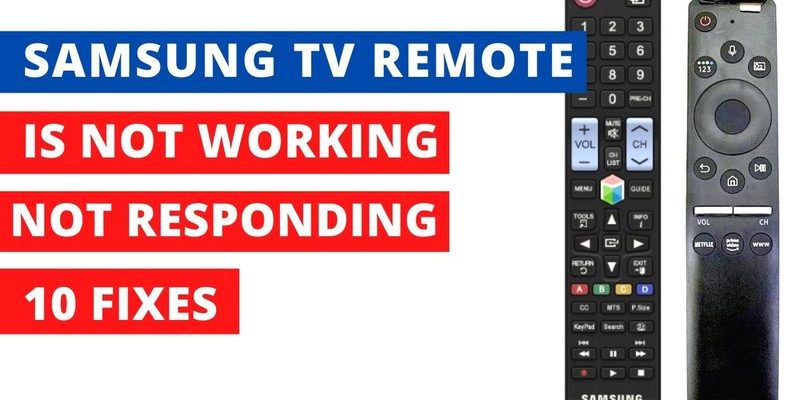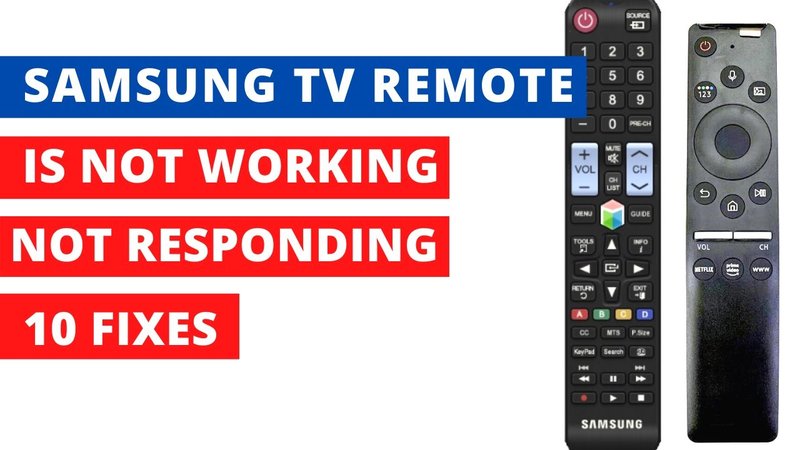
Look, there’s nothing inherently weird about a remote going wonky. These little gadgets work hard, get dropped between the couch cushions, and sometimes get “borrowed” by your toddler for reasons only they understand. Most Samsung TVs use an infrared remote, while some newer ones have Bluetooth or fancy “smart” features. But the basic troubleshooting isn’t rocket science, even if it sometimes feels that way.
So, if you’re stuck with a stubborn Samsung TV remote, don’t panic. It’s not always a lost cause. Let’s break down what might be going on, sprinkle in a few stories from my own remote-related meltdowns, and get you back in control—one button at a time.
Check the Obvious: Batteries and Blockages
Here’s the thing: the most “facepalm” reason for a Samsung TV remote not working is usually dead or dying batteries. I know, I know—”Of course I changed them!” you’re thinking. But trust me, batteries are sneaky. Sometimes they’re just loose, or one has rolled out of place when you dropped the remote (we’ve all done it).
Batteries are the lifeblood of your remote. If the TV’s not responding, swap your old batteries for a fresh set. Make sure they’re seated the right way—yes, double-check the little positive (+) and negative (–) marks. Some remotes are especially picky about battery orientation.
Now, remote signals (especially infrared ones) need a clear line of sight. If you’ve got a stack of magazines, a soundbar, or your cat sprawled in front of the TV sensor, your remote’s trying to send a signal right through them. No wonder nothing’s happening! Take a look at the TV’s sensor (usually a little black square under the screen) and make sure there’s nothing blocking it.
- Swap in new, high-quality batteries (no cheapies from the junk drawer)
- Check the battery compartment for corrosion or dirt—if there is, clean it with a dry cloth
- Move anything that could block the signal path between the remote and the TV
If you’ve done all that and your Samsung remote still isn’t working, keep reading. You might be dealing with something a bit trickier.
Try the Camera Test: Is My Remote Sending a Signal?
Let me explain a simple life hack that’s saved me from many a remote-control tantrum—the camera test. Most Samsung remotes use infrared (IR) light to talk to your TV, and our eyes can’t see it. But your smartphone camera can. Cool, right?
Here’s how you test your remote:
- Point your remote at your phone camera (the selfie camera works best).
- Press and hold any button on the remote while looking at the camera screen.
- If your remote works, you’ll see a pulsing or flashing light from the IR emitter (usually at the remote’s tip).
If you see the light, your remote’s working—it’s probably your TV, not the remote, causing trouble. But if there’s no light, well, time to keep troubleshooting.
Sometimes, all you need is a little “hidden light show” to know if your remote is still alive!
Just remember, this trick doesn’t work with all new Bluetooth-style Samsung remotes (they talk to the TV differently), but it’s perfect for most classic infrareds. Give it a shot; it’s oddly satisfying to catch your remote in action.
Re-Pair and Reset: Syncing Your Smart Remote
Samsung’s newer “smart” remotes love to go rogue. They use Bluetooth, not old-school infrared, and sometimes they just… forget about your TV. Maybe the connection got lost, or your neighbor’s Bluetooth speaker caused interference. Who knows? Tech is weird.
Resetting or re-pairing the remote usually does the trick. Here’s a sample “re-pair” process:
- Hold down the “Back” and “Play/Pause” buttons together for about five seconds.
- You should see a message pop up on your TV saying the remote is pairing.
- If nothing happens, unplug your TV for 30 seconds, then plug it back in and try again.
Sometimes, just taking the batteries out and putting them back in after a minute gives the remote a much-needed brain reset. You know that “turn it off and on again” advice? It works for remotes, too.
When in doubt, reset. Honestly, it’s like coffee for electronics.
If you’re using a universal remote or a third-party one, make sure it’s set to the correct code for Samsung TVs. Check the little manual that came with the remote for instructions—or Google it if you threw the manual out (guilty as charged). Enter the right code, and you should be back in business.
Software Glitches: Is It the TV, Not the Remote?
You might be wondering—what if my Samsung TV remote is working (confirmed by the camera test), but the TV doesn’t respond at all? Sometimes, smart TVs just freeze up like a stubborn old laptop. Maybe there’s a software hang-up, or some weird bug after an update.
Here’s what I do when my TV acts like a brick:
- Unplug the TV from the wall—not just turn it off, fully unplug it.
- Wait about a minute (hum the Jeopardy theme if you get bored).
- Plug it back in and power on.
This “hard reset” clears out minor bugs and resets the TV’s memory. If the remote starts working after this, congrats! You just fixed a software glitch.
If your TV’s on but ignoring all remote commands, see if the physical buttons on the TV itself work (they’re usually hidden somewhere along the frame). If those buttons work but the remote never does, it’s likely the TV’s remote sensor is to blame.
Physical Damage: When Remotes Take a Beating
Remotes get dropped. They get sat on, stepped on, or—let’s be honest—sometimes used as makeshift drumsticks by curious kids. All of that wear and tear can mess up the internal circuitry, even if the outside looks fine.
Check for obvious signs:
- Any rattling noises inside the remote? That’s not normal.
- Sticky or unresponsive buttons? Crumbs and soda spills wreak havoc.
- Visible cracks, missing battery cover, or parts that wobble?
If you’re brave, gently open the remote with a tiny screwdriver, clear out any debris, and make sure nothing’s broken inside. But honestly, if the remote’s been through the wars and is still not working, consider buying a replacement. Sometimes, it’s not worth the stress (or the risk of losing a spring across the room).
Interference and Connectivity Issues
Not all remote problems are the remote’s fault. Some homes are a jungle of wireless signals—Wi-Fi, Bluetooth gadgets, smart speakers—and this digital traffic jam can mess with your Samsung remote’s ability to connect.
If you’ve added new devices near the TV lately, try turning some off and see if the remote wakes up. Bluetooth remotes are especially picky about interference. Big, metal objects between the remote and TV, or even a crowded Wi-Fi channel, can cause trouble.
Here are a few quick tips:
- Keep the TV area tidy and clutter-free.
- Avoid placing routers, game consoles, or wireless speakers right in front of your TV.
- If your TV has an option, try “resetting” wireless or remote connections through the settings menu.
Sometimes, moving your Wi-Fi router just a couple feet away can make all the difference. Sounds silly, but it’s true—wireless signals can be drama queens.
Universal Remotes vs Genuine Samsung Remotes
Let’s talk alternatives. If you’re using a universal remote (you know, the kind that promises to “control any TV on Earth”), they’re usually fine for basic functions like volume and channel changing. But sometimes, advanced Samsung TV features (like opening apps or voice commands) might not work right.
Genuine Samsung remotes are designed for their TVs, so they pair and sync perfectly. If you’re having weird issues with a universal remote, it could be a compatibility thing. Make sure you’ve entered the right code, try re-coding the remote, or consider just picking up an official Samsung replacement remote. They’re not always expensive, but they do deliver a better user experience.
No shame in switching back to a genuine remote if nothing else works. Sometimes the originals just do the job best.
If you’re stuck, there are also smartphone apps that can control your TV—just search for Samsung’s own “SmartThings” app or a trusted third-party universal remote app. Not all apps work with every TV, though, so your mileage may vary.
When to Call for Help or Replace the Remote
So you’ve checked the batteries, tried the camera test, reset the remote, unplugged your TV, and even bravely opened the remote for a peek inside. If after all that, your Samsung TV remote still isn’t working, it might just be toast.
Here’s when it’s time to call it quits:
- There’s visible hardware damage that you can’t repair.
- The remote fails the camera IR test and re-pairing doesn’t work.
- Your TV’s remote sensor is dead, and nothing brings it back to life.
If your TV is under warranty, Samsung support may send you a new remote. Or, you can easily order a new one online. Just make sure to get the correct model for your TV series—there are subtle differences between remotes, and you want every feature to work as it should.
Wrapping Up: Getting Back in Control
Honestly, a broken Samsung TV remote can feel like the end of home entertainment as you know it. But nine times out of ten, the fix is simple—fresh batteries, a quick reset, or clearing that pile of stuff blocking the TV sensor. If you’ve tried every trick above, you’re officially a remote troubleshooting pro (maybe even better than your techy cousin).
Technology’s great when it works, and totally maddening when it doesn’t. But a little patience and these steps usually get things working again. And if not, there’s always a replacement remote waiting at your favorite online store—just waiting to restore that oh-so-satisfying “click” of control.
So grab some fresh batteries, try the camera trick, don’t be afraid to poke around, and take back your entertainment kingdom. Your next movie night is just a working remote away.