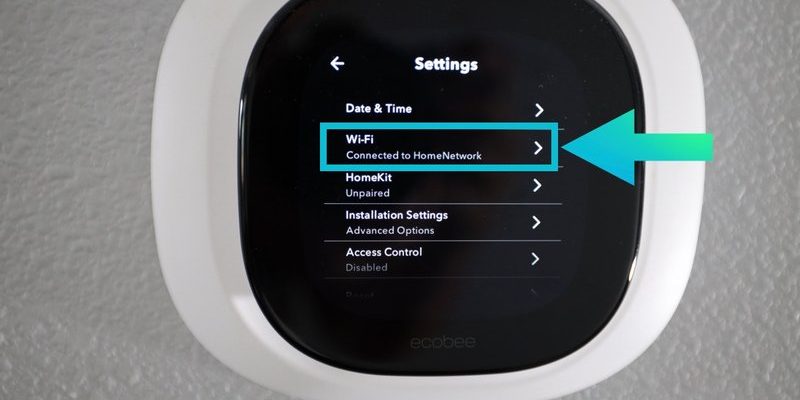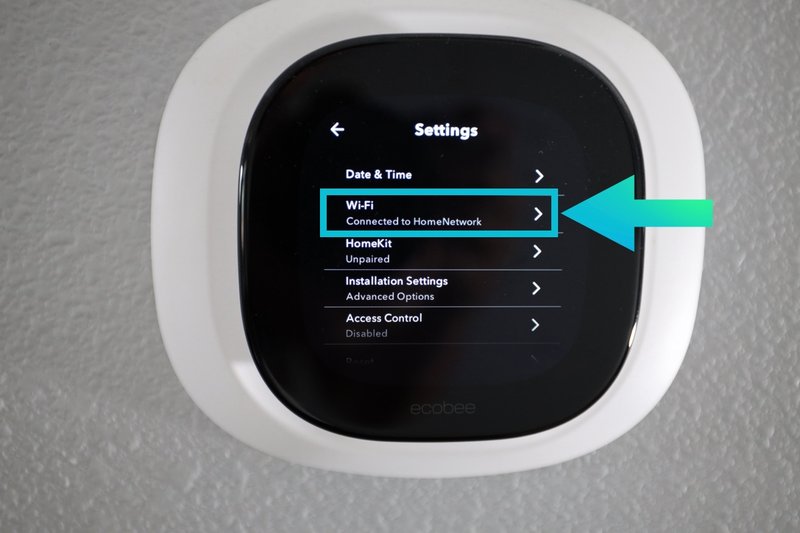
It’s tempting to blame the gadget or WiFi gremlins, but honestly, most of the time, the culprit is something simple: network glitches, pairing confusion, or low batteries. Sometimes it feels like the remote and the thermostat are having a quiet disagreement. Let me walk you through exactly what causes an Ecobee smart remote to drop its WiFi connection and, more importantly, how to nudge it back online.
How the Ecobee Smart Remote Works with WiFi
Here’s the thing: the Ecobee remote—often called the SmartSensor—doesn’t actually connect directly to your WiFi. Instead, it uses low-power radio signals (usually Zigbee or proprietary tech) to talk to the main Ecobee thermostat, which sits on your WiFi network. It’s like whispering to a friend (the thermostat) who then shouts your message to the world (the internet).
If your remote can’t connect, the issue usually comes down to the communication bridge between the remote and the thermostat, not the WiFi itself. Still, connection problems often look like WiFi failures. Maybe the main thermostat has lost WiFi or the remote can’t pair. The result? You can’t control your home the way you want.
Let me explain why this indirect connection matters. When you’re troubleshooting, you have two “links” to check: remote-to-thermostat and thermostat-to-WiFi. If either side drops out, your smart remote seems offline—even if your WiFi is strong. Understanding this chain helps keep your expectations realistic and pinpoints where to start fixing issues.
Common Reasons the Ecobee Smart Remote Won’t Connect
You might be wondering why your supposedly “smart” tech is being so stubborn. There are several reasons an Ecobee smart remote refuses to sync up:
- Low battery: When the battery’s almost drained, the sensor can’t pair or keep a steady signal.
- Distance: If your remote is more than 45 feet from the thermostat (with walls in the way), the radio signal may drop out.
- Interference: WiFi routers, microwaves, and even thick plaster walls can scramble signals.
- Network changes: If you reset your WiFi, swapped routers, or changed the SSID/password, the thermostat may lose connection, affecting everything linked to it.
- Firmware glitches: Sometimes, code updates (on either device) introduce bugs or require a reset.
Think of these as potential suspects at the scene of a crime. It’s not always the same villain—sometimes it’s a tag team effort.
How to Troubleshoot an Ecobee Smart Remote Connection Issue
Let’s walk through some beginner-friendly troubleshooting steps. These usually solve most Ecobee remote connection problems, even when things look dire.
Step 1: Check the Thermostat’s WiFi Connection
Before blaming the remote, see if your main Ecobee thermostat is online. Open the Ecobee app or tap the thermostat’s touchscreen. If it’s not connected to WiFi, your remotes won’t work reliably either. Make sure the thermostat is within range of your router and hasn’t been bumped offline from an outage or network changes.
Step 2: Replace the Remote’s Battery
It seems obvious, but low power is often the silent culprit. Pop out the battery (usually a CR2032 coin cell) and swap in a fresh one. Wait a minute, then try pairing the remote again. Sometimes, a weak battery gives enough life for the LED to blink but not enough to keep a stable sync.
Step 3: Re-pair the Remote
Remove the sensor from your Ecobee account (in the app, go to Sensors > select your remote > Remove). Then, put the sensor into pairing mode—usually by holding the button until the LED flashes. Follow the app prompts to add it back. If pairing fails, try moving the remote closer to the thermostat while you set it up.
Step 4: Reset the Thermostat and Remote
Sometimes, a good old-fashioned reset clears up stubborn issues. On the thermostat, go to Settings > Reset > Reset Registration. For the remote, remove and reinsert the battery to restart it. This process doesn’t erase your schedule or settings but refreshes the network handshake.
Step 5: Check for Interference
Move any large metal objects, electronics, or thick furniture away from both devices. Avoid placing the remote near sources of RF interference, like WiFi routers or microwaves. Even fish tanks can block radio signals—no joke.
What to Do If Your Ecobee Remote Still Won’t Connect
If you’ve tried all the basics and your Ecobee smart remote is still giving you the cold shoulder, don’t panic. There are a few deeper troubleshooting steps you can try before calling support.
First, check for firmware updates. Open the Ecobee app and tap on your thermostat’s settings. If there’s a code update available, let it run—sometimes a sync fix is just a download away.
Next, consider the physical location of your thermostat. If it’s buried in a closet or stuck behind a big appliance, its signal strength drops dramatically. Try moving the thermostat (even temporarily) closer to where you’ll use the remote.
If pairing fails repeatedly, there may be a hardware fault—either with the radio inside your sensor or a glitch in the main thermostat. Reach out to Ecobee’s support team; they can walk you through advanced troubleshooting steps, or arrange a replacement if your warranty’s still good.
Smart home gadgets are great—until they decide to act like moody teenagers. Most problems aren’t permanent, and usually, a little patience (and maybe a fresh battery) does the trick.
How to Sync Ecobee Remotes After WiFi or Code Changes
One little-known headache: if you recently changed your WiFi network name, password, or router, your Ecobee devices have to “learn” the new connection. Here’s what that looks like:
- Update the WiFi info on your main thermostat first. Use the touchscreen or mobile app. Enter your new network name and password.
- Wait for the thermostat to reconnect. Once it’s back on WiFi, try using your remote. Often, sensors will automatically re-sync if the thermostat is happy.
- If the remote still won’t connect, remove it from your Ecobee account and go through the pairing process again. Code resets can sometimes clean up the pairing link.
- Verify your app is up to date, just in case there were recent sync-related bug fixes.
Honestly, this back-and-forth can feel silly, but it’s often the fastest way to get everyone talking again. It’s like reintroducing old friends who’ve forgotten each other’s phone numbers.
When to Reset or Replace Your Ecobee Smart Remote
You might be thinking: when is enough enough? At what point do you toss in the towel and reset, or even replace, your Ecobee smart remote? If you’ve:
- Replaced the battery
- Re-paired the device several times
- Checked for interference and updated firmware
- Reset both your thermostat and the remote
…and the remote still won’t connect, it could be a hardware failure. These issues aren’t super common, but they do happen. Before buying a new remote, check your warranty—most Ecobee products have support for at least a year. If you’re out of warranty, replacement sensors are available, though sometimes it’s just as affordable to grab a universal remote if you don’t need all the smart features.
Don’t let a stubborn smart remote beat you. Sometimes, walking away for a few minutes (or a cup of coffee!) lets your brain reset alongside your gadgets.
Comparing Ecobee Smart Remote to Universal Remotes
Let’s talk alternatives, just in case your Ecobee remote keeps acting up. Universal remotes might look appealing because they’re designed to control lots of devices (TVs, soundbars, even smart thermostats). But here’s the trick: most universal remotes operate via infrared, not the special radio frequency codes Ecobee sensors use.
If you choose a non-Ecobee remote, check the compatibility chart first. Most won’t sync directly to an Ecobee system, though some advanced smart home hubs can bridge the gap with code integrations. Convenience comes at the cost of losing certain “smart” perks, like room occupancy sensing or automatic temperature adjustments.
Why stick with the Ecobee smart remote? Its seamless integration means less fiddling, more comfort, and easy setup in the Ecobee app. That said, if you only need basic control—not detailed room-by-room sensing—a simple universal remote or manual adjustment might be enough for your needs.
Preventing Future Ecobee Remote Connection Problems
No one wants to get stuck in a tech troubleshooting rut. Here are a few tips to keep your Ecobee smart remote connected and hassle-free:
- Replace batteries regularly: Make a habit of swapping batteries every six months, even if you don’t see a low-battery warning.
- Keep devices in close range: If possible, set up your sensors and thermostat within the manufacturer’s recommended distance. Avoid thick walls or big obstacles.
- Minimize interference: Place your router and thermostat in central, open locations. Don’t cluster too many smart home devices in one spot.
- Update firmware and apps promptly: Code updates often squash stubborn bugs and improve sync reliability.
- Document WiFi changes: Write down your network settings somewhere safe, so you’re not caught off guard after a reset or power outage.
Small routines save big headaches. Nothing glamorous, just good home tech habits.
Final Thoughts: Getting Your Ecobee Smart Remote Back Online
Technology is supposed to make our lives easier—not turn us into amateur detectives. When your Ecobee smart remote won’t connect to WiFi, it’s usually a hiccup, not a disaster. Most sync issues have a simple fix: check the battery, re-pair the sensor, update your WiFi info, or give everything a reset.
Remember, you’re not alone. Every smart home owner faces these little quirks at some point. Take it one step at a time, be patient with the process, and don’t hesitate to reach out for support if you need it. Soon enough, you’ll be back in control—remote in hand, comfort restored, and no more mystery disconnects.