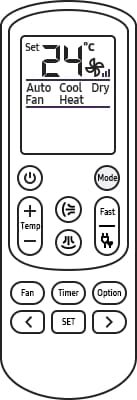
So here’s the thing: using your Samsung AC remote isn’t just about tapping “On” and hoping for the best. Understanding all those modes—Cool, Dry, Fan, Heat, Auto—opens up a new level of comfort and efficiency. And let’s be real, who doesn’t want to save on energy bills while staying cozy? If you’ve just unboxed a brand-new Samsung split AC or you’ve had yours for a while but never quite got past the basics, let’s untangle the mystery together.
Getting To Know Your Samsung AC Remote
First things first, let’s actually look at what we’re holding. Samsung AC remotes aren’t one-size-fits-all, but most follow a similar vibe: there’s a big “Power” button, a temperature up/down, and a cluster of mode buttons or icons. Sometimes you’ll see a sun, a snowflake, a water droplet, a fan, or even an “Auto” label. Each one unlocks a different function inside your AC.
Here’s a quick mental picture: imagine your AC is like a Swiss Army knife. The remote? That’s how you pick out the right tool for the job—whether you need a sharp cool-down, a gentle breeze, or to dry out the stickiness after a rainy day. Don’t worry about breaking anything; these remotes are pretty forgiving. If something ever feels off, you can always *reset* or *sync* your remote with the AC unit. Just check your manual for the exact code or pairing process. And a word to the wise: always double-check the *batteries* before you start troubleshooting. Dead batteries can make even the fanciest remote seem broken.
Breaking Down Each Mode: What Do All Those Icons Mean?
Honestly, those tiny pictures can feel cryptic, but once you know what they’re saying, it all clicks. The Cool mode (snowflake) means exactly what you hope—it’s there to make things chilly. The Dry mode (water droplet) is about sucking the humidity out of the room, not necessarily dropping the temp. Fan mode (fan icon) just moves air around, with no extra cooling. Heat mode (sun or flame) will warm things up, typically for reverse-cycle or inverter systems. And Auto mode? That’s the “let the AC think for me” setting.
You might be wondering, is there a “best” mode? Honestly, it depends on your mood, the weather, and your need for speed (or silence). Sometimes you want icy relief; other times you just want to cut the muggy air. Picking the right mode is like picking a playlist—it sets the mood for whatever’s next.
Cool Mode: Your Go-To For Hot, Sticky Days
Let me explain why Cool mode is the all-star. When summer hits and the house feels like a toaster oven, this is what you want. Set the temperature using the up/down arrows—most folks find 23–25°C is a sweet spot. The AC will kick on and keep blasting cold air until you’re chilling again.
Here’s where the real magic happens: Cool mode doesn’t just make it cold. It also dehumidifies a bit as it works, so you’ll feel drier and less clammy. But! If you’re that person who cranks the temp down to the lowest number and then wonders why the electric bill is huge, try going just cool enough instead. Maximum chill doesn’t always mean max comfort—or max savings. If the cold doesn’t seem to kick in, double-check that your remote is synced, the batteries are good, and you’ve actually set the right mode.
Dry Mode: The Secret Weapon Against Humidity
Here’s the thing about Dry mode—it’s kinda like wringing out a wet sponge. Perfect for muggy, rainy days when the air feels heavy, but you’re not exactly sweating buckets. In Dry mode, your Samsung AC acts like a giant dehumidifier, pulling moisture from the air without blasting ice-cold air everywhere.
I once used Dry mode during a monsoon, and honestly, it felt like the air just lightened up. My furniture wasn’t sticky anymore, and it was easier to breathe. If you live in a place where humidity is the real enemy, this mode is a game-changer. Some folks try to use Cool mode to dry out a room, but that’s not as efficient or energy-friendly. Give Dry a shot when you want comfort without a full-on freeze.
Fan Mode: Simple Breeze, No Cooling
Sometimes you don’t need all the bells and whistles. Maybe it’s an in-between season, or you just want air flowing without dropping the room temperature. That’s where Fan mode comes in. Think of it like turning on a ceiling fan—except you can control the speed, direction, and even timer from your comfy spot on the couch.
Fan mode uses way less electricity than cooling or heating, since the compressor isn’t running. It just circulates the air already in the room. You won’t see a big change in the thermometer, but stale, stuffy air will be a thing of the past. If you notice your AC remote not switching to fan mode, it could be an issue with the code or sync. Try resetting the remote or checking the batteries if it acts up.
Heat Mode: Flip the Script In Winter
Not every Samsung AC has Heat mode, but if yours does, it’s like having a hidden heater tucked inside your cooling machine. On chilly mornings, hit the sun icon or “Heat” button, and your AC will start delivering warm air. This is especially handy if you have a reverse-cycle system—a bit like having a two-in-one appliance.
I remember the first time I discovered this mode during a cold snap. It was honestly life-changing to have toasty air without dragging out a space heater. Just remember: heat mode usually takes a little longer to kick in. Give it a minute before you panic that something’s broken. And if you’re using a universal remote, be sure it’s paired correctly and using the right code for your Samsung model, otherwise heat mode might not activate.
Auto Mode: The Set-It-And-Forget-It Option
If you’re someone who just wants the room to always feel “right” without fiddling with settings, Auto mode is your new best friend. When you pick Auto, your Samsung AC decides whether to cool, heat, or just run the fan based on the room’s temperature versus your set point.
It’s kinda like cruise control for your comfort. Got guests coming over and don’t want to think about switching modes? Auto’s got you. The catch is, sometimes the AC’s “idea” of perfect might not match yours—especially if you like things extra cold or extra cozy. If Auto isn’t responding, double-check your remote, battery, or remote pairing. Occasionally, the remote might need a quick reset if it’s acting up.
Universal Remotes vs. Samsung Originals: Does It Matter?
So, you lost your original remote (it happens to the best of us). You grab a universal remote, hoping it’ll work. Most universal remotes can pair with Samsung ACs, but you’ll need to enter the right code—usually listed in the remote’s manual or a quick Google search. The pairing process is a bit like setting up a new phone: a bit slow, but totally doable.
Here’s the catch: universal remotes often don’t have every fancy feature the original does. Some modes (like Eco or Turbo) might be missing, or certain icons might work differently. If your only options are Cool, Fan, and Heat, you might miss out on Dry mode or Auto. And sometimes, the remote needs to be synced or even reset if it’s acting weird. I once had a universal remote that worked fine—except the temperature would only adjust in 2-degree jumps. Not a deal-breaker, but kind of annoying.
Quick Troubleshooting: When Modes Won’t Work
I know the frustration: you’re sweating, you hit “Cool,” but nothing happens. Or your remote flashes, but the AC ignores you like a moody teenager. Before you call for repairs, run through this checklist:
- Batteries: Are they fresh? Weak batteries equal weak signals.
- Sync: Is your remote correctly paired to your Samsung AC? Sometimes it needs a quick reset or re-pairing—check the manual for the code.
- Obstructions: Anything blocking the remote’s signal? Make sure you’re aiming right at the sensor.
- Settings: Double-check your chosen mode. Sometimes a tap doesn’t register, or you accidentally switched to Timer.
No shame in taking a breath and starting over. Even after years of using remotes, I still occasionally forget to replace the batteries or accidentally set the timer when I meant to change the temperature.
If you’re still stuck after all this, your remote or AC might actually need service. But most of the time, it’s a simple fix.
Final Thoughts: Choosing The Right Mode For Comfort And Savings
So, which mode should you use on your Samsung AC remote? Honestly, there’s no one-size-fits-all answer—your perfect mode is the one that matches your weather, your mood, and your energy goals. If you need fast relief, go Cool. If humidity’s driving you nuts, try Dry. Craving a gentle breeze? Fan mode is your friend. And when you want the system to handle everything, there’s always Auto.
Just don’t be afraid to explore, press a few buttons, and see what each setting does in real life. Worst case, you reset or re-sync the remote and start fresh. AC remotes, like life, are best handled with a dash of curiosity and a willingness to experiment.
Bottom line? The Samsung AC remote isn’t just a bunch of tiny icons—it’s your ticket to genuine comfort at home. Play around, learn how each mode feels, and you’ll never have to settle for “close enough” again. Stay cool—or warm, or perfectly dry—whatever works for you!