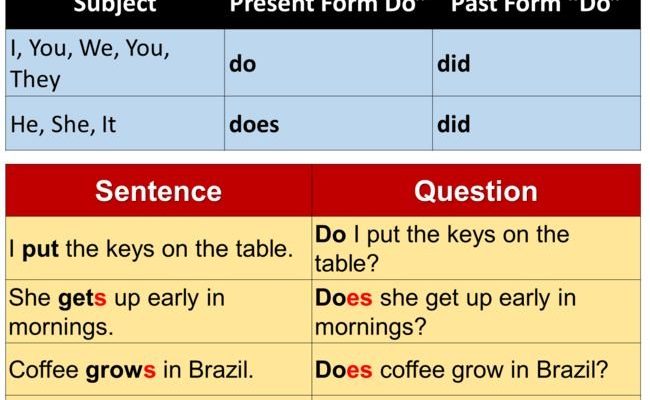Vivint’s smart remotes are designed to make life smoother. They control your security system, smart locks, lights, maybe even your garage — all from one gadget. But, like any device with a brain of its own, sometimes the Vivint remote goes silent or unresponsive. You might be wondering: is it dead, just sleeping, or did it forget how to talk to the rest of your smart home? Let’s walk through what’s really going on and, even better, how you can get it working again — without having to call for help or lose your cool.
Understanding Why Vivint Smart Remotes Stop Responding
Here’s the thing: a Vivint Smart Remote isn’t just a TV zapper. It’s packed with tech — a tiny computer that syncs with your Vivint hub, often over Wi-Fi or Zigbee. So if it’s not responding, it’s not just about dead batteries. Sometimes, the connection between the remote and your system gets shaky, kind of like when your phone drops Wi-Fi for no reason.
Unresponsiveness usually boils down to a few culprits. Maybe the batteries have run low (the classic, obvious reason), but sometimes the remote has lost its code or needs to be re-paired with the main Vivint control panel. Maybe there’s interference (think: thick walls, too much distance, or other wireless gadgets causing chaos). Occasionally, software glitches creep in — not unlike a smartphone freezing up.
Troubleshooting means you’ll need to run through a few checks. Don’t worry, you won’t need a toolkit or tech degree. The remote and your home system are designed for everyday people, not engineers, so most fixes are a matter of process, not guesswork.
If your Vivint remote stops responding, always start with the simple stuff before diving into advanced troubleshooting.
Check and Replace the Remote Batteries First
Let me explain why batteries deserve their own headline. It sounds almost too simple, but dying batteries are the number one reason behind remote issues. The Vivint Smart Remote isn’t immune — when juice is low, it can start acting up: random button mashing does nothing, or only some buttons work.
You might be wondering: how do you tell if the battery is to blame? Sometimes you’ll see a flashing LED, or the light won’t turn on at all when you press a button. If you have to press harder than usual or nothing happens, swap in new batteries. Double-check which kind your remote takes (usually AA or AAA). If you’re unsure, the back panel will tell you. Use fresh ones, not those half-used batteries from the kitchen drawer.
When replacing, pay close attention to the plus and minus signs — backwards batteries won’t help anyone. Once popped in, try the remote again. If it powers up and starts working, you’ve solved the puzzle. If not, it’s time to keep digging deeper.
Resetting Your Vivint Smart Remote
Sometimes even with fresh batteries, your Vivint Smart Remote still ignores you. Here’s where a reset comes in — think of it like rebooting your computer or giving your phone a fresh start when it freezes. Resetting the remote clears out any little glitches or stuck code that may be causing trouble.
To reset, follow these steps:
- Remove the batteries from the remote.
- Wait 30 seconds. This lets any lingering charge or code clear out — like letting steam out of a kettle.
- While the batteries are still out, press and hold any button on the remote for 10 seconds. This drains remaining power from the internal components.
- Put fresh batteries back in, making sure they’re aligned correctly.
- Test the remote. If it lights up and starts working, congrats! Otherwise, don’t worry — you’ve ruled out a common glitch.
Honestly, most “unresponsive” Vivint remotes come back to life with this simple reset. If not, your next step is to see if the remote and the control panel are still paired — sometimes that connection drifts.
Pairing and Syncing the Vivint Smart Remote
After a reset, you might discover that your remote isn’t talking to the Vivint panel anymore. This pairing step is like introducing two friends at a party and making sure they actually chat. If the remote lost its connection, re-pairing usually does the trick.
Here’s how to do it:
- Go to your Vivint Smart Hub panel (the wall-mounted touchscreen or main control box).
- Open the settings, then look for “Devices” or “Add Device.”
- Follow the on-screen prompts to add your remote. This might mean holding a specific button on the remote (check your user manual for the exact combo) until you see a confirmation.
- Wait for the hub to acknowledge the remote. This pairing process can take a minute or two, so don’t rush it.
- Once paired, test every button to make sure full functionality has returned.
A successful sync means your remote now “remembers” which system it should control. If pairing fails, check your distance from the hub — try standing closer, or move any large objects that might block the signal. Sometimes, you’ll need to repeat the process if the connection is slow or there’s temporary interference.
Troubleshooting Connection and Interference Issues
Wireless remotes like Vivint’s rely on a clear signal. You might be surprised to learn how much a thick wall, a big metal fridge, or even a neighbor’s Wi-Fi can interfere. If your Vivint Smart Remote isn’t responding in certain rooms — or only works when you’re close to the panel — interference is probably at play.
Let me break it down: wireless signals are like invisible highways. If those highways are blocked or crowded, traffic (your commands) can’t get through. Try these tips:
- Move closer to the Vivint hub when testing the remote. If it works only up close, distance or obstacles are the issue.
- Shift large metal items or electronics away from the direct line between the remote and the control panel.
- If you have lots of smart devices, consider switching your Wi-Fi channel or turning off unused gadgets temporarily to reduce interference.
- Check for firmware updates on your Vivint hub. Sometimes, connectivity bugs are solved with new software.
If you rent or can’t move things around, experimenting in different parts of your home can help track down “dead spots.” Honestly, this can feel a bit like hide-and-seek — but once you spot the pattern, you’ll know where your remote is happiest.
Comparing Vivint Smart Remote With Universal Remotes
You might wonder if grabbing a universal remote instead would solve these headaches. Vivint Smart Remotes, however, are designed to work specifically with Vivint systems — they speak the same tech language, so pairing and syncing are much smoother. Universal remotes are a great backup for TVs or soundbars, but with security systems, compatibility is stricter. You can’t just swap in a generic remote and expect all your Vivint controls and codes to work seamlessly.
That said, universal remotes can be handy for basic functions — like controlling simple smart plugs or lights if they use standard codes. But your Vivint Smart Remote is built with security in mind, including encrypted pairing and device sync. Losing a Vivint-specific remote or trying to “mix and match” can lead to more headaches than solutions.
If you’re considering a replacement, always check with Vivint support for compatible models rather than just buying a random universal remote online. You’ll save yourself a lot of frustration and ensure your security system stays, well, secure.
What To Do If Your Vivint Smart Remote Still Won’t Work
At this point, if your Vivint Smart Remote is stubbornly unresponsive despite new batteries, resets, and syncing attempts, something deeper might be wrong. Malfunctioning hardware or corrupted internal code isn’t common, but it happens. Sometimes remotes get dropped, suffer a spill, or simply wear out after years of daily use.
You might notice odd symptoms: buttons that stick, frequent disconnects, or nothing happening even after all the troubleshooting steps. If you’ve tried all the basics — battery swap, full reset, pairing, and confirmed your hub is working — it’s probably time to reach out to Vivint’s customer service. They can walk you through advanced troubleshooting or help with a replacement if the remote is still under warranty.
For folks who like to tinker, some forums suggest opening up the remote and checking for loose components or damaged contacts. Honestly, unless you’re comfortable with small electronics (and don’t mind voiding any warranty), it’s better to leave this to the pros.
Smart home devices are there to make life easier, not add stress. Don’t hesitate to ask for help when DIY fixes just aren’t cutting it.
Keeping Your Vivint Smart Remote Reliable in the Future
No one wants to deal with an unresponsive remote right before bedtime or when you’re unlocking the door with your hands full. A bit of preventative care goes a long way. Here are some habits that help:
- Change batteries regularly — don’t wait for the remote to act up.
- Keep the remote clean and dry, away from spills and sticky hands.
- Clear pathways between your remote and control panel to avoid interference.
- Update your Vivint system’s firmware whenever prompted. These updates fix bugs and keep everything running smooth.
- Store the remote in a consistent spot so it doesn’t get dropped or lost (easier said than done, I know).
A little attention now saves you from bigger headaches later. Think of it like brushing your teeth: small habits prevent messier problems.
Wrapping Up: Get Your Vivint Smart Remote Working Again
Smart remotes are supposed to make life simple — until they freeze up and make you feel like you’re stuck outside your own house. Most of the time, your Vivint Smart Remote just needs a battery swap, a quick reset, or some help pairing with the system again. It’s rare for the remote to be truly broken, but even then, support isn’t far away.
If you take anything from this: start simple and work your way up. Replace those batteries, try a reset, and double-check signals and pairing. Don’t sweat the small stuff — tech hiccups happen to everyone. With a little patience and these steps in your back pocket, you’ll have your Vivint system back in your control (literally) in no time.