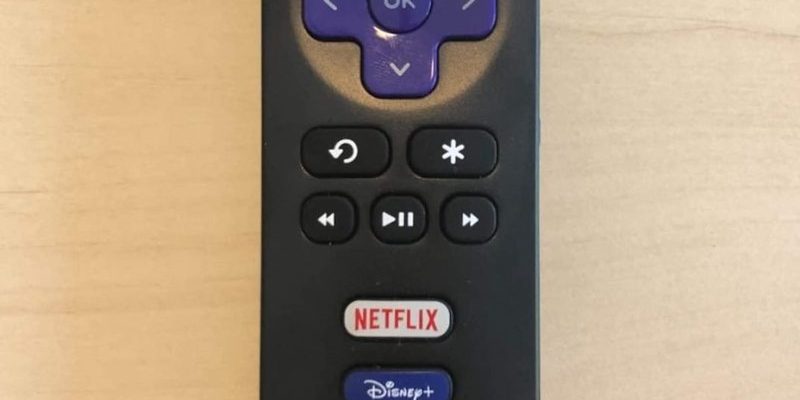Honestly, this whole remote codes thing feels like old-school secret handshakes. You either know it, or you don’t get in. But here’s the thing: *even if your remote code doesn’t work*, you’ve got options. I’ll walk you through troubleshooting your TCL remote, why codes sometimes flop, and how to finally get your TV and remote back on speaking terms. Think of me as your tech-savvy friend who loves explaining stuff over coffee — minus the caffeine jitters.
Understanding Remote Codes and Why They Matter
First off, let’s break down what these mysterious “remote codes” are all about. When you get a TCL remote — whether it’s the basic one that came with your TV or a third-party universal remote — it sometimes needs to be “told” how to talk to your TV. That’s where the code comes in: a little sequence of numbers you punch in so your remote and TV can sync up, sort of like swapping phone numbers before you start texting.
But here’s where newbies get tripped up: not every remote code works for every TV, even if it’s the same brand. There are different models, production years, and software quirks. The code in your remote’s manual might be outdated or just not the right fit for your TV. So if you’re staring at your TCL TV and wondering why the code failed, it’s probably not your fault. Technology just likes to keep us humble.
Remote codes are important because they unlock full control — changing channels, adjusting volume, navigating menus, and sometimes even powering other devices. Without the right code, you might have a half-working remote or one that’s completely useless. It’s like trying to drive a car with the wrong key.
Why TCL Remote Codes Sometimes Don’t Work
You might be wondering, “Why would the code not work? Isn’t this supposed to be simple?” Oh, if only. Let me explain: there are a bunch of reasons this happens, and half of them make you feel like you’re in a tech sitcom.
For starters, TCL TVs come in different flavors — some are pure TCL brand, while others (especially the ones with Roku or Google TV built-in) need a special kind of “language” from the remote. If you’re using a universal remote, the “TCL” code might not match your particular TV’s software. Imagine trying to unlock your phone with your old gym locker combination — close, but not gonna work.
Then, there’s the fact that remote code databases are constantly being updated. Manufacturers add new models, tweak old ones, and suddenly your “official” code is from last year’s playbook. You could also be dealing with a simple typo when entering the code. (No shame — we’ve all mashed the wrong button when the pressure’s on.)
Sometimes, it’s not even about the code! Battery issues, line-of-sight problems, or a remote that needs resetting can all mess up the pairing process. Before blaming the code, make sure your remote isn’t just begging for new batteries or a little patience.
How to Troubleshoot: Step-by-Step Fixes When TCL Remote Codes Fail
Alright, so your remote code didn’t do the trick. Here’s where we roll up our sleeves. There are a bunch of simple things to try that don’t require a PhD in electronics (or a call to your techie cousin).
- Check the batteries: Seriously, this is step one for a reason. Weak batteries cause remotes to act like they’re haunted — sometimes working, mostly not.
- Try re-entering the code: Go slow. Double-check the code in your manual or online, and carefully press each button. If your universal remote supports it, try all available TCL codes (some guides list several).
- Move closer to the TV and clear obstructions: IR remotes (the kind with a little red light at the front) need a clear line of sight. If you’re aiming from the next room, you might as well be sending smoke signals.
- Reset the remote: Many universal remotes have a reset or “clear” button combination. This wipes out previous pairings and lets you start fresh. Check your remote’s instructions for the exact method.
- Test the remote on another TV (if possible): If you have another TCL TV (or a friend does), see if the remote works there. It helps you figure out if the issue is the remote or the TV.
If you’re still hitting a wall, don’t panic. Sometimes, it just takes a few tries or a new code.
Exploring Alternative Remote Codes and Sources
Here’s a little trick: the first code you find isn’t always the right one. Most universal remotes actually list several codes for TCL TVs, since there are different models floating around out there. If option
Don’t forget, you can look for updated codes online. Manufacturers often update their websites with the latest code lists. Simply search “[your remote brand] TCL TV code” (for example, “GE universal remote TCL code”). You’ll usually find a page with several codes, sometimes even separated by TV model number or year.
Sometimes, the code you need isn’t “TCL” at all. Some TCL-made TVs use codes from other brands, like RCA or Hisense, because of how the internal modules are manufactured. If you’ve tried all the usual codes and still have nothing, peek at related brands — you might get lucky!
If you’re using a universal remote with an “auto-search” or “code search” feature, use it! This lets the remote cycle through all built-in codes until your TV responds. Just be patient; it can take a few minutes, but it’s way easier than manually trying fifty possibilities.
Resetting and Pairing Your TCL Remote Properly
When everything else fails, it’s time to reset and pair from scratch. It’s like hitting the “refresh” button on your relationship with your TV. Most remotes have a reset sequence — usually holding down certain buttons together until a light flashes. If you don’t have the manual handy, a quick search like “reset [remote model]” usually does the trick.
Some TCL remotes, especially the Roku or Google TV versions, don’t use numeric codes at all. Instead, you’ll need to pair them using the TV’s on-screen instructions. This usually means pressing a special pairing button on the remote (sometimes hidden in the battery compartment) and following prompts as your TV and remote sync up.
Don’t skip the battery check. Even a fresh-out-of-the-box remote can have pre-installed batteries that aren’t at full strength. Swapping them out has honestly saved my sanity more than once!
Make sure to give your TV a quick restart as well. Sometimes, a full power cycle helps the syncing process, especially if your TV’s been on standby for ages.
When You Might Need a Replacement Remote
Sometimes, despite your best efforts, the remote just won’t budge. If you’ve tested codes, swapped batteries, tried resets, and the remote still acts like a brick, it could just be dead. Electronics have a lifespan — and let’s be real, remotes often get dropped, dunked in couch cushions, and occasionally used as makeshift dog toys.
Before you order a new remote, double-check compatibility. Official TCL remotes are usually the safest bet for plug-and-play functionality, but they might cost a tad more than third-party options. Universal remotes are great backups, but check online reviews for TCL compatibility, especially if your TV is a newer smart model.
If your original remote died young, look into warranty or support. TCL might replace it for free if you’re still under coverage. Otherwise, sites like Amazon or the official TCL store usually have spares — just make sure you match your TV’s model number.
Universal Remotes vs. Official TCL Remotes: What’s Best?
So, what’s the difference between a universal remote and the original TCL version, other than the logo? Universal remotes sound awesome in theory — one remote for everything, less clutter. But the reality? They often don’t unlock *every* feature (like smart app buttons or special input shortcuts), and you’ll always be living with the possibility that another code update comes along.
Official TCL remotes, on the other hand, are almost always plug-and-play. Pop in the batteries and you’re good. They’re designed specifically for your TV’s model, so you rarely run into weird compatibility quirks. That said, they might cost a little more, and if you lose the manual, replacing them can be a hassle.
Here’s my approach: if you just want basic TV controls (volume, power, input), a universal remote is fine. But if you care about things like YouTube, Netflix buttons, or voice commands, stick to OEM (original equipment manufacturer) remotes whenever possible.
Other Troubleshooting Tips: Sync, Interference, and Support
If you’ve made it this far and your TCL TV remote code still doesn’t work, let’s dig a little deeper. Sometimes, nearby electronics (like LED lights, soundbars, or even phones) can mess with your remote’s signal. Try turning off other devices in the room or unplugging things temporarily to see if it helps.
Be sure you’re syncing the remote correctly — some remotes want you to point *directly* at the TV sensor, while others need you to hold specific buttons before entering the code. If you’re unsure, check the remote’s website for a demo video or look for user forums. Someone has absolutely struggled the same way before and probably posted a lifesaving tip.
If you’re totally stuck, TCL’s customer support is surprisingly helpful. Snap a photo of your TV’s model number and remote, and drop them a message. They can usually walk you through custom troubleshooting steps or send updated codes.
Sometimes, the simplest solution is calling in reinforcements. Hey, even tech writers need backup now and then.
Wrapping Up: Don’t Let Remote Code Drama Ruin Movie Night
Nobody likes feeling defeated by a tiny plastic rectangle, least of all after a long day. But TCL TV remote code problems are super common, and with a bit of patience (and maybe some fresh batteries), you can almost always get things working again. The trick is to take it slow, try multiple codes, and remember that technology is rarely personal — even if it feels that way in the moment.
If you end up needing a new remote, don’t sweat it. Whether you go for a universal backup or the official TCL version, you’ll soon be flipping channels again. And the next time a remote code won’t work, you’ll know exactly what to do — maybe even helping someone else over coffee while you’re at it.