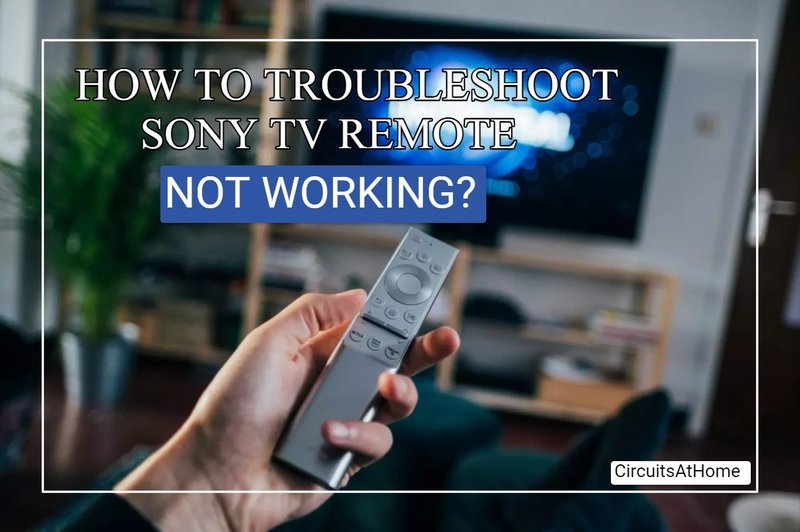
Sony TV remotes can be a little tricky, especially if you’re using a universal remote or had to reprogram the original. A lot of people imagine it’s as simple as popping in the code and voilà—TV magic. But when that magic fizzles, panic sets in. Did you enter the wrong code? Is the remote busted? Don’t worry, you’re not alone in this at all. Let’s walk through every possible solution together, and I’ll break it down like I’m talking my tech-challenged uncle through the process.
Why Your Sony TV Remote Code Might Not Work
Here’s the thing: remote codes aren’t universal, even for universal remotes. That may sound confusing, but every TV model (even within Sony’s range) can have its own set of codes. Sometimes, when you pop in what’s supposed to be the “right” code, you’re met with… nothing. It’s like texting someone and getting ghosted—zero response.
Several factors could be at play:
- Your TV model might be newer (or older) than the remote expects.
- The remote itself could be set to the wrong device mode (like DVD instead of TV).
- The code you found online was for a different region or a generic list.
Honestly, even within the world of Sony remotes, things change year to year. If you’re using a universal remote, the list of codes shipped in the packaging can already be out-of-date by the time you open it. That’s not your fault—it’s just how quickly tech moves.
Check the Obvious: Batteries and Line of Sight
Let me explain something that gets overlooked in a hurry—the good old batteries. We all want to jump to the complicated fix, but sometimes the simplest answer is the right one. If your Sony TV remote code is not working, ask yourself: when was the last time you actually changed those batteries? (No shame, my own remotes have run on “emotional support” battery power way too long.)
– Swap in a fresh pair of batteries, just in case. Don’t trust the ones from your junk drawer—you need good ones here.
– Make sure you’re actually pointing the remote at the TV receiver, not some random corner of the room. (It happens!)
– Check for obstructions: the remote’s signal can bounce off objects, but thick furniture or decorations can block the path.
It sounds silly, but I’ve seen people nearly dismantle their TV setup, only to realize the cat knocked over a photo frame, and that was all it took to block the signal. Start with batteries and line of sight before you go deeper.
Double-Check Your Remote Code Source
You might be wondering if you’ve gotten the right remote code at all. It’s not uncommon for lists you find online to be outdated, incorrect, or for a totally different Sony TV model. Sony TVs have a wild variety of models—Bravia, XBR, W series, and so forth. Each might need a slightly different remote code, and even official support pages can be confusing.
Here’s what to do:
- Go directly to the Sony official support page for remote codes. Don’t rely on internet forums alone.
- Make sure you’re using the code for your exact TV model—find it on a sticker at the back or in your TV’s manual.
- If you’re using a universal remote, check both the manual and the brand’s website for updated codes. Some remotes allow for online updates or have a larger code database than the paper insert you got in the box.
Don’t be afraid to try a few different codes from the list. Sometimes, the first one doesn’t stick, even if it “should.” It’s like trying on jeans—you have to find the one that fits your device just right.
Try Manual Code Search or Auto-Programming
If you’ve entered every code in the book (or at least the manual) and your Sony TV still ignores you, it’s time to try a more hands-on approach. A lot of remotes—especially universal ones—have a “search” feature. This lets the remote cycle through all possible codes until you hit the jackpot.
Here’s a rough idea of how you might do this:
- Press and hold the button for the device (in this case, “TV”) until the light stays on.
- Press and hold the “Power” button while aiming at the TV.
- The remote will cycle through codes—your TV should turn off when it finds the right one.
- Once it powers off, quickly press the device button again to lock in that code.
Your remote’s process may differ, so check that trusty manual or Google your specific model for precise steps.
This can take a few minutes, maybe even up to ten if the remote cycles slowly. It’s not particularly glamorous, but it’s often the trick that works when entering codes manually goes nowhere.
Reset and Re-Sync the Remote
Sometimes, the whole system just needs a fresh start. Think of this like unplugging your WiFi router when it’s acting up. If your Sony TV remote code isn’t working, a reset can often work wonders.
For most Sony remotes, here’s a quick way to reset:
- Remove the batteries from the remote.
- Press and hold the power button for about 10 seconds. (This helps drain any leftover power and truly resets the remote.)
- Pop the batteries back in (fresh ones, if you have them), and try the sync or programming process again.
If your remote has any “pair” button, try holding it down while following reprogramming steps. Some newer Sony TVs and remotes may prompt you to re-pair—that is, create a new wireless handshake—especially if you’re using a Bluetooth remote.
If nothing else has worked, this step can be the difference maker. It’s surprising how many electronics just need a little “do-over.”
Differences: Sony, Universal, and Third-Party Remotes
You might be using a remote that didn’t come with your TV, and here’s where things get interesting. Sony’s own remotes (the ones that come in the TV box) are designed to “just work,” but universal remotes and third-party options are a bit of a mixed bag.
With Sony-brand remotes:
- Rarely need manual codes, unless you’re replacing a lost or broken one with an older model.
- Usually sync automatically when batteries go in.
With universal remotes:
- Almost always require you to enter a code.
- May have limited compatibility with certain Sony features (like voice commands or apps).
With third-party or off-brand “generic” remotes:
- Compatibility is hit-or-miss.
- Some remotes only handle basic functions like volume and power; advanced features might be off-limits.
If you’re stuck, sometimes going back to a real Sony remote or a more reputable universal brand (like Logitech or RCA) is worth the extra bucks. You get fewer headaches and more features that actually work.
What If Nothing Works? Other Troubleshooting Moves
So, you’ve tried every code, swapped batteries, reset everything, even considered bribing the TV with snacks (kidding!). Still, the code won’t work. What next? Don’t give up—there are still a few more moves left.
- Try the Sony TV’s physical buttons—see if the issue is with the TV receiver itself, not just the remote.
- Check for software updates on your TV. Sometimes, a firmware update fixes compatibility issues.
- Test the remote with another Sony TV, or vice versa, to pinpoint if the remote itself is to blame.
- If you’re using a universal remote, consider upgrading to a model that lists your exact Sony TV as compatible.
- And if all else fails… a replacement remote (original Sony, if you can swing it) is usually your best bet for full functionality.
I know—nobody likes spending extra money, but wrestling with a stubborn remote can burn more time and patience than it’s worth.
Wrapping Up: Get Back To Watching Your Favorites
Tech hiccups like a stubborn Sony TV remote code can make you want to throw your remote out the window. But, most times, it’s just a matter of patience, trial, and a little know-how. Fresh batteries, the right code (from the right source), a reset, or even an upgrade to a universal remote with better compatibility often work wonders. Take each step slowly—you’re not breaking anything by experimenting.
When all else fails, don’t be shy about reaching out to Sony support or investing in a new remote. There’s no shame in wanting your TV experience to be smooth and frustration-free. After all, TV time should be relaxing—not another episode of “Guess That Code.” Happy watching!
