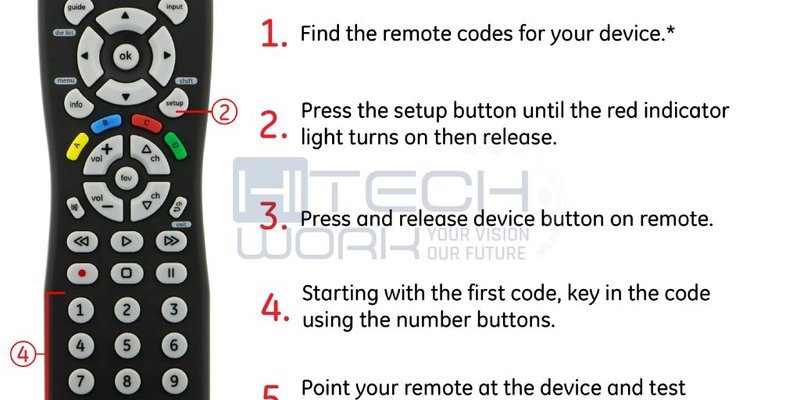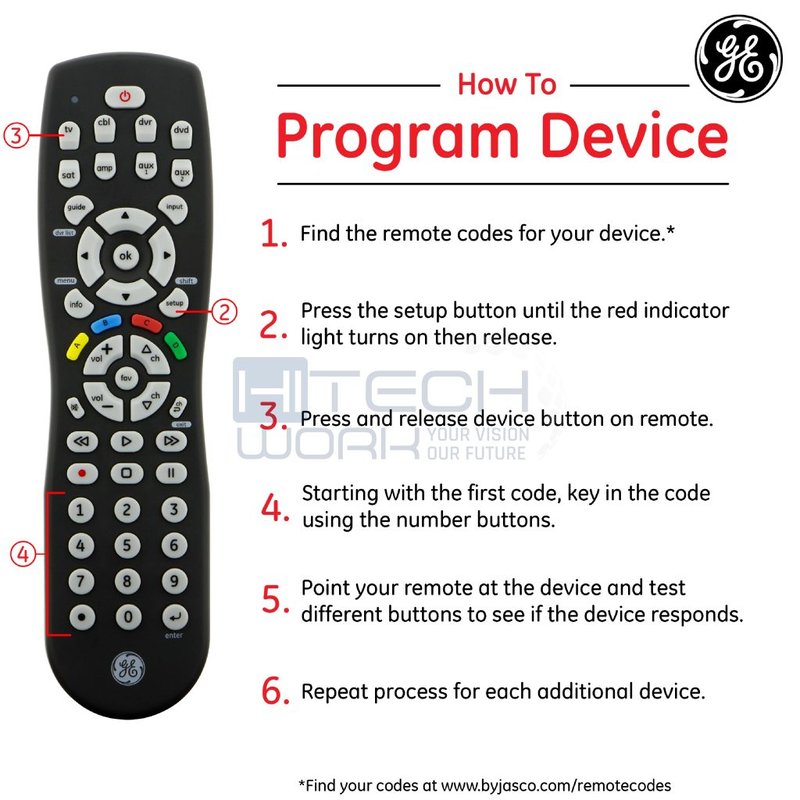
Let me break it down: GE Universal Remotes are cool little gadgets that promise to replace all your other remotes. The idea is, you punch in a code for your TV or device, and boom—it should listen. Except, sometimes the code doesn’t work. Maybe it’s not pairing, maybe there’s some hidden step, or maybe your remote is just being dramatic today. Whatever the reason, you’re left staring at a remote that is about as useful as a chocolate teapot.
If you’re totally lost or just tired of guessing, I’ve got you. Let’s take it slow, walk through what’s going on, and get you back to stress-free channel surfing. Here’s what you should do when your GE Universal Remote code refuses to cooperate.
Double-Check the Code List (And Try Alternatives)
Here’s the thing: not all codes are created equal. Even if you followed the instruction sheet to the letter, sometimes the code you punched in just isn’t the right match for your specific device model. Think of it like socks—they may look similar, but one size doesn’t always fit all.
Start with the official GE Universal Remote code list that comes in the package or is available online. Manufacturers like to bundle several codes for the same brand, because TVs and devices—even from the same company—aren’t always built exactly alike. If you tried one code and nothing happened, don’t lose hope. Work through each code listed for your device brand.
- Tip: Some devices, especially streaming sticks and soundbars, might only sync with very specific recent codes. If possible, check for updated code lists on the GE remote support website.
- Try codes for older models if the “correct” one doesn’t do the trick. You might stumble onto the right fit by going out of sequence.
- I’ve even had devices that needed a “secondary” code, so don’t stop after just one or two attempts.
If you’re still stuck after four or five tries, don’t worry—the remote isn’t broken. It’s just time to move on to some ninja troubleshooting.
Reset and Re-Sync Your GE Universal Remote
Sometimes, the remote’s just confused. Maybe you made a typo while entering the code, or maybe it glitched during the setup. Kind of like when you restart your phone and magically everything works again.
Here’s how to reset your remote:
- Remove the batteries from your remote. Wait about a minute. (Yes, really wait!)
- Press every button once to discharge static inside the remote.
- Reinsert the batteries, making sure they’re aligned correctly.
Now, try syncing again. Hold down the “Setup” button until the red light stays on, then enter a different code and see if the remote now listens. If you see the light flash after entering the code, that generally means it’s at least trying.
If all else fails, remember: resetting the remote wipes any old info or accidental entries. Fresh start—just like clearing out cobwebs in your brain after a nap.
Replace the Batteries (Even If You Think They’re Fine)
You might be wondering, is it really the batteries? Honestly, weak batteries are the ninja assassins of remote problems. Even if the light on your GE Universal Remote turns on, drained batteries can cause the code to register incorrectly, or not at all.
If you’ve been using the same set for a while, swap in a brand new pair of AA or AAA batteries depending on your model. You’d be surprised how many “code doesn’t work” issues disappear instantly. It’s like putting fresh fuel in your car—you can’t expect it to run on fumes.
One more thing: check if the battery contacts are clean. A tiny bit of lint or corrosion can ruin the connection. If you spot anything funky, gently clean the contacts with a cotton swab. Yes, it seems minor, but it can mean the difference between working remote and utter remote rebellion.
Try the Auto Code Search Method
This is the “let the remote do the hard work” approach. If you’re drowning in a sea of codes and none seem to work, the auto search function lets your GE Universal Remote scroll through every possible code until your device responds. It’s like speed-dating for remotes: keep trying until there’s a match.
Here’s how to do it:
- Turn on your device manually (TV, soundbar, whatever).
- Hold the “Setup” button until the red LED stays lit.
- Press the button for your device type (like “TV” or “AUX”).
- Now, repeatedly press the “Power” button (or sometimes the “Enter” button, check your manual) and wait for your device to turn off.
- As soon as it turns off, hit “Enter” to lock in the code.
It sounds like trial and error—because it kind of is. But it works when you’re tired of guessing, and it’s especially good if your device is a less-popular brand.
The auto search can take several minutes, so hang tight. Sometimes you have to go through dozens of tries—patience is your friend here.
Check for Device Compatibility
Here’s an annoying truth: some devices just aren’t compatible with GE Universal Remotes. They might use unique IR signals or require fancy original-brand remotes. If your device is super new, super old, or came from a small brand you’ve never heard of, there’s a chance the universal codes just don’t apply.
If you suspect compatibility is the issue:
- Google your device model plus “GE remote code.” Look for other people with the same issue. If you see forums filled with complaints, that’s a hint.
- Check the GE Universal Remote website for their latest code lists. They do update it now and then to cover new products.
- Sometimes, only core functions (like power/volume) will work, but not smarter features like streaming app shortcuts. That’s a universal remote limitation.
Honestly, if you reach this point, you’re not doing anything wrong—the tech just isn’t playing nice.
Compare Universal vs. Brand-Specific Remotes
So is it worth fighting for your GE Universal Remote, or should you throw in the towel and hunt down the original remote for your device? Here’s where a little comparison helps.
- Universal Remotes: These are awesome if you want to control multiple devices—TV, soundbar, DVD—without juggling five different remotes. However, they don’t always unlock every setting or advanced feature, and the code finding can be a chore.
- Brand Remotes: Designed specifically for your device, these remotes always work, every button is mapped correctly, and setup usually isn’t needed. The downside? If you lose it, it’s often pricier to replace, and you’ll have another remote lying around.
If you mostly stick to simple controls—channel, volume, power—a universal remote is handy. But if you crave total control (like accessing smart TV apps or tricky menu functions), sometimes the original remote wins out.
Look for Firmware Updates or Remote Alternatives
Yes, even remotes sometimes need software love. Some newer TVs or devices rely on updated firmware to communicate with third-party remotes, including GE Universal Remotes. That means if your TV hasn’t been updated in a while, the code might not work until you refresh its internal software.
- Check your TV or device settings for a “System Update” or “Firmware Update” option. Apply any updates before you try again.
- If your device has a control app (like many smart TVs do), try pairing that as a backup while you sort out the remote drama.
- There are also “learning” universal remotes out there, which can copy the original remote’s signals. These are pricier, but they’re a last resort for tricky devices.
Sometimes, the solution isn’t about the code itself but the devices’ ability to “speak the same language.” Updates bridge the gap.
Last Resort: Customer Support and Replacement Remotes
If you’ve run through all the tricks—different codes, battery swaps, resets—and your GE Universal Remote still won’t sync, don’t beat yourself up. Sometimes, you just get a lemon. Or the device you’re trying to control doesn’t want to play nice, no matter how hard you try.
- Reach out to GE’s customer support. They’ve dealt with just about every code and pairing issue under the sun.
- Keep your device’s model number handy. Usually, support can direct you to a hidden code or tell you if your device just isn’t compatible.
- Consider grabbing a replacement universal remote, if yours might be faulty. Sometimes, a small manufacturing defect is the culprit (it happens!).
The good news? Most remote issues have a solution, even if it’s not the one you expected. Sometimes, just talking to another human can help you spot a step you missed.
Wrapping Up: Stay Patient, Don’t Toss the Remote Just Yet
Here’s what I’ve learned after countless battles with stubborn remotes: most problems come down to a few simple things—a wrong code, old batteries, a skipped step, or a compatibility hiccup. The GE Universal Remote is a handy little helper when it works, but it does ask for some patience and a tiny bit of tech courage.
Don’t feel bad if you have to try several different approaches before things finally sync up. You’re not alone, and there’s almost always a fix—whether it’s a new code, a reset, or just admitting it’s time for a different remote.
So, before you send your remote on a one-way trip to the back of a junk drawer, give these steps a go. You might be one click away from taming your TV chaos for good. Happy syncing!