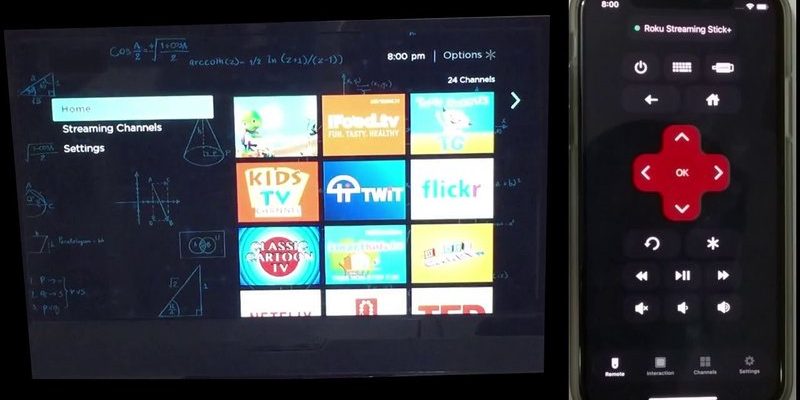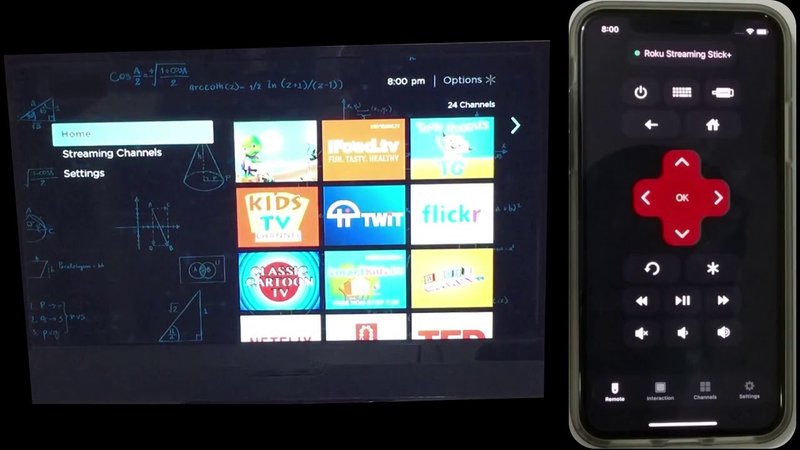
Picture this: You’re about to start a movie night. Popcorn’s ready, lights are dimmed, blanket fort is built. Then the search for the right remote begins. If you could just get that TCL TV remote to cozy up with your projector, life would be a little simpler. Let’s untangle this, step by step, and see if you can really pull off the remote control crossover event you’ve been hoping for.
How TCL TV Remotes Work (And Why Projectors Are a Different Beast)
Here’s the thing: TCL TV remotes are usually designed to work seamlessly with TCL televisions—no surprise there. Most TCL remotes (especially for their popular Roku TV models) rely on either traditional infrared (IR) signals or Wi-Fi Direct/Bluetooth (in the case of smart remotes). They’re straightforward, but projectors… well, they tend to march to the beat of their own drum.
Projectors often use IR remotes too, but the codes (the invisible language your devices speak) can be wildly different, even if both gadgets use similar remote tech. Imagine two people yelling instructions, each in a different language—no wonder they don’t always understand each other right away! That’s where things like universal codes or smart pairing come into play. But before you get your hopes up, not every TCL remote can be paired with just any projector.
Let me explain: If your TCL remote is the classic IR type (where you have to be pointing directly at the TV), you might have a shot at syncing it with a projector—if you can find the right code and if your projector supports universal remote signals. But if you’re rocking one of those fancy Roku voice remotes, it probably only chats nicely with other TCL/Roku devices and won’t control your projector at all.
Can You Really Control a Projector With a TCL TV Remote?
You might be wondering, “Is this even possible, or am I chasing a unicorn here?” Honestly, it depends a lot on your projector and the type of TCL remote you’re holding. Let’s break down a couple of scenarios.
- Old-school IR TCL TV remotes: These have a fighting chance if your projector has a built-in IR receiver and supports universal codes (like the ones used for TVs, cable boxes, or DVD players). But you’ll likely need to “program” the TCL remote, which might involve a little button-mashing and some patience.
- TCL Roku remotes (smart or voice): These are a tougher sell. Most don’t have programmable buttons, and they’re designed to talk to TVs over Wi-Fi or Bluetooth, which most projectors don’t support.
- Universal TCL remotes: These are marketed as universal for a reason—they usually come with a list of compatible brands and gadgets in the manual and might include projector codes. If your projector is a common brand, there’s a shot!
Think of it like trying to get your dog to play fetch with a cat toy. It might work, but only if your dog is open-minded and the toy smells just right.
How to Pair or Program Your TCL TV Remote With a Projector
So, you’re feeling optimistic and want to give it a try. Here’s a slow, clear walk-through on how to get that TCL TV remote and your projector on speaking terms. Don’t worry—I’m not skipping steps or assuming you know the jargon.
Tip: Always check your projector’s manual for a list of compatible remote codes. If it supports universal remotes, you’re already halfway there.
Step-by-Step Pairing (for IR Remotes)
- Put fresh batteries in your TCL TV remote. Trust me—dead batteries are the silent villain of most remote frustrations.
- Turn on your projector manually.
- On your TCL remote, find the “Setup,” “Code,” or “TV” button. (If it doesn’t have one, skip ahead—your remote probably isn’t programmable.)
- Enter the programming mode (often holding down the “Setup” button until a light blinks).
- Look up the code for your projector brand (often found in the TCL remote’s manual or online).
- Type in the code using the remote’s number pad. The indicator light should blink or stay on if the code was accepted.
- Test basic functions (power, volume, input). If it doesn’t work, try the next code on the list—sometimes it takes a few tries.
If you’re staring at a voice TCL Roku remote or a super-basic remote without buttons for programming, pairing just isn’t on the menu. You’ll need a universal remote designed for cross-compatibility.
What to Do When TCL Remote and Projector Won’t Sync
Okay, so you tried programming, but your projector still ignores your TCL TV remote like an annoyed cat. Don’t panic—this is super common, and there are a couple routes you can try.
- Double-check the code: Sometimes the right code is buried in a longer list or might be listed under a different brand (projector manufacturers sometimes use shared components—sneaky, right?).
- Reset your remote: If things get weird, try removing the batteries, waiting a few minutes, and putting them back. Some remotes also have a tiny reset pinhole—worth a try if you’re desperate.
- Clear line of sight: IR signals need a clear path. If your projector is behind furniture, or your popcorn bowl is in the way (it happens), the signal won’t get through.
- Check the battery: Yes, seriously. Low juice can mean weak signals.
If nothing’s working, it’s possible your remote just isn’t compatible with your projector, or your projector isn’t designed to work with third-party remotes.
Universal Remotes vs. TCL Remotes: Which Is Better for Projectors?
Here’s some real talk: while TCL TV remotes are reliable for their own TVs, they’re not built for cross-brand magic. That’s why a universal remote is usually the MVP when dealing with multiple devices, especially projectors.
- Universal remotes: They come preloaded with all sorts of device codes—TVs, projectors, sound bars, the works. If you’re mixing brands (like a TCL TV and an Epson projector), these remotes bring peace to your living room.
- TCL remotes: Best at controlling TCL TVs, and that’s about it. Unless you have a TCL projector (which isn’t a thing at the moment), it’s a long shot.
- Smart remotes (with learning mode): Some fancier universal remotes can “learn” commands from other remotes. If your projector remote still kind of works, you can actually teach a smart remote the commands directly—sort of like training a parrot, but with less mess.
So if you find yourself juggling devices and remotes, investing in a universal remote is going to save your sanity—and probably impress your friends, too.
Common Problems and Troubleshooting (With Practical Fixes)
Let’s be honest, remote control drama is basically a rite of passage for any home theater setup. Luckily, I’ve gathered the most common headaches and how to fix them.
- Remote won’t pair: Reset your remote and try again, checking you have the correct code. If you’ve tried everything, it might just not be compatible.
- Some functions don’t work: Sometimes, power works but not volume or input. This usually means partial code compatibility. You can try another code, but it’s not always fixable.
- Batteries keep dying: Cheap batteries are rarely worth it—go for a quality brand.
- Interference from other devices: If you have a lot of electronics (especially other IR remotes), try moving them apart or turning off nearby gadgets to reduce “remote confusion.”
- Remote works up close, not far away: Either the batteries are low or your remote’s IR sensor is dirty—wipe it clean with a soft cloth.
It’s easy to blame the remote, but sometimes it’s the projector’s IR sensor or even the room lighting that’s causing glitches.
How to Reset a TCL Remote (And When You Should)
Resetting isn’t just for computers. Sometimes, your remote gets “stuck” in a weird state where it won’t communicate properly with any device, let alone your projector. The reset process is usually simple but easy to overlook.
Insider tip: Resetting restores your TCL remote to factory settings. Any programming you did will be erased, so be prepared to re-enter codes if needed.
Here’s how most TCL remotes can be reset:
- Remove the batteries from the remote.
- Hold down the power button for 30 seconds (yep, a full half-minute—feels longer than it sounds).
- Release the button, pop the batteries back in, and give it a try.
This little ritual can fix unresponsive buttons, weird code issues, and sometimes surprise you by making an old remote feel brand new.
Projector Alternatives: When TCL Remotes Just Won’t Cut It
If you’ve tried everything and your TCL remote still won’t talk to your projector, don’t give up on your setup just yet. There are a couple of creative workarounds that might save the day.
- Universal remote apps: If your projector supports Wi-Fi and you have a smartphone, apps like AnyMote or manufacturer-specific apps can sometimes replace a hardware remote entirely.
- HDMI-CEC: Some projectors and TVs support HDMI-CEC, which lets your TV remote control basic projector functions through the HDMI cable itself. Not all projectors offer this, but it’s worth a quick check in your menu settings.
- Generic universal remotes: For under $20, you can buy a solid universal remote that covers projectors, TVs, soundbars, and more. It won’t have a TCL logo, but it’s the most flexible option by far.
I get it—it’s tempting to use what you already have, but sometimes the right tool for the job really does make all the difference.
Making Movie Nights Simpler: A Final Word
Trying to use a TCL TV remote with a projector is a little like trying to make a puzzle piece fit where it almost belongs—but not quite. Sometimes it works, especially if your gear lines up just right, but most of the time, you’ll need a little help from a universal remote or a handy app. The good news? You don’t have to settle for juggling a mess of remotes or missing the start of your favorite show.
A little experimenting, a dash of patience, and maybe a small investment can turn remote chaos into smooth movie nights. And hey, if you figure out a clever workaround that works for your setup, consider yourself ahead of the curve. Now, pass me the popcorn—let’s get this projector rolling.