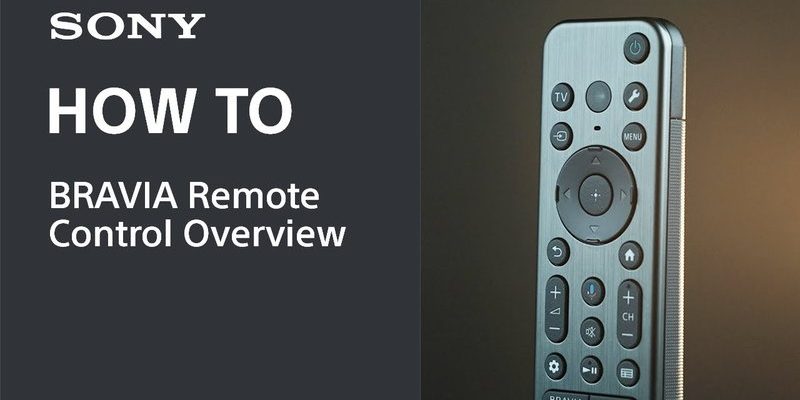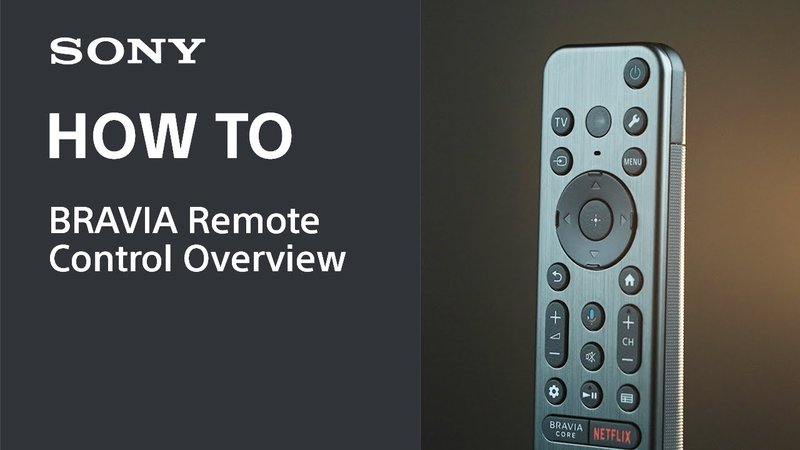
But then—bam!—you buy a Sony soundbar (maybe something snazzy like the HT-S350 or HT-G700), hook it up to your projector, and suddenly the remote you thought would rule your living room doesn’t play nice with the whole setup. I’ve been there. Plugging in cables, waving the remote around like a magic wand, getting nothing but silence. If you’re in the same boat, hoping to use your Sony soundbar remote with a projector for smooth, sidekick-level control, let’s break down exactly how you can make it work—minus the headache.
Here’s the thing: when you connect a modern audio system to a projector, the controls aren’t always automatically synced. You might have to teach some devices how to talk to each other. That’s where knowing your way around the remote, the settings, and a few clever tricks comes in. So grab your Sony remote (yep, the one with all those buttons you’ve never used), and let’s figure out how to turn your projector setup into a one-remote wonder.
How Sony Soundbar Remotes Actually Work
Okay, let’s start with what makes a Sony soundbar remote tick. If you’ve ever popped open the battery case (which sometimes feels like cracking a safe), you might’ve wondered: how does this unassuming little stick talk to your gear? In most cases, Sony remotes use infrared (IR) signals, which are basically invisible light beams firing off codes to matched devices. For soundbars, they send everything from volume up/down, power, input toggling, and sometimes even special modes (Night Mode, anyone?).
But—here’s that tiny catch—IR remotes are line-of-sight. So if your projector’s hidden behind you or mounted to the ceiling, you’re not going to be pointing the Sony remote at it the same way you do the soundbar. Even if you do aim it perfectly, projectors and soundbars usually aren’t programmed to understand the same remote codes. Projectors respond to their own remotes, not the one meant for your soundbar.
Still, many Sony remotes (especially for soundbars released after 2018) support the idea of HDMI-CEC (Consumer Electronics Control). Fancy name, but all it means is that if your devices are plugged in via HDMI (with CEC turned on), you can control multiple devices—think projector, soundbar, streaming stick—using one remote, as long as they’re compatible. Sure, not every projector plays along, but if yours supports HDMI-CEC, you’re halfway to movie-night bliss.
Connecting Your Sony Soundbar to a Projector: The Basics
So, you’ve got your Sony soundbar on one side of the room and a projector on the other. How do you get these two talking? Let me explain—this part’s like setting up a chain of dominoes. If you get the order right, everything falls smoothly into place.
Option One: HDMI ARC (Audio Return Channel) is the gold standard. If your projector and soundbar both have HDMI ARC ports, plug in a high-speed HDMI cable between them. ARC lets sound travel both ways, so you don’t need a separate audio cable. If your projector only has regular HDMI, not ARC, you’ll need to get a bit creative: use an optical cable from the projector’s audio output to the soundbar, or connect your streaming device (like a Firestick or Apple TV) straight to the soundbar’s HDMI IN, then run HDMI from the soundbar’s HDMI OUT to the projector.
Option Two: Optical or Analog Audio works if ARC isn’t in the cards. Most Sony soundbars have a digital optical input (a little square port). Many projectors have a headphone jack or analog output; just grab a 3.5mm-to-RCA or a digital-to-analog converter. Keep in mind, with analog audio, you won’t get fancy surround sound, but you’ll still get clear, solid audio.
Option Three: Bluetooth is the wild card. Some newer Sony soundbars pair with projectors (or streaming boxes) via Bluetooth. The catch? Wireless means you might get a tiny audio lag, so lips can fall out of sync with dialogue. Still, for casual movies, it’s a neat trick—just hold the PAIR button and follow the on-screen prompts on your projector or streaming stick.
Pairing and Syncing Your Remote: What Actually Works?
You might be wondering: can I actually use my Sony soundbar remote to control the projector too? Here’s where it gets tricky (and a little technical, but stick with me).
1. HDMI-CEC: The Magic Wand (Sometimes)
If both your projector and Sony soundbar support HDMI-CEC, you can control basic soundbar functions (power, volume) through the projector remote, not the other way around. It’s like having your soundbar listen in on instructions meant for the projector. So, while your Sony soundbar remote can’t usually control the projector directly, turning on your projector might automatically power up the soundbar, and volume buttons should sync up if everything’s configured right.
How to Enable HDMI-CEC:
- On your projector, look for settings like “CEC,” “Control HDMI,” or “Bravia Sync” (if it’s a Sony projector).
- On the Sony soundbar, enter setup (sometimes called “System” or “Settings” in the menu) and turn on HDMI-CEC or “Control for HDMI.”
Sometimes it’s buried in menus—don’t give up if you don’t see it right away.
2. Universal Remotes: The Hero Move
If you’re a true one-remote-to-rule-them-all type, consider a universal remote (like the Logitech Harmony series). These can be programmed with Sony soundbar codes and your projector’s codes, letting you click one button for everything. Honestly, it’s the closest you’ll get to feeling like Tony Stark at home.
3. Learning Remotes: DIY Sync
Some mid-range Sony soundbars (and their remotes) support “learning” mode. That means you can teach your Sony remote to mimic certain projector commands, like switching HDMI inputs or turning the projector on. Not all Sony remotes do this—double-check your soundbar’s manual, or look up your remote’s model number plus “learning mode” online for official instructions.
Troubleshooting: When Nothing Goes As Planned
Okay, let’s be real. Sometimes you do everything right—plug in the cables, punch all the right codes, cross your fingers—and still, silence. No sound, no control, just frustration. Don’t panic; here’s a little cheat sheet for when your Sony soundbar remote and projector are fighting like siblings on a car trip.
1. Check the Batteries (Seriously!)
I know, it sounds silly, but low batteries are the number one DIY support call. Swap in fresh batteries in your Sony remote before doing anything else. It takes two seconds and fixes annoying problems more often than you’d think.
2. Re-Pair Devices
If you’re using Bluetooth, remove the soundbar from your projector’s Bluetooth menu, then hold the PAIR button on your soundbar remote and try again. For HDMI, unplug everything for 60 seconds—sometimes the gear just needs a hard reset to shake hands again.
3. Reset to Factory Settings
If all else fails, both your projector and soundbar should have a “reset” option buried somewhere in the settings. Use a paperclip if there’s a pinhole reset button. Just know this will erase your preferences, so snap photos of your setup beforehand if you’re nervous.
4. Check Remote Codes
Universal or learning remote not working? Double-check the code you entered. Sony soundbars sometimes have multiple codes: try each one listed for your model, and don’t forget to save after entering.
Sometimes electronics just need a little patience and a pinch of persistence—like trying to get a stubborn cat off the kitchen counter.
Which Features Can (and Can’t) Be Controlled?
Here’s the honest scoop: you can expect your Sony soundbar remote to control every soundbar function (volume, mute, input, sound modes). But when it comes to projectors, the remote’s superpowers are more limited.
- Volume and mute: Yes, usually—if you’re using HDMI-CEC and everything is set up right.
- Power on/off: Sometimes, but usually only as part of a synchronized “system on/off.”
- Input/source switching: Rarely, unless you’re using a universal or learning remote.
- Menu navigation & projector settings: Nope, you’ll still need the projector’s own remote.
So, the reality is: your Sony soundbar remote can be your audio boss, but it won’t totally replace your projector’s controller unless you invest in a universal remote.
Universal Remotes vs. Sony Remotes: Should You Upgrade?
Let me be real: if you jump between Netflix on your streaming stick, Blu-rays on your player, and presentations on your laptop, juggling remotes gets old fast. Sony’s own remotes are rock-solid for controlling soundbars—but the second you want true cross-device harmony (projector, soundbar, streaming gear), a universal remote starts to sound pretty tempting.
Universal remotes are like hiring the best multitasker you know. Most have easy online setup: you enter the model numbers (your Sony soundbar, your projector), download the codes, and test each button. The pricy ones even have touchscreens, apps, or voice assistants. If you’re a gadget geek, this is where the fun really starts.
Are there downsides? Well, honestly, sometimes universal remotes need a little troubleshooting for obscure projector brands. And if you’re not a fan of techy setup, the process can take a while. But once it’s dialed in, pressing a single “Watch Movie” button to turn on everything feels like living in the future.
Projector and Soundbar Placement: Why It Matters
Here’s something people rarely talk about: placement. If your Sony soundbar sits at the front of your room and your projector is at the back (or even ceiling-mounted), the two won’t always “see” the same IR remote signals. Imagine yelling across a crowded room at someone with headphones on—that’s kind of what’s happening.
If you want your Sony soundbar remote to work smoothly, keep the devices within clear line-of-sight if using IR. For HDMI-CEC, the physical direction matters less, but cable length and signal strength still play a role. If cables are too long or low-quality, CEC commands might get lost in the shuffle.
Some people solve this by using IR extenders—basically little sensors that capture your remote’s signal up front, relay it to the back of the room, and send it right into your projector’s eye. It’s like giving your remote a megaphone. Cheap, easy to set up, and one of those “why didn’t I do this sooner?” gadgets.
Comparing Alternatives: Bluetooth, Apps, and Voice
Let’s say you don’t want more remotes at all. Modern Sony soundbars (and a growing number of projectors) now support control via Bluetooth, Wi-Fi, or even smartphone apps. Sony has its own “Music Center” app, which lets you tweak most soundbar settings from your phone. Projectors like Epson, BenQ, and Xiaomi increasingly offer their own companion apps too.
Voice control is inching into the scene: if your soundbar supports Google Assistant or Alexa, linking it to a smart speaker gives you hands-free volume changes or power toggling. Projectors aren’t quite as integrated yet, but some models let you turn them on/off with app-based control.
Are these options perfect? Not always. Apps sometimes lose connection, and not every firmware update keeps things working smoothly. Still, if you’re the type to always have your phone nearby, it’s a neat backup. Plus, showing off movie night with “Hey Google, play Stranger Things from the beginning” makes you look pretty cool.
Quick Reference: Compatibility and Remote Codes
Just to tuck in some clarity, here’s a table with common Sony soundbar models and which remote/code features you can expect:
| Soundbar Model | IR Remote | HDMI-CEC | Learning Mode | Bluetooth Control |
| HT-S350 | Yes | Yes | No | No |
| HT-G700 | Yes | Yes | Yes | No |
| HT-Z9F | Yes | Yes | Yes | Yes |
This isn’t an exhaustive list—always double-check your model online or in the manual for the latest info on pairing, syncing, and remote codes.
Closing Thoughts: Making Movie Night Effortless
At the end of the day, getting your Sony soundbar remote to play nicely with your projector isn’t always plug-and-play, but it’s totally doable with a little patience and know-how. Sometimes, it’s about nudging your devices to speak each other’s language (HDMI-CEC). Other times, it’s accepting a two-remote life or investing in a universal controller or handy little IR extender.
Honestly, once you’ve got it all set up—whether you’re using the Sony remote, your projector’s remote, an app, or your phone—there’s something oddly satisfying about clicking “play” and having your room come alive, the way you always imagined. So don’t stress if things get wonky; every tech setup has its puzzles. Consider it your own behind-the-scenes adventure before the movie even starts. Happy viewing!