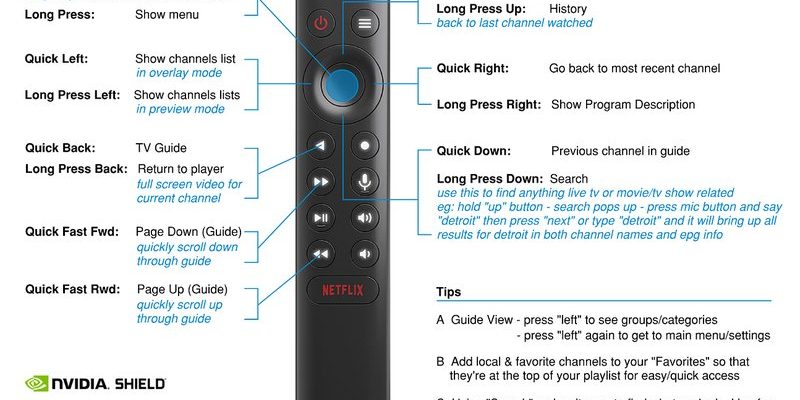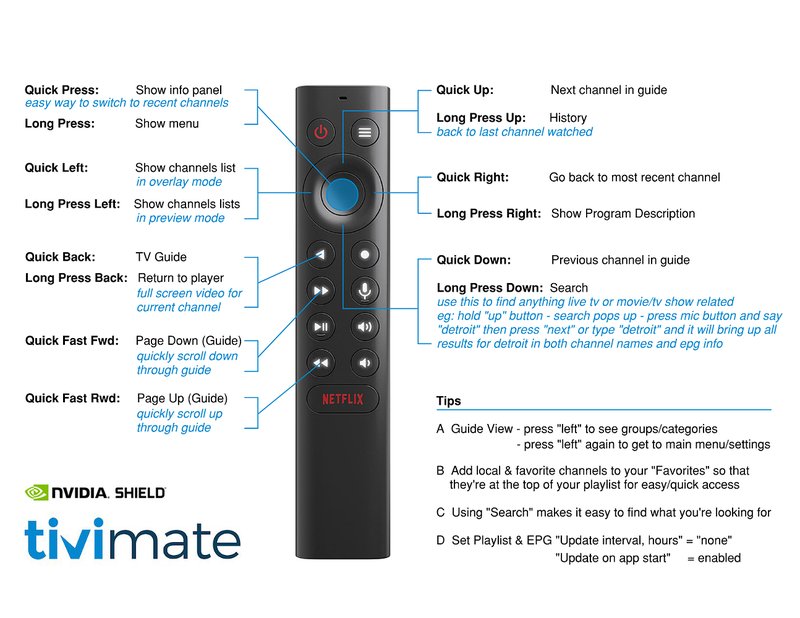
Here’s the thing: connecting an Nvidia Shield remote to a projector isn’t always as obvious as pairing it with a regular TV. The Shield streaming device itself is designed for Android TV, but projectors vary wildly—some are “smart” with their own apps; others are classic, just beaming whatever input you feed them. Still, with a bit of know-how, you can get these two to work together and make movie night feel effortless.
Let me walk you through what works, what doesn’t, and why some setups feel like magic while others drive you up the wall. If you hate confusing remotes and just want to kick back with zero tech headaches, grab a snack and keep reading.
Understanding Nvidia Shield Remotes: What Makes Them Special?
Honestly, Nvidia’s Shield remote is one of those devices that feels *fancy* without being over-complicated. It’s got a slim, triangular shape—so it never totally disappears into couch cushions. Plus, it connects via Bluetooth (instead of the old-school infrared), which means you don’t have to aim it like you’re playing a game of laser tag.
Here’s the thing: Because it uses Bluetooth, it’s designed to work directly with the Shield streaming device, *not* with traditional TVs or projectors that only speak infrared. That’s important. If your projector relies on a regular IR signal, the Shield remote won’t talk to it directly. But if your projector is “smart” (running Android TV or with Bluetooth remote support), or you’re using the Shield device as your video source, you’re in luck.
The real magic happens when the Shield streaming device acts as a bridge. You can control all your streaming apps—Netflix, YouTube, Prime Video—right from the remote. And if your projector is taking its video feed from the Shield, you only need the Shield remote to navigate. It’s a simple, almost elegant solution to the classic “which remote is for what?” headache.
Setting Up Your Nvidia Shield Remote With a Projector
Let’s get practical. The typical projector setup has a few moving parts, so I’ll break it down.
- Direct Connection: If your projector runs Android TV, there’s a chance it’ll let you pair the Nvidia Shield remote straight to it—just like pairing it to the Shield device. Go into the projector’s Bluetooth settings, put the remote in pairing mode (hold the back and home buttons), and see if it shows up.
- Using Shield as Mediator: If your projector is just a display, the Shield streaming device will actually be the “brains.” Plug the Shield’s HDMI output into the projector’s HDMI input. The Shield remote will then control everything happening on-screen, since it’s only talking to the streaming device—not the projector itself.
- Limitation Alert: The remote won’t control projector-specific features (like power or brightness) unless the projector accepts HDMI-CEC commands—and that’s a big “maybe.”
A quick personal confession: I once tried to pair my Shield remote directly to an ancient projector, thinking Bluetooth was magic. Spoiler: It wasn’t. I ended up ordering a cheap HDMI-CEC adapter online and, finally, things started talking nicely.
Pairing and Syncing Your Shield Remote Step-by-Step
Pairing might sound fancy, but it’s really just “making friends” between two devices. Here’s how you do it with the Nvidia Shield remote and a streaming device:
- Step 1: Make sure your Shield device is plugged into your projector and both are powered on.
- Step 2: On the Shield remote, press and hold both the “Back” and “Home” buttons until the remote’s LED starts pulsing. That’s pairing mode.
- Step 3: Follow the on-screen instructions on your projector (which is showing the Shield’s output). Usually, it’ll prompt you to confirm pairing by pressing a button.
- Step 4: If the remote isn’t pairing, try resetting it by removing and reinserting the batteries, then start again.
You might be wondering, what if things just don’t sync up? Bluetooth pairing can be finicky. Make sure you’re not too far away (Bluetooth is strong, but not *that* strong), and keep other wireless gadgets clear for a minute. Also, dead or weak batteries can throw everything off—always worth checking before getting frustrated.
If your Shield remote stops responding, swap in new batteries. It sounds simple, but low power is often the culprit behind weird connection glitches.
Using HDMI-CEC: Can the Shield Remote Control Your Projector’s Power?
Here’s where things get a bit sci-fi. HDMI-CEC (“Consumer Electronics Control”) is a protocol that lets your HDMI-connected devices talk to each other. The idea? If your Shield device powers on, the projector could automatically turn on too, and maybe even switch to the right input.
But reality check: not all projectors support HDMI-CEC, and even when they do, the features can be limited. On my setup, for example, I can power up the projector with the Shield remote, but adjusting the volume or switching projector inputs? That’s still a job for the projector’s own remote.
To enable HDMI-CEC, poke around your projector’s settings menu for anything called “CEC,” “Control,” or “Link.” On the Shield device, it’s under Settings ➔ Display & Sound ➔ Power control. Make sure both devices have CEC switched on. If it works, you’ll feel like you’ve unlocked a secret tech handshake; if not, well, there’s always universal remotes.
Troubleshooting Common Issues: When Things Don’t Go Smoothly
Let’s be honest: Tech never works perfectly, especially when mixing brands and devices designed for different uses. Maybe your Shield remote refuses to pair. Maybe HDMI-CEC is acting stubborn, or the projector ignores your remote’s commands. Here’s how to play detective:
- Remote Not Pairing? Double-check you’re in pairing mode (LED blinking is the sign). If still nothing, try resetting the Shield remote (remove the batteries, wait, pop them back in, and try again). Sometimes a fresh start does wonders.
- Shield Not Showing On Projector? Double-confirm your projector input is set to the right HDMI port. I’ve spent way too much time clicking through inputs, only to realize the cable was in HDMI2, not HDMI1.
- No CEC Functionality? Not all HDMI cables or projectors support CEC, so test with another cable or check if your projector’s firmware needs updating. Sometimes a tiny software tweak is all it takes.
- Laggy or Unresponsive Remote? Weak batteries love to mess with Bluetooth. Swap in some new ones and see if that perks things up.
Don’t be too quick to blame the remote—it’s often the connection, batteries, or one stubborn setting in the device menus causing headaches.
Universal Remotes vs. Shield Remote: Should You Switch?
Let me lay this out: Nvidia’s Shield remote is stylish and works brilliantly for streaming, but it’s not designed to replace *every* remote in your living room. If your projector, AV receiver, or soundbar all come with their own remotes (and none are “smart”), you’ll still need to juggle a couple of controllers.
That’s where universal remotes come in. Some, like Logitech Harmony, can be programmed to control everything—Shield, projector, speakers—thanks to their IR blasting and Bluetooth smarts. But the learning curve can be steep, and setup sometimes feels like you’re hacking the Matrix.
So why not just use the Shield remote? If you’re mostly using streaming apps and your sound is routed through the Shield or your projector supports HDMI-CEC, it’s simple, clean, and less clutter on the coffee table. For more complex setups (think: multiple devices, custom lighting, maybe a popcorn machine?), a universal remote might actually save your sanity.
Alternatives and Extra Accessories For a Smoother Experience
You might be wishing the Shield remote did everything, but sometimes a cheap accessory can fill in the gaps.
- Bluetooth Dongles: If your projector doesn’t support Bluetooth but has a USB port, a compatible Bluetooth dongle *might* let you pair the Shield remote to the projector’s Android system—worth a try if you’re feeling adventurous.
- CEC Adapters: These little gadgets boost HDMI-CEC communication, which can help if your projector is spotty at recognizing power or input-switch commands. They’re not always foolproof, but for $10–$20, it’s a fun experiment.
- IR Blasters: Some third-party hubs translate Bluetooth commands from the Shield remote to IR signals for older projectors—great for Frankenstein tech setups.
I once added a CEC adapter into my setup just to avoid using *three* remotes every night. Did it work perfectly? Not always, but it bought me a couple more minutes on the couch before hunting down the backup remote.
Final Thoughts: Making Your Shield Remote Work With a Projector
There’s something seriously satisfying about streamlining your tech. If you’re pairing the Nvidia Shield streaming device remote with a projector, the key is understanding what each device is capable of—and not getting discouraged if things take a few tries.
Whether you’re a movie buff looking to maximize screen size or just tired of juggling five different remotes, a Shield remote and projector can play together beautifully—with the right setup. Use the Shield streaming device as the brain, rely on HDMI-CEC where possible, and don’t be afraid to experiment with accessories if something’s not clicking.
Honestly, it’s not always a one-and-done process. But once you get things synced up, you might even forget there used to be a dozen remotes under your couch. So cue up your favorite movie, sink into the couch, and enjoy a smarter, simpler home theater—popcorn optional.