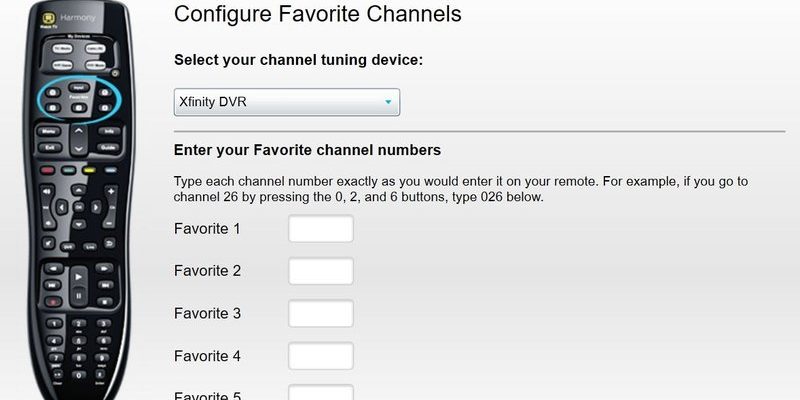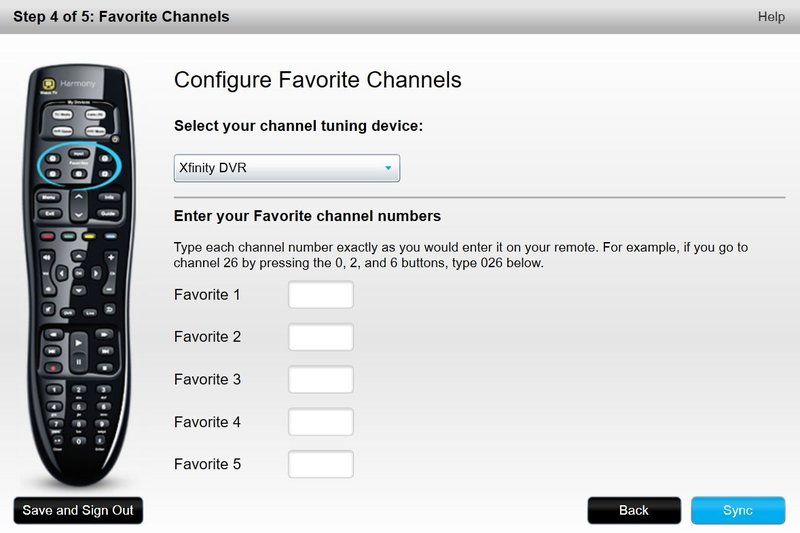
That’s where a Logitech universal remote steps in, like a magic wand for your home theater setup. Think of it as your personal remote-control butler. Instead of guessing which remote controls the projector or hunting under the couch, you can merge everything into one sleek device. But—if you’ve never set one up before, programming a fancy universal remote to work with your projector can feel about as complicated as learning a new language. Don’t worry. I’ve been there, and I’ve got your back. This guide spills all the tricks, examples, and small “gotchas” that are easy to miss if you’re new to this world.
Why Use a Logitech Universal Remote With a Projector?
A universal remote isn’t just another gadget to add to your collection—it’s the gadget. Logitech’s remotes, especially the Harmony line, are made to wrangle a bunch of devices with a single, easy-to-use clicker. If you’ve ever lost your projector remote (which, honestly, happens to the best of us), you know how frustrating it is. Replacement remotes aren’t always cheap, and sometimes the projector’s own remote just… stops working for no clear reason.
When you use a Logitech universal remote with a projector, you trade clutter and confusion for simplicity. You can control everything from one place: power on, change input, adjust the volume, switch the source, and even dim the lights if your smart home setup is feeling fancy. Here’s the real kicker: you can sequence actions. Imagine pressing “Watch Movie” and your Logitech remote powers on your projector, sets the HDMI input, turns on your speakers, and lowers your smart shades—all with one button.
If you love that “theater at home” feeling, using a Logitech remote is a bit like being the director of your own show. No more digging around for seven different remotes in the dark—just pure movie magic.
Also, Logitech’s remotes are built to be futureproof. Even if you upgrade or swap out your projector for a newer model, you won’t need to commit to another confusing learning curve or buy a new remote. Just update the device list in the Logitech app or software.
Which Logitech Universal Remotes Work With Projectors?
Let me be straight: not every universal remote is created equal. Logitech has several models, but the most popular—and projector-friendly—are the Harmony series. These include Harmony 650, 665, 700, Elite, Companion, and a few others. Even the older Harmony models play nicely with most projectors. The main thing is compatibility: does your remote library include the brand and model of your projector?
Here’s where Logitech really shines. Their database is huge. Whether you have an Epson, BenQ, Optoma, Sony, or ViewSonic projector, chances are there’s a code in the Harmony system for you. And even if your projector is a little more obscure, there’s a good bet the remote will “learn” the commands via infrared (IR) learning mode.
- Harmony Elite and Harmony Companion: Offer app control, support for smart home devices, and handle projectors seamlessly.
- Harmony 650/665/700: These are more traditional-looking remotes, support several devices at once, and are super affordable if you catch a deal.
- Older Logitech Harmony remotes: Still great for projectors, especially if you just need the basics and don’t mind setting things up on a computer.
Before you buy, double-check the compatibility with your projector model on the Logitech website. That way, you won’t get stuck with a remote that can’t sync or pair with your setup.
How to Connect and Pair Your Logitech Universal Remote to a Projector
The first time I connected a Harmony remote to my projector, I felt like I was defusing a bomb—one wrong cut (or button press), and the movie night could be ruined. But honestly, it’s much easier than it looks.
Let me walk you through it step-by-step, so you don’t run into the frustration of clicking random buttons and hoping for the best.
- 1. Gather your tools: You’ll need your Logitech Harmony remote, the included USB cable (if it’s a model that syncs via your computer), your projector brand/model number, and the Harmony software or app (downloadable for free).
- 2. Open the Harmony setup app: For newer Harmony remotes, use the Harmony mobile app on your phone or tablet. For older models, download the Harmony desktop software and plug in the remote with USB.
- 3. Add a device: Look for an “Add Device” option in the app. Enter your projector’s brand and exact model number. If you’re not sure, peek at the sticker on the projector itself (avoid guessing—it could save a lot of headaches).
- 4. Sync or pair: Once you’ve entered your projector, the app will ask to sync your remote. Hit the sync button and wait for it to finish updating. If all goes well, your Logitech remote will be able to control your projector’s basic functions right away.
- 5. Test the connection: Point the remote at the projector and try turning it on/off, changing inputs, or adjusting volume if your projector supports it. If there’s no response, don’t panic. Sometimes all you need is to double-check the device code or update the software.
Tip: If your projector isn’t natively supported, Logitech’s “IR learning” feature lets the remote copy commands directly from your original projector remote. Just follow the prompts in the app, and it’ll guide you through the process. It’s kind of like teaching your remote a new language—slowly, but totally doable.
Programming Custom Activities for Smooth Projector Setups
You know what feels even better than being able to power your projector on with a universal remote? Setting up custom activities that make your whole movie-watching routine run automatically. Logitech’s “Activities” feature might sound complicated, but it’s actually the secret to a stress-free, one-click movie night.
Let’s say your routine is “Watch Netflix on Projector.” Normally, that means: turn on the projector, set it to HDMI 2, fire up the streaming stick, and maybe adjust your sound system or dim your lights. With Activities, you can tell your Logitech Harmony to handle all those steps at once. You pick a name and a button, and the remote runs the whole sequence. It’s almost like having your own personal cinema tech.
- Create your activity: In the Harmony app, find the Activities section and add a new one. Name it something fun, like “Movie Time” or “Game Night.”
- Select devices: Choose your projector, streaming stick, AV receiver, and any other devices you want involved.
- Set the order: Logitech will ask how each device should behave (which input, which devices need to power on, etc.), letting you fine-tune the sequence so everything happens in the right order.
- Assign a button: Pick a button or touchscreen icon that triggers the activity. Now, every time you want to start your routine, just press that button.
For me, this was a game-changer. If I can press one button and not worry about missing a key step (like forgetting to select the right HDMI input), I’m sold.
Troubleshooting Common Problems
Here’s the honest truth about tech: sometimes, things just don’t work on the first try. It’s not a reflection on you—it’s just how gadgets are. Logitech remotes are sturdy, but pairing with a projector can hit a few snags. The most common issues? Devices not responding, codes not working, dropped sync, or the remote losing its connection.
- No response from projector: Double-check that the remote is pointing directly at the projector’s IR sensor. Move any obstacles out of the way. If that fails, try re-entering the device code or updating the Logitech database through the app.
- Wrong device code: If commands like “power” or “input” aren’t working, you may have entered the wrong model number. Go back and look at your projector’s label for the correct code, and try again.
- Can’t sync or pair: Make sure your Harmony remote’s battery is charged. If you use a USB setup, try switching to a different computer port or restarting the software. Sometimes, a simple reset (hold the power button for several seconds) does the trick.
- Battery issues: Remote behaving erratically? Swap in fresh batteries or fully charge the remote. Low battery can cause all sorts of weird glitches.
Honestly, most issues boil down to a missed code or a loose battery. Don’t let it drive you nuts—just walk through the steps calmly, and you’ll get things sorted faster than you think.
Universal Remote vs. Projector’s Original Remote: Is There a Difference?
You might be wondering: why go through the trouble of using a universal remote when the projector comes with its own? Fair question. The original projector remote is fine for basic tasks, but it’s usually pretty limited. It’s made for just that projector, has a layout that no one ever fully understands, and is—let’s be real—easy to misplace.
A Logitech universal remote goes way beyond that. It consolidates multiple devices, supports advanced automations, and has better ergonomics. The difference is like driving a bare-bones economy car versus a loaded SUV. The projector’s remote will handle power and input, sure, but the Logitech remote is the full “home theater in your hand” experience.
That said, there are a few scenarios when you might still want the original remote nearby. Some projectors have super-specific settings (think keystone correction, advanced menu navigation, or firmware updates) that aren’t available through standard IR commands. For 95% of what you need, though, the Logitech does the job—wonderfully.
Maintaining and Resetting Your Logitech Remote
Like any device you use a lot, your remote will need a little TLC over time. The most important tips? Keep the firmware updated, replace or charge the batteries as needed, and occasionally reset the remote if you notice strange behavior.
If you ever need to reset your Logitech universal remote, just follow the directions in the app. Sometimes, a factory reset is the easiest way to clear out old codes or fix a device that’s gone totally unresponsive. Just make sure to sync your activity and device list to the cloud first, so you don’t lose any of your setup.
Also, if your remote stops controlling your projector, don’t panic and assume it’s broken. 99% of the time, it’s one of three things: the batteries, the device code, or the line-of-sight to the projector’s IR receiver. Troubleshoot step by step, and you’ll have it up and running again quickly.
Alternatives to Logitech Universal Remotes: Do They Measure Up?
Now, it’s only fair to mention: Logitech’s Harmony line is (sadly) no longer being updated, though it’s still widely available and supported. Some folks might be curious about alternatives—maybe a generic universal remote or a “smart” voice assistant setup.
Here’s what I’ve learned after playing with a few:
- Other universal remotes (like GE, RCA): They’re often cheaper, but the database isn’t as big, and setup is usually less user-friendly. If your projector is newer or a less common brand, it may not work at all.
- Smart home hubs/voice assistants: Cool if you’re invested in the ecosystem, but they still rely on IR blasters or extra gear to control projectors, and the learning curve can be steep.
- Projector app controls (if your model supports it): Convenient, but require a phone or tablet. Plus, who wants to drain their phone battery during movie night?
For ease, power, and versatility, Logitech remotes really are in their own league for projector setups. Sure, there are alternatives, but none match the “it just works” feeling of a well-programmed Harmony remote.
Wrapping Up: Making Movie Night Effortless
At the end of the day, using a Logitech universal remote with a projector isn’t about showing off tech skills—it’s about bringing calm to your living space. No more mad dashes around the couch, no more squinting at tiny remote buttons, no more guessing which device needs which code. You’ve got one remote to rule them all, and suddenly, home theater feels easy.
If you follow the steps—pick the right Harmony model, sync it with your projector, set up custom activities, and troubleshoot patiently when needed—you’ll spend less time fiddling and more time enjoying your favorite shows, games, or sports. Honestly, once you’ve experienced a properly set-up universal remote, there’s no going back. The coffee table clutter disappears, tech headaches melt away, and you’re left with nothing but pure, effortless entertainment. And hey, isn’t that what it’s all about?