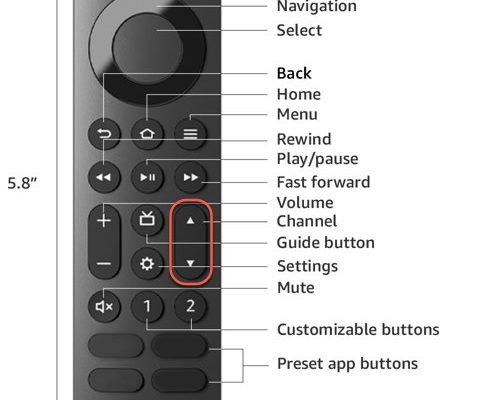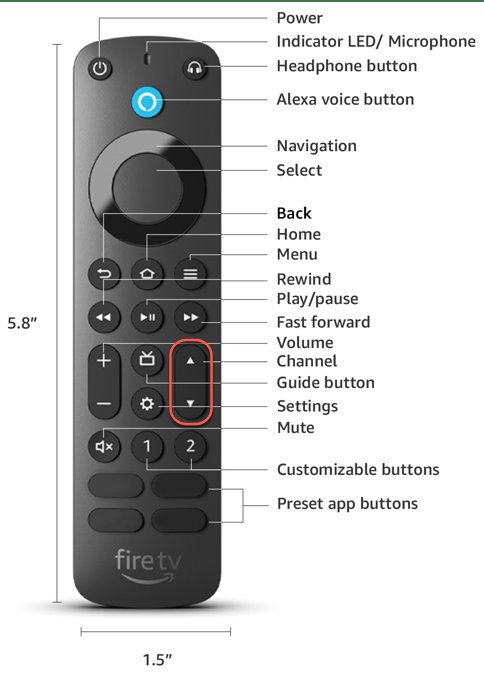
If the world of streaming gadgets and home projectors feels a little overwhelming, you’re not alone. Let’s break this down together, piece by piece. Imagine your Fire TV Stick as a tiny, powerful DJ bringing the party (movies, games, YouTube rabbit holes) to your projector, while the remote is your trusty baton, making sure the music (or Netflix) never stops. Getting your Amazon Fire remote to play nice with your projector is less about magic and more about knowing the right steps. I’ll walk you through it all — from plugging things in, to troubleshooting fits, and even dealing with stubborn remotes that just won’t sync.
How Amazon Fire Streaming Device Remotes Work (And Why It Gets Tricky With Projectors)
First things first, let’s talk about what makes the Amazon Fire remote tick. Most of these remotes, especially for Fire TV Sticks and Fire Cubes, use Bluetooth to talk to the streaming device. That means you don’t need to aim directly at the Fire Stick for it to work — which, honestly, is a life-saver if your setup is awkward or your projector is way behind you on a bookshelf.
But the moment you throw a projector into the mix, things can get a bit weird. Most projectors don’t interact with the Fire remote directly. The projector is just the “screen,” while the remote’s only job is to control the Fire Stick or Cube that’s plugged into it. If you’re picturing the Fire remote zapping beams at the projector, sorry — that’s not how it works.
Here’s the thing: the Fire remote can **only** control your projector if the projector itself supports HDMI-CEC (Consumer Electronics Control), a feature that lets HDMI devices talk to each other. If it doesn’t, your Fire remote won’t be able to turn the projector on or off, but you can still stream content just fine. Sounds a bit technical? Don’t worry, I’ll break down what all those terms mean and how to know if your projector and remote are a match.
Setting Up Your Amazon Fire Streaming Device With a Projector
Alright, let’s get to the heart of it: how do you actually connect your Fire Stick (or Fire TV Cube) to your projector, and use that handy Amazon remote? Here’s a simple step-by-step, with all the nitty gritty you won’t want to miss.
- Plug the Fire device into your projector’s HDMI port. Most projectors have at least one HDMI, usually on the side or back. Slide that Fire Stick right in.
- Power up. Your Fire Stick needs juice, so connect it to a USB port (some projectors have one, or use the wall adapter that came in the box).
- Turn on the projector and select the right input. Use the projector’s own remote (not the Fire one) and select the HDMI input that matches where you stuck the Fire Stick.
- Pair the Fire remote. Normally, it’ll connect automatically. But if not, hold down the “Home” button on the Fire remote for at least 10 seconds to pair. You’ll see an onscreen message when it’s synced.
Now, if you’re using a Fire TV Cube, the process is almost identical, but you’ll also need to connect the Cube’s power adapter, since it’s a bit beefier than the Stick. And yes, everything you see on your smart TV at home — Prime Video, Netflix, Disney+, YouTube — works just the same on your projector, as long as you’re using the Fire remote.
Pairing and Syncing Your Amazon Fire Remote: What to Do When It Doesn’t Work Instantly
So you’ve plugged in, sat down, and… nothing. The remote isn’t talking to your Fire Stick. Ugh. Before you throw the remote across the room (we’ve all been there), here are a few tricks:
First, check the batteries. Seriously. Sometimes it’s the simplest things. Fire remotes eat batteries for breakfast, especially if you use voice commands a lot.
If fresh batteries don’t do the trick, you might need to pair the remote manually again. Hold the “Home” button for about 10-15 seconds. The Fire Stick’s indicator light (or an onscreen message) should let you know it’s trying to sync.
Still nothing? Time for a full reset on your Fire remote. Hold “Back,” “Menu,” and “Left” on the navigation ring for about 10 seconds, then pull the batteries. Wait 30 seconds, put them back, and try pairing again.
Fire remotes can be dramatic. If all else fails, unplug your Fire Stick from the projector for a minute, plug it back in, and start from scratch. Sometimes gadgets just need a breather.
And remember, the remote controls the streaming device — not the projector itself. If the projector needs to be turned on or off, you’ll still need to use its own remote (unless, like I mentioned earlier, your projector has HDMI-CEC).
HDMI-CEC: The Secret Sauce For Controlling Projectors With Your Fire Remote
Let me explain what HDMI-CEC actually means. Basically, it’s a feature that lets devices connected via HDMI “talk” to each other. In the real world, that means you could turn on your projector (or even change its volume) just by using your Fire remote — but only if your projector supports CEC and has it turned on.
Here’s how to check:
- Look in your projector’s settings menu for something called “CEC,” “HDMI Control,” “Bravia Sync,” or “Anynet+” — the naming changes with the brand. It might be off by default, so you’ll need to switch it on.
- Once CEC is on, your Fire Stick can send basic commands like Power On/Off and volume control to the projector.
But — and this is a big but — not every projector supports HDMI-CEC. Many home theater models do, but some entry-level or portable projectors skip it. If yours doesn’t, no worries; you’ll just need to use the projector’s own remote for those functions.
HDMI-CEC can be a bit finicky, too. Sometimes devices lose sync (like when you unplug them too often), and you might have to toggle CEC off and on again in the settings. If your Fire remote isn’t controlling your projector even though you’ve enabled CEC, try restarting both devices. Sometimes, they just need to reintroduce themselves.
Troubleshooting Common Problems: When Your Remote or Projector Refuses To Cooperate
Let’s be honest — technology can be moody. If your setup isn’t working, there are a handful of usual suspects. First up: check all your cables and connections. A loose HDMI or flaky power cord can ruin everything faster than you’d think.
If the remote isn’t working, go through the battery, pairing, and reset steps from earlier. Still not making progress? Try plugging your Fire Stick into a different HDMI port, or even into a different TV, just to see if the remote is the problem or the Stick itself.
Another pro tip: some projectors don’t play well with powered HDMI devices if they aren’t getting enough power through the USB port. If things seem wonky or you’re seeing weird flickering, try powering your Fire Stick with a wall outlet using the included adapter, not just the projector’s USB port.
And if all else fails, a good old-fashioned troubleshooting reboot — unplug everything, wait 60 seconds, and plug it all back in — often does the trick. I know it sounds silly, but it’s saved my sanity more times than I can count.
What About Universal Remotes or Smartphone Apps?
Now, you might be wondering: Do I HAVE to use the Amazon Fire remote? Good news — nope! If your Fire remote is missing, broken, or just mysteriously vanished into the couch abyss, there are other options.
- Universal Remotes: Many universal remotes can be programmed to control Fire devices, though you may need an adapter (like the Inteset INT-422 or Sofabaton). The setup can be a little finicky, but it’s doable.
- Smartphone Apps: The official Amazon Fire TV app turns your phone into a remote, complete with a touchpad and keyboard. This is a lifesaver if your remote is out of batteries, or if you want to type in passwords without the headache.
Of course, neither a universal remote nor an app will turn your basic projector into a smart one. They’ll only control what the Fire Stick (or Cube) can control. The projector itself will still need its own remote for things like power, input switching, or keystone adjustments.
Tips For a Smooth Fire Streaming + Projector Experience
Getting a projector and Fire Stick to work together feels like you’ve unlocked home theater superpowers, but there are some things I’ve learned along the way that will make everything smoother.
Keep your Fire remote nearby and always have a spare set of AAA batteries. I know, it sounds like a no-brainer, but when movie night comes and your remote dies, you’ll thank me.
If you’re planning to stream in a big room or outdoors, make sure your Wi-Fi signal reaches your projector. The Fire Stick won’t work well without a solid connection. Mesh Wi-Fi or a cheap Wi-Fi extender can work wonders if you’re projecting outside or in the garage.
Also, take a look at audio. Most projectors are pretty weak in the speaker department. You can pair a Bluetooth speaker with your Fire Stick, or if your projector has a headphone/line out jack, wire it to something beefier for much better sound.
And finally, familiarize yourself with the Fire remote’s voice search and Alexa functions — you’ll be browsing less and watching more in no time.
Comparing Fire Streaming Remotes With Other Streaming Device Remotes
Let’s say you’re not totally committed to the Amazon ecosystem yet. Maybe you’ve used Roku, Apple TV, or Google Chromecast before. Here’s a bit of inside scoop: Fire remotes stand out because of their Alexa voice integration and Bluetooth pairing. This means you can stash your Fire Stick wherever (even behind the projector or in a ceiling mount) and the remote will usually reach it.
Roku and Chromecast remotes, on the other hand, sometimes rely on infrared (IR), which means line-of-sight is a must. Good luck if your projector is mounted out of reach! Apple TV remotes use Bluetooth, like the Fire remote, but in my experience, Fire’s pairing/re-pairing process is a bit more beginner-friendly.
If you have a universal remote you love, check if it works with Fire TV. Some require extra hardware, which can be annoying. If simplicity is your goal, sticking with the basic Amazon Fire remote or the official Fire TV app is usually the best move for most folks.
After all that, hopefully setting up your Amazon Fire streaming device remote with a projector doesn’t sound like rocket science anymore. Sure, there are a few quirks and roadblocks, but once you get the hang of pairing, syncing, and knowing when to use which remote, it all kind of clicks.
It’s not just about the tech — it’s about making movie nights, game binges, and impromptu karaoke battles as effortless as possible. When your projector and Fire Stick are working together, there’s something almost magical about it. So, grab your remote (and maybe those extra batteries), queue up your favorite show, and let the fun take center stage. If you run into trouble, just remember: patience and a little know-how go a long way. Here’s to a smooth, frustration-free streaming experience on the biggest screen in your house!