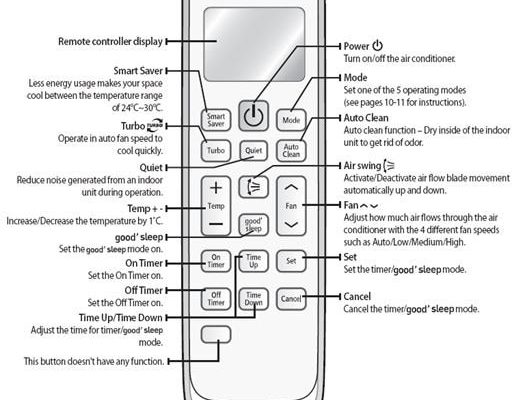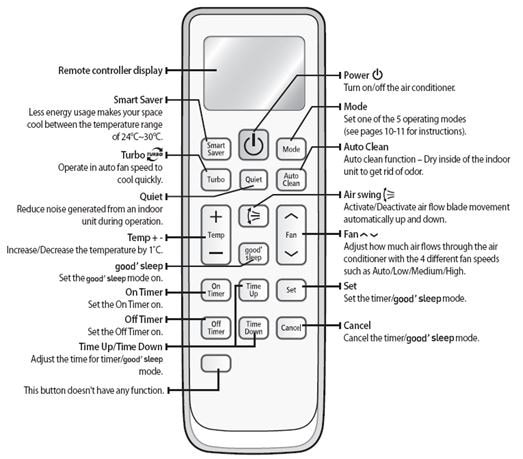
Whether your remote is blinking stubbornly, ignoring your desperate button-mashing, or simply refuses to talk to the AC unit at all, you’re not alone. These little plastic wands hold more power over our happiness than we admit. But the good news? Most Samsung AC remote problems come down to a handful of troubleshooting tricks. And I’m not talking tech-wizard stuff — just regular, “let’s fix this together” tips you can try even if you’ve never cracked open a device before.
Check the Battery—Seriously, Start Here
I know, I know—everyone always says, “Did you check the batteries?” But hear me out. Samsung AC remotes, like all remotes, are powered by humble AAAs or AAs. The second those batteries drop in juice, the whole thing can go dark, act glitchy, or start blinking strange codes at you. It’s classic: the display fades, buttons stop responding, and suddenly nothing works except your rising frustration.
Here’s the thing: Always replace both batteries at the same time. Don’t mix old with new, or brands with different charge levels. The remote’s little circuitry gets confused by mismatched power. And don’t forget to pop them in the right way — positive and negative ends matter. If your remote has secretly corroded battery contacts (happens more often than you think), grab a cotton swab and carefully clean away any residue. If you’ve replaced the batteries and nothing’s changed, then yep, we need to dig deeper.
Pro tip: Weak batteries can still light up the display, so don’t assume your remote is fine just because the screen isn’t blank.
Make Sure There’s a Clear Path to the AC Unit
I once spent fifteen minutes panicking because my Samsung AC remote “stopped working,” only to realize a stack of books was blocking the signal. Remotes use infrared (IR) beams that are, honestly, like shy little flashlights — the signal only works if it can travel directly to the sensor on your AC.
If there’s anything in the way — curtains, toys, a conveniently placed cat — the signal might not reach. The sensor on your Samsung AC unit is usually a little window or bump. Stand within a reasonable range (say, less than 20 feet), make sure nothing’s in the way, and try again. If you’re too far or at an odd angle, the remote will pretend you don’t exist.
And if you notice the remote’s IR light isn’t even blinking (some phones can “see” it if you use the camera app), your remote could have a deeper code or power issue. But if it’s sending a beam and there’s still silence from the AC, it’s time to escalate.
Resetting Your Samsung AC Remote: So Simple, Yet So Overlooked
Sometimes, remotes just need a nap. Electronic devices can get “stuck,” especially after a power surge or if you’ve been hammering the buttons in frustration (don’t worry, I won’t judge). Resetting a Samsung AC remote is surprisingly straightforward.
Remove the batteries and let the remote sit for about 30 seconds. This allows any weird leftover charge to drain and clears minor memory glitches. Pop the batteries back in, double-check the orientation, and try again. This little reset often fixes unresponsive remotes, strange icons, or mysterious codes on the display.
Another trick: some models have a tiny “reset” button, usually hidden in the battery compartment. Press it gently with a paperclip. It’s like giving your remote a “fresh start.” If you’ve tried resetting and it’s still being stubborn, don’t throw it across the room yet—there’s more you can do.
Understanding Error Codes and Strange Blinking Lights
Have you noticed your Samsung AC remote flashing odd numbers or icons? It’s not trying to communicate with aliens. These codes are the remote’s way of saying, “Hey, something’s up!” Samsung built error codes into many of their remotes to help diagnose problems. For example, you might see icons for low battery, temperature sensor errors, or even signals that the remote isn’t syncing correctly with the AC unit.
Here’s a quick look at what different signals can mean:
| Icon/Code | What it Might Mean |
| Low battery symbol | Replace your batteries ASAP |
| Blinking power/temperature icon | Possible sensor or connection issue—reset the remote and check for obstructions |
| “88” or other numbers | This can indicate a diagnostic cycle or error; consult your AC manual for model-specific meanings |
If your remote’s showing something you can’t decipher, a quick peek at the Samsung user manual (online PDFs are lifesavers here) usually clears things up. But even if the code looks mysterious, the problem usually circles back to battery, signal, or reset issues.
Pairing and Syncing: When the Remote Loses Connection
Sometimes, for reasons nobody fully understands (gremlins? solar flares?), your Samsung AC remote “forgets” about your AC unit. This means you have to *pair* or *sync* it again. It’s a little like teaching your dog to sit — once you guide it through the steps, it usually remembers.
Start by turning off your AC at the wall for a minute, then turn it back on. With the remote loaded with fresh batteries, stand close to the unit. Many Samsung ACs will automatically detect the remote, but some models need you to hold specific buttons (like “Mode” and “Set”) together for a few seconds to sync. The unit will beep or the display will flash when pairing is successful.
If you’re not sure about the button combo, check your specific model’s manual. Universal remotes may require you to enter a code (often listed in their booklet). If you get stuck, jot down your AC’s model number and do a quick online search — there’s usually a community forum or helpful YouTube video for your exact setup.
Insider insight: If pairing keeps failing, it’s sometimes a sign that the remote’s internal chip is on the fritz. You might be ready for a new remote or need professional repair.
What If My Remote’s Screen is Blank or Unresponsive?
Here’s a scenario: You pick up the remote and the display is blank. You press every button, whisper sweet nothings, shake it a little — nothing happens. Don’t panic. Most of the time, this traces back to, yes, the batteries. But if you’ve changed them and it’s still dead, there are a few more things you can check.
First, look for signs of damage. Did it take a tumble onto the tiles recently? Physical damage can crack internal connections, leaving the screen lifeless. Also, check inside the battery compartment for *any* signs of moisture or corrosion. Even a little can mess with the contacts.
If the outside looks fine, try a hard reset (remove batteries, press every button once with batteries out, then reinsert). This can sometimes “wake up” a frozen display. And if you’re *still* having no luck, it could be a faulty remote screen itself — replacement is often cheaper than a repair, so weigh your options.
Code Issues: Using a Universal Remote or Aftermarket Replacement
Let’s say your original Samsung AC remote vanished (I blame the couch). You’ve grabbed a universal or replacement remote. Here’s where *codes* come in. Universal remotes can control lots of brands, but they need to speak the right “language” to talk to your AC. You’ll need to input a special code, usually found in the remote’s instruction booklet.
To set it up:
- Install batteries in the universal remote.
- Check the manual for Samsung AC pairing codes—these are usually 3- or 4-digit numbers.
- Follow the manufacturer’s steps: often holding the “Set” button, entering the code, and pointing the remote at the AC.
- The AC should beep or turn on if synced. If not, try the next code.
Honestly, this can feel a bit like cracking a safe, but patience pays off. If none of the codes work, double-check that the remote supports Samsung air conditioners — not all do. And remember, universal remotes might not have every advanced function (like specific fan speeds or timer options), but they’ll usually let you power on, set temps, and switch modes.
When to Consider Professional Help or a Replacement
Let me be straight: Sometimes, despite your best troubleshooting, your Samsung AC remote just won’t cooperate. Maybe it’s suffered water damage (the classic spill), or maybe the internal circuit board has given up the ghost after years of loyal service. At this point, don’t drive yourself mad.
If the remote is cracked, buttons are stuck, or you can see visible rust or corrosion that cleaning can’t fix, that’s a clear sign it’s time for a new one. Replacement Samsung AC remotes aren’t that expensive — and if your model’s older, universal remotes often fill the gap pretty well.
And if you’re *sure* the remote is fine but the AC isn’t responding, the problem could be with the AC’s receiver. That’s when I’d call in a technician. There’s no shame in handing it over to the pros when the usual troubleshooting doesn’t work. After all, we all need a little backup sometimes.
Quick recap: Most Samsung AC remote problems are fixable with fresh batteries, a clear line of sight, a simple reset, or code re-entry. If not, replacements are easy to find.
Wrapping Up: Keeping Your Cool (Literally and Figuratively)
Dealing with a stubborn Samsung AC remote is like wrestling with an invisible forcefield between you and your perfectly chilled room. But honestly, most fixes don’t require a tech degree — just a bit of patience, common sense, and a willingness to poke around in the battery compartment. From swapping out batteries and clearing the path for that shy little infrared beam, to pressing a sneaky reset button or re-entering a code, you can solve most remote headaches with a few simple steps.
And if you’ve tried everything and it’s still refusing to behave? Well, there’s no shame in picking up a replacement or calling for backup. Remember, comfort is worth it — and nobody should have to suffer through a summer heatwave because of one stubborn remote. So keep these tips in your back pocket, and you’ll always have the upper hand next time your Samsung AC remote acts up. Stay cool!