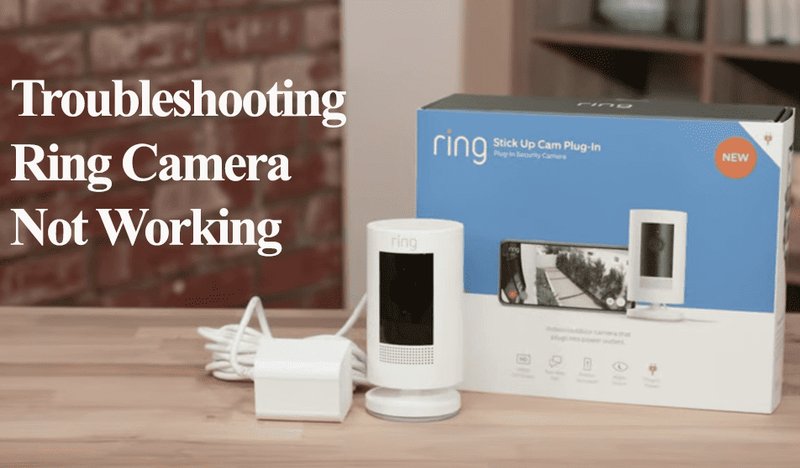
The Ring smart remote is designed to control your Ring security devices—think cameras, alarm systems, and smart lights—without having to dig through your phone. When it works, it feels effortless: arm your system as you rush out the door, or dim your porch light from the couch. But when it doesn’t, it’s easy to feel stuck or even a little silly. Let’s break down exactly what can go wrong, why it happens, and (most importantly) how to get your Ring remote back on speaking terms with your home.
Troubleshooting Ring Smart Remote Connection Issues
Here’s the thing: the most common headaches with the Ring smart remote usually trace back to connection problems. Imagine your remote as a walkie-talkie—it needs a clear line to your Ring Base Station or device. Any hiccup in that wireless handshake, and suddenly you’re waving your arms for nothing.
First, check if your Ring remote is within range. These devices use a specific wireless protocol (Z-Wave), so thick walls, metal surfaces, or even a dense bookcase could block the signal. Try moving closer to your Ring Base Station. If the remote works better, you’ve found your culprit—obstacles can really trip these things up.
If changing locations doesn’t help, double-check that your Ring devices are online and powered. The remote can’t communicate with offline or unplugged gear. Open your Ring app and see if everything’s showing as “connected.” Still not working? There might be a device sync issue, which means it’s time to try a quick re-pair (more on that soon).
Insight: Always rule out the basics: physical obstacles, distance, or powered-off devices often masquerade as more complicated problems.
How To Replace and Check Your Ring Remote Battery
You might be wondering: could a dead battery be causing all this drama? Absolutely! The Ring smart remote relies on a small battery, and honestly, they don’t last forever (especially if you’re a chronic button-pusher like me).
Start by flipping the remote over. Most Ring remotes have a battery door—sometimes you’ll need a tiny screwdriver, sometimes it’s a thumb-slide. Open that door and check the battery type (usually CR2032 or similar). Pop it out and inspect for corrosion or dirt (those can totally short-circuit your remote’s brain). If it looks old or gunky, swap in a fresh battery.
After putting in the new battery, close the compartment and test the remote again. If it springs back to life, you’ve just fixed the simplest (and most common) Ring smart remote issue out there. If not, don’t panic—there are still a few code and pairing tricks up our sleeves.
Tip: Keep a couple of spare batteries in your kitchen drawer. Remotes always seem to die when you least expect it.
How To Reset and Re-Pair a Ring Smart Remote
Let me explain something that trips up a lot of folks: if your Ring remote refuses to talk to your devices, it might just need a fresh start. Think of it like rebooting your phone after it freezes—sometimes, the remote’s code just gets scrambled.
To reset most Ring smart remotes, press and hold the designated reset button (sometimes it doubles as another button) for 10 to 15 seconds. Your remote’s light should blink—this means it’s wiping its memory and readying itself for a new connection.
Once you’ve reset the remote, it’s time to pair again. Open your Ring app, find the *add device* option, and follow the steps to sync the remote to your Ring ecosystem. Usually, you’ll be asked to press a pairing button or enter a code. This creates a *handshake* between your remote and your base station so they know how to talk again.
If pairing fails, double-check that all other devices in your home aren’t crowding the wireless network. Some users find that unplugging and restarting their Ring Base Station helps clear any stuck connections before trying the remote again.
Understanding Ring Remote LED Status Lights
Those tiny blinking lights on your Ring smart remote aren’t just for show—they’re trying to tell you what’s up. Here’s a breakdown of what those LEDs usually mean, though you should peek at your user manual for the exact color guide.
- Solid Green: All systems go! Your remote is paired and working.
- Blinking Blue: Pairing mode—your remote is searching for the base station.
- Red Flash: Error or failed command—usually a signal or code issue.
- Fast Blinking: Battery low or reset in progress.
If you see a red flash after pressing a button, odds are there’s a pairing or sync hiccup. A blinking blue means you’re in the middle of re-pairing, so don’t stress—just follow the app’s prompts. Fast blinking almost always means it’s time to swap out that battery (or occasionally, that the firmware is updating).
Pro Tip: Write down what color you see when things go wrong. It’s way easier to troubleshoot when you know exactly what the remote was trying to say.
Pairing Ring Smart Remote With Multiple Devices
One thing that confuses a lot of users: can the same Ring smart remote control more than one device? The answer depends on the exact model, but most Ring remotes are *assigned* to a single base station and, through that, can interact with all devices linked to your Ring system.
Here’s how it works. When you pair the remote to your Ring Base Station, it acts as a master key. You can arm, disarm, or trigger automations across all your connected Ring cameras, doorbells, and sensors—so long as they’re registered under that base station.
If you want to use your remote with a different Ring setup (say, at another property or a rental), you’ll need to reset and re-pair, which erases the old connection. Universal smart remotes sometimes let you manage multiple brands at once, but Ring’s design prefers this “one hub, all devices” approach. Honestly, it’s simpler—but it means you can’t use one remote for multiple households without some back-and-forth.
If you’re running into trouble with device limits or strange behavior when linking new gadgets, a full reset and careful step-by-step pairing usually smooths things out.
Comparing Ring Smart Remotes To Universal Alternatives
You might be thinking, couldn’t I just use a universal remote instead? Well, here’s the catch: Ring’s smart remote is built explicitly for Ring devices and their secure ecosystem. Universal remotes focus more on TVs, soundbars, and sometimes smart plugs, but rarely touch security gear.
Universal remotes often use infrared (the little blinky light), but Ring smart remotes rely on Z-Wave or Bluetooth Low Energy. That’s why you can’t just sync any old remote to your Ring alarm system or camera. The upside is that Ring remotes tend to be a breeze to set up within the Ring app and they get software updates—so you’re less likely to run into code compatibility headaches.
If you only need to control Ring devices, stick with the smart remote. If you dream of running your whole entertainment center and home security from a single clicker, you’ll find more luck with a universal remote plus either the Ring app or a compatible smart hub (like Alexa).
Insight: Sometimes, specialization wins. Smart remotes built for your system tend to be less fussy—and less likely to break during an update.
Resolving Firmware and Software Update Problems With Ring Remote
Even the best hardware stumbles if the software’s out of date. Occasionally, your Ring remote might act up right after an automatic update—or refuse to sync with an older app version. This usually feels like the remote is ignoring your every command (and who hasn’t been there?).
First, check the Ring app for available updates. Keeping the app current is half the battle, since new features and bug fixes roll out through both app and device firmware. If the remote seems buggy after an update, try a reset-pairing combo: reset the device, re-pair it, and see if things settle down.
Occasionally, you may need to power-cycle the Ring Base Station itself. Unplug it for 30 seconds, let it reboot, and then try re-pairing your remote. If you’re still hitting a wall, it’s possible there’s a rare compatibility issue—reach out to Ring support, and don’t be shy about explaining exactly what happened after that last code push.
Remind yourself: Technology evolves fast—sometimes, the remote just needs a little nudge to catch up.
When To Contact Support For Ring Smart Remote Troubleshooting
Sometimes, you can do everything right and still end up with a stubborn Ring remote. Maybe you’ve swapped batteries, tried every reset trick, and followed the pairing code instructions so many times you could do it blindfolded. If your remote still won’t talk to your devices (or is flashing unfamiliar light patterns), it’s time to call in the experts.
Ring’s support team is used to walking people through weird glitches, firmware quirks, or even rare hardware failures. Before you call, jot down exactly what you’ve tried, the LED light colors you saw, and any recent changes to your home network or Ring setup. This helps support zero in on what’s unique about your situation—so you don’t spend twenty minutes repeating steps you’ve already taken.
Sometimes, they’ll walk you through a deeper reset or send replacement hardware if your remote is genuinely faulty. Honestly, it’s not admitting defeat—sometimes these smart gadgets just need a little human backup.
Bringing Your Ring Smart Remote Back To Life
Getting stuck with an unresponsive Ring smart remote can feel oddly personal—like your home tech is giving you the cold shoulder. But the good news is that most problems have simple, step-by-step fixes. Whether it’s a dead battery, a code misfire, a quirky update, or a sync issue, a little patience and the right troubleshooting steps can get things humming again. And if things get really tangled, Ring’s support team is just a call or chat away.
Just remember: these devices are here to make life easier. With a bit of know-how and a methodical approach, you’ll have your Ring remote back in action—ready to make your home feel smarter (and a tad more magical) than ever.
