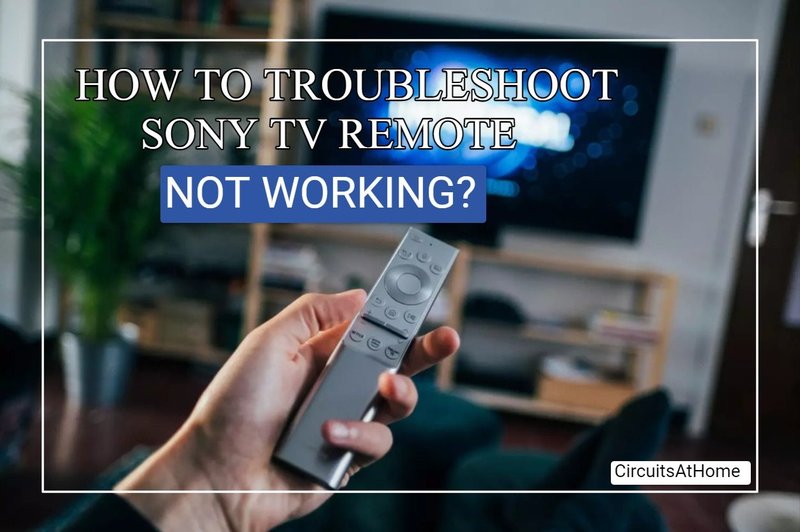
Sony remotes are usually pretty reliable. I mean, they’re not the kind of accessory you’d expect to betray you. But when they do act up, it can turn a relaxing movie night into a wild troubleshooting adventure. Maybe it’s not responding at all, or maybe random buttons have stopped working, or there’s some strange delay. The thing is, most of these issues have surprisingly simple fixes—if you know what to look for.
Let’s walk through the most common problems with Sony TV remotes, learn a little about why they happen, and, most importantly, see how to get things back on track without making a panicked call to customer support. Whether you’re using the classic infrared Sony remote or one of those newer smart models with voice features, the tips ahead will help you tame even the most stubborn remote mishaps.
Remote Not Responding At All
This is the big one—the “Why won’t you just work?!” moment. Your Sony TV remote, once a trusty sidekick, suddenly goes silent. No blinking light, no movement on the TV, nothing. Here’s the thing: usually, this issue comes down to something simple like dead batteries or a blocked signal, but sometimes it’s sneakier.
First, think about the batteries. I know, it sounds basic, but it’s shocking how often this is the culprit. Even fresh batteries can sometimes be in the wrong way, or one could be slightly loose. Take them out, check the terminals for corrosion or gunk, and pop them back in. Sometimes, just reseating the batteries gives the remote a new lease on life.
Now, consider obstacles. Sony’s traditional remotes use infrared light, which means the remote needs a clear line of sight to the TV’s sensor. If there’s a stack of magazines, a picture frame, or, let’s be honest, last night’s pizza box, blocking the sensor, the remote’s signal just won’t reach. Remove anything in the way and try again.
And if you’ve checked batteries and cleared obstacles and it’s *still* not working, try resetting the remote. For some Sony remotes, this means taking the batteries out, holding down the power button for 10 seconds, then popping the batteries back in. It’s kind of like giving your remote a little nap and a fresh start.
Buttons Not Working or Sticking
Ever press a button and get no response, or feel like the button is stuck halfway down? Honestly, nothing makes you appreciate a working remote quite like a sticky volume button. This one’s super common, especially if you (like me) have a habit of snacking while watching TV.
Usually, dirt, crumbs, or (yes, even dried soda) can get jammed under the buttons. Over time, this can make certain keys sticky or unresponsive. Grab a soft cloth and gently clean around the buttons. If you have a can of compressed air, blast a little between the buttons. For stubborn gunk, a cotton swab dipped in a tiny bit of rubbing alcohol can work wonders—but go easy. You don’t want to drown your remote.
If a whole row of buttons isn’t working, it could be a deeper issue with the remote’s internal circuit board. Sometimes, dropping the remote (been there), or even just old age, can break the connection. At that point, you’ll need to decide whether to *attempt a DIY repair* (not for the faint of heart) or just grab a replacement remote.
Remote Is Lagging or Delayed
Ever notice a weird lag between pressing a button and seeing the action on your TV? Like you’re living in slow motion. This isn’t just your imagination—remotes (especially smart ones) can sometimes get slow, and it’s usually a sign that they need a reset.
For Sony’s newer smart remotes (sometimes called “Bluetooth remotes” or “voice remotes”), lag can happen if the remote loses its pairing with the TV. Re-pairing is easy: most Sony TVs have a menu option called “Remote & Accessories,” where you can find the remote, unpair it, and add it again. Sometimes, simply taking out the batteries for a minute and putting them back in does the trick.
If you’re using an older model and it’s lagging, it could be interference from other electronics—like Wi-Fi routers, game consoles, or even LED lights. Move other devices away from your TV setup to see if things improve. Sometimes, even updating your TV’s firmware can help, as Sony often squashes remote bugs through software updates.
Pro tip: Resetting the TV itself (not just the remote) can sometimes resolve laggy remote performance. Look for “Restart” or “Power Reset” in your TV’s system menu.
Remote Loses Pairing With the TV
Pairing problems are especially common with newer Sony TV remotes that use Bluetooth instead of the old-school infrared light. If you’re pressing buttons and nothing happens—especially after a recent software update—you might have a pairing issue.
You might be wondering, *How do I know if my remote’s unpaired?* Usually, the TV will flash a message saying “Remote disconnected” or it’ll ignore all your remote’s fancy voice commands. To fix this, open your TV’s Settings, navigate to “Remote & Accessories,” and look for a “Pair Remote” or “Add Accessory” option. Hold the power and microphone buttons together (if your remote has one) until the light blinks, then complete the pairing process on your TV.
Occasionally, you’ll need to reset the remote before pairing. This involves removing the batteries, waiting a full 60 seconds (seems long, but trust me), and then holding the power button as you put everything back in. If you can’t get it to pair after a few tries, it might be time to update your TV’s software or try using a *universal remote* for a temporary fix.
Battery Drain Issues
If it feels like you’re constantly changing batteries, you’re not alone. Battery drain can make a remote feel high-maintenance—sometimes like it’s running a marathon when all you do is channel surf.
Most Sony TV remotes should make it several months on a pair of AA or AAA batteries. If you’re swapping them every few weeks, there could be a short circuit inside the remote, or maybe a stuck button that’s constantly “on.” Try taking the batteries out regularly when the remote’s not in use for a day or two and see if that helps.
For smart remotes, battery drain can be worse if you use voice commands a lot. The microphone draws more power, especially if you accidentally leave it listening (like if you press and hold the mic button without realizing it). Another tip: use good-quality batteries. Cheap, off-brand batteries might save a buck in the short run, but they don’t last as long and can even leak, damaging the contacts.
If your remote eats batteries no matter what you do and you’ve checked for stuck buttons or corrosion, it might need a replacement. Sometimes, Sony (or your retailer) will swap it out if it’s still under warranty—worth asking!
Remote Needs a Firmware or Code Update
Here’s something a lot of folks don’t realize: some Sony TV remotes actually get firmware updates, just like the TV itself. This is especially true for those smart remotes with built-in microphones or touchpads. If your remote starts acting weird after a TV update, it could need its own update, too.
Look for any prompts on your TV that mention “remote update available.” Sometimes, the update downloads automatically, but you may need to confirm the install. If you miss the prompt, check the TV’s settings menu—there may be a section called “Accessories” or “About Remote.”
For older remotes, especially if you’re using a universal or aftermarket model, you might need to enter specific codes to get every button working correctly. Sony’s website lists remote codes by model. If your volume or input buttons aren’t doing anything, it could be a mismatch with your TV code. Double-check you’ve entered the right one for your TV model.
If all else fails, a hard reset—take out the batteries, press every button, then put the batteries back in—will usually clear out any stuck memory and give you a clean slate.
Physical Damage and Wear And Tear
Remotes go through a lot—drops, spills, being wedged under couch cushions, you name it. If your Sony TV remote looks like it’s survived a demolition derby, physical damage could be behind those mysterious malfunctions.
Check for visible cracks or broken plastic near the battery cover or buttons. Sometimes, the circuit board inside gets knocked loose even if the outside looks fine. Try gently tapping the remote in your palm (emphasis on gently—don’t take out your frustration on it!) and listen for any loose rattling inside. That’s a red flag for internal damage.
Water damage is another hidden culprit, especially if the remote’s gotten wet recently. If you suspect this, take out the batteries immediately, dry everything off, and let the remote air out for 24 hours before putting batteries back. In some cases, you’ll need to open the shell (if you’re brave and have a small screwdriver) and wipe out the inside with a dry, soft cloth.
At the end of the day, most Sony TV remotes are tough, but nothing lasts forever. If your remote is physically damaged, replacement is usually the best option.
Alternatives: Universal Remotes and Smartphone Apps
If your original Sony TV remote is truly out for the count, don’t panic. You’ve got options. Universal remotes have come a long way—they can handle most Sony models and let you control multiple devices at once. Setup usually involves entering a special code (included with the remote or found online). Sure, they don’t always have every Sony-specific shortcut, but for basic TV control, they get the job done.
You might be surprised by how good some smartphone remote apps have gotten, too. Sony’s own TV SideView app or Google TV app lets you use your phone as a remote over Wi-Fi. You can even type out searches or navigate menus much faster than with a regular remote. One downside: if your Wi-Fi’s spotty or you don’t like messing with apps, it can get annoying.
For anyone who prefers good old-fashioned buttons, you can order a genuine Sony replacement online. Just make sure to match the model number. Some third-party remotes are compatible as well, but double-check before buying.
Honestly, once you’ve set up a universal remote or a smartphone app, you might not even miss your old remote—until your phone battery dies, of course.
Closing Thoughts
Sony TV remotes might not seem like high-tech gadgets, but when they stop working, they make their presence known in a big way. The good news is, most problems—whether it’s dead batteries, sticky buttons, lost pairing, or random glitches—have pretty straightforward fixes once you know what to try. Sometimes, a little cleaning, a reset, or a fresh code is all it takes to bring your remote back to life.
And sure, when all else fails, you’ve got great backup options like universal remotes and smartphone apps. So whether you’re troubleshooting at midnight or just want a stress-free TV night, you’re now armed with the best tips to keep your Sony remote behaving. Movie night crisis averted!
