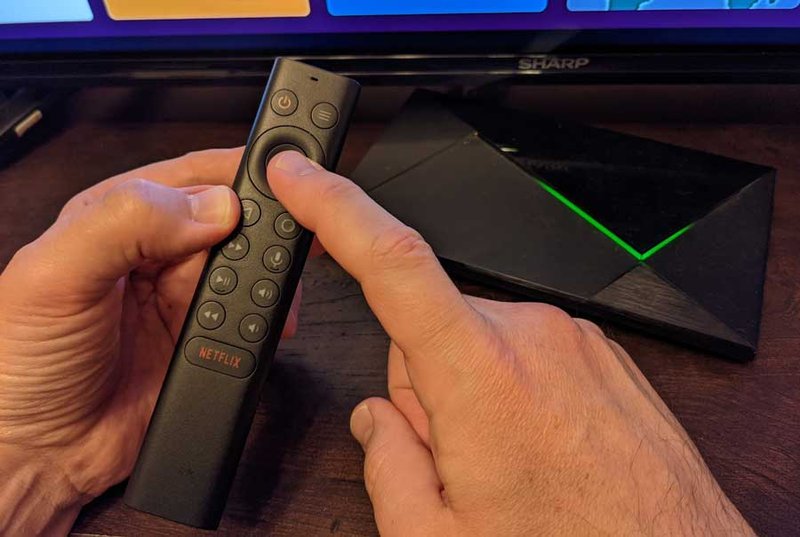
So, what’s actually going on when your Nvidia Shield remote stops responding, ignores your frantic button mashing, or refuses to pair? To put it simply: these remotes aren’t magic wands. They run on codes, batteries, Bluetooth magic, and (unfortunately) have their own little quirks. If this is your first rodeo with streaming device remotes, don’t worry—these problems happen to pretty much everyone, and they’re usually fixable without breaking the bank or your spirit. Let’s talk about what can go wrong and, more importantly, how you can wrangle your Nvidia Shield remote back into shape.
Remote Not Responding At All: Where Did The Magic Go?
You pick up your Nvidia Shield remote, press a button, and… nothing. Zero. It’s like trying to clap with oven mitts on. Honestly, this is probably the *most* common problem for people using streaming device remotes, Nvidia or otherwise. Here’s the thing: remotes are deceptively simple. Underneath, they’re juggling signals, batteries, and tiny bits of code all at once.
First, don’t panic. The issue is usually with the batteries. Even if you just replaced them, sometimes they might not be seated right, or (let’s be real) they could be cheap batteries that don’t play well with your remote. Try popping out the batteries, waiting a few seconds, and putting them back in. Make sure they’re oriented correctly. Still nothing? Move on to the classic reset—hold down the Home and Back buttons at the same time for about 15 seconds. You’re basically “rebooting” the remote’s little brain.
If those tricks don’t work, maybe the remote just lost its pairing with the Shield. It happens especially after software updates or power outages. Grab your Shield, go to Settings > Remotes & Accessories, and try re-pairing it. Sometimes, just this little ritual is all it takes to get things back to normal.
Bluetooth Pairing Problems: When The Remote and Shield Are Not On Speaking Terms
Here’s my personal analogy: pairing your remote and Shield is like introducing two old friends after years apart—they *should* get along, but they may initially pretend they don’t know each other. Pairing issues can look like intermittent connections, lag, or that ominous, “Remote disconnected” popup.
This is mostly a Bluetooth thing. Bluetooth is great when it works, but a pain when it gets stubborn. If your Shield remote refuses to pair, or continuously disconnects, start by rebooting both the remote and your Shield device. Sometimes, interference from other gadgets or even being too far away can mess with the Bluetooth signal. Try moving closer and turning off other Bluetooth devices if you can.
If things are still rocky, head back to Settings > Remotes & Accessories, remove the remote from the paired devices list, then add it just like you would if it was brand new. Sometimes, the code that handles pairing gets stuck, and this “hard reset” clears up any ghost connections. And don’t forget, Nvidia shields are picky—your remote firmware and Shield OS should be up to date for best results.
Button Lag or Sticking: The “Why Is This So Slow?” Mystery
Ever noticed a weird delay between pressing a button and something happening on screen? Maybe your Shield remote is suddenly more like a “wait” button than a play button. That’s button lag, and it can happen even when your batteries are fresh and everything *seems* fine. It’s like your Shield is responding in slow-motion.
What causes this? Sometimes it’s interference, sometimes it’s a software hiccup, and sometimes it’s just a case of the remote not syncing perfectly with your device. If you’re using the Shield’s original remote, try holding the Back and Select buttons together for a few seconds—this can re-sync the remote. If you’re using a universal remote, make sure you’ve got the proper code for Nvidia devices. If you don’t, the remote could “sort of” work, but you’ll get all sorts of weird glitches.
A little tip: make sure your Shield device is not overwhelmed with background apps. Too many open programs can slow down its responses, including to your remote. Try closing unused apps and see if things pick up speed again.
Battery Drain: Why Am I Replacing Batteries So Often?
It’s honestly a bit shocking how quickly some remotes burn through batteries. You’d think they’d last forever, right? But nope—Nvidia Shield remotes, especially the older models, are kind of notorious for guzzling battery power. If you’re finding yourself swapping out batteries every month or two, it’s not just you.
There are a few things at play. The built-in microphone for voice search can draw more power, and sometimes, firmware glitches leave the remote “awake” even when you’re not using it. If your remote feels warm even when idle, that’s a red flag—something’s keeping it running in the background.
Try this: head into the Shield’s settings and look for any remote firmware updates. These can actually fix power drain bugs. Also, consider removing the batteries if you’re not going to use the Shield for a while—like if you’re heading out on vacation. For long-term sanity, investing in good rechargeable AAA batteries might save you money (and frustration) in the long run.
Lost Remote: What Now?
Let me be honest: I lose my Nvidia Shield remote at least once a week. It’s so slim and low-profile, it seems engineered to slip between couch cushions for fun. But “lost remote” isn’t just an inconvenience—it can be *really* frustrating if you’re mid-show and can’t even pause.
Here’s a not-so-secret trick: if you’ve got the newer cylindrical Shield remote, there’s an app called the Nvidia Shield TV app for your phone. It turns your phone into a makeshift remote—complete with touch controller, keyboard, and voice search. You can download it for Android or iOS, and it works over Wi-Fi, so it doesn’t need to “see” your Shield like a traditional remote would.
If your remote is totally missing in action and you’re not keen on using your phone as a remote long-term, you have options. Universal remotes can work with the Shield as long as you program them with the right code. There are also replacement Nvidia Shield remotes available online; just double-check it’s the right model for your Shield, as compatibility isn’t universal even across all Nvidia models.
Remote Won’t Sync or Reset Properly: Stuck on Square One
Sometimes, the regular fixes just don’t cut it. Maybe you’ve tried re-pairing, rebooting, and battery swapping, and your Nvidia Shield remote still acts like it’s on another planet. This is where things get a little technical—but don’t worry, I’ve been there, and you don’t need a degree in rocket science to figure this out.
First, perform a hard reset on the remote: hold the Back and Home buttons at the same time for 15–20 seconds. If your remote vibrates (on newer models), wait until it does. This forces the remote to clear its memory and start fresh. Then, unplug your Shield device for a minute, plug it back in, and go to the pairing menu under Settings. Follow the on-screen instructions to add the remote again.
If you’re still stuck, try removing all Bluetooth devices paired with your Shield. Sometimes, too many paired devices confuse the system, and freeing up slots can help the remote finally get recognized.
Patience is key. Sometimes it takes a couple of tries, but these steps usually snap everything back into place.
Physical Damage or Wear: When The Remote Has Seen Better Days
We’ve all dropped our remote, stepped on it, or maybe even (admit it) used it as a makeshift backscratcher. Shields are tough little devices, but the remotes? Not so much. Over time, buttons can get sticky, the casing splits, or the battery cover won’t stay on. Sometimes, after a particularly nasty drop, the remote just stops working altogether.
If your remote is physically damaged, you have a couple of choices. For sticky or unresponsive buttons, a quick fix might be to open up the remote carefully (if you’re comfortable), clean the contacts with a little rubbing alcohol and a Q-tip, and pop it back together. Notice cracks or splits in the case? Some electrical tape will at least get you by until you can replace it. But—if it looks pretty beat up, it may be better to order a replacement rather than invest time in repairs that may not last.
For anyone addicted to that “new remote” feel, be sure to check the warranty period. Nvidia sometimes replaces faulty remotes for free if you’re still under warranty. If you have to go third-party, check compatibility closely (again, not all remotes are created equal—even among Nvidia’s own lineup).
Using Universal Remotes or Alternatives: Is It Worth It?
Let’s say you’re completely done with the Shield’s default remote—maybe it’s lost for good or just too glitchy to trust. Universal remotes can actually be great alternatives, especially if you’re juggling other devices like soundbars, Blu-ray players, or TVs. But you’ll need to set things up properly to avoid code or sync headaches.
Most universal remotes nowadays work either through IR (infrared) or Bluetooth. Nvidia Shield devices are Bluetooth-friendly, so if your universal remote can pair over Bluetooth and has a Shield-compatible profile, you’re golden. Otherwise, you’ll need to enter a specific code (usually listed in the remote’s manual or online) that tells the remote how to communicate with your Shield.
If you want to go fully digital, the Nvidia Shield TV app is surprisingly robust and gets frequent updates. It’s perfect as a backup or even your main controller. Just watch out if your Wi-Fi goes out—you’ll need a physical remote to reconnect your Shield device to your network. It’s a good idea to keep a backup remote around for emergencies.
Wrapping It Up: Keeping Your Nvidia Shield Remote Happy
Trying to troubleshoot your Nvidia Shield remote can honestly feel like fixing a spaceship with duct tape sometimes, but most issues are surprisingly common and pretty easy to solve. Whether it’s batteries, Bluetooth gremlins, lost remotes, or software hiccups, you’ve got a full toolkit of fixes to keep things running smoothly. Plus, knowing you have options—like universal remotes or the Shield TV app—means you’ll never truly be left stranded without a way to binge your favorite shows.
So, next time your Shield remote acts up, just remember: it’s not personal. These little gadgets live a tough life between snacks and sofa cushions. With a few simple tricks, you can get back to easy streaming, and hey—maybe finally finish that series you keep rewatching the first episode of.
