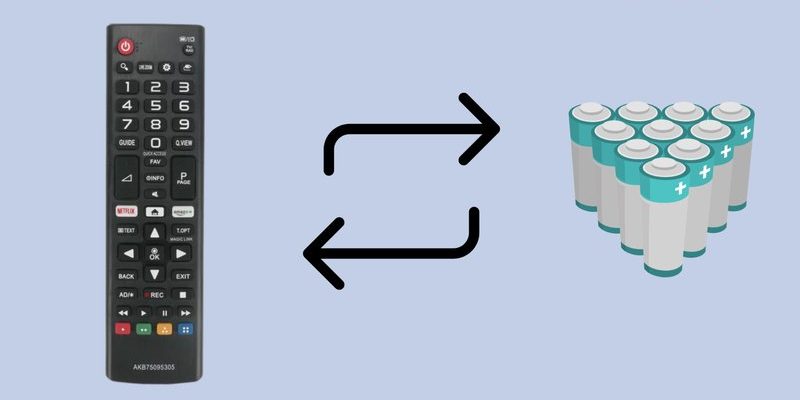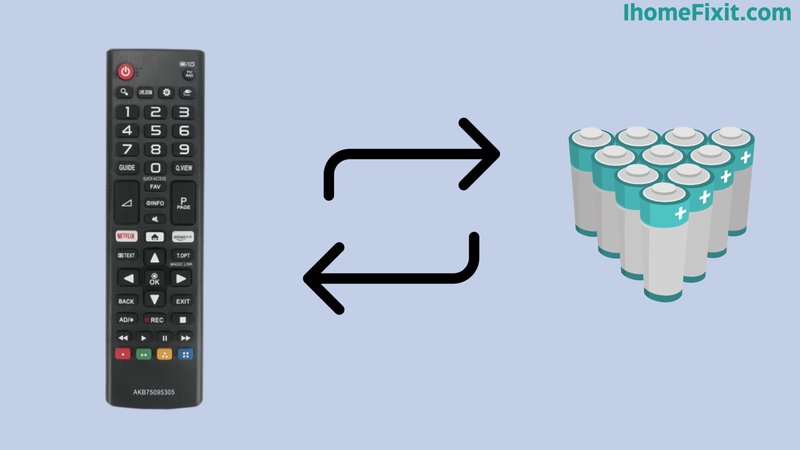
LG TV remotes, whether for the classic models or the fancy LG Magic Remote, are supposed to make life easier. They’re a magic wand for our living rooms. But sometimes, these gadgets seem to have minds of their own. From unresponsive buttons to mysterious pairing issues, remotes can become more complicated than the actual TV itself! The good news? Most problems, even those that seem hopeless, often have down-to-earth fixes anyone can handle—no tech wizardry required.
Remote Buttons Not Responding
Here’s the thing: unresponsive buttons are the most common headache for LG TV remote users. You’re pressing “volume up” like your thumbs are at a thumb war championship, but the TV’s ignoring you. What’s going on here?
First things first, remotes get dirty. All those late-night pizza slices, buttery popcorn fingers, or the occasional drink spill? Over time, *gunk* slips into those tiny spaces around each button. Before starting any drastic troubleshooting, try gently wiping your remote with a clean, slightly damp cloth. I like to use a cotton swab dipped in rubbing alcohol for those crowded spaces between the buttons. Don’t drown the remote—just a little cleaning goes a long way.
If cleaning doesn’t do the trick, batteries might be the real culprit. Even if you replaced them recently, try swapping in a fresh set. Sometimes the battery contacts inside the remote get a bit corroded or loose, so remove the batteries and give the contacts a quick rub with a pencil eraser. Make sure the batteries are snug and facing the right direction.
If you’re still out of luck, there could be an issue with the remote’s internal circuit. Test by using your phone’s camera: point the remote at the camera and press any button. If you see a flashing light on the remote’s tip in your camera screen, the remote’s sending a signal. If not, your remote might need professional repair or replacement.
Remote Won’t Pair or Sync With TV
Let me explain: pairing or syncing issues are surprisingly common, especially with the LG Magic Remote. This remote type uses Bluetooth and IR (infrared) to communicate, which sounds futuristic but can sometimes feel like magic gone wrong.
If your remote refuses to pair, start by ensuring the TV is on. (It sounds silly, but trust me—sometimes the easy stuff gets overlooked.) Next, aim the remote directly at the TV and hold down the “OK” or “Wheel” button for about 5-10 seconds. You should see a message pop up that the remote is pairing. If nothing happens, try turning your TV off and back on. Yes, the classic “have you tried turning it off and on again?” works way more often than you’d expect.
Wireless signal interference can also mess up the sync. Got a bunch of other gadgets nearby? Routers, soundbars, and even microwaves can sometimes interfere. Try moving those away or at least unplugging them for a second during pairing.
If all else fails, you might need to perform a remote reset. Pull the batteries, wait a minute, pop them back in, and repeat the pairing process. Sometimes the remote just needs a fresh start.
Batteries Draining Too Fast
Ever feel like you’re going through AA batteries faster than you can say “remote control”? Battery problems are sneakier than you might think. Some LG TV remotes—especially the Magic variety—do chew through batteries faster because of extra features like voice control and a gyroscope.
It’s worth checking if your batteries are genuine and fresh. Cheap store-brand batteries sometimes just don’t cut it. When you install new batteries, make sure they fit tightly; a loose connection can cause the remote to keep trying to power up, draining the batteries quickly.
Another thing to look out for: stuck buttons. If a button’s jammed down (even slightly), the remote stays “awake” constantly, like a phone with a stuck volume rocker. Gently wiggle or clean the buttons. If you’ve got kids (or nosy pets), check for any signs of rough play.
If you’re using rechargeable batteries, keep in mind they can lose capacity over time. Switching back to good-quality alkalines can often solve weird battery issues. And remember, always store the remote in a spot where things (like couch cushions or magazines) can’t accidentally press down the buttons when you’re not using it.
Remote Only Works Up Close
You might be wondering why the remote works perfectly when you’re just inches from the TV but fails when you’re relaxing on the couch. Frustrating, right? This is a classic sign of a weak IR (infrared) signal or signal obstruction.
Here’s a quick reality check: most basic LG remotes still use a tiny LED to send an infrared beam to your TV. If anything gets in the way—picture stacks of magazines, photo frames, or the ever-present family cat—the signal gets blocked, and your TV ignores the command.
Sometimes, the problem isn’t even the remote, but a dirty or blocked IR sensor on the front of your TV. Take a dry microfiber cloth and gently wipe the sensor area (usually found somewhere along the bottom edge of the screen). While you’re at it, check the remote’s emitter (the little bulb at the front) for dust or smudges.
If the remote used to work from farther away but now needs to be basically touching the TV, the batteries could be weak, or the IR emitter might be failing. Fresh batteries can boost the signal. If that doesn’t work, you could be dealing with a remote that’s on its last legs, and it might be time to consider a replacement.
TV Doesn’t Recognize Remote Commands
When your LG TV seems totally uninterested in whatever the remote is saying, that’s next-level frustration. Sometimes you’re pressing the “input” button or trying to launch Netflix, but the TV doesn’t seem to care. This could actually involve the TV’s settings, and not just the remote.
Start by making sure your TV isn’t frozen. Yep, TVs can get hung up just like computers do. Try holding down the power button on the TV itself for 5-10 seconds until it restarts. This can clear any software hiccups getting in the way.
Another culprit? Firmware updates. If your TV’s software is out of date, it might not process remote commands correctly. Hop into your TV’s settings menu (using the TV buttons if you have to), and check for updates. Download and install any you find.
Internal memory overload or glitches can also be reset by unplugging the TV from power for about a minute. When you plug it back in, check if the remote starts behaving normally again. If not, try syncing or pairing the remote with your TV again, following the on-screen prompts.
Magic Remote Pointer Not Working Properly
Here’s a special shout-out to anyone dealing with the LG Magic Remote. It’s clever—almost like having a Wii controller for your TV. But sometimes, the pointer just goes wild, freezes, or won’t show up at all.
Let’s break it down. The pointer uses motion sensors to track your hand’s movement. If the TV or remote has been bumped, it can get confused about where “center” is. Re-centering is easy: keep your remote steady, point at the middle of the screen, and press the scroll wheel. That should calibrate it.
If the pointer’s still not appearing, check the batteries. Weak batteries are the nemesis of all things wirelessly magical. Fresh batteries almost always restore pointer function. You might have to shake the remote gently or restart the TV.
Wireless interference is a common villain here, too. Nearby Bluetooth devices, Wi-Fi routers, or even a crowded USB port can cause pointer problems. Try moving other electronics away and restart both remote and TV. If things are still weird, removing and re-pairing the remote can resolve “ghost” connections inside the TV’s memory.
Stuck In Hotel or Demo Mode
This one’s oddly common if you’ve just brought home a floor model or recently reset your LG TV. Hotel or demo mode can block remote commands, or keep bouncing back to store settings.
To escape demo mode, look for the “Settings” or “Menu” button on your remote. Scroll down to “All Settings” and then “General.” You’ll see an option for “Home/Store Mode” or “Demo Mode.” Make sure it’s set to “Home.” If the menu keeps popping up again and again, unplugging the TV for a full minute often helps reset the state.
And here’s a quirky tip: sometimes the remote that came with the TV isn’t actually compatible with your particular model in demo mode. If you’re stuck, try using a universal remote, or even the official LG TV remote app on your phone. Download it, connect your phone to the same Wi-Fi as your TV, and you’ll get instant control.
Alternatives: Universal Remotes & Smartphone Apps
Alright, so maybe your LG TV remote’s seen better days. Or perhaps you’re just tired of having a separate remote for everything. Universal remotes have come a long way—some even outsmart the originals! They can control your TV, soundbar, Blu-ray, and more with a single device. Just make sure it’s compatible with LG, and follow the manufacturer’s instructions for entering the right code or syncing it to your TV.
If you’re really in a pinch (or just can’t find the remote after a couch-cushion excavation), LG’s ThinQ app is a lifesaver. Download it on your smartphone, connect to your Wi-Fi, and you can control your TV just like you would with the physical remote—voice commands and all. It’s not exactly the same, but it’s surprisingly handy in a pinch. Sometimes technology really does have your back.
Honestly, most LG TV remote problems aren’t as scary or complicated as they seem. With a little patience and a few simple tricks, you can revive even the most stubborn remote and get back to binge-watching in no time.
Finding yourself wrestling with your remote doesn’t mean you’re doomed to a lifetime of getting up and pressing the buttons on the TV itself. From quick fixes like cleaning and battery swaps, to deeper troubleshooting around pairing or demo mode, you’ve got an arsenal of practical solutions right at your fingertips. The best part? You don’t need a degree in electronics to master these. So next time your LG TV remote acts up, take a breath—chances are, you’ve already got the know-how (and the snacks) to handle it.