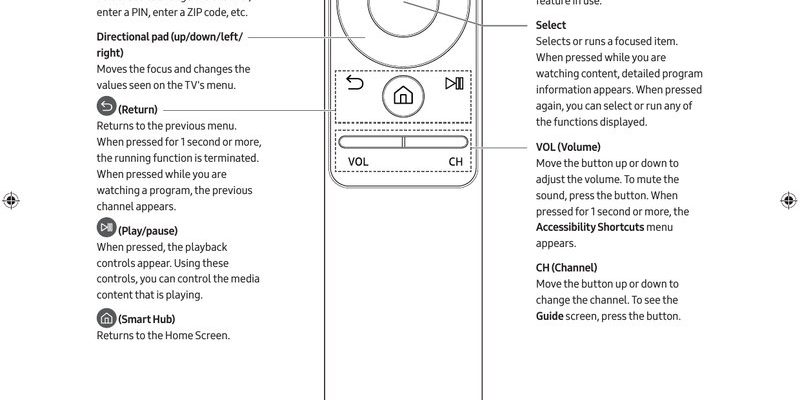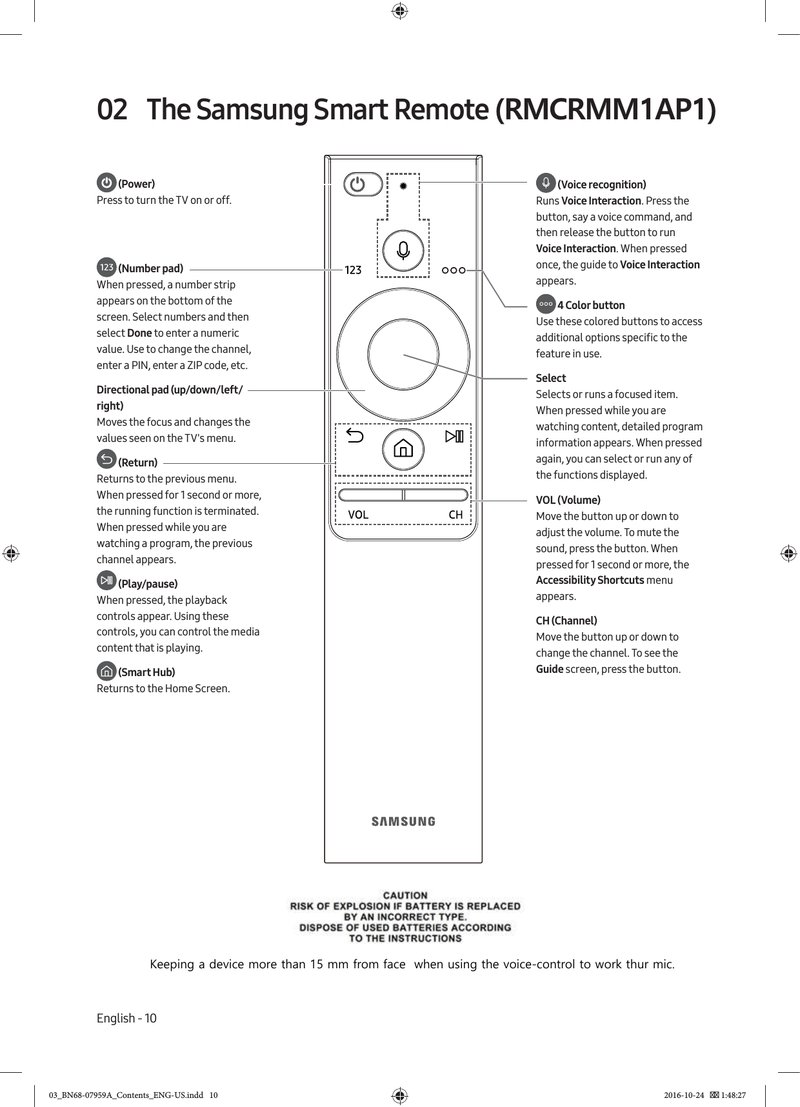
But setting up that Samsung TV remote can actually be pretty straightforward once you have the right steps. Honestly, it’s a bit like putting together IKEA furniture—frustrating at points, but totally doable with a clear guide. Whether you have the official remote or a third-party replacement, pairing and syncing it to your TV is just a matter of knowing where to press, what to hold, and a little patience when things don’t work the first time.
Understanding Different Types of Samsung TV Remotes
First things first: not every Samsung TV remote is created equal. You might have the standard infrared (IR) remote that’s been around forever, or one of Samsung’s fancy Smart Remotes (also called the Samsung One Remote) that controls everything by magic—or, more technically, by Bluetooth and IR codes. Recognizing which remote you have makes things easier down the line.
Most older Samsung TVs use the classic IR remote. These require a straight line of sight to the TV’s sensor. Pretty basic, but they’re reliable. If you accidentally sit on it (guilty!), odds are it’ll survive. Then there are Smart Remotes, which connect via Bluetooth. They look sleeker, can control other devices, and even let you use voice controls if your TV supports it. Some people love these; others miss the simplicity of the old-school remotes.
If you’re using a universal remote because the original ran off with your sock in the dryer, don’t worry. These can work too, but they usually need to be synced with special codes, which I’ll cover later. The important thing is to figure out what you’re working with before diving in. When you know which remote you have, everything else falls into place.
Inserting or Replacing Remote Batteries Properly
Alright, so this might sound obvious, but you’d be surprised how often remote problems come down to the batteries. You might be thinking, “Really? Batteries?” Absolutely. Weak or wrongly inserted batteries are the number-one culprit behind remotes acting up.
If you’re holding a Samsung TV Smart Remote, look for the battery compartment on the back. Some models have a tiny sliding door, while others make you press down and slide (which feels unnecessarily tricky, in my opinion). For IR remotes, it’s usually as simple as sliding off the back panel. Always check the direction: the plus (+) and minus (–) signs inside the compartment aren’t just for show. Putting them in backwards won’t fry the remote—just stops it from working.
A little tip: use fresh, brand-new batteries (preferably not the ones that have been rolling around in your kitchen drawer since 2018). If your remote suddenly stops working, try swapping the batteries before you panic and start pressing all the buttons at once. Sometimes, even new remotes come with old stock batteries already inside, so it’s not a terrible idea to toss those and use your own.
Pairing a Samsung Smart Remote with Your TV
Here’s where things get a little technical, but don’t worry—I promise it’s easier than you might think. If you have a Samsung Smart Remote (the one with fewer buttons, often with a microphone symbol), you’ll need to pair it to your TV with a pairing code or by following a syncing process. This is basically how your remote and TV become best friends.
Start by turning on your TV. Then, hold down the *Return* and *Play/Pause* buttons on your Samsung Smart Remote at the same time. Hold these for about 3–5 seconds, and you should see a little notification pop up on your TV screen that it’s pairing. If you see this, congrats! The hard part’s over.
Sometimes, though, your TV ignores you like a cat. In that case, make sure there aren’t any obstacles between you and your TV, and get a little closer. Bluetooth can be fussy. If it still doesn’t work, restart your TV and try again. And if you’re lucky enough to have a model that asks for a sync code, just follow the on-screen instructions. The process is pretty forgiving; there’s no way to permanently mess anything up by trying this a few times.
Programming a Universal Remote for Your Samsung TV
Not everyone keeps the original remote. Maybe it broke, your toddler hid it in the toy box, or your dog decided it was a chew toy. Universal remotes save the day, but they need a little programming before they’ll listen to your Samsung TV. Here’s the thing: each universal remote is different, but all follow a similar process.
First, power on your TV manually. Then grab your universal remote and find the button labeled “TV” (sometimes it’s “Device” or “Mode”). Press and hold it until the LED light on the remote blinks or stays on. Next comes the fun part: entering the Samsung remote code. You might find it in the manual, on a sticker, or you might have to look it up online (pro tip: most Samsung codes are 1004, 1009, 1012, 1046, 1056, 1065, but always check for your model).
Once you enter the code, the LED should blink again. Test a few buttons—volume, power, input. If they work, you’re all set. If not, you may have to try a different code or repeat the steps. Universal remotes can be stubborn, but they do eventually give in with a bit of patience.
Syncing the Original Samsung Infrared Remote
Maybe you’re lucky and have the original, older IR remote. These don’t require fancy syncing or codes, but they do need to have a clear line of sight to that tiny IR receiver on your TV. If you press buttons and nothing happens, don’t panic—there could be a simple fix.
Start by checking the batteries—seriously, it’s always worth a try. Then make sure nothing is blocking the IR sensor on your TV. You’d be surprised how a random photo frame, stack of magazines, or even a wandering cat can block the signal. Sometimes, dust on the TV sensor can mess with the connection too, so give it a gentle wipe.
If your TV is still ignoring you, try resetting the remote. Most IR Samsung TV remotes can be reset by taking out the batteries, pressing and holding the power button for about 10 seconds, then popping the batteries back in. It’s like giving your remote a fresh cup of coffee after a long nap. Nine times out of ten, this does the trick.
Troubleshooting Common Samsung Remote Issues
You might be wondering, “What if I’ve done everything right and my Samsung TV remote still won’t work?” Welcome to the club. Remotes have a talent for picking the worst possible moment to act up. But hey, most issues have simple solutions.
Remote not responding? First, double-check those batteries (yes, again). If you’re using a Smart Remote, make sure your TV’s Bluetooth is working—sometimes a software update resets things. With universal remotes, make sure you’ve got the correct Samsung code. If none of that helps, try resetting the TV itself by unplugging it for 30 seconds. It sounds silly, but it works.
Buttons lagging or working intermittently? IR remotes can get interference from sunlight or other electronics. Smart Remotes may struggle with Bluetooth if there are too many other wireless signals nearby. Try moving other devices or turning off things you don’t need. And honestly, sometimes a remote is just worn out—it might be time for a replacement.
Remote paired but not controlling volume or input? This is classic with universal remotes. Double-check your code and reprogram if necessary. Sometimes you need to use a different model code for all the features to work. No shame in trying a couple of times.
Here’s an insight: Most remote issues aren’t mysterious technical failures—they’re usually just simple, silly oversights like dead batteries, blocked sensors, or a missed step in the sync process.
Resetting and Maintaining Your Samsung Remote
Every now and then, your remote just needs a fresh start. Maybe it’s gotten a bit buggy, or buttons are stuck after last week’s popcorn mishap. Resetting your Samsung TV remote is a bit like giving it a spa day. For most Samsung Smart Remotes, remove the batteries, press and hold the power button for roughly 10–20 seconds, then reinsert the batteries. You might need to re-pair the remote to the TV after this (see above).
A quick wipedown with a microfiber cloth can keep gunk from building up around the buttons. And hey, while you’re at it, check the battery contacts—sometimes a bit of battery leakage can cause problems. If your remote is sticky or crunchy (we’ve all been there after an accidental soda spill), gently clean around the buttons with a slightly damp cloth and dry thoroughly.
If all else fails and the remote refuses to cooperate even after resets, there’s no shame in looking up a replacement. Sometimes, electronics just quit on us. There’s something weirdly liberating about starting fresh with a new remote.
Alternatives: Using Samsung Remote Apps or Voice Assistants
Let me explain why this is worth mentioning: sometimes, the remote just isn’t an option. Maybe it’s lost, broken, or the batteries are extinct—and you want to watch something now, not after a trip to the store. Samsung has smart alternatives, like the SmartThings app. It turns your phone into a TV remote, and honestly, the app works surprisingly well for most newer Samsung models.
Just download the SmartThings app, make sure your phone and TV are on the same Wi-Fi network, and follow the on-screen prompts to connect. Once set up, you can use your phone to change the channel, adjust volume, or even type in searches way faster than using the remote’s arrow keys.
If you’ve got a voice assistant—like Bixby, Alexa, or Google Assistant—these can sometimes control your Samsung TV too. “Alexa, turn on the TV” is one of those things that feels like you’ve finally arrived in the future. Not quite the same as a physical remote, but sometimes easier and faster.
Wrapping Up: Your Samsung TV Remote, Sorted
Setting up a Samsung TV remote, whether it’s the original, a universal one, or your smartphone, doesn’t have to be a source of frustration. Once you know the steps and understand a few basics—like batteries, pairing, syncing codes, and a little creative troubleshooting—you’ll be flipping between your favorite shows without a second thought. Sure, hiccups happen (and sometimes remotes vanish into thin air), but you’ve got plenty of options.
Honestly, there’s a quiet delight in the moment it all clicks—when your remote powers the TV on, the sound goes up, and you’re back in charge. So next time you see someone furiously pressing buttons and shaking their remote, you’ll know exactly how to help. Who knows, you might end up being the “remote guru” in your friend group.