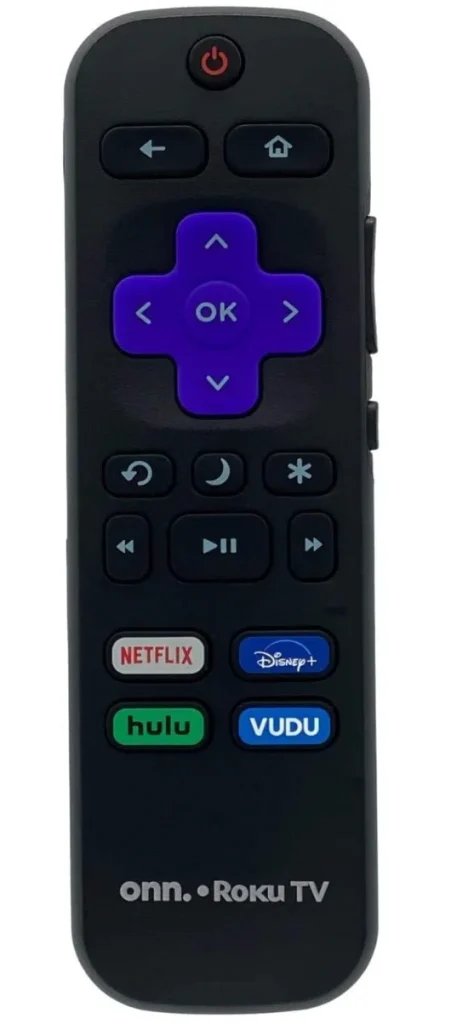
Let’s break it down in a way that feels less like reading a tech manual and more like chatting with a friend who’s just figured it out and wants to save you the headache. Whether you’ve grabbed a shiny new Roku Streaming Stick, the Express, or even one of those Ultra models with the extra fancy remote, the setup isn’t hard, but each type has its own little quirks. We’ll walk through the basics, troubleshoot the stickier moments, and make sure you’re pressing “Play” instead of pulling your hair out.
Meet the Roku Remotes: What’s What?
So, before we start with the actual setup steps, you should know there are two main types of Roku remotes: simple infrared (IR) remotes and voice or enhanced “point-anywhere” remotes. Why does this matter? Well, each type works a little differently and needs a different setup vibe.
Simple IR remotes send signals in a straight line, kind of like shining a flashlight directly at your Roku box. If there’s a pet, a book, or your foot in the way, the remote might not work — so line of sight is everything. These are the classic, no-fuss remotes, usually found in budget Roku models like the Express.
Enhanced “point-anywhere” remotes, on the other hand, use wireless signals. These can control your Roku device no matter where you’re pointing — behind your back, under a blanket, or even when the streaming stick is hidden behind your TV. Many of these remotes offer cool features like voice search, volume control, and even headphone jacks for late-night marathons.
You might be wondering, “Which remote do I have?” The easiest way to tell: If your remote has a microphone button or can control your TV volume, it’s probably one of the enhanced types. If not, you’re likely working with the classic IR version. Different setup, different approach — and we’ll cover both.
Prepping for Setup: Batteries, Placement, and Patience
Look, I get it. You want to plug things in and go. But, trust me, starting with the basics saves you frustration. First, take the back off your Roku remote and pop in fresh batteries. Not the ones rattling at the bottom of your junk drawer — real, new, name-brand ones if you can swing it. Remotes can act totally possessed when the batteries are weak.
Check your Roku device itself. Make sure it’s plugged into your TV and power source correctly. If you’re using a streaming stick, it should sit firmly in the HDMI port with the tiny power cable connected, too. For a box-style Roku, make sure it’s got a clear “line of sight” from where you’ll be sitting if you’re using an IR remote.
Here’s the thing: patience is part of the process. Sometimes the first pairing takes a moment, especially if your Wi-Fi is being finicky or the batteries are just a hair low. Don’t panic if things don’t work on the first try. We’ll walk through how to sync everything, step by step, and what to do if you hit a snag.
How to Set Up a Simple Roku IR Remote
Alright, if you’ve got one of those “old-school” IR remotes, setup is about as easy as making toast. Once your Roku device is plugged in, point the remote right at it — like, imagine drawing a straight line from your remote’s tip to the Roku box. Press any button (I usually go for the Home or OK button), and if nothing happens, double-check the batteries or anything blocking the path.
Simple IR remotes don’t need pairing codes or Bluetooth connections. As long as you have a direct line of sight, it should “just work.” If it doesn’t, here’s a trick: Unplug your Roku device from power, wait about ten seconds, and plug it back in. Sometimes a quick reset of the box jogs its memory, and suddenly your remote has life.
One thing to remember: IR remotes only control the Roku, not your TV’s volume or power. So don’t be surprised if you still need your regular TV remote for the basic stuff. It’s an old-school move, but hey — it works.
Setting Up Roku Voice & Enhanced Remotes (The Pairing Process)
Now, if you’ve got the fancier remote that can do voice commands or adjust your volume, the setup involves a bit more…let’s call it “remote romance.” These remotes need to be paired with your Roku device, kind of like making sure your phone and Bluetooth speaker know each other.
Step one: Insert batteries and look for a flashing light (usually near the battery compartment). This means the remote is in pairing mode. Nothing flashing? Try holding the small pairing button (often inside the battery case) for a few seconds until you see a blinking light.
When the Roku device powers up, you’ll see a “pairing remote” screen if it detects a new or reset remote. If it doesn’t pop up, you can trigger pairing manually. Just press and hold the pairing button for about five seconds. The blinking light means the remote is searching for your Roku device. Keep them close — think first date, not long-distance relationship.
After about thirty seconds, the pairing should be complete. The Roku on your TV will likely say something like “Remote paired successfully.” If nothing happens, don’t freak out. Sometimes the connection takes a second try. Try new batteries, restart your Roku device, and repeat the process.
Getting Voice & Volume Features Up and Running
Here’s the cool part: once your enhanced remote is paired, you can use it for stuff like searching for movies with your voice or adjusting your TV’s volume. The first time you use it, Roku may prompt you to finish setting up TV controls — just follow the on-screen guide and test if the volume and power buttons work. If they don’t, Roku will run through different codes to find the right one for your TV brand. It feels a bit like a guessing game, but it usually nails it within a minute or two.
What If My Roku Remote Won’t Pair or Sync?
Honestly, this is probably the most common pain point. You’re pressing buttons, following instructions, and still…nothing. Don’t feel bad — technology loves a dramatic moment. Here are the steps to troubleshoot when your Roku remote isn’t syncing or responding:
- Batteries: Even a tiny drop in battery power can make Roku remotes flaky. Try brand new batteries first.
- Distance: For enhanced remotes, keep it within a few feet of your Roku device while pairing.
- Reset the Remote: Remove the batteries, unplug your Roku device, wait ten seconds, reconnect everything, and then try pairing again.
- Check for Interference: Strong Wi-Fi networks or crowded power strips can mess with the signal. Move your Roku device to a less cluttered spot if possible.
If you’re still stuck,
sometimes it’s just easier to use the Roku mobile app as a remote while you figure things out. It’s free, it works over Wi-Fi, and it’s a lifesaver when your physical remote is being stubborn.
Replacing, Resetting, or Upgrading Your Roku Remote
Let’s say your remote fell into a cup of coffee (hey, it happens) or just won’t work, no matter what. You’ve got options. Roku sells replacement remotes — just make sure you’re grabbing the right model for your device. Enhanced remotes work only with certain Roku players; double-check before you buy.
If you have a universal remote hanging around, it’s tempting to use that instead. Many can control basic Roku functions, but most won’t support voice search or headphone modes. It’s a trade-off: extra convenience versus missing features.
Resetting a remote usually means removing the batteries, holding the pairing button for ten seconds, and then trying again. It’s the tech equivalent of “turning it off and on again,” and it works more often than you’d think.
Tips for Everyday Use: Making the Most of Your Roku Remote
So your remote is finally synced, paired, and ready — what now? There are a few quirks and hidden shortcuts that make life smoother. For example, if you hold the microphone button, you can say “Find comedies” and instantly get suggestions, instead of clicking around the menus. Volume controls only work if you’ve set up the remote for your TV model — don’t skip that step during the initial setup.
If you have multiple Roku devices in one house (it happens, especially with roommates or techy families!), each enhanced remote will only control the Roku it’s paired with. IR remotes, however, can “see” and control any compatible Roku box as long as they’re in the same room.
And if you’re someone who loses remotes constantly? Some upgraded Roku Ultra models offer a “find my remote” feature (it literally beeps until you find it under the couch). Honestly, whoever invented that deserves a medal.
Comparing Roku Remotes: Brand vs. Universal and Mobile App Alternatives
You might be curious if you really need the “official” Roku remote, or if a universal remote (or even just your phone) would do the trick. Here’s my take:
- Brand remotes: You get the best integration, voice commands, and features like headphone listening and remote finder.
- Universal remotes: Great if you want to control your Roku, TV, and soundbar with one gadget, but you’ll lose advanced Roku-specific features.
- Roku mobile app: Total lifesaver, especially in a pinch. It can do almost everything — typing in search, voice commands, and even private listening. You just need your phone (and Wi-Fi, of course).
I’ve used all three, and honestly, the mobile app always surprises me with how well it works. Still, nothing beats the simplicity of a physical remote when you want to flop on the couch and not worry about notifications popping up mid-movie.
Wrapping Up: Taking the Mystery Out of Roku Remote Setup
Setting up a Roku streaming remote turns out to be less of a complication and more of a small victory — like finding the last slice of pizza when you thought it was gone. With a little patience and a few tried-and-true steps, most remotes are ready to roll in just a few minutes. Understanding which type of remote you have, making sure those batteries are fresh, and knowing how to sync or pair them makes all the difference. Even if things don’t go perfectly at first, you’ve got backup options, troubleshooting tricks, and even a clever mobile app waiting in the wings.
So, next time your Roku remote acts up or you need to replace it, breathe easy. You know what to do — and you’re just a few steps away from watching your favorite shows, hassle-free. Pull up that blanket, grab your snacks, and enjoy the show.
