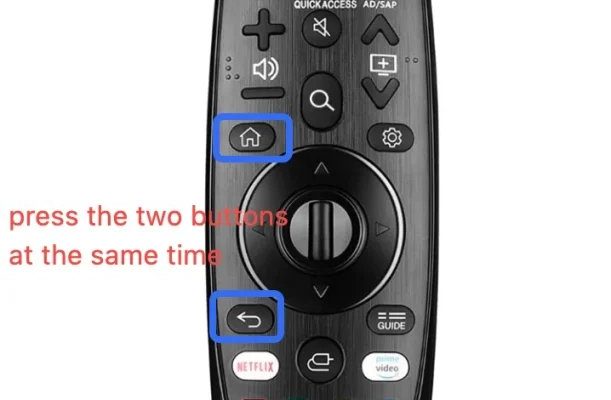Here’s the thing: most LG TV remotes are engineered to make your life easier… but only *after* you get through that first round of setup. Like most modern gadgets, the remote won’t magically pair itself, sync the codes, or swap the batteries for you. Some people grab the remote, press a few buttons, and poof—like magic, everything works. Others? Well, the process is a little more “trial and error.” If you’re in that second group, relax. You’re exactly where you should be.
Let’s peel away the mystery, step by step—from batteries to syncing and troubleshooting—so you can stop fiddling and start watching.
Understanding LG TV Remotes: What Makes Them Unique?
If you’ve only used basic remotes before, LG’s might feel like a whole new animal. There are several models out there: the classic button-packed remote, the slick Magic Remote with its pointer and scrolling wheel, and even minimalist universal models. But here’s a little secret: *the core setup steps are refreshingly similar*. The main difference boils down to how fancy your remote is and what extra gadgets you want it to control.
Honestly, LG does try to make things straightforward. Their Magic Remotes, for example, work a bit like a computer mouse—you can point, click, and scroll on your TV screen. Pretty wild compared to the old-fashioned clickers. But whether you’re dealing with an official LG remote or a universal one, everything revolves around one goal: syncing up with your TV’s brain so every button press just works.
You might be wondering why this even matters. Well, a correctly paired remote doesn’t just save you from endless frustration; it also unlocks features on your LG TV that you might not even know exist—voice control, smart menus, and more. If you want the full experience, nailing the setup is step one.
Getting Started: What to Check Before Setup
Before you even think about codes or syncing, give your remote and TV a quick “health check.” It’s like prepping ingredients before cooking—you’ll thank yourself later. First, flip over your remote and pop off the battery cover. If you see rusty or crusty old batteries, swap them out for fresh ones. *Low battery power is the number one culprit behind stubborn remotes.* Make sure to insert them in the correct direction—the little diagrams in the battery compartment are there for a reason!
Then, turn on your TV manually (there’s usually a little button under the LG logo or on the side). Point the remote at the TV and press the power button; if nothing happens, don’t panic. Sometimes, you need to be within direct line of sight—remotes aren’t mind readers or magicians. Think of the TV like a dog with selective hearing: sometimes you have to call it twice if it’s distracted.
Finally, check for any visible damage on the remote (like stuck buttons) or on the TV’s sensor (a tiny black “eye” at the front). Dust can mess things up, so a quick wipe might save you a headache. You’d be surprised how often a fingerprint on the sensor ruins movie night.
Pairing Your LG Remote: The Easy Way
Now we’re onto the fun part: the actual pairing process. For most LG TVs, especially those from the last few years, this is almost shockingly simple. If you’ve got an LG Magic Remote, it’s usually a case of turning on your TV, waiting for a pairing message, and holding down the “OK” or “Wheel” button until you see confirmation on the screen.
Here’s a quick rundown of the common steps:
- Turn your TV on using the physical button (if the remote isn’t paired yet, you’ll need to do this by hand).
- Insert fresh batteries into your remote.
- Point the remote at the TV and press the “OK” (sometimes called “Wheel”) button. Hold it for a few seconds.
- A message will pop up: “Remote control is registering…” or something similar. When it disappears, you’re all set!
I know what you’re thinking—can it really be that simple? For most folks, yes. But if nothing happens, don’t fret. Sometimes TVs and remotes need a quick reset. Just unplug your TV for a minute, pop out the remote’s batteries, and start again. *It’s amazing how many issues a quick reset or battery swap can fix.*
Manually Entering Codes: When Pairing Needs a Nudge
Okay, here’s where things get a little old-school. If you’re using a universal remote, or the automatic pairing fails, you’ll need to enter a code specific to LG TVs. Yes, we’re talking about those little numbers printed in tiny font on the instruction booklet or the remote’s packaging. It feels a bit like entering a cheat code back in the day, but it works.
Here’s the play-by-play:
- Find the section in your remote’s manual labeled LG TV codes. Common ones for LG are 10178, 11423, 11265, but always double-check yours.
- Press and hold the “Setup” button on your universal remote until the indicator light stays on.
- Type in the LG code. The light should blink (success!) or flash rapidly (whoops, try again).
- Test the basic functions—power, volume, input switching. If something’s off, try the next code in the list until you hit the jackpot.
It’s a bit of a trial-and-error process, honestly. But don’t lose hope—once you hit the right code, your remote basically comes alive. Entering codes is also helpful if you want your universal remote to control other devices, like soundbars or Blu-ray players.
Troubleshooting: When Your LG Remote Isn’t Cooperating
Even after you’ve done everything right, there’s always a chance your remote gives you the cold shoulder. This is where some detective work comes in. Are the batteries really new? Did you insert them the right way? Try using them in another device just to be sure. Next, check if your TV’s software is up to date—sometimes a quick update will solve the whole problem.
Let me explain a sneaky issue: interference. LED lights, sunlight, or even a glass coffee table between the remote and TV can sometimes mess with the infrared signal. You might laugh, but I once spent ten minutes cursing at my remote before realizing the sun was blasting directly onto my TV’s sensor.
If your remote still refuses to cooperate, try a full reset:
- Remove the batteries from the remote and leave them out for a few minutes.
- Unplug the TV from the wall for 60 seconds.
- Plug everything back in, pop in the batteries, and try pairing again.
If you’ve tried all the standard moves and still hit a brick wall, there’s no shame in seeking out a replacement. Sometimes remotes just give up the ghost.
Magic vs Standard vs Universal LG Remotes: What’s the Difference?
You might be staring at your coffee table right now wondering, “Wait, which LG remote do I have anyway?” Let’s break down the three usual suspects:
- Magic Remote: This is the one with the pointer/cursor and voice control. Setup is typically automatic, and it can control other devices if programmed right. It’s kind of like the smart wand of the TV world.
- Standard LG Remote: Classic design, lots of buttons, but without the fancy pointing or scrolling. These usually just need fresh batteries and maybe a quick pairing if they get disconnected.
- Universal Remote: Made by LG or third parties, these are meant to control multiple devices. They require code entry, and can be a bit more finicky, but super handy if you want one remote for everything.
Honestly, if you have a Magic Remote, count your blessings. The setup’s smoother, and support for newer features is much better. But even the humble standard remotes get the job done for basic channel surfing and volume control.
Keeping Your LG Remote Healthy: Maintenance and Tips
A lot of remote headaches come down to simple neglect. We shove them behind couch cushions, spill drinks near them, and forget about them until they’re unresponsive. Here’s how to avoid future frustration:
- Use fresh, name-brand batteries. Cheap batteries tend to leak or die faster.
- Clean the remote surface and buttons with a dry microfiber cloth. Sticky buttons are often due to crumbs or gunk buildup.
- Store the remote in a consistent spot—no more endless “where did I put it?” moments.
- Keep the TV’s sensor area clear of dust and objects.
If your remote gets wet (we’ve all been there), remove the batteries immediately and let it dry out completely before trying it again. Sometimes a simple cleaning is all it takes to bring a “dead” remote back to life.
Alternatives and Backup Plans: When All Else Fails
Sometimes, despite your best efforts, the remote just refuses to cooperate. The good news? LG TVs are pretty flexible. You can download the “LG ThinQ” app on your smartphone, which basically turns your phone into a full-function remote. The app even lets you type using your phone’s keyboard—a life-saver for password entry.
Or, if you’re not a fan of the phone app, consider picking up an official LG replacement remote online. Generic universal remotes are cheaper, but might not support every feature (like voice commands or smart home integration).
It’s always good to have a plan B—because who wants to be stuck watching the same channel all night just because a remote went rogue?
Wrapping It Up: Enjoy Your LG TV Hassle-Free
Getting your LG TV remote synced up shouldn’t feel like solving a riddle, but sometimes it just takes a little patience and a few easy steps. Whether you’re pairing a Magic Remote, punching in codes for a universal one, or just cleaning out some crusty old batteries, the process is pretty manageable—even for those of us who aren’t tech wizards.
The real victory is when you can sit back, click that power button, and dive right into your favorite show without a hitch. So take your time, follow the steps, and don’t be afraid to troubleshoot if things get weird. Your TV (and your blood pressure) will thank you. Here’s to smooth streaming, zero remote drama, and more time actually enjoying what’s on the screen!