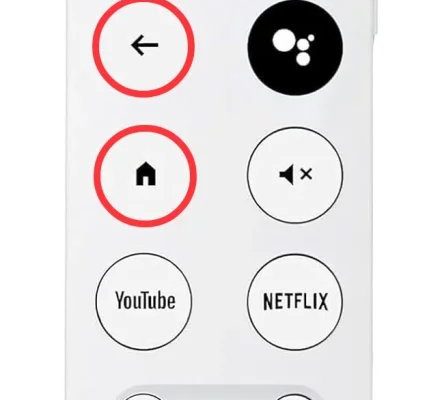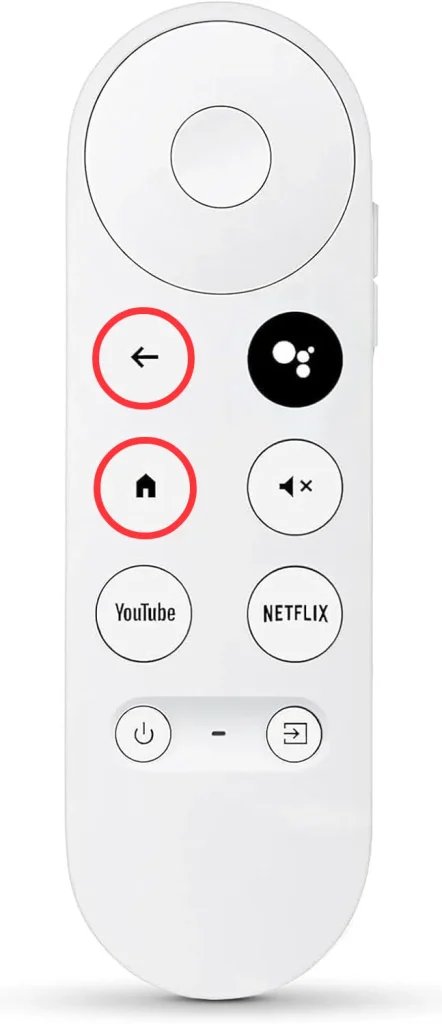
A Chromecast remote, specifically the Google Chromecast with Google TV remote, is a tiny but mighty gadget. It’s not just for changing shows; it pulls off some surprisingly smart tricks like controlling your TV volume, launching Netflix, and even syncing with other devices. If you’ve got one in hand and find yourself staring at a blinking light wondering “what now?”, you’re definitely not alone. So let’s walk through how to pair, code, sync, and troubleshoot your Chromecast remote, step by step—like I’d explain to a friend over coffee (and maybe a cinnamon roll).
Unboxing Your Chromecast Remote: What’s in the Box?
Opening the box is the first mini adventure. There’s excitement, a bit of nervousness, and maybe some confusion—especially if you’re met with a sea of plastic and mysterious little accessories. In most Chromecast with Google TV boxes, you’ll find:
- The Chromecast device itself: This plugs right into your TV’s HDMI port. It almost looks like a futuristic USB stick.
- The remote: It’s surprisingly lightweight, fits in your hand nicely, and has that modern look—no more clunky rectangle here.
- Two AAA batteries: Yep, it’s old-school when it comes to power. No need for charging cables right out of the gate.
- Power cable and adapter: Because your Chromecast actually needs its own power supply. No freeloaders here.
Unwrapping everything is a bit like opening a birthday present—except you’re the one setting up the party. Take a second to admire the remote. The button layout is clean: there’s a big round navigation wheel at the top, a Google Assistant button for voice commands, and handy shortcuts for things like Netflix and YouTube. No extra fluff—just what you need.
Getting Started: Popping In the Batteries the Right Way
Alright, let’s not overlook the basics. If your Chromecast remote isn’t turning on, it’s almost always because the batteries aren’t in place (or they’re in backwards—don’t worry, it happens to the best of us).
Here’s what you do:
- Flip the remote over and gently slide down the battery cover. There’s usually a tiny notch or groove—don’t be afraid to give it a little push.
- Insert the two AAA batteries, matching the + and – symbols exactly as shown inside the compartment. Trust me, this saves a lot of “why isn’t it working?” moments.
- Slide the battery cover back on until it clicks. If it feels stubborn, double-check nothing’s backwards.
That’s it. Simple, but so often overlooked (and if your remote ever acts flaky, a fresh pair of batteries is usually the magic fix).
Plugging in and Setting Up Your Chromecast Device
Now comes the fun part: actually getting things hooked up. Your Chromecast device plugs into the HDMI port on your TV—usually around the back or on the side. The nice thing about Chromecast is that it’s compact, so it fits even in crowded entertainment setups.
Plug the included power cable into the Chromecast, then connect the power adapter to a wall outlet (don’t rely on that TV USB port; it often doesn’t provide enough juice for consistent use). You’ll see a little LED light pop on—this means it’s alive! Switch your TV to the correct HDMI input using your regular TV remote.
On screen, you’ll see the classic Chromecast welcome screen and startup instructions. Here’s where having your phone or tablet nearby comes in handy—you’ll need to use the Google Home app to finish the setup. It’ll guide you through connecting Chromecast to your Wi-Fi and signing into your Google account. Honestly, the app does most of the heavy lifting, and you can follow along step by step.
Pairing the Chromecast Remote: Making the Connection
Alright, batteries in, Chromecast plugged in, you’re almost there. Now you need to pair the Chromecast remote with your streaming device—think of it as introducing two new friends for the first time.
Usually, the remote pairs automatically as soon as you press any button during the setup process. If not, here’s how to manually pair:
- Hold down the Back and Home buttons on the remote at the same time, for about 5 seconds. The LED at the bottom of the remote will start blinking. That’s the “hey, I’m ready to pair” signal.
- On your TV, you’ll see a pairing notification. Just follow the on-screen prompts.
- Still not connecting? Make sure you’re close to the Chromecast and there are no obvious obstacles (like thick walls or metal shelves).
The pairing code process is pretty forgiving, but if your Chromecast remote still won’t pair, a quick reset usually solves the mystery. Hold the remote’s setup button until the LED flashes, or unplug and replug your Chromecast device. I know, it sounds like the classic IT joke, but “turn it off and on again” really works more often than not.
Setting Up Remote Control for Your TV (Power, Volume, and Input)
Here’s where things get a little ninja. The Chromecast remote can do more than just shuffle between YouTube clips. It can actually control your TV’s power, volume, and input—making it the only remote you’ll need on the coffee table.
In the Google TV setup flow (or anytime through Settings), you’ll be prompted to program these controls:
- Head to Settings > Remotes & Accessories > Set up remote buttons.
- Choose your TV brand. The Chromecast remote will attempt to sync with the right code. If your TV is fairly recent, the process is smooth as butter.
- You might have to try a few codes—don’t panic! The setup guides you through pressing the volume button to check if it works. If it doesn’t, it’ll try the next code.
Once the right code clicks, the volume and power buttons control your TV, not just the Chromecast. It feels a bit like magic—and saves a lot of couch cushion digging for that “other” remote. If you ever need to redo this, you can always jump back into the settings and repeat the pairing and code search.
Troubleshooting Remote Problems: When Things Go Sideways
Okay, not to jinx it, but sometimes remotes just have a mind of their own. Maybe it stops responding, buttons seem sluggish, or it just randomly disconnects. I’ve been there, frantically mashing buttons in a “please work” panic.
Here’s a quick checklist:
- Replace the batteries: Seriously, low batteries can mimic all kinds of weird glitches.
- Reset the remote: Hold down the Home button for about 10 seconds until the LED blinks. You’ll need to re-pair after this.
- Reboot Chromecast: Unplug it for a few seconds, then plug it back in. It’s shocking how often this cures syncing or connection issues.
- Check for interference: Microwave ovens, Wi-Fi routers, huge metal objects—sometimes they mess with the signal. Try moving things around if you’re stuck.
If your Chromecast remote just won’t pair, or you keep losing connection, there’s always the Google Home app as a backup remote (handy in emergencies). Sometimes, after a whole lot of fiddling, the best move is a full Chromecast device reset. Don’t worry; the Google Home app walks you through this, and you can be back up and streaming in ten minutes.
Setting up tech can be weirdly stressful, but there’s almost always a fix. You’re not alone if you need to take a break, have a snack, and come back with new batteries.
Using Different Chromecast Remotes: Universal Remotes vs. the Official One
So, what if you lost the official Chromecast remote under a couch somewhere, or your dog decided it looked chewy? You do have some options.
You can use some universal remotes with Chromecast, but with some caveats. Most universal remotes will handle the TV controls (power, volume, input), but might not have the deeper code integration for Google Assistant or app shortcuts that the native remote does. If you’re going this route, make sure the remote is labeled as “compatible with Chromecast” or offers Google TV support.
Alternatively, your smartphone can pinch-hit as a remote, thanks to the Google Home app or Google TV app. These apps are especially handy if you can’t find your physical remote and need to sync or reset the connection urgently. A standard TV remote won’t control the Chromecast, since it doesn’t use IR codes the same way.
You might be wondering if it’s worth ordering a replacement Google Chromecast remote. Honestly, if you like the built-in shortcuts and voice functions, I’d say yes. The setup process is virtually identical: batteries in, pair to device, set up codes for your TV, and you’re good to go.
Customizing Your Chromecast Remote: Shortcuts and Accessibility
The Chromecast remote isn’t one-size-fits-all. You can actually tailor the experience—no programming knowledge required. Under the Settings menu on your Google TV, there are some neat options:
- Customize the Assistant button: Pick if you want it to launch Google Assistant, or tweak sensitivity for voice commands.
- Change app shortcut buttons: Some newer Chromecast remotes let you swap the Netflix or YouTube button for another favorite app. It’s a small tweak, but makes everyday streaming smoother.
- Accessibility options: Increase the on-screen text size, activate closed captions when casting, or adjust remote sensitivity for people with mobility concerns.
If you use Chromecast in a shared setting, like a family room or dorm, you might also want to explore creating separate Google TV profiles. Each person can have their own recommendations and settings, which is pretty cool (no more “who watched this?” confusion).
When All Else Fails: Factory Resetting Chromecast and Remote
Sometimes, things get so tangled up that you just need to hit the “reset” button and start from scratch. If the remote won’t pair, or nothing syncs after multiple tries, a factory reset of your Chromecast streaming device is the nuclear option.
To do this, find the tiny physical button on the Chromecast dongle itself (usually right next to the power input). Hold it down for about 10 seconds, until the LED starts flashing. This erases all codes, synced remotes, and settings, letting you start fresh. You’ll need to set everything up again using the Google Home app, but sometimes this is the only way to solve a weird, persistent pairing issue.
After a factory reset, remember to re-pair your Chromecast remote—just like the first time out of the box. It’s a hassle, but sometimes a total reset brings a stubborn device back to life.
Wrapping Up: Enjoying Simpler Streaming (and Fewer Lost Remotes)
Okay, you survived the Chromecast streaming device remote setup gauntlet! It’s kind of wild how one tiny gadget can do so much—from syncing, code pairing, and resetting, to controlling your whole TV setup. Once you get the hang of setting up and troubleshooting your Chromecast remote, streaming really does become as easy as flipping on the TV.
I’ll be honest: even people who are “good with tech” need a little help walking through the steps now and then. Hopefully, this guide took out the mystery (and some of the stress). So go ahead—grab the remote, settle in, and enjoy your movies, shows, or YouTube rabbit holes with just one click. And hey, if you ever misplace it, just remember—the couch cushions are always the first place to check!