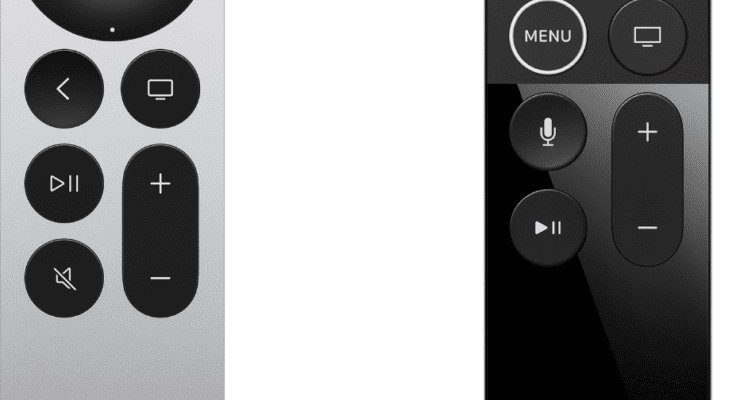Let’s break down the setup process, step-by-step, in a way that *actually* makes sense—no confusing jargon, just real-life explanations. Whether you’ve got the classic aluminum remote, the newer Siri Remote with its touchpad, or even a universal remote you’re hoping will do the trick, the truth is, most people just want something that works without a lot of fuss. Here’s everything you need to know about pairing, using, and troubleshooting your Apple TV streaming device remote, even if you’re not exactly “techy.”
Meet the Apple TV Remotes: Types and Features
First things first—what kind of Apple TV remote are you holding in your hand? Apple’s dropped a few versions over the years, and knowing which one you’ve got can save you a ton of head-scratching. The original *Apple Remote* is a slim, shiny silver stick—looks almost like a tiny metal wand, but sadly, it won’t do any spells (unless you count “Summon Ted Lasso”). If you’ve got the newer *Siri Remote*, it’s a little chunkier, with a touch-sensitive glass surface on top that lets you swipe around menus just like on your iPhone. There’s also a button for Siri, in case you want to boss your TV around with your voice.
Now, you might be thinking, “Can I use a universal remote instead?” Honestly, yes, you can! Many universal remotes will work with Apple TV, especially if you use the right setup code. But they might not have all the fancy features—like voice control or the smooth swipey action. Just remember: not every universal remote is a perfect match, so be sure you check compatibility before you start mashing buttons.
The remote’s features are pretty straightforward. You’ve got buttons for Menu (which sometimes acts like “back”), Play/Pause, a Volume rocker, and some have a dedicated TV/Home button. The Siri Remote adds a microphone button and a touch surface. It’s all about keeping things simple so you’re not lost in a maze of controls.
Getting Ready: Charging and Checking Your Apple TV Remote
Here’s the thing: Even the fanciest Apple TV remote won’t do much if it’s got a dead battery. The older aluminum Apple Remotes use a coin cell battery (the kind you find in birthday cards or old watches). The newer Siri Remote, on the other hand, charges via Lightning cable—the same cord you use for your iPhone, unless you’re already living that USB-C life.
Before you dive into syncing or pairing, check if your remote is powered up. For the Siri Remote, plug in the Lightning cable for about 30 minutes if things seem unresponsive. You’ll see a little light on the Apple TV box blink when the remote is charging up and ready to go. For the classic aluminum remote, just pop open the battery slot on the back, swap in a fresh CR2032 battery, and you’re good for several months, sometimes even a year.
If your remote still acts up after a charge or battery swap, don’t panic. Sometimes the battery contacts just need a little nudge, or you might need to try a quick reset—more on that soon. The point is, don’t skip this step. The number of times I’ve been flustered over “broken” tech, only to realize I just needed a fresh battery, is… honestly, embarrassing.
Pairing Your Apple TV Remote for the First Time
Okay, moment of truth. Pairing, syncing—whatever word you use, this is when your remote and Apple TV box become best buddies. With the Siri Remote (the one with the touchpad), things are pretty plug-and-play. As soon as you connect your Apple TV to your TV and power it up, you’ll usually see an on-screen prompt that says “Bring Remote Close to Apple TV.” This is your signal.
Hold the remote about three inches from the Apple TV unit and press and hold both the Menu and Volume Up (+) buttons for five seconds. If all goes well, you’ll see a little animation showing a remote and TV getting cozy. If nothing happens? Double-check your remote’s battery level or try moving the remote a tad closer.
Universal remotes are a different animal. You’ll need the Apple TV’s code—in most cases, it’s something like “0236” or “0885”—and you’ll follow the setup instructions for your remote’s brand (Logitech, RCA, whatever). Enter the code, point the remote at the box, and see if you can navigate the menus. Sometimes you have to repeat the process, especially if the first code doesn’t stick. Every universal remote seems to have its own secret handshake.
Syncing and Resetting: What To Do When Things Go Haywire
Let me paint a picture: you’re sitting down, snacks at the ready, only to find your remote just… won’t do anything. Maybe it’s lost its connection, maybe you dropped it between the couch cushions for the hundredth time, or maybe there’s some weird Bluetooth issue. Don’t panic—resetting or re-syncing your Apple TV remote can usually fix the problem.
To re-sync the Siri Remote, press and hold the Menu and Left Arrow buttons at the same time for about six seconds. You’ll see a little blinking light on the Apple TV box—this means it’s searching for the remote. Let go, and after a few seconds, the remote should reconnect. If it doesn’t, try unplugging the Apple TV from the wall for about 10 seconds, then plugging it back in. Old-school, but sometimes that power cycle does wonders.
If you’re using the older aluminum remote and it loses its connection, hold down the Menu and Right Arrow buttons for about six seconds. The Apple TV’s light will blink, telling you it’s paired up again. If all else fails—usually after you’ve tried every button combo known to humanity—there’s always the nuclear option: a full reset of your Apple TV device itself. But usually, you won’t have to go there.
Honestly, don’t be afraid to try a reset. It feels dramatic, but I’ve fixed more remotes with a simple reboot than I care to admit. It’s like giving your tech a tiny nap—it usually wakes up in a much better mood.
Troubleshooting Common Apple TV Remote Issues
Okay, so maybe you’ve done everything “by the book” and your Apple TV remote is still staging a rebellion. Troubleshooting isn’t exactly glamorous, but it’s necessary. Start by walking through the basics: Is there anything physically blocking your remote’s signal? (Yes, that pile of magazines actually matters.) For older remotes, you’re dealing with infrared, which means direct line of sight is essential. If your remote’s pointing at the ceiling, nothing’s gonna happen.
For the newer Siri Remote, signal is Bluetooth, so you can even control the Apple TV from another room if your house isn’t made of concrete. Still, heavy wireless interference can mess things up. Try turning off other Bluetooth or wireless devices nearby and see if that makes a difference. If your remote still isn’t working, double-check your Apple TV’s settings under Settings > Remotes and Devices. You can manually unpair and re-pair remotes here, which sometimes shakes things loose.
And hey, don’t underestimate the power of a clean remote. If buttons get sticky (popcorn, anyone?), use a slightly damp cloth or a cotton swab to clean around the edges—just don’t go overboard with water.
Using Your Apple TV Remote: The Everyday Stuff
Once your remote is set up and playing nice, what can it actually *do*? The basics: swipe around the Home screen, launch apps, and play or pause shows. The Siri Remote lets you use voice commands, which comes in handy for searching—you can just say “Show me nature documentaries” and feel like you’re living in the future. Press and hold the microphone button, speak, and watch the Apple TV pull up results. It’s not always perfect, but it saves a ton of typing with that on-screen keyboard.
Adjusting volume, skipping ahead, rewinding, and even powering off your TV (if your TV supports HDMI-CEC) are all within the remote’s reach. If you want to get fancy, you can even control your smart home accessories from the Apple TV’s Control Center—like dimming the living room lights before a movie.
What about gaming? The remote can double as a basic game controller—think motion controls in simple games. But honestly, if you’re a serious gamer, spring for an actual Bluetooth game controller (like a PlayStation or Xbox controller—yes, those work!) for a much better experience.
Universal Remotes and Alternatives: When Apple Isn’t Enough
Let me explain: Apple’s remote is cool, but sometimes you want a little more. Maybe you want to control your Apple TV, soundbar, and ancient Blu-ray player with a single remote. That’s where universal remotes come in. Most will let you enter the Apple TV’s special sync code during setup, then map the buttons for play, pause, and navigation. Some even have learning modes—point your Apple TV remote at them, press a button, and watch them *learn* what to do.
There’s also the Apple TV Remote app for iPhone and iPad, in case you’re always losing the physical remote. It gives you all the same features (even voice search), right from your phone. For folks who love to tinker, Logitech Harmony remotes are still a fan favorite, though they aren’t made anymore—you can find them used online.
Just keep in mind: not every universal remote supports the touchpad or Siri button features. If voice control or precise navigation is critical, you’ll want to stick with the official Apple remote—or the app.
Keeping Your Apple TV Remote in Top Shape: Maintenance Tips
You wouldn’t believe how many remotes meet their end because of a little neglect. Here’s how to keep yours humming along. First, store it somewhere safe—preferably not wedged under seat cushions or swimming in spilled soda. If it’s the rechargeable Siri Remote, try to plug it in every month or so. Even if you use it daily, the battery lasts for several weeks, but topping it off regularly avoids those “uh-oh” moments when you’re about to binge-watch.
For the aluminum remote, check the battery once every year. If you notice response times lagging or button presses not registering, swap in a new CR2032. It’s cheap insurance. Keep your remote clean and free of grime—just a gentle wipe every now and then. And if you have pets or little kids, consider a silicone case or lanyard so it doesn’t go flying across the room during a Mario Kart session.
You might be wondering, “Do I need to update the remote’s software?” Nope! The remote updates automatically whenever your Apple TV does, so just make sure your box is running the latest tvOS. That way, you get all the newest features (and bug fixes) without any extra hassle.
Wrapping It Up: Enjoying Your Apple TV Experience
Here’s the bottom line: getting your Apple TV remote working isn’t rocket science, but it sure can feel like it if you skip a step or get tripped up by a dead battery. Whether you’re pairing, syncing, or just trying to figure out why the volume won’t budge, it’s usually something simple that’s easy to fix once you know how. Take it slow, check the basics, and don’t hesitate to reset when things go sideways.
In the end, a working remote is the bridge between you and the world of movies, shows, and maybe even a little bit of Apple Arcade gaming. Nail the setup, keep it charged, and your Apple TV streaming device remote will be your personal ticket to endless entertainment—no tech headaches required. Grab your favorite snack, pick the coziest spot on the couch, and let the streaming begin.