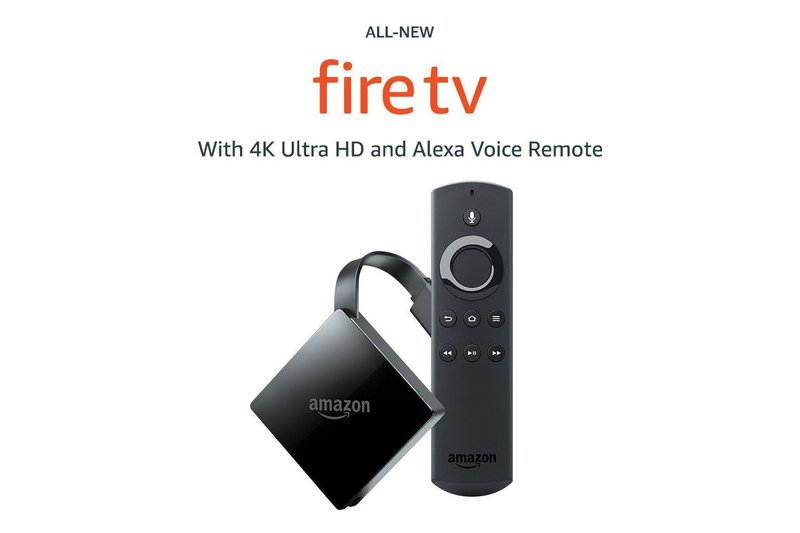
The Fire TV remote, whether it came with your Fire Stick, Fire Cube, or any other Amazon streaming gadget, is a small but mighty tool. It looks simple on the outside — a handful of buttons, maybe a little microphone at the top — but there’s some clever tech packed into that plastic shell. Setting it up the right way means your movie nights go from “where’s the remote?!” chaos to smooth, popcorn-fueled bliss.
Understanding Your Amazon Fire Streaming Device Remote
Let’s start with the basics. The standard Amazon Fire streaming device remote doesn’t look like much, but don’t let it fool you. There are a few different versions out there, depending on your Fire TV model and when you bought it. Some have dedicated app buttons (think Prime Video or Netflix), some have voice control or volume options, and newer ones even have TV power buttons.
Honestly, these remotes are built for simplicity. You’ve got a circle at the top (the navigation ring), a big “select” button in the middle, and some “back,” “home,” and “menu” buttons below. Don’t forget the volume and mute controls if you’re lucky enough to have them. The microphone button lets you bark orders at Alexa, which is surprisingly fun once you get over the weirdness of talking to your TV.
Inside, it runs on simple AAA batteries, and connects to your Fire TV through Bluetooth, not infrared. That means you don’t have to point it right at the device (thank you, technology gods). But it also means if your Fire remote loses sync or runs out of battery, you’ll need to go through a little setup dance to get back in business.
Unboxing and Inserting Batteries: The First Step
So you’ve got your Amazon Fire streaming device remote, still smelling faintly of “fresh out of the box.” The very first thing — before you go pushing buttons or panicking about pairing codes — is to check the batteries. Fire TV remotes usually need two AAA batteries, and trust me, using those cheap, off-brand batteries from the back of a drawer isn’t a great idea.
Flip the remote over and slide down the back cover. The battery slots are pretty standard, but they can be a bit tight if you haven’t done this before. Make sure the plus and minus ends line up with the markings inside. You know you’re good when you feel a tiny springy resistance as you pop the batteries in.
Once the batteries are in, the remote might flash a light at the top — that’s a sign it’s waking up. If you see *no* light at all, try fresh batteries. That seems obvious, but you’d be amazed how many times “dead batteries” are the problem. Oh, and keep the back cover handy, it’s weirdly easy to misplace.
Pairing Your Remote: Making the Connection
Here’s the thing: just putting batteries in doesn’t always mean your Fire TV remote is ready to go. It needs to *pair* (that’s the technical word for “sync up”) with your streaming device. Pairing is like introducing two people at a party — you want them talking, not ignoring each other across the room.
If you’re setting up your Fire TV device for the very first time, things are usually automatic. The welcome screen will say “Pair Your Remote” or start looking for a remote signal. Hold down the “Home” button on the remote for about 10 seconds. If everything goes well, you’ll see a message on the screen saying the remote is connected.
Pairing not working? It happens. Maybe your Fire Stick is hiding behind the TV. Try standing closer, or even unplugging the device for 15 seconds and plugging it back in. And yes, sometimes the remote code just doesn’t take on the first try, so don’t be afraid to hold down that Home button again — a couple of extra seconds won’t hurt anything.
Troubleshooting Common Remote Setup Problems
So, you’ve followed all the steps, and your Fire streaming device remote still won’t play nice. Here’s where that deep, calming breath comes in handy. Most issues are surprisingly fixable.
- No response at all? Double-check your batteries. Seriously, even brand-new batteries can be bad if they’ve been in the box for years. Try another pair just to be sure.
- Still won’t pair? Unplug the Fire TV device, wait a few seconds, then plug it back in. As it restarts, hold down the “Home” button. Sometimes the device just needs a soft reset.
- Remote’s working, but only on some buttons? This is usually a pairing glitch. Remove and re-insert batteries, then try pairing again. If it keeps happening, you might need to do a full remote reset (hold down Back + Menu + Left arrow for about 15 seconds, then Home for 10 seconds).
You might be wondering about interference. If you’ve got a buzzing pile of tech under your TV, sometimes things like routers or even other remotes can mess with the Bluetooth signal. Try giving your Fire TV device a little breathing room, just in case.
Most remote problems come down to connection (pairing) or battery issues. Take it slow, and be methodical — like hunting for lost socks in the laundry, the answer is usually there, just hidden.
Syncing Additional or Replacement Remotes
Let’s say your old remote met a tragic fate in a cup of coffee (it happens), or you want a spare for upstairs. Amazon lets you pair multiple remotes to one Fire TV device, which is honestly pretty handy for families or those of us who keep losing things.
To add a new remote, grab the one that’s already paired and navigate to:
- Settings on your Fire TV screen
- Scroll to Controllers & Bluetooth Devices
- Select Amazon Fire TV Remotes
- Choose Add New Remote
Now, with the new remote, hold down the Home button for 10 seconds. Your Fire TV should recognize it and list it on-screen. Confirm on your old remote, and suddenly you’re holding the keys to the kingdom in both hands.
If it doesn’t work, double-check you’re using the right remote model. Not all third-party or universal remotes play nice with the Fire TV, no matter what the packaging says.
Resetting the Remote: When All Else Fails
There’s a special satisfaction in fixing something yourself, right? If your Amazon Fire streaming device remote is still acting up, a full reset can work wonders. Think of this like unplugging your WiFi router after a bad day — sometimes, starting fresh is just what you need.
Here’s the reset ritual: Press and hold the Back button, Menu button (the three little lines), and the left side of the navigation ring, all at the same time, for about 15 seconds. Don’t worry if your fingers feel like they’re playing Twister. Release the buttons, remove the batteries, and wait one minute. Pop the batteries back in, then hold Home for 10 seconds to pair again. If you see the blinking indicator light at the top of the remote, you’re golden.
This resets the connection without deleting any of your favorite shows or account info. It just gets the remote and device communicating again — like hitting “refresh” on a frozen web page.
Universal Remotes and Alternative Control Options
Not a fan of the standard Fire TV remote, or maybe you keep losing it under the couch? You’ve got options. Some universal remotes support Fire TV codes, but you’ll need to make sure they’re Bluetooth compatible (the classic IR-only universals won’t cut it here). Logitech’s Harmony remotes used to be a solid choice, though they’re getting harder to find.
Honestly, the easiest backup is your phone. Download the Amazon Fire TV app (free for iOS and Android), and your phone becomes a full-function remote — with the added bonus that it’s nearly impossible to lose, since it’s always glued to your hand anyway.
The Fire TV app lets you tap for navigation, use the phone keyboard for searching shows (so much faster than hunting and pecking with the remote), and even use voice commands if your physical remote is MIA. Plus, it’s perfect when guests come over and want to play DJ for a movie night.
Maintaining and Caring for Your Fire TV Remote
These remotes are tough, but they’re not indestructible. If you want it to last, there are a few small habits that go a long way. First: keep it clean. A quick wipe every couple weeks prevents sticky buttons (children and movie snacks are a dangerous combo). Avoid dropping it — a little tumble is fine, but too many, and the circuit board inside might get cranky.
Try not to store it in direct sunlight or near heat sources. Batteries can get weird if they’re hot all the time. Speaking of which, if you’re heading out for a long vacation, take the batteries out. That way, if they leak, you don’t come home to a corroded mess.
Don’t be afraid to update your Fire TV device software, either — sometimes, weird remote bugs are fixed with a simple software sync. Just head to Settings > My Fire TV > About > Check for Updates occasionally.
Wrapping Up: Making Streaming Simple
There’s this sweet spot in technology where things just *work* — no fuss, no troubleshooting, just instant movie magic. Getting your Amazon Fire streaming device remote properly set up is a huge part of hitting that sweet spot. Whether you’re pairing a brand-new remote, syncing a replacement, or just swapping batteries, patience and a methodical approach make all the difference.
A properly working remote turns your Fire TV into the control center of your living room. It means less time fumbling with settings, more time relaxing with your favorite shows. So next time you pick up your remote, you’ll know exactly what to do — and if it ever acts up again, you’ve got this guide (and maybe a fresh pair of batteries) to save the day. Happy streaming!
