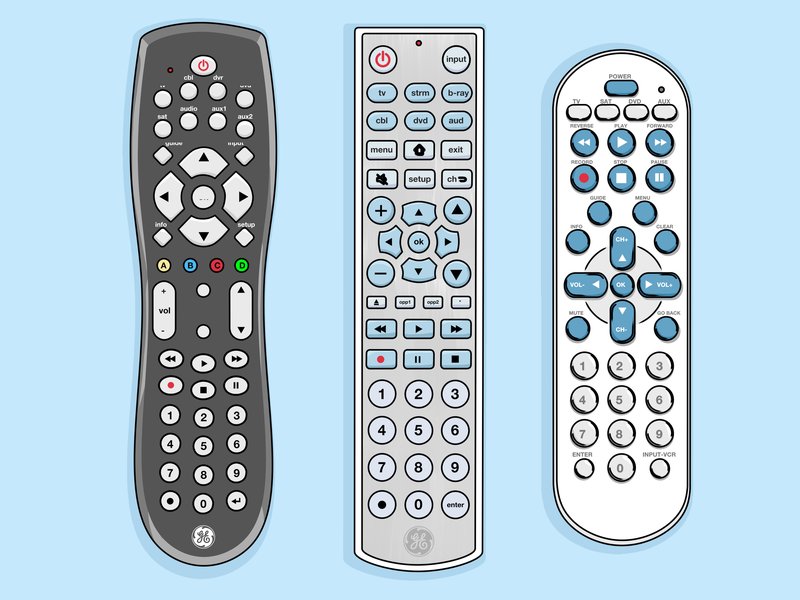
So, let’s say your TV isn’t exactly brand new. Maybe it’s a chunky CRT or just a good ol’ “flat” TV from 2007. Pairing a shiny new universal remote with that older TV can feel like trying to teach your grandpa to use TikTok. But here’s the thing: it’s totally doable. You just need the right steps, the right codes, and a little patience (and maybe some AAA batteries that aren’t leaking crusty stuff). If you’ve got a One For All universal remote and an older television, you’re in the right spot. Let’s break this all down as simply as possible so your living room doesn’t turn into a scene from a ’90s sitcom.
What Makes One For All Universal Remotes Special?
First off, “universal remote” isn’t just a fancy marketing term—it means this remote tries to control nearly any TV, DVD player, or even VCR (if you’ve got one hiding in your cabinet). The One For All remotes are one of the more popular brands because they cram a ton of device codes inside and make the sync process pretty painless (well, compared to most other remotes, anyway).
Now, if your TV’s a bit older, you might worry that newer remotes won’t know how to “speak its language.” But One For All’s magic is their code library, which packs in support for thousands of different TV makes—even that no-name brand your Uncle Larry handed down to you. And if you’re like me, you appreciate anything that actually tries to make tech friendlier, not fussier.
The real difference between a universal and an original brand remote is flexibility. Original remotes might have a couple of extra buttons, but they only work for one model. A One For All remote, though, can juggle multiple devices across the room—TV, cable box, maybe even the old DVD player you keep for nostalgia nights. For older TVs, that’s freedom.
Gathering Your Tools: What You Need Before Programming
You don’t need a tech degree to get started, but there are a few essentials to have in arm’s reach. The most important? Some fresh batteries. Seriously, this might sound obvious, but a weak battery can mess up the pairing or reset process in really annoying ways. I’ve spent twenty minutes re-entering codes, only to realize the remote was dying. Learn from my mistakes.
Next, grab your One For All remote and keep the user manual handy if you have it. If not, most manuals are available online—just search for your remote model (it’s usually on the back panel or inside the battery compartment). You’ll also want the TV powered on and accessible.
Finally, prepare to note down device codes. These are short series of numbers that help the remote “sync” or “pair” with your TV. Usually, the manual lists them, but you can also find them on the brand’s website.
Having everything right in front of you will make the process so much smoother. Trust me, you don’t want to have to run back and forth for batteries or an old flashlight halfway through!
Programming Method 1: Manual Code Entry
Let me explain the classic method most folks use with older TVs—the manual code entry. It’s simple but a bit of a guessing game, since TVs made before smart remotes weren’t standardized.
First, hold down the “TV” button on your One For All remote until the red light blinks or stays on. This tells the remote you’re about to program it for a TV. Next, enter the code for your TV brand. Usually, this is a 3- or 4-digit number (again: manual or website). If you enter it right, the red light should blink twice.
Now for the moment of truth: try pressing the “Power” button. If the TV turns off (or on, depending), congrats—you’re synced! If not, repeat the process with the next code on the list. Some brands have several codes, and older TVs can be a bit fussy, so don’t get discouraged if you need to try a few.
Here’s a pro tip: Don’t rush. Sometimes it takes the remote a second to register the code. If nothing works, double-check the batteries or see if your TV’s IR sensor is blocked by dust or decor (it happens).
Programming Method 2: Auto Search/SimpleSet Feature
If you can’t find your TV’s code, or manual entry just won’t work, the One For All universal remote has a lifesaver feature called Auto Search—or sometimes “SimpleSet.” This is the “let the remote do the heavy lifting” approach. It’s honestly great for older TVs with mysterious model numbers.
Start by holding the “Setup” button until the red light blinks. Hit the “TV” button next. Now, press the “Power” button over and over, once every 2 seconds. Each time, the remote cycles through a different code from its database. When your TV suddenly shuts off, stop pressing! That means you’ve landed on a working code.
This method might feel slow, but it saves the headache if you lost your code sheet or the brand isn’t listed. Just be patient, and remember: older TVs can take longer to respond.
One thing to watch out for—if you go too fast or hold the button down, you might accidentally skip the right code. If that happens, you’ll have to start the search again. Not the end of the world, but it does test your patience.
Troubleshooting Common Programming Problems
You might be wondering, “What if it still doesn’t work?!” Trust me, you’re not alone. Universal remotes are simple in theory, but reality loves to throw curveballs.
If your One For All remote isn’t syncing or the TV just ignores it like you’re yelling through a brick wall, start with the basics. Double-check those batteries again. Even brand-new ones can be duds, especially if they’ve been sitting in the drawer for a few years.
Another culprit: infrared (IR) interference. Universal remotes use IR signals that bounce off walls, but obstacles like books, decor, or even sunlight can block the path. Make sure you’re pointing the remote right at the TV’s sensor—sometimes it’s off-center, not dead-center.
If you’re convinced the code is right but the remote is still stubborn, try resetting the remote. Usually, this means holding a specific button combo—like “Setup” and “OK”—until a light blinks. Check your remote’s instructions. Resetting basically wipes out all the pairings and lets you start fresh.
If all else fails, sometimes remotes (especially older ones) just wear out. If you suspect this, you might have to grab a replacement. It hurts, I know, but sometimes you’ve just got to let go.
How Universal Remotes Compare to Original Brand Remotes
At first glance, using a universal remote like One For All instead of a brand-specific remote can feel like settling. But honestly, there are some real perks that make the switch worth it—especially for older TVs.
With a universal remote, you only need one device to manage your TV, DVD player, cable box, or sound bar. It simplifies the chaos, especially if your original remotes are missing or dead. Plus, universal remotes don’t care how old your TV is—they’re made to work with everything from vintage to modern.
Still, there are times when an original remote is better. Some TVs have weird settings that only their own remotes can access—like deep menu options or obscure picture tweaks. Universal remotes cover the basics (power, volume, channel, input), but rarely every advanced function.
All things considered, if your TV’s only use is binge-watching sitcom reruns or movies, a universal remote is more than enough. If you want to adjust something super specific, though, you might want to hunt down a replacement brand remote online.
Tips for Maintaining Your One For All Universal Remote
Once you finally get your One For All remote humming along with your older TV, you’ll want to keep it that way. These things are built to last, but they’re not indestructible—or immune to spilled soda and dropped popcorn.
First, change the batteries every six months or when the remote starts acting sluggish. Weak batteries are the number one reason remotes stop working or lose their programming. Get in the habit before family movie night, and you won’t panic at showtime.
Second, keep your remote clean. Wipe it down with a soft, slightly damp cloth. Avoid drenching it—water and electronics are not friends. A little compressed air can clear crumbs from the buttons (yes, even the remote gets snack time).
Finally, if your remote ever needs a reset, don’t worry. Most One For All models keep their codes after a quick battery swap, but occasionally you’ll need to repeat the programming if the memory gets wiped. Just keep your codes or manual stored somewhere you can find in 2027.
What To Do If You Lose the Programming Codes
Honestly, losing your code sheet is practically a rite of passage. I can’t count how many times I’ve had to hunt for one online. The good news: One For All’s website is exhaustive, and code lookup tools are easy to use.
Just head to their support page, punch in your remote’s model number (it’s usually printed inside the battery compartment or on the back), and scroll to the TV brand list. You’ll get a neat list of codes to try, including some extra tips for tricky brands.
If all else fails and you can’t find your brand listed, try the auto-search feature mentioned earlier. It’s a pain, but it’s better than texting your group chat for advice on remote hacks—and faster than waiting for snail mail from TV customer support.
Best practice? Once you find the right code, tape it to the inside of your battery cover or write it down in your phone’s notes app. That way, the next time you swap batteries (or grandkids hide your remote again), you’re ready.
Wrapping It Up: Enjoy the Simplicity
Getting a One For All universal remote to work with an older TV can feel a bit like solving a puzzle from a cereal box. But with the right approach—fresh batteries, a little code-hunting, and some patience—it’s honestly easier than you might think. Whether you go manual or let auto-search do the heavy lifting, you’ll soon have one remote to rule them all (and a less-cluttered coffee table).
Just remember to take it slow and give yourself permission to try, mess up, and try again. Most problems have a surprisingly simple fix, and once you’re synced up, switching channels won’t feel like deciphering ancient hieroglyphics. Here’s to less remote confusion, more popcorn, and actually enjoying your old TV again.
