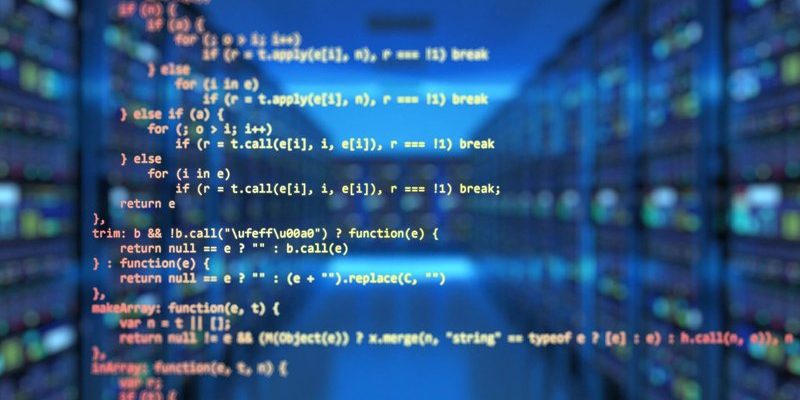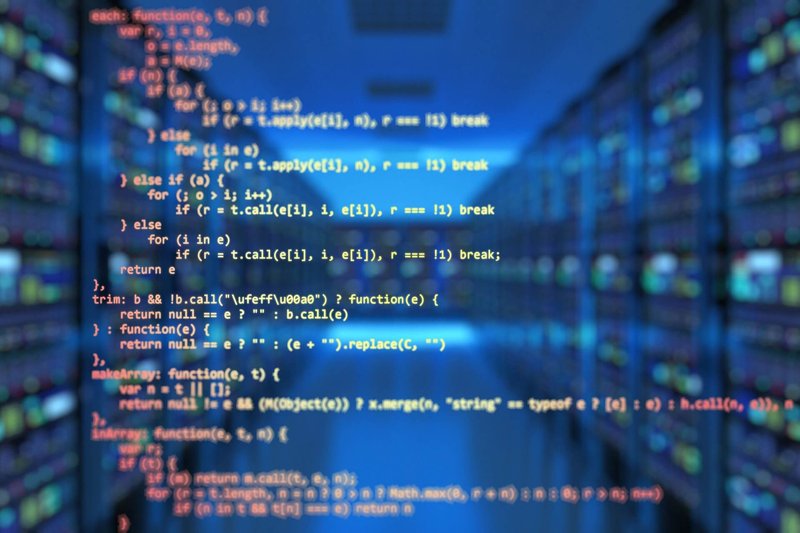
If you’ve ever fumbled with a pile of remotes that all look the same but control different gadgets, you’ll appreciate why universal remotes exist. The GE universal remote, in particular, is designed to cut down on that remote chaos by syncing with different brands and models—including those trusty, sometimes stubborn, older TVs. Whether it’s a boxy Zenith or a classic RCA, you’re not out of luck. Let me explain how this works, why it’s actually not as scary as it sounds, and what to do when the remote starts acting mysterious.
How Universal Remotes Work With Older TVs
Let’s break down the mystery a bit. A universal remote like the GE model is basically a tech translator. It’s preloaded with a bunch of codes, each one designed to “speak the language” of a specific TV brand or device. When you program your remote, you’re telling it which language to use—like choosing between Spanish and French, but for electronics.
Older TVs can be a bit like grandparents when it comes to technology; they don’t always “get” the newest ways of doing things. Luckily, GE universal remotes usually include built-in support for tons of older brands, and their code lists haven’t forgotten about the classics. It’s a relief, honestly, because hunting down the original remote or finding a replacement from the manufacturer can be next to impossible.
Of course, sometimes there’s a bit of trial and error involved. You might have to try a few codes before finding the one that actually syncs with your TV. It’s a little like playing a lock-and-key guessing game—but once you find the right fit, you’ll feel like a tech wizard. The process is mostly painless, and you don’t need to be an engineer (or magician) to make it work.
Before You Start: What You’ll Need
First things first—gather your gear. You’ll need your GE universal remote, a working set of batteries (which are absolutely essential—dead batteries are the classic “oops” moment), and your older TV set plugged in and ready to go. It sounds obvious, but you’d be surprised how often a weak battery throws a wrench in the works.
Most GE remotes come with a code list booklet, but if yours has gone missing (because, let’s be honest, who actually keeps those?), you can find the same lists online. Codes are usually grouped by device and brand, so if you know what kind of TV you’ve got, you’re halfway there. It’s a good idea to have a pen and paper handy, too. Jotting down codes can save you some backtracking, especially if you need to try more than one.
Here’s a quick checklist:
- GE universal remote (double-check the model if you can—sometimes the code list varies!)
- Fresh batteries installed in the remote
- Older TV turned on and within sight
- List of remote codes for your TV brand
- Pen and paper (optional, but it helps keep things organized)
With all that set up, you’re ready to work a little tech magic.
Step-by-Step: Programming Your GE Remote
This is where folks sometimes get nervous, but honestly, the process is way less intimidating than programming your grandma’s VCR back in the day. Let me walk you through the main steps, slowly and with as little jargon as possible.
Start by pointing the remote at your TV and pressing the “Setup” button—usually near the top. Hold it until a little red light comes on. That’s your cue to enter programming mode. Next, press the button for the device you want to control—in this case, the TV button. The light should blink or stay steady, depending on your GE remote model.
Now you’ll need to enter the code for your TV brand. Here’s the part where that list comes in handy. Punch in the code (usually a 3- or 4-digit number). If the red light turns off, you’re on the right track. Try pressing the power or volume button to see if your TV responds. If it works, great! If not, don’t panic—you can try the next code on the list. Sometimes, it takes a few tries before you hit the jackpot.
If none of the codes do the trick, don’t give up yet. Most GE remotes offer a “code search” mode, which cycles through all the possible codes until it finds one that works. You might have to be patient here, but trust me, it beats buying a new TV.
What If The Codes Don’t Work?
You might be wondering, “What if my TV is so old that it doesn’t respond to any of the codes?” Hey, I’ve been there. Sometimes, older TVs can be a little stubborn when it comes to syncing with universal remotes. You may need to try a manual code search if the direct codes don’t sync things up.
Here’s how it usually works: Press the “Setup” button until the light comes on, then hit the TV button. Instead of entering a code, press the Power button over and over, slowly. Each time you press it, the remote sends a new code. When your TV finally turns off (or on), that’s your code! Quickly hit the Setup button again to lock it in.
Insider tip: If your TV is extra-old and still won’t budge, make sure your remote supports older infrared (IR) signals. Some of the very new remotes expect newer tech—that’s like trying to play a Blu-ray in a VCR. Not gonna happen!
Also, double-check those batteries. Weak batteries are sneaky; they sometimes send a signal, but not enough oomph to really sync your remote. It’s a classic troubleshooting step, but it solves more problems than you’d think.
Comparing Universal Remotes and Brand-Specific Remotes
You might be asking, “Why use a universal remote at all? Isn’t the original better?” Brand-specific remotes are definitely designed for one thing: controlling your specific TV. They almost always work right out of the box—no code hunting or setup gymnastics required. If you have the original, it’s usually the smoothest experience.
But those original remotes aren’t always easy to find, especially for older TVs. If the button labels have faded or the thing just refuses to work, finding a replacement can be seriously expensive, or downright impossible if the brand’s out of business. GE universal remotes, on the other hand, are widely available, cheap, and can juggle multiple devices. It’s like having one remote to rule them all—even if you add a DVD player, streaming box, or audio system to your setup.
There are some trade-offs, sure. Some universal remotes don’t offer every fancy function the original did—menu navigation or weird, proprietary features might not be supported. Still, for the basics (power, volume, channels), a universal remote is more than up to the job, and it saves a ton of headaches.
Troubleshooting Common Universal Remote Problems
Here’s where things can get a little frustrating—sometimes the remote just won’t sync, or it starts acting up after working fine for a while. Don’t let it stress you out! Most universal remote issues have simple fixes.
If the TV isn’t responding, start with the obvious: check the batteries. Old batteries are sneaky culprits for a lot of “why isn’t this working?” moments. Next, make sure you’re actually pointing the remote at the TV sensor. Blocked sensors (even by a cat, a plant, or a rogue pile of DVDs) can interrupt the signal.
If you’ve recently changed the remote’s batteries, you might need to reprogram it. Sometimes, popping out the batteries resets the remote, wiping out the code you set. Grab your code list and repeat the setup steps to pair it again.
Lastly, if you’re seeing weird glitches—like the volume works but nothing else—double-check that you’re using the correct code for your TV brand. Sometimes, two brands share similar codes but not all the features work right. Going back and trying the next code on the list can solve this in a snap.
Resetting and Reprogramming Your GE Remote
Let’s say you accidentally programmed the wrong code, or maybe you want to set up your remote for a new TV. No problem! You can always reset the GE universal remote and start from scratch. It’s basically a “do-over” button for your setup.
To reset, look for a tiny “reset” pinhole or simply remove the batteries and hold down the power button for about ten seconds. That usually wipes the memory, meaning you’ll have to re-pair (or “re-sync”) the remote with your TV. Sometimes, the manual will explain a specific button combo for your model—check that if you get stuck.
When you’re ready to reprogram, just repeat the original setup steps: setup button, device button, enter the code, and test the controls. If you want to program the remote for multiple devices (like a DVD player or soundbar), just repeat these steps for each device button. It’s pretty satisfying when you see it all working together, like a little musical orchestra run from one conductor.
Tips for Making Your Universal Remote Experience Smoother
Using a GE universal remote with an older TV can actually be pretty painless if you know a few tricks. Keep your code list in a drawer you won’t forget (trust me, you’ll need it again someday). If you’re helping out friends or family, jot down which code worked for their TV—it saves a ton of time later.
When replacing batteries, pop in a fresh set rather than mixing and matching old ones. This helps avoid random glitches that can drive you nuts. And if you ever lose the booklet, remember: the GE website has searchable code lists and even some instructional videos that can walk you through the pairing process step by step.
Oh—and don’t toss your old remotes just yet. Sometimes their buttons or batteries can be used as spares, and it’s fun to collect retro tech, if you’re into that kind of thing. Plus, if you ever decide to upgrade your TV, your universal remote might just save you from buying a new one.
Final Thoughts on Pairing GE Universal Remotes With Older TVs
Getting a GE universal remote to work with an older TV isn’t rocket science—though it can feel like it if you’re juggling codes and batteries for the first time. The process just takes a little patience, a bit of trial-and-error, and some persistence when things get stubborn. Don’t let the word “universal” intimidate you; these remotes were made to make life easier, not more complicated.
Owning a universal remote is kind of like having a universal charger in a house full of lost cables. You might not use every feature, but when you need it, you’re really glad it’s there. So dust off that vintage TV, plug in your GE universal remote, and enjoy a little blast from the past—no need to hunt down an ancient remote that probably fell behind the couch decades ago.