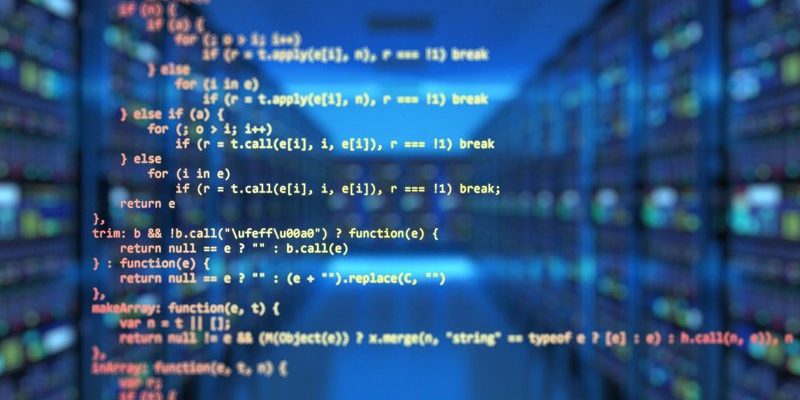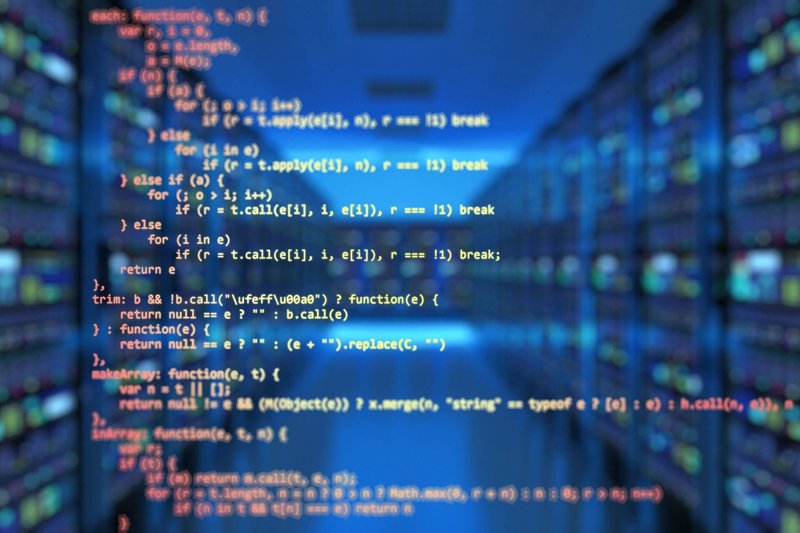
Programming the Chromecast remote for older TVs is a bit like matching puzzle pieces from two different decades. Not impossible, but you might have to wiggle things around and reset once or twice. Google’s Chromecast with Google TV remote is designed to control both the streaming stick and your TV. The only thing standing between you and one-remote-to-rule-them-all bliss? A bit of setup and some troubleshooting if your TV is less “smart,” more “stubborn dinosaur.”
What’s Special About Chromecast Remotes Anyway?
If you’ve only ever used those chunky, button-packed remotes that came with your old TV, Google’s Chromecast remote might look a bit… naked. Look at it—just a handful of buttons, a smooth little dial, and a minimalist vibe. But don’t let the looks fool you. The Chromecast remote is pretty clever. Instead of just talking to the streaming dongle, it can *also* control your TV’s power and volume. All this, thanks to a bit of programming magic.
The magic word here? **Infrared** (IR) signals. Even older TVs usually have an IR sensor for remotes. The Chromecast remote sends out those classic IR “codes” just like your TV’s original clicker would. But it can also use HDMI-CEC, which lets devices “talk” over the HDMI cable, though not all old TVs are fluent in that language. You might find yourself needing to sync the Chromecast remote using the old-school IR way—picking your TV brand and letting the remote blast out a few different codes until your TV listens.
Here’s the thing, though: *not* all features work with all TVs. Some people get the power button working but volume stuck. Or vice versa. Sometimes you’ll have to try a few times. Don’t worry; you’re not alone in battling this finicky dance between past and present tech.
How To Start Pairing Your Chromecast Remote With An Old TV
Alright, let’s get practical. You’ve plugged your Chromecast with Google TV into the old set. It’s powered up. What now? Programming the Chromecast remote for older TVs usually starts during the initial setup, but you can do it any time from the settings. Here’s the basic idea:
- Head to the Chromecast home screen and grab your remote.
- Navigate to Settings (it looks like a gear icon).
- Find the Remote & accessories section, then hit Set up remote buttons.
You’ll get a list to pick your TV’s brand—Sony, Samsung, Toshiba, or even some you’ve never heard of. The Chromecast remote will then send out a batch of IR codes. You’ll be asked if your TV responded—did the volume go up or down? If yes, congrats, you’ve found the right code! If not, keep trying different codes until your TV listens. Sometimes, it takes a few tries, especially with lesser-known brands or ancient models.
Honestly, when I set up my grandma’s decade-old Toshiba with a Chromecast remote, the process felt a little trial-and-error. Volume worked right away, but power needed three code tries. Patience pays off, and a little persistence (and maybe a soft curse under your breath) often does the trick.
Common Pairing Problems (And How To Fix Them)
You might be wondering—what if nothing works? Chromecast remote programming for older TVs isn’t always smooth sailing. Here’s what can go wrong, and some things to try:
- No response: Sometimes, the TV simply ignores every code the Chromecast tries. Make sure there’s nothing blocking the TV’s IR sensor (usually a little window on the front). Clean it with a soft cloth if it looks dusty.
- Partial control: Maybe volume works, but power doesn’t, or vice versa. That usually means the correct code for one function isn’t the right one for the other. Try redoing setup—sometimes a different code in the sequence works better.
- Battery issues: This one’s classic. Weak batteries = weak IR signals. Pop in some fresh AAA batteries before troubleshooting further.
- Signal interference: Sunlight, fairy lights, even reflections from shiny surfaces can sometimes mess with IR signals. Move anything shiny or bright away from the TV’s front for a better shot.
If you’re feeling ready to throw the remote, don’t. There’s also the nuclear option—a full remote reset. Hold the “Home” and “Back” buttons together for 3-5 seconds until the light blinks, then start setup again. I’ve done that more than once, and it’s oddly satisfying when the remote finally listens.
Understanding Infrared Codes and HDMI-CEC
Let me explain: there are basically two ways the Chromecast remote can “talk” to your TV—**infrared codes** and **HDMI-CEC**. Most older TVs only understand the first one, but here’s a quick look at both:
- Infrared (IR) codes: This is the same invisible blinky-light technology that’s been around for ages. The Chromecast remote tries different IR codes until it finds the one your TV recognizes.
- HDMI-CEC: Some TVs (even old ones, if you’re lucky) support this feature, which lets devices control each other over the HDMI cable. Sometimes labeled “Anynet+,” “Bravia Sync,” or “Simplink.” If your TV has it, you might get bonus features, like turning on both TV and Chromecast at once.
Not sure which your old TV uses? Check the manual or look up your TV’s model number online. Most likely, you’ll be relying on IR pairing. If your TV is from before 2010, odds are HDMI-CEC isn’t on the menu.
What If Your TV Brand Isn’t Listed?
Here’s a common roadblock: you start the Chromecast remote setup and look for your TV brand, but it’s missing from the list. Annoying, but not hopeless. Sometimes brands change names, merge, or get sold off, so try these tricks:
- Choose a similar-sounding brand (e.g., try “Philips” if your TV is a “Magnavox”).
- Look up your TV’s remote code online; it might match a listed brand’s.
- Try “Other” or “Manual Entry” if the Chromecast prompts you. It’ll run a bunch of generic codes that work on a surprising number of old TVs.
Universal remotes are another option if you keep hitting a dead end. They aren’t as sleek as the Chromecast remote, but they come pre-programmed with tons of codes—and sometimes have better luck with ancient models.
Resetting or Re-Pairing Your Chromecast Remote
Every so often, a Chromecast remote just stops listening—like a cat that’s gotten too comfortable. If your remote suddenly refuses to control your TV, a quick reset or re-sync might get things back on track.
Here’s how to do a full remote reset:
- Remove the batteries and wait a few seconds. (Old-school, but it helps.)
- Hold down the “Home” + “Back” buttons as you put the batteries back in—wait for the remote’s light to start flashing.
- Pair the remote again in Chromecast’s settings under Remote & Accessories.
It’s a simple fix, but you’d be amazed how often it solves flaky connection issues. If the remote’s still stubborn, try new batteries before heading for warranty support or a replacement.
Comparing Chromecast Remotes With Universal Remotes
Let’s be honest—sometimes the Chromecast remote works with your old TV, and sometimes it’s just not happening. Universal remotes are like the Swiss Army knives of the remote world. They come with a massive list of programmed codes and a bit more patience for legacy tech.
Here’s a quick table that compares Chromecast remotes and universal remotes for older TVs:
| Feature | Chromecast Remote | Universal Remote |
| Looks/Feel | Minimal, small, sleek | Bulkier, more buttons |
| TV Compatibility | Works with many, but not all older TVs | Usually supports hundreds of models |
| Setup | Quick, but limited options | Longer, but more flexible |
| Controls Chromecast Apps | Yes, built-in | No, unless it’s “learning” remote |
| Price | Comes with streaming device | Buy separately ($10–$30+) |
In short, if you want one remote for streaming *and* basic TV controls, stick with the Chromecast remote if it works. If not, a universal remote can wrangle most old TVs, but you’ll still need the Chromecast remote for streaming menus.
Why Programming Your Chromecast Remote Matters
Here’s why this whole setup is more than just a convenience: life’s too short for juggling three remotes every time you want to watch The Mandalorian. Programming your Chromecast remote to work with an older TV means you can power the set, adjust volume, and zip through menus—all with one clicker. No more hunting for the right remote in the couch cushions or mixing up batteries between five devices.
For anyone caring for older parents or just dealing with a stubbornly non-smart TV, this makes streaming life *so much easier*. It’s a tiny upgrade, but it makes a huge difference—especially when you realize your TV from 2009 is suddenly playing nice with the latest apps.
You don’t need the latest smart TV to enjoy modern streaming. Sometimes, all you need is a little patience, a Chromecast, and a remote that’s learned some new tricks.
There will always be hiccups with old-and-new tech combos. Sometimes you have to think like a time traveler, connecting gadgets from different eras. But if you stick with it, the reward? Seamless streaming, way less remote confusion, and a TV setup that feels (almost) brand new.
And hey, if you ever get stuck, a gentle reset, a quick code search, or even a spare universal remote tucked away can be the final piece of the puzzle. Happy streaming—no matter how old your TV is!