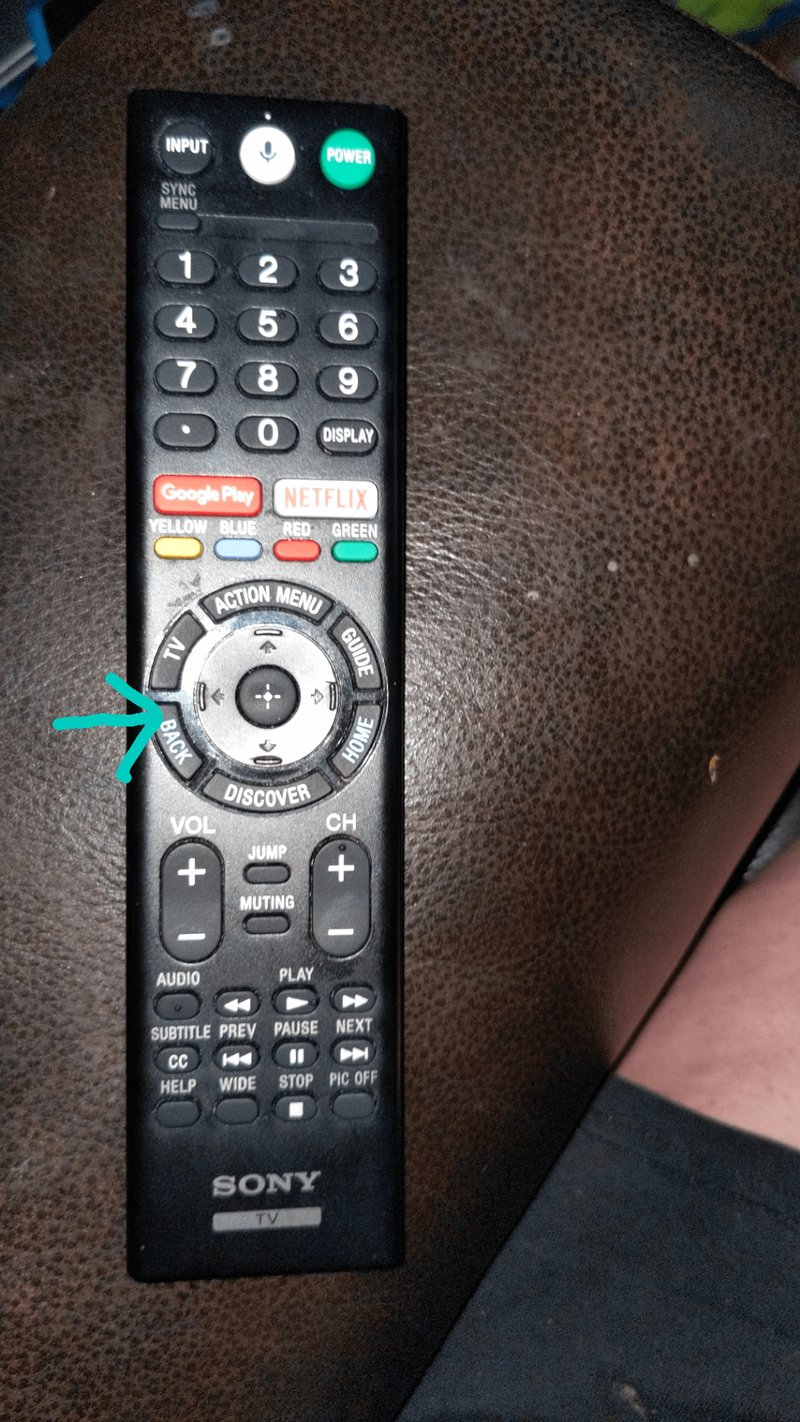
Sony remotes are known for being powerful little gadgets, but they also have some quirks that can trip up even the most tech-savvy folks. Whether you’re syncing a new remote, switching it to control other devices, or just swapping out dead batteries, a small mistake can leave you staring blankly at the screen. Here’s the thing: you don’t need a PhD in engineering, just a little patience (and maybe a gentle reminder not to skip the instructions).
Let’s walk through the most common programming mistakes people make with Sony TV remotes. I’ll explain why these blunders happen and—most importantly—how to avoid them, so you can ditch the frustration and get back to binge-watching in peace.
Mixing Up Setup Codes
Here’s a classic blunder: entering the wrong programming code for your TV or device. Sony remotes require you to use specific codes to sync with different brands and gadgets. But honestly, those long lists of numbers in the manual? They’re like trying to remember someone’s Wi-Fi password after three wrong guesses. One misplaced digit, and it just won’t work.
A lot of people don’t realize each TV, cable box, or sound system might have its own unique code—even if they’re from the same brand. It’s super easy to accidentally grab the code for a different model or device type. When this happens, the remote just ignores you—no blinking light, no satisfying click, and definitely no channel surfing.
Let me explain how to make sure you’re using the right code. Always double-check the code list that came with your Sony remote. If it’s missing, Sony’s official website has lookup tools for your exact model. Don’t guess or pick one at random—using the wrong code is one of the most common programming mistakes. If you get it right, your remote will acknowledge the setup with a flashing LED or some other “Hey, you did it!” sign.
Not Completing the Programming Sequence
Programming a Sony TV remote isn’t like flipping a light switch—it’s more like following a recipe. You need the right ingredients, in the right order, at the right moments. The big mistake here? Rushing through steps or missing one entirely.
Most remotes have a setup button you have to hold, and sometimes you need to press other keys in a certain sequence. Forget to hold that button long enough, or skip a step? The programming just fails silently. It’s almost like the remote is saying, “Nope, try again,” but without the courtesy of actually telling you.
Here’s my tip: don’t multitask while programming. Seriously. I once tried to set up a remote while texting a friend and ended up syncing it to my neighbor’s sound bar (true story). Focus, read each step carefully, and don’t move on until you see the correct light pattern or message from your Sony remote. If you’re stuck, start over from the beginning—sometimes, just resetting and taking it slow fixes everything.
Forgetting to Reset or Clear Old Settings
You might be wondering, “Why isn’t my new code working, even after following every step?” Well, your Sony remote could still be clinging to the previous settings. Imagine trying to write a fresh note on a chalkboard without erasing the old scribbles—it just gets messy.
Sony TV remotes often need a proper reset before you can reprogram them for a new device. This wipes the old code and clears out any weird glitches that might be lingering from past attempts. People skip this step all the time, thinking the remote should just “know” it’s being reprogrammed since they’re starting fresh. But, like most tech, it’s not that intuitive.
To reset, there’s usually a specific button combination or a “factory reset” in the manual—sometimes this means holding the Power and Volume Down buttons together. If you do this before starting a new programming session, you’ll avoid all kinds of weird behaviors, like buttons that randomly don’t work or codes that seem to vanish. It’s a quick fix, and worth the extra minute.
Misunderstanding the Battery Situation
Batteries: both the source of all remote power and, weirdly, the cause of tons of headaches. One of the sneakiest programming mistakes with Sony TV remotes is ignoring the battery level. Low or dying batteries can make the remote behave strangely—sometimes working, sometimes not. Even worse, if you try to program with weak batteries, you might not even realize the remote isn’t sending out the right signal.
Let me share a story: I once spent an entire afternoon convinced my remote was broken, only to swap out the batteries and watch it spring back to life. Here’s the thing: always use fresh, matching batteries when programming. If you’re troubleshooting, don’t assume the problem is with the code or the TV right away. Check the batteries first—it can save you hours of unnecessary head-scratching.
Sony recommends alkaline batteries, and honestly, don’t use the cheapo ones from the back of your junk drawer. Weak batteries might let the LED light up for a second but won’t have enough juice to finish a full programming cycle or reliably change channels.
Pairing Issues With Smart TVs and Other Devices
Programming a remote is one thing—pairing it with a smart TV or external devices like soundbars or streaming sticks is a whole other ball game. Sony TV remotes can be paired over both IR (infrared) and Bluetooth, and each method has its own quirks. Missing even a tiny step can send you back to square one.
The catch? Some newer Sony smart TVs use Bluetooth for advanced features. If you try to program your remote using only old-school IR codes, you’ll get limited functionality. Sometimes the power button works, but the voice control or home button won’t. It’s like having a universal key that only opens the door but won’t turn the lights on.
Always check your Sony TV’s settings menu for a “Remote & Accessories” or “Remote setup” section. Follow the on-screen instructions for pairing, especially if your remote supports extra functions. If the remote has a microphone or touchpad, Bluetooth pairing is usually required. So don’t just rely on code entry—pair it the way Sony recommends for your model. This avoids the super-common mistake of assuming all remotes work the same way across devices.
Assuming Universal Remotes Work Like Sony Brand Remotes (And Vice Versa)
Let’s talk about remote control pride. Some folks assume their shiny Sony remote can control everything in their living room, or that a universal remote will work seamlessly with their Sony TV right out of the box. Unfortunately, that’s rarely the case. Each remote is programmed to speak a certain “language,” and mixing universals and brands without checking compatibility is a recipe for trouble.
Universal remotes usually require a separate code list or database, which might not be updated for the latest Sony TVs or features. Sony-specific remotes are built for, well, Sony devices, and can sometimes be limited or quirky when programmed for other brands. If you’ve swapped remotes or are trying to control multiple devices, make sure to research compatibility, and always look for updated code lists online.
Here’s an example: you buy a cheap universal remote, enter what seems like the right Sony code, and—it only turns the TV on and off. No volume control, no menu navigation. It’s like buying a Swiss Army knife and finding out only the bottle opener works. Double-check your remote’s manual and, whenever possible, use the official Sony remote for full feature access.
Skipping Troubleshooting Steps When Things Go Wrong
Let’s be real: when the remote isn’t working, frustration levels skyrocket. But jumping right into blaming the remote—or worse, the TV—without troubleshooting is a common pitfall. People skip the basics: Is the battery cover on properly? Are there obstructions blocking the remote and TV sensor? Did the code actually save after programming?
Troubleshooting isn’t just busywork; it’s a methodical process. When Sony remotes act up, check these basics:
- Look for obvious physical issues, like dirt blocking the IR sensor or the battery terminals being corroded.
- Try reprogramming from the beginning, making sure to reset first.
- If the remote flashes but nothing happens, double-check your code and repeat the programming sequence slowly.
Taking five minutes to check these things can save you hours of confusion—or prevent buying a new remote you didn’t actually need.
If all else fails, Sony’s support site and user forums are packed with advice for your specific model. Don’t be shy about searching for solutions there; odds are, someone else has experienced the exact same glitch.
Neglecting Firmware Updates and Compatibility
You might not think your TV cares about software updates, but here’s the kicker: Sony often releases firmware updates that change how remotes communicate with TVs and external devices. If your TV’s software is out of date, your remote might not program or pair properly—especially with newer features or supported accessories.
Some folks don’t realize you might need to update your TV (and sometimes the remote) for programming to work correctly. It’s the digital equivalent of forgetting to install new batteries, honestly. Always check your TV’s “About” or “Software Update” menu before trying to program a new remote. A quick update can clear up mysterious issues with code syncing, pairing, or even voice recognition.
Honestly, keeping things updated is one of those tiny chores that saves major time down the line. If you’re running into weird programming problems with your Sony TV remote, check for updates first, and then try programming again.
Final Thoughts: Taking the Headache Out of Sony TV Remote Programming
Programming a Sony TV remote shouldn’t feel like defusing a bomb, but sometimes it’s a surprisingly fiddly process. From mixing up codes to forgetting simple resets or using tired batteries, the most common mistakes are usually the simplest ones. Take your time, double-check those codes, start fresh with a reset, and don’t let pairing throw you off—especially with all the new smart features.
If you ever get stuck, remember that even the engineers who designed these remotes probably had to look up the manual a time or two. Approach it with patience and a bit of curiosity, and programming your Sony remote can turn from a dreaded chore into, dare I say, a satisfying little victory. Next time you’re lounging with your Sony remote, you’ll know exactly what to do—and maybe even help your friends when they inevitably ask you for tech support.
