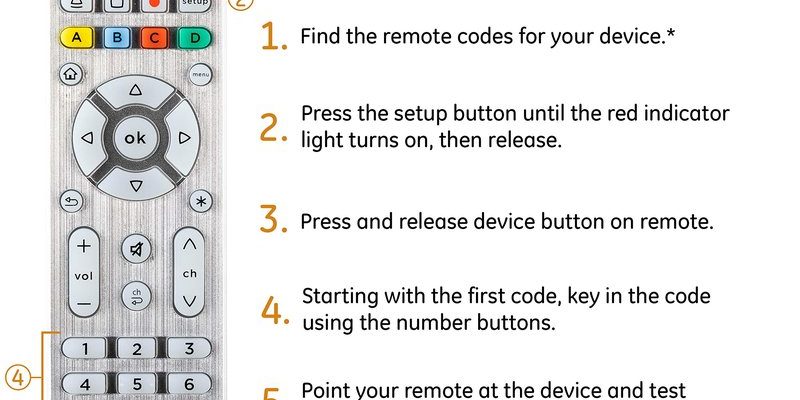These remotes are meant to simplify your life, but programming them can be surprisingly tricky, especially if you dive in without a little patience (and maybe a backup plan). The idea is simple: one remote to rule them all. But in reality, things like programming errors, code confusion, or missed steps can make them act like a rebellious teenager. Understanding where things go sideways — and how to avoid these mistakes — saves you a ton of time and frustration. So, let’s break down the most common programming mistakes with GE universal remotes (without making you feel like you need a computer science degree).
Missing or Misreading the Code List
Honestly, one of the easiest traps to fall into is losing the *code list* — that magical sheet or booklet with all the device codes. If you’re anything like me, it probably went straight from the box to that mysterious drawer where odds and ends go to disappear forever.
Here’s the thing: Without the right code for your device brand and model, you might spend hours pressing buttons and wondering why nothing works. The remote needs a specific code to “speak the language” of your TV, DVD player, or soundbar. Skip this step, and you’re just shooting in the dark.
Another common mistake? Rushing through the code list and grabbing a number that looks close enough. But, not all codes for, say, a Samsung TV are created equal. You’ll notice slight differences depending on the year or model. Double-check — and triple-check — that you have the *exact* match. If you can’t find the paper, most GE universal remotes have updated online code lists, but you’ll want to use your remote’s specific model number to get the right ones.
- Keep the code list handy or bookmarked online.
- Don’t just pick the first matching brand – match the *full model details* if possible.
- If your device isn’t listed, try scanning through “auto-code search” mode, but that’s a bit slower.
Forgetting the Setup Mode Steps
It’s wild how easy it is to mess up simply because of a missed button press. GE universal remotes have a specific *setup mode* needed to start programming. Usually, this means holding down the “Setup” button until a light indicator blinks, but it varies a bit.
If you skip over the setup mode or let go of the button too early, the remote stays in “sleepy mode” and won’t accept codes, no matter how many times you punch them in. This is probably the biggest “facepalm” mistake because you can swear you’re doing everything right — except the remote’s just not listening.
I remember thinking my remote was broken before realizing I just wasn’t pressing and holding the setup button long enough. Some models use a *tiny* red or green LED (sometimes almost hidden) to let you know it’s ready. If you don’t see the light, you’re not in the right mode.
Tip: Watch that LED indicator. If the light doesn’t blink or stay on, start over and hold the setup button until it does.
Also, the order of steps matters a lot. Jumping ahead or mixing up the setup steps (like entering the device code *before* setup mode) causes nothing but confusion and wasted time.
Inputting Incorrect Codes (Or Typo Trouble)
Let me explain: entering the right code sounds easy enough, but when you’ve got a long string of numbers and tiny buttons, it’s shockingly easy to fat-finger a digit. One wrong number and — you guessed it — the remote stays unresponsive.
The GE universal remote usually flashes its LED if a code is accepted, but it won’t flash if you make a mistake. The annoying part? Sometimes the LED blinks even with a wrong code, tricking you into thinking everything’s good. Then you try to sync, and nothing works.
You might be wondering, “Can’t the remote just tell me if I messed up?” Sadly, these gadgets aren’t that chatty. So, if you’re unsure, just re-enter the code slowly and double-check against your code list. If the remote doesn’t control your device after a code, it’s not the right code — or you’ve accidentally hit the wrong number.
- Work in a quiet spot so you’re not distracted mid-code entry.
- Use a pen to point at the code list and remote buttons if your eyesight’s iffy (real talk: those numbers are *small*).
- If you hit a wrong number, start over from the setup button. No shortcuts here.
Skipping the Sync or Pair Steps
After entering the code, some folks (myself included, the first time) expect instant magic. But, there’s often a required *sync step* to complete the process. It might mean pressing “Power” or another button to test if your device responds.
Some GE universal remote models want you to press a specific button (like “Enter” or “OK”) after entering your code. Miss that step, and the code just sits there, doing nothing. Don’t just assume; glance at the instruction booklet or look up your model online to confirm.
There’s also the actual process of pointing the remote directly at the device. Universal remotes are kind of like cats — sometimes, they just don’t cooperate unless you’re in the perfect position. If you’re not aiming the remote correctly, or if you’re too far away, the remote and device won’t pair up.
Insight: Every device and remote combo is a bit different. Always test the key functions (power, volume, input) right after syncing to make sure everything is talking to each other.
Confusing Device Buttons or Not Assigning Correctly
GE universal remotes come with a row of labeled buttons — TV, DVD, AUX, etc. — to help you program and control each gadget separately. Here’s where more trouble creeps in: It’s super common to accidentally program the code into the *wrong* device button.
Let’s say you’re setting up your TV, but you accidentally hit “AUX” before entering the code. Now, every time you try to control your TV, nothing happens. It’s like calling the wrong person and wondering why they don’t recognize your voice.
Always make sure you’re pressing the correct device button before you start the setup process. If you get mixed up, just reset that device slot and try again. Some remotes allow you to *clear* or *reset* individual device codes, which is handy if you want to shuffle your setup later.
- Label your devices or write down which button does what, especially if you’re juggling a bunch of devices.
- Double-check device mode before entering any code — it’s way easier than redoing everything.
- Remember: Each device button can only remember one code at a time. If you reprogram it, it’ll forget the last one.
Neglecting the Battery Situation
You might laugh, but dead or dying batteries are behind a surprising number of remote headaches. If the batteries are weak, the remote might *act* like it’s working (lights flicker, some buttons respond) but won’t actually send a strong enough signal to pair or control devices.
Ever had a remote that only works when you mash the buttons really hard or stand on one leg at a weird angle? Classic low-battery behavior. Also, if you switch out the batteries mid-setup or after programming, some GE universal remotes lose their settings and need to be reprogrammed. Annoying, right?
Always start fresh with new batteries before diving into programming. And if your remote suddenly stops controlling devices after a battery change, don’t panic — just re-enter your codes. Jot them down somewhere handy so you’re not hunting for the code list every time.
Pro tip: If you’re troubleshooting weird or spotty remote behavior, change the batteries *first* — it solves more problems than you’d think.
Forgetting to Reset or Clear Previous Codes
Over time, you might want to repurpose your universal remote for a new device, or maybe recycle it for a friend or family member. Old codes can linger, leading to weird glitches or the remote controlling the wrong device entirely.
One mistake is skipping the “reset” or “clear” step before programming a new code. GE universal remotes sometimes need a fresh slate, otherwise, leftover codes can interfere with newer ones (especially if you’re switching device types in a slot).
The process to reset is usually in the manual — sometimes a simple button combination, like holding “Setup” and a device button together. After clearing, you can safely program in the new device code *without* old settings causing trouble.
- Reset your remote if you’re changing devices or if you hit a brick wall troubleshooting.
- If you lend your remote to someone else, a full reset lets them start from scratch.
- Some older GE remotes have a “master reset” function, but use it with care (it wipes *everything*).
Misunderstanding Universal vs. Brand Remotes
Let’s be real: universal remotes, like the GE universal remote, are incredibly flexible, but they’re not always as “plug and play” as an original brand remote from your TV manufacturer. Sometimes, people expect all functions (like smart TV menus or special device features) to work perfectly, only to find a few buttons don’t match up.
Brand remotes are built for a specific device; universal remotes are more like generalists — great with the basics (power, volume, input) but sometimes spotty with advanced features.
That means:
- Your universal remote may not access every menu or app shortcut.
- Some codes only support basic functionality, meaning extra perks might need the original remote.
- If you can’t get a vital button to work, check if your remote supports “learning” functions — some GE models can record a button press from your original remote if needed.
Universal remotes are amazing if you lose or break an original remote, but they do have limits. It’s a good idea to hang onto your original remotes for setup, firmware updates, and advanced features.
Not Troubleshooting Enough (Or Giving Up Too Soon)
Okay, I get it — after round five of entering codes, most people want to chuck the remote out the window. But nine times out of ten, the solution is something simple you’ve overlooked.
Here’s how I think about troubleshooting with GE universal remotes:
- If nothing works, go back step by step. Did you enter the right code? Did you choose the correct device button? Are the batteries fresh? Is the device even plugged in?
- Try different codes for the same brand. Sometimes a second or third code works better, especially for unusual model numbers.
- Don’t be afraid to check the manufacturer’s website or online forums. Someone out there has had the same problem — and probably found a fix.
“Troubleshooting isn’t failure — it’s just the real path to success, one step at a time.”
Remember, universal remotes aren’t psychic. They just follow the programming steps you give them. And if all else fails, consider that some devices (especially new or super old ones) might not be supported. In that case, a universal remote might not be the ultimate solution, and you might need to try newer models or a different approach.
Wrapping Up: Master Your GE Universal Remote
If you’ve ever found yourself locked in a silent battle with your GE universal remote, you’re definitely not alone. It’s all too easy to make small mistakes during setup — from skipping steps to punching in wrong codes — but nearly every issue can be fixed with a patient, step-by-step approach.
Take it slow, keep your code list handy, start with fresh batteries, and give yourself a little grace during the setup process. With the most common programming mistakes out of the way, you’ll finally have the remote harmony you’ve been dreaming about — and fewer tech headaches every movie night. Now, go ahead and test that power button with confidence. You got this!