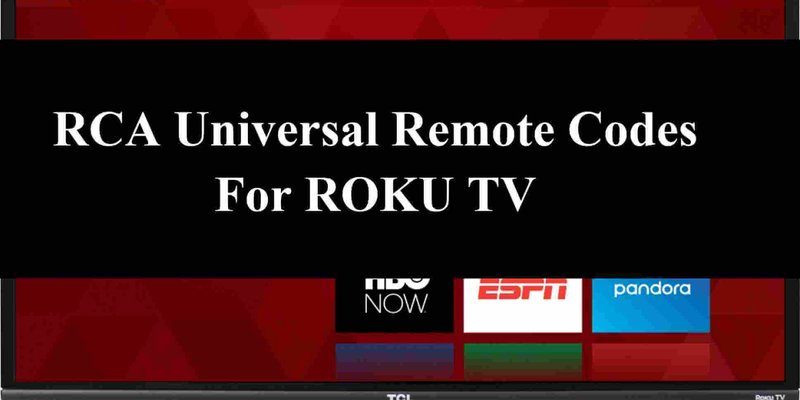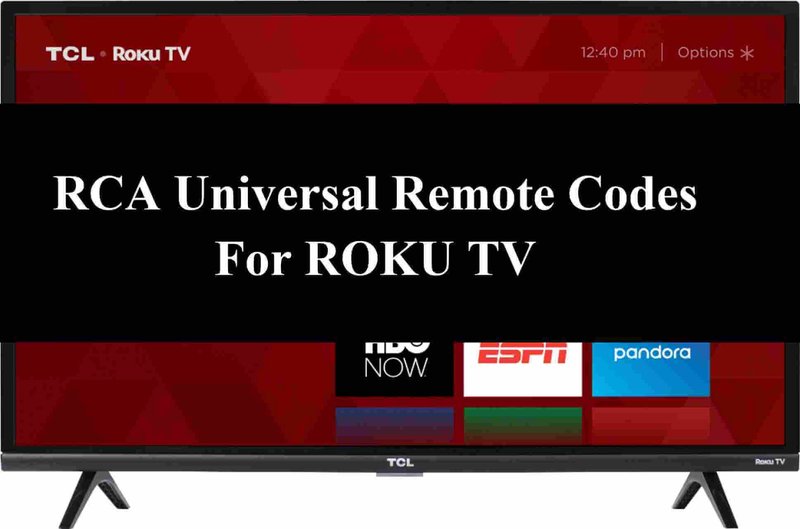
I remember the first time I had to “program” a Roku remote for my parents. I’ll be honest, at first it was like trying to fix a spaceship with a butter knife. But once you know what you’re looking for, it’s not that scary. Whether you’re juggling remotes for a Roku Stick, Express, Ultra, or a Universal remote that promises to do it all, understanding how the codes work is key to finally taking control of your streaming. Literally.
What Are Programming Codes For Roku Remotes?
Let’s break this down so it doesn’t sound like sci-fi. *Programming codes* are special numbers you enter into some remotes (usually universal ones) so the remote knows how to “speak Roku.” Think of it as giving your remote the map to find your Roku device. Not every Roku remote needs these codes — in fact, if you have an official Roku remote (the one that shipped in the box), it usually works right out of the gate or needs a quick pairing. But once you get a *universal* remote, which can control everything from your soundbar to your grandma’s VCR, that’s when the programming codes come in.
You might be wondering, “Do I really need to learn these codes?” Honestly, yes, if you want that all-in-one couch command experience. Roku itself uses a blend of infrared (IR) and wireless remotes. IR remotes don’t need pairing — they just shoot signals straight at the box. But with Universal remotes, you need to guide them, using those programming codes, to make them recognize your Roku device specifically.
Here’s the thing: these codes aren’t one-size-fits-all. They’re unique to the remote’s brand and model. So, if you have a GE Universal Remote, you’ll use a different list of numbers than if you’re holding a Philips model. (And yes, hunting down the right code is like scrolling through page 10 of Google search results — a little tedious, but totally worth it.)
Understanding Roku Remote Types: Simple, Voice, & Universal
Before getting buried in lists of numbers, let’s talk about the types of remotes you might be wrangling. Roku, being the friendly streaming giant it is, gives us a few flavors: *Simple IR remotes*, *Voice remotes*, and then the wild card — *Universal remotes* from other brands.
Simple IR Roku Remotes are the basic ones. They use a direct line-of-sight infrared beam. No pairing, no codes, just point and click. If this is you, congrats, you probably don’t even need programming codes unless you’ve lost your remote and grabbed a third-party replacement.
Voice Remotes are a little fancier. They use wireless pairing (Bluetooth or Wi-Fi) and let you talk to your TV. (Saying “play The Office” out loud feels futuristic, right?) These need to be paired, not programmed with codes. Sometimes you just press a button and follow onscreen instructions.
Now, Universal Remotes… this is where things get interesting. Universal remotes want to rule your living room, controlling everything with a single controller. They need programming codes to sync with Roku. That’s where this article comes into play — giving you the right codes and explaining the process so you don’t wind up rage-googling at midnight.
How To Program a Universal Remote for Roku: Step-by-Step
Let me walk you through this, because I’ve definitely fumbled through it myself a few times. You’ll need your Universal remote, the programming codes (don’t worry — we’ll get to those), and your Roku device ready to receive commands.
- First, make sure your Universal remote actually *supports* Roku. Some only work with TVs or DVD players, so check your remote’s manual or the box it came in.
- Find the “program” or “setup” button on your remote. Usually, you’ll hold this down until a little light blinks.
- Enter the specific Roku code for your remote’s brand/model. Sometimes it’s a 3-digit or 4-digit number. We’ll list some of the big ones in the next section.
- If the code works, the light should blink or stay solid. Test out the remote — power button, volume, channel, and, most importantly, the *Home* or *OK* button that launches Roku.
If it didn’t work, don’t panic. Just try the next code in the manual. Sometimes it takes a few tries because there are often multiple codes for the same device. It’s like guessing someone’s secret Wi-Fi password — patience and persistence wins.
Programming Codes For Popular Universal Remotes
Here’s the main event: the most common Roku programming codes for popular Universal remote brands. No fluff, no jargon, just what you need. (Bookmark this part — trust me.)
| Remote Brand | Common Roku Codes |
| GE (General Electric) | 2891, 1741, 6171, 6001, 7009 |
| Philips | 2407, 2081, 4395, 2891, 0091 |
| RCA | 52371, 53061, 53271, 53361, 53761 |
| One For All | 3061, 0486, 1661, 2183, 11756 |
| Inteset/Inteset INT-422 | 03061 |
If your brand isn’t there, check the manual or visit the manufacturer’s website and search “Roku programming code.” There’s usually a support page — and sometimes a code search tool that will help you out.
Just a personal note: I always write the code down on a sticky note and slap it inside the battery cover for next time. Because who wants to play “guess the code” when your popcorn’s getting cold?
Pairing Original Roku Remotes (When Codes Aren’t Needed)
Universal remotes are a lifesaver, but sometimes all you need is to *re-pair* your original Roku remote. This can happen if you get a new Roku, the batteries die, or the remote just loses its mind (it happens to the best of us). The cool part: pairing doesn’t require codes, just a quick button combo.
Pop the batteries out of your remote and put them back in. You’ll usually find a little *pairing* button inside the battery compartment. Press and hold this button for about 3-5 seconds until you see a blinking light. (It’s like waking up your remote from a nap.) Look at your TV — you should get a screen that says “Pairing remote…” Just wait a minute, and voilà, you’re synced.
If the pairing doesn’t work right away, try unplugging your Roku device, waiting ten seconds, and plugging it back in. Then repeat the pairing process. Sometimes a fresh start makes all the difference.
Quick insight: Some older Roku remotes don’t have a pairing button. They’re IR only, so just make sure nothing’s blocking the path between the remote and the Roku box.
Resetting Your Roku Remote: When Things Go Haywire
Here’s the nightmare scenario: everything was working fine, and now your Roku remote is doing absolutely nothing. No lights, no response, just silence. Before you toss it across the room, let me explain how to reset a Roku remote.
First, check the batteries. (Yes, this sounds silly, but you’d be amazed how often this is the fix.) Swap them for new ones, just to rule that out. If you’re still stuck, try this reset sequence:
- Remove the batteries from your remote.
- Unplug your Roku device from power and wait about 10 seconds.
- Plug the Roku back in and let it start up fully.
- Pop the batteries back in the remote. If it has a pairing button, hold it until the light flashes.
If you’re using a Universal remote and the reset didn’t work, you’ll need to re-program it with the codes from before. Remember, Universal remotes are like stubborn toddlers: sometimes you have to teach them the same thing twice.
Pro tip: If nothing seems to work, check the remote on your phone’s camera. Point it at the camera and press a button; if you see a light through the camera, the remote is working (at least the IR part). If not, it might be time for a replacement.
Troubleshooting Common Roku Remote Problems
Even with all the right codes and instructions, sometimes things just don’t click. Here’s a reality check: modern remotes are reliable, but every now and then you’ll hit a roadblock. Here’s how I tackle the typical issues — and, hopefully, save your evening.
- Remote won’t pair: Double-check the batteries, hold the pairing button down long enough, and make sure your Roku device is powered on and within a reasonable range.
- Remote lags or buttons don’t work consistently: Try resetting the device (see above), re-pairing the remote, or moving anything that could block the signal.
- Universal remote only controls power, not navigation: Make sure you entered the correct programming code. Not all codes give you full functionality — sometimes you need to try a few to get every button working.
- Roku app alternative: In a crisis, download the free Roku app for Android or iPhone. It turns your phone into a remote (with bonus features like voice search and keyboard input).
Honestly, most problems come down to batteries, line-of-sight, or just needing to re-enter the right programming code. Don’t overthink it — start simple and work up from there.
Universal Remotes vs. Original Roku Remotes: Pros & Cons
Let me give you the lowdown on whether you should even bother with programming codes, or just stick to the simple life with your original Roku remote.
- Universal Remotes are great for decluttering your coffee table and controlling your TV, soundbar, and Roku all at once. The downside? You have to set them up, and sometimes not every button works perfectly (especially the fancy features like voice search or headphones).
- Original Roku Remotes are plug-and-play for most folks, especially if you stream most of your content through Roku alone. They’re lightweight, simple, and if you lose one, you can grab an official replacement quickly. But yeah, you end up juggling remotes if you have other devices.
- Smartphone Apps are a solid backup, but not everyone loves using their phone for volume up and down (especially if you get a call in the middle of a movie).
So, if you’re the “one remote to rule them all” type, embrace the codes! If you just want less fuss, the original remote is probably your speed.
Battery Life & Maintenance: Don’t Forget The Basics
I know — “change the batteries” sounds obvious. But you’d be shocked how many troubleshooting threads online come down to plain old dead batteries. For both Universal and Roku-brand remotes, fresh AAAs can make all the difference. If your remote is acting sluggish or certain buttons stop responding, swap batteries before you try anything drastic.
Also, keep the contacts clean. Dust, spills, or sticky fingers can lead to weird behavior. A quick wipe with a dry cloth (or a little rubbing alcohol, if you’re careful) works wonders. And if your remote lives on the couch, try not to let it get buried under blankets or in the sofa cushions — IR remotes need a clean signal path to the Roku device.
Here’s the thing: keeping your remote working well isn’t glamorous, but it saves you from annoying tech support calls. Treat it right, and you’ll spend more time binge-watching and less time screaming at your TV.
Final Thoughts: Taking Control Of Your Roku Experience
Programming codes for Roku remotes might sound intimidating, but honestly, it’s just another little life skill — like rewiring a lamp or untangling headphones. Whether you’re syncing a Universal remote, resetting a stubborn original, or getting creative with backup solutions, the key is patience (and maybe a bowl of popcorn as a reward for your efforts).
Remember, the right programming code puts you in charge. No more juggling, no more frustration. If you ever get stuck, come back to this guide and find the codes or steps you need. Streaming should be relaxing, not an obstacle course. So take a deep breath, pop in those fresh batteries, and enjoy your favorite shows — you’ve earned it.