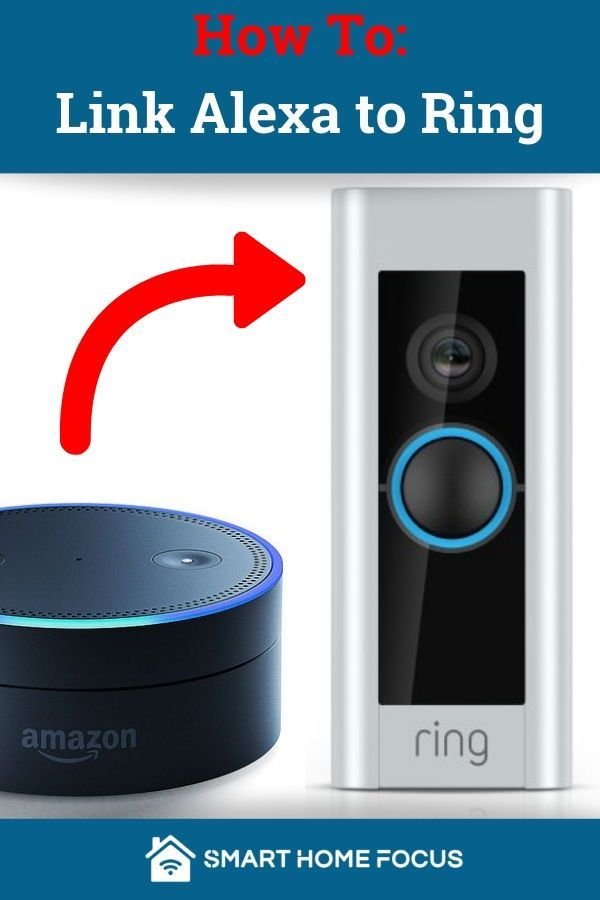
Here’s the thing: the notion of a “Smart Remote” from Ring can be confusing. Most folks know Ring for video doorbells and cameras, not for controlling TVs or smart home gear. But Ring does make remote controls and add-ons—especially their Alarm Keypad and “Remote” accessories—aimed at making smart home security hands-on, not just on screen. So, if you want to control Ring devices (or your broader smart home) with Alexa or Google, you’ll want the real scoop on compatibility and what “pairing” your remote actually means.
Let me explain how the Ring Smart Remote (plus other Ring remotes) fit into the Alexa and Google Assistant universe. We’ll untangle all the differences, pitfalls, syncing steps, and even when you’re better off skipping a remote altogether.
Understanding the Ring Smart Remote: What Does It Actually Control?
The first thing to clear up: there’s no one-size-fits-all device called the “Ring Smart Remote.” Ring’s remote-like devices include the **Ring Alarm Keypad**, the little **Panic Button**, and other accessories made for controlling their security system. These *look* like remotes, but they’re not the kind that swaps TV channels or adjusts your soundbar.
When people say “Ring Smart Remote,” they’re usually talking about:
- Ring Alarm Keypad: Lets you arm/disarm the Ring Alarm system, trigger alarm modes, or sound a siren if something’s wrong.
- Panic Button: Triggers the Ring Alarm manually for emergencies.
- Ring Retrofit Alarm Kit: Works as a bridge for old wired alarm sensors to connect with Ring’s smart system.
So if you had visions of clicking a Ring remote and having Alexa start your playlist, you might need a different approach. These Ring remotes are built to interact directly with the Ring Alarm Base Station—not with Amazon Echo or Google Nest. They’re more about physical security control than whole-home entertainment.
Is Ring Smart Remote Compatible with Alexa?
Now for the main event: **Can you use the Ring Smart Remote with Alexa?** Here’s where the lines blur a bit.
Direct compatibility: The Ring remotes (Keypad, Panic Button, etc.) don’t pair *directly* with Alexa like a light bulb or a TV remote. You can’t press a button on your Ring Alarm Keypad and tell Alexa to do something. They’re not built for that kind of cross-talk.
But—and here’s the twist—if you connect your Ring Alarm Base Station to Alexa, you unlock some slick voice commands:
- Arm and disarm your system by telling Alexa, instead of using the remote.
- Get status updates like, “Alexa, is my Ring Alarm armed?”
- Receive spoken alerts through your Echo devices if your alarm is triggered.
So, while Alexa doesn’t “pair” with the Ring Smart Remote itself, it connects with the Base Station, which oversees everything. Think of your remote and Alexa as two passengers on the same bus—they’re not sitting next to each other, but they’re headed to the same destination (controlling your alarm).
How to Sync Your Ring Alarm With Alexa: Step-by-Step
Let’s say you want to make the most of Alexa and your Ring Alarm system. Here’s how you can **pair and sync** them for seamless control, step by step:
- Open the Alexa app on your phone or tablet.
- Tap the menu, then choose Skills & Games.
- Search for Ring and enable the Ring Skill.
- Log in with your Ring account credentials, then grant permission for Alexa to access your Ring devices.
- Once connected, select which devices (cameras, alarm, sensors) you want Alexa to control or monitor.
- You can now say things like “Alexa, arm Ring” or “Alexa, what’s the status of my Ring Alarm?”
Here’s the catch: this connection links Alexa with the **system as a whole**, not with individual Ring remotes. The remotes still only talk to the Base Station, and Alexa only talks to the Base Station via Wi-Fi and the cloud. There’s no direct Bluetooth or infrared “pairing” between your Echo and your Ring remote.
What About Google Assistant? Can Ring Remotes Work Together?
If you’re on Team Google, things get a bit trickier. **Google Assistant support for Ring devices is extremely limited**. You can technically use Google to show your Ring camera feed on a Chromecast-enabled device (like a Nest Hub or certain TVs), but that’s about it. There’s *no official direct control* for arming or disarming the Ring Alarm system, and definitely no Google integration with Ring remotes.
Honestly, if smart home *code* could talk, Google and Ring might sound like exes who only text about the kids. They’re polite, but there’s not much teamwork.
So, if you want to control your Ring Alarm or anything connected to its “remote,” you’re much better off using Alexa. Google’s ecosystem currently doesn’t offer proper syncing, pairing, or advanced code-level integration for Ring security remotes. Maybe that’ll change, but for now, Google users are stuck with the basics.
Do Ring Remotes Need to Be Set Up or Synced Separately?
You might be wondering, “If my Ring system works with Alexa, do I still need to sync the remotes?” The answer is yes—but in a different way. Your Ring remotes need to be **paired directly with the Ring Alarm Base Station** (using the Ring app). Here’s what setup generally looks like:
- Open the Ring app on your phone.
- Choose to add a new device, select your Ring remote (Keypad, Panic Button, etc.), and follow the in-app instructions.
- The app walks you through syncing, and sometimes you’ll need to type in a code or confirm pairing by pressing a button on the remote.
- Make sure the remote batteries are fresh or fully charged before setup—battery issues are a common cause of pairing problems.
Pro tip: If you ever need to reset a Ring remote (maybe it’s acting buggy or lost sync), you can do this through the app—or by holding down a specific button on the device. The steps are always in the manual, but Ring’s support site does a good job walking you through every remote, mode, and troubleshooting scenario.
Common Problems When Pairing Ring Remotes With Alexa or Google
Let’s say you hit a roadblock: Alexa doesn’t respond, your Ring remote won’t sync, or you keep seeing a “device not found” error. You’re not alone. Here are some of the most common snags and how to fix them:
- Remote not syncing with the Base Station? Double-check the code during setup, ensure the battery’s good, and move closer to the Base Station during pairing.
- Alexa can’t control your Ring Alarm? Log out of both the Ring app and Alexa app, then redo the linking process. Sometimes old credentials or network hiccups block the connection.
- Smart Home devices missing after setup? Rescan for devices in the Alexa app or perform a reset on the Ring Base Station. This refresh can clear up most “phantom” bugs.
- Trouble with Google Assistant? Sadly, most issues come down to limited features on Google’s end. If your smart home setup depends on deep integration, you might want to reconsider your ecosystem.
Most problems are either communication (bad Wi-Fi or Bluetooth interference), battery, or user error—like picking the wrong device in the app. Give yourself time, and don’t hesitate to check official troubleshooting guides if things get weird.
Alternatives: Universal Remotes vs Brand Remotes for Smart Homes
When folks get deep into smart home gear, they start to wonder: Should I stick with brand remotes (like Ring’s Keypad), or try a universal remote that promises to control everything? Here’s a rundown:
- Ring Remotes: Built for security, super reliable, work seamlessly with the Ring system, and are easy to pair/reset in the Ring app. But they only control Ring gear.
- Universal Smart Remotes: Some advanced models (like Logitech Harmony, BroadLink, or Sideclick) can control a bunch of devices across brands. But most don’t play nice with security systems. They’re usually for entertainment—think TVs, soundbars, and streaming boxes—not alarms or sensors.
- App Control: Both Ring and Alexa’s apps give you “remote” control from your phone or tablet, which can be more flexible than a physical remote if you’re already glued to your screen.
If your goal is to control lots of brands and gadgets from one place, look for a universal remote or a smart home hub. But for security and reliability, sticking with Ring’s own remotes (plus Alexa integration) usually means fewer setup headaches.
Does the Ring Smart Remote Work Without Wi-Fi or an Internet Connection?
Here’s a question you might not think to ask until your router dies in the middle of a storm: “Can my Ring remote do anything if the Internet goes out?”
Ring remotes (Keypad, Panic Button, etc.) keep working even if the Wi-Fi drops. They use a secure radio protocol (Z-Wave) to *talk* directly to the Ring Alarm Base Station. So, if your power is on, your remotes will still arm/disarm the alarm, sound the siren, or activate panic mode—no cloud connection needed.
But, as you might guess, Alexa and Google Assistant require an active internet connection. If you lose Wi-Fi, you can’t use voice commands to control the alarm, and your phone’s app control will be limited to whatever’s cached. Only direct local remote control will work. Honestly, that’s not such a bad backup.
Final Thoughts: Making Ring Smart Remote and Alexa or Google Work For You
When you break it down, the Ring Smart Remote (really, the Keypad and Panic Button) is mostly about rock-solid, local control for your home security. Alexa steps in to add convenience through voice commands and alerts, but they’re both connecting to the same Ring Base Station, not chatting directly. Google Assistant is trailing behind here—so if you want full integration, Alexa has the upper hand.
Setting up, syncing, pairing, and even troubleshooting these devices might sound tricky at first, but it’s doable with a few careful steps and a bit of patience. Remember: **remotes talk to the Base Station; Alexa or Google talk to the Base Station.** As long as you keep that mental map, you won’t get lost in the tech tangle.
If you’re after simple, reliable security, stick with Ring’s native remotes and Alexa. If you’re hoping to control your whole home from one magic device, you might need to mix in universal remotes or upgrade your smart home hub. Either way, it’s all about finding the right flow that fits your daily life—and keeping your coffee, and your remote collection, stress-free.
