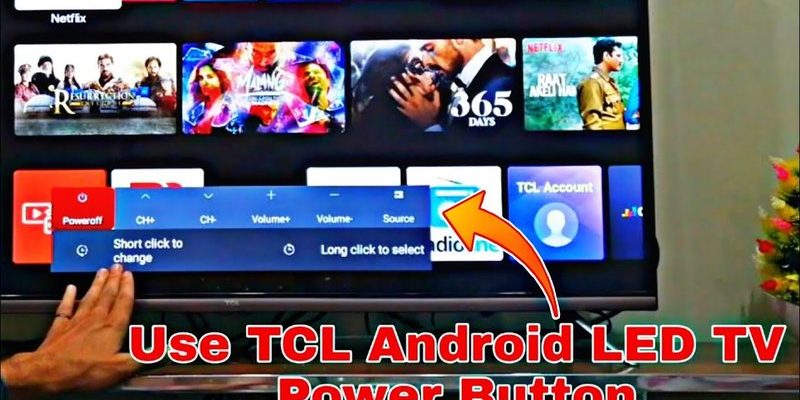Honestly, figuring this out can be the difference between a smooth Netflix binge and a night spent pressing random buttons, hoping something works. TCL TV remotes, whether they’re the classic IR (infrared) kind or those nifty smart remotes with voice control, seem like they’re from another planet at first glance. But trust me—it’s not rocket science once you see the steps laid out, no code memorization required. If you’re totally new to this, stick with me because I’ll walk through each stage slowly, like showing a friend how to set up their first smartphone.
Understanding TCL TV Remotes: Which Type Do You Have?
Before you try anything, you need to know what type of remote is in your hand. Sounds obvious, but you might be surprised how many different kinds TCL has put out over the years. There’s the classic *infrared remote* (aim-and-click), the *smart Roku remote* with voice buttons, and then the *universal remotes* you can buy at most electronics stores.
Each behaves a bit differently. Traditional infrared remotes are pretty straightforward: they send out a little invisible beam to your TV. These usually work out of the box, unless there’s a setup blip. Roku-style or “smart” remotes, on the other hand, need a bit of pairing magic because they use WiFi or Bluetooth instead of just a straight IR beam. Universal remotes? Well, they’re a whole other bag—meant to work with dozens of brands, but often demand you punch in a code before they’ll cooperate.
If you’ve got your TCL-branded remote, try to spot any markings for Roku, Android TV, or “Universal.” Also, notice if there’s a microphone button—if so, you’re holding a smart remote! This detail matters because the setup steps and troubleshooting will be different. Grab that remote and your TV, and let’s see how to sync them up without needing a tricky code.
The Secret: Pairing Without a Setup Code
You might be wondering, “Is it even possible to use a remote without entering a code?” The answer: most of the time, yes! Especially with original TCL remotes or official smart remotes. Here’s the scoop. Many TCL TVs and their original remotes are designed to pair automatically, sometimes straight out of the box, once the batteries are in.
For IR remotes, it’s almost like magic. Pop in the batteries, point the remote at the TV, and start pushing buttons. If the TV responds—boom, you’re in business. No code, no drama. If it doesn’t, make sure there’s nothing blocking the sensor and give it another shot.
For smart remotes, especially the Roku or Android versions, there’s usually a pairing button hidden in the battery compartment. Hold that button for 3-5 seconds while the TV is on, and watch for a little pairing message on your screen. It’s almost like Bluetooth headphones—once they’re linked, you’re set. If it fails, don’t panic. Sometimes the TV takes a minute to recognize the remote, so breathe and try again.
When in doubt, always check if your remote has a “pair” button inside the battery slot. It’s a little detail that’s easy to miss but can save you from a world of code confusion.
Using Universal Remotes With TCL TVs—No Code Required?
So, what if you only have a universal remote lying around? Here’s where most folks get tripped up. Manufacturers love to hand out long booklets with lines of codes—but did you know a lot of universal remotes also have a “code search” or “auto-sync” feature? It’s true! You don’t *have* to know the exact TCL code.
Let me explain how it usually goes. Most universal remotes will have a setup button (sometimes labeled “Set,” “Setup,” or with a gear symbol). You’ll press and hold this for a few seconds until the indicator light turns on. Next, you’ll point the remote at the TV and press the power button or channel up repeatedly. This is the remote cycling through its internal code library, one by one, trying to “speak” TCL’s language.
When your TV responds—by turning off, on, or changing channels—you stop pressing buttons, and the remote will usually lock in that code automatically. It’s not instant, but it’s way less stressful than flipping through a list of hundreds of codes. Remember to go slowly and be patient; this process sometimes takes a couple of minutes.
Manual Sync and Reset Methods for TCL Remotes
Sometimes, technology is just stubborn. If your TCL remote isn’t connecting and there’s no code in sight, a manual reset or sync is your best friend. First up, try the “classic reset.” Remove the batteries from the remote, wait about 30 seconds, and pop them back in. You’d be shocked how often this fixes weird issues—remotes are like humans sometimes; they need a quick nap.
There’s also another trick: manually power cycle your TV by unplugging it from the wall for 30 seconds, then plugging it back in. This resets most temporary connection glitches. Put fresh batteries in your remote, get close to the TV, and see if it pairs.
For smart remotes, don’t forget that pairing button inside the battery compartment. Hold it down for 3-5 seconds, and on-screen instructions usually pop up. If nothing is happening still, try pairing with a different set of new batteries; a weak battery can mess up the whole process.
If you’re stuck, don’t underestimate the power of fresh batteries or simply unplugging your TV. Technology loves a good old-fashioned reboot—just like we do after a long day.
Troubleshooting TCL Remote Issues—No Codes, No Problem
Alright, so you’ve tried everything above, and things are still acting up? Let’s talk troubleshooting. The most common hiccup is a dead battery—sounds silly, but it’s a classic mistake. Always start by switching in a fresh pair, even if the old ones feel brand new.
Next, check for any obstructions between your remote and the TV’s sensor. IR remotes need a clear line of sight, so don’t let stacks of magazines or TV décor get in the way. For smart remotes, ensure your WiFi is working properly—sometimes a remote won’t sync if there’s a weak connection.
If your remote’s buttons are unresponsive, try wiping them with a soft cloth. Dust and grime can block the connection, believe it or not. Finally, if you’re using a universal remote, make sure it’s definitely in “TV Mode.” Sometimes, it gets stuck in “DVD” or “AUX,” and you’re left pressing buttons for nothing.
Don’t be afraid to try the simple things first. The biggest tech issues usually have the simplest fixes.
Comparing TCL Original vs Universal Remotes
Let’s get real for a second—sometimes the best solution is just grabbing the right tool for the job. TCL’s original remotes are designed to sync instantly with your TV, most not requiring any codes at all. They’re plug-and-play, which is a relief when you just want things to work.
Universal remotes, by contrast, are like Swiss Army knives: useful, but sometimes fiddly. Yes, they can control multiple devices, but their setup often involves code lists or auto-search features. If you already have an original remote, stick with it for ease and compatibility. But if you’ve lost it or want one remote for everything, a universal remote can do the trick—once you get through the syncing steps.
One thing to remember: smart TCL TVs (like Roku or Android models) might need a remote with advanced pairing abilities. Not all universal remotes support voice search, hotkeys, or smart features. I once tried using a generic remote with a TCL Roku TV, only to find myself stuck at the home screen, unable to scroll. Turns out, you really do get what you pay for in some cases.
What To Do If Nothing Works?
Okay, if you’ve made it this far and still no luck—it might be time to consider other options. First, TCL and several third-party companies offer replacement remotes online, usually for a reasonable price. Just double-check you’re buying one that matches your TV’s exact model (the model number is usually on a sticker at the back of the TV).
Alternatively, use a smartphone app. TCL’s Roku TVs and Android sets often support mobile remote apps. Download the official Roku app or Google TV Remote from your app store. Your phone connects to your TV using WiFi, letting you control everything right from your device. It’s not as satisfying as a physical remote, but in a pinch, it absolutely works.
If all else fails, sometimes the “hard reset” trick (holding down the TV’s physical power button for 10 seconds) can restore the connection between your remote and the TV. Just don’t do this too often, as it’s meant for major glitches only.
Final Thoughts: Making Peace With Your TCL Remote
Honestly, figuring out how to use your TCL TV remote without a code isn’t as daunting as it first seems. It’s like learning to ride a bike—you wobble around at first, but once you get it, you’ll wonder why you ever stressed out. Whether you’re working with an original TCL remote or a universal one, most problems boil down to pairing, syncing, or (sometimes) hitting the right button at the right time.
If you’re ever stumped, remember: check your batteries, make sure nothing’s in the way, and don’t forget the power of a quick reset. And if you ever feel like your remote is outsmarting you? Trust me, we’ve all been there. With a little patience and these tips, you’ll be back to channel surfing in no time—no codes required. So, take a breath, try these steps, and get ready to watch what you love again.