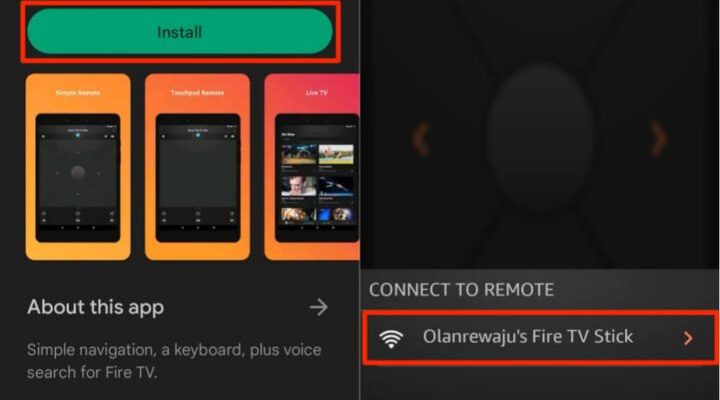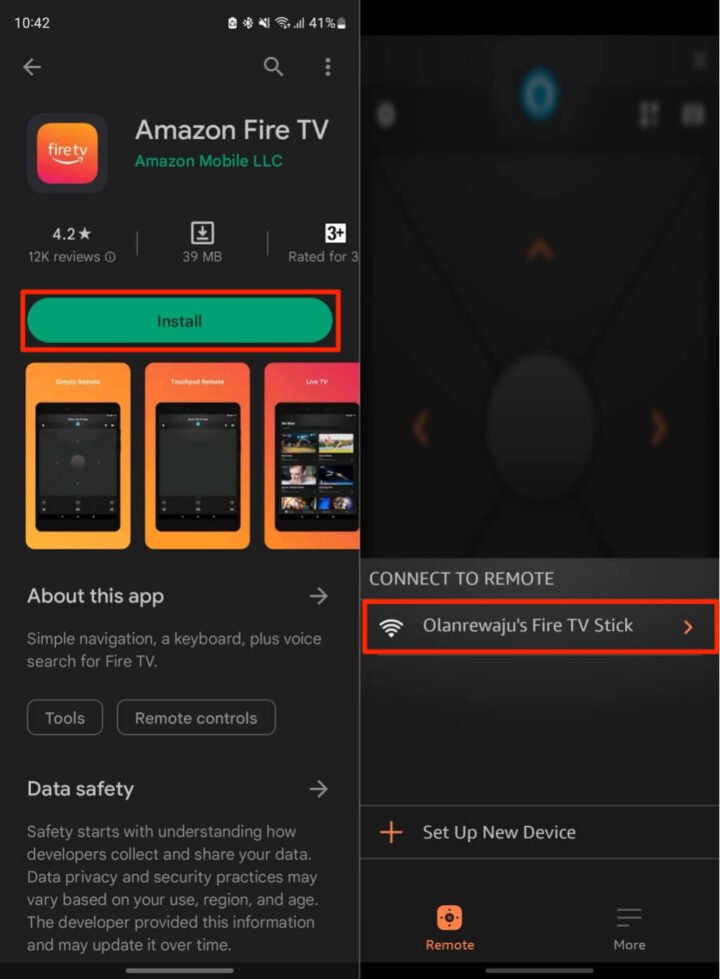
Let’s talk about what’s actually going on. With an Amazon Fire TV remote—whether it’s the classic basic model or the newer Alexa voice version—there’s no code-punching marathon. You won’t need to flip through a tiny booklet full of numbers or hope your brand is even listed. If setting up electronics leaves you sweating, don’t worry. It’s supposed to be plug, play, and chill. But, as with all things tech, sometimes things don’t just “work,” and you gotta know your way around the basics to avoid that “I’m about to throw this thing out the window” moment.
Getting To Know Your Amazon Fire TV Remote
Here’s the thing: The Amazon Fire TV remote is designed for simplicity, but it still helps to know its buttons and quirks before you get started. Most standard Fire TV remotes—from the lithe black rectangle of the older models to the voice-enabled Alexa remotes—have a familiar layout. There’s a round navigation circle at the top, a central select button, and easy-to-spot Home, Back, and Menu buttons. Some remotes come with dedicated volume controls and branded shortcut keys like Netflix or Prime Video.
But what really sets the Fire remote apart is that it pairs via Bluetooth, not infrared. This means you don’t have to point it perfectly at your Fire TV device. You could be hidden under a pile of blankets on the couch and still change the channel—trust me, I’ve tried. And you don’t need a *code* at all. The pairing happens automatically (most of the time) or with a few quick button presses.
Maybe you’ve got a second remote, or you’re replacing a lost one (been there, too). Still, you won’t be hunting for a pairing code. Amazon keeps things user-friendly, and you can pair, reset, or troubleshoot most Fire TV remotes in a few intuitive steps. I’ll walk you through all of it here.
Pairing Your Fire TV Remote Without a Code
First things first, if your remote isn’t working right out of the box, don’t panic. Maybe it’s because it hasn’t synced up with your device yet, or maybe you’re using a replacement remote from Amazon or a third-party brand that says “Fire TV compatible.” Either way, you do *not* need a code. Here’s how you get things connected:
- Start by turning on your Fire TV device (the stick, cube, or TV itself).
- Hold down the Home button on your remote for about 10 seconds.
- You should see an on-screen message saying the remote is pairing.
- If nothing happens after a minute, remove the remote’s batteries and pop them back in. Try again.
That’s really all there is to it. No number codes or fiddling with obscure settings. The Fire TV system is made to “discover” the remote as long as it’s close by. You might be wondering, “What if I bought a generic or replacement remote?” It’s the same dance—hold the Home button, wait for the pairing message, and you’re done.
If you’re trying to use a third-party universal remote, be aware: those usually do ask for codes, but they won’t give you Fire TV’s full experience—especially voice features.
What To Do If The Remote Won’t Pair
Sometimes, technology just acts like it woke up on the wrong side of the bed. If your Amazon Fire TV remote refuses to pair, don’t reach for the hammer just yet. Let me explain a few troubleshooting steps that have rescued me (and plenty of friends) from remote rage.
First, make sure you have fresh batteries. It sounds basic, but old or dying batteries are the number one issue for pairing fails. Amazon Fire remotes can get weird when their batteries are low. If your remote still doesn’t work after a battery swap:
- Unplug your Fire TV device from the power outlet, wait 10 seconds, then plug it back in.
- Hold the Home button again for 10 seconds.
- If nothing, try holding the Home, Back, and Menu buttons all together for 15 seconds. This resets the remote.
At this point, if you’re still stuck, I’d try pairing the remote with a different Fire TV device (if you have one around). Sometimes, it’s not the remote—it’s the streaming stick or cube that needs a reset.
Patience is key. The pairing can take a minute or two, especially with older devices. Sometimes, all your Fire TV needs is a good old-fashioned restart.
Replacing or Adding a Second Fire TV Remote
Let’s say you’ve lost your original remote, or you want to control your Fire TV from two rooms (or two sofas—hey, I’m not judging). Good news: you can easily add another Fire TV remote, again without entering any kind of code.
All you need is the extra remote and your Fire TV device turned on:
- Go to Settings > Controllers & Bluetooth Devices > Amazon Fire TV Remotes.
- Select “Add New Remote.”
- Hold the Home button on your new remote for 10 seconds until it appears in the list.
- Select it to complete pairing.
That’s it. Want to use your phone as a remote? There’s an official Fire TV app for both iOS and Android. Open the app, make sure your phone’s on the same Wi-Fi network as your Fire TV, and it’ll find your device for you—no code needed. Just tap, swipe, and command away.
Honestly, Amazon’s system feels kind of magical compared to some setup horrors I’ve had with other brands. No endless scrolling through code lists, no squinting at tiny LED screens. Just press, pair, and stream.
Resetting Your Fire TV Remote: When Things Get Weird
Let me guess: there’s that moment when you’re sure you’ve done everything right, but your Fire TV remote is just ignoring you. Maybe buttons have stopped responding, or it won’t control the volume, or the pairing just refuses to stick. Time to try a reset.
Here’s how you can reset most Amazon Fire TV remotes (no code involved):
- Remove the batteries from the remote.
- Unplug your Fire TV device from power.
- Wait 60 seconds. (Yes, a full minute. Go grab a snack or something!)
- Plug the Fire TV device back in, and pop the batteries back into the remote.
- Press and hold the Home button for at least 10 seconds.
If you have one of the newer Alexa Voice Remotes, try holding the Left, Menu, and Back buttons all together for 12 seconds, then release and re-insert the batteries. Hold Home for 10 seconds and you should see the remote reconnect.
Think of this as a tiny tech spa day for your remote. A reset helps it shake off glitches and get back to streaming like normal.
Universal Remotes vs. Amazon Fire TV Remote
Universal remotes sound great in theory—one remote to rule them all, no matter the device. However, here’s the honest truth: most universal remotes don’t play nice with Fire TV right out of the package, and almost all of them will want a setup code. And even if you get one that works, you’ll lose out on key features like voice search, app shortcuts, or unique Fire TV controls.
With an *authentic Fire TV remote,* you skip the hassle. No code. No searching through code lists. The remote is custom-built for Amazon’s devices, so pairing and syncing just work better. If you play a lot of music or use the Fire TV’s Alexa features (like asking for weather or controlling smart lights), only the real Amazon remote—or the official app—gives you the full experience.
That said, if you want to control *everything* from one remote (and don’t care about voice or fancy features), you could buy a high-end universal remote and program it with a code. But honestly, for a smoother life, keeping the native Fire TV remote handy is worth it.
Troubleshooting Common Fire TV Remote Issues
You might be wondering, “What if something still isn’t working?” No worries—most people hit a few bumps along the way. Here are some classic hiccups and how to fix them:
- Remote not responding even after pairing: Double-check your batteries. If they’re fine, unplug your Fire TV device and reboot it.
- Buttons work, but the voice command doesn’t: Some replacement remotes don’t support Alexa, or your Fire TV may need a quick software update. Go to Settings > My Fire TV > About > Check for Updates.
- Paired remote is controlling the wrong Fire TV: This can happen in homes with multiple Fire TVs. Unpair and re-pair with the right device by holding the Home button close to the correct Fire TV box or stick.
If nothing fixes your remote woes, the Fire TV app on your smartphone is a solid backup while you wait for a replacement. It even lets you type with a real keyboard—not just tap out letters one-by-one with the remote!
Don’t let remote trouble steal your streaming joy. Most issues have a fix—you just need to know where to look.
Why No Code Makes Using Fire TV Remotes So Refreshing
Here’s what I love about Amazon’s remote setup: it’s just so much easier than the old-school way. Remember having to find a code for your TV, DVD player, or sound system? Scrolling through those tiny numbers and hoping you hit the jackpot? With the Fire TV remote, *none of that matters*. You get to skip straight to the good stuff—browsing, watching, and chatting with Alexa.
Because the remote uses Bluetooth, it can also pair with a range of Amazon devices—Fire Stick, Fire TV Cube, or even some Fire TV-enabled smart TVs—and it’s made to work right out of the box, or after a quick pairing process. And if all else fails, you’ve got the Fire TV app, which doesn’t require any code either—just your Wi-Fi password.
Honestly, it’s kind of liberating to ditch the old code-hunting routine. Amazon’s approach feels like a breath of fresh techy air.
Final Thoughts: Getting The Most Out of Your Amazon Fire TV Remote
If you’ve ever fumbled with a universal remote, trying endless codes and almost giving up, switching to an Amazon Fire TV remote is like moving from a stick shift to an automatic—way less fuss, much smoother ride. All you really need is the remote, a couple of working batteries, and a little patience for pairing, syncing, or the occasional reset.
You don’t need a code, a manual, or an engineering degree. And if problems crop up, most fixes come down to a battery change, a quick button ritual, or using your phone as a backup. Whether you’re binging your favorite show, yelling at Alexa to pause, or just enjoying the sweet, simple life of a one-remote setup, you’ve got what you need.
So next time your Fire TV remote acts up or you’re wondering how to pair it without a code, just remember—it’s all designed to be painless. Streaming should be fun and easy, not another tech headache. Now go ahead, grab your snacks, and settle in. The remote’s ready when you are.