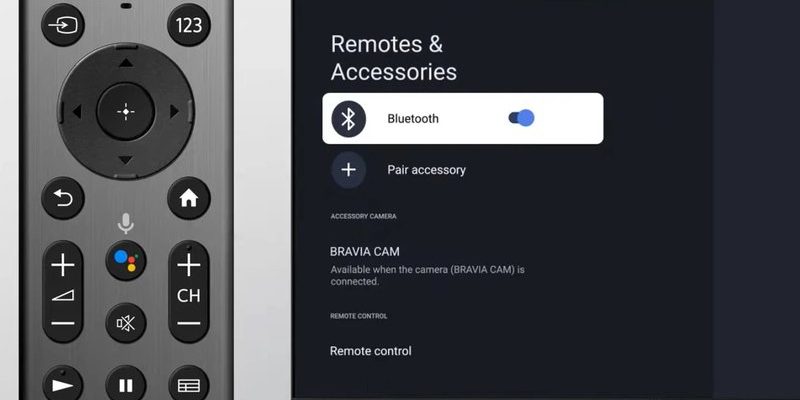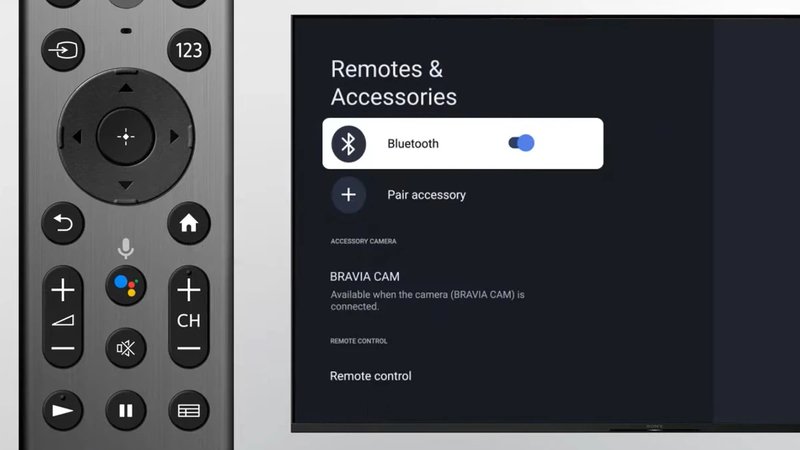
If you’ve never had to unpair a Sony TV remote before, trust me, you’re not alone. The tech jargon can make it sound like you need a secret handshake or a PhD in remote wizardry. Whether you’re using one of those newer Sony remotes with Bluetooth voice search or the classic IR (infrared) clickers, the process for unpairing isn’t as scary as it sounds. Let’s break it down together—no judgment, no tech-shaming, just a step-by-step chat about getting your home media setup back in order.
Understanding Why You’d Unpair a Sony TV Remote
Let me explain why anyone would bother unpairing a remote in the first place. Think of your Sony remote like a really loyal dog—once it’s bonded, it follows commands faithfully. But sometimes, that bond gets confusing. Maybe you bought a universal remote and don’t want the old Sony one interfering. Or perhaps your remote is acting up and you want to reset or troubleshoot it. Heck, maybe you’re selling your TV or giving it to a friend, and you don’t want your personal devices lingering in its memory.
Here’s the thing: keeping only the devices you actually need paired makes everything run smoother. Ever noticed your TV turning on when you mean to control your soundbar, or vice versa? That kind of glitchy behavior is often because the remote is paired to too many gadgets or the wrong one entirely. Unpairing sets things straight—like clearing a crowded dance floor so only the right partners are left.
And if you’ve ever tried pairing a new remote, you’ll know there’s only so much “space” in the TV’s memory. Old connections can get in the way. Starting fresh by unpairing an old or malfunctioning remote is often the first step before troubleshooting or switching to a better option.
Types of Sony TV Remotes and Pairing Methods
Before you start the unpairing process, it actually helps to know what kind of Sony TV remote you have. Not all Sony remotes speak the same “language.” Some use good old-fashioned infrared (IR) signals—point and click, lights on, lights off. Others, especially the newer ones, use Bluetooth. That’s what allows you to talk to your TV (“Hey Google, play Stranger Things”) or control it from behind the couch cushions.
For IR remotes, there’s technically no “pairing” in the modern sense. These remotes just send a beam of light—no memory, no commitment. They work as long as the batteries aren’t dead and you’re pointing in the right direction. Simple, but limited.
Bluetooth remotes are a bit more high-maintenance. Pairing them is like setting up a friendship: the TV needs to recognize and remember the remote. Unpairing is breaking off that relationship—gently, of course. If your Sony TV remote has a microphone button, that’s usually a giveaway that it uses Bluetooth and can be unpaired.
If you’re not sure which type you’ve got, just look for a microphone icon or check your TV manual. Or honestly, just try talking into your remote—if the TV listens, you’ve got a Bluetooth buddy.
How to Unpair a Sony TV Bluetooth Remote
Unpairing a Bluetooth Sony TV remote is mostly about diving into the TV’s system settings. Don’t worry—there are no secret codes, just a couple of clicks. Here’s a quick real-life analogy: it’s like deleting someone from your contacts list. You’re not destroying the phone, just clearing a saved connection.
- Step 1: Grab your Sony Bluetooth remote and turn on the TV. If the remote is unresponsive, check the battery first. Swapping out the batteries can work wonders—sometimes “broken remotes” just need a fresh pair of AAAs.
- Step 2: Using the remote, press the HOME button. This opens the main menu. You’ll see icons for everything from Netflix to settings.
- Step 3: Navigate to Settings. You’ll likely find this gear icon in the corner. Use the arrow keys to move over, then press OK or Enter.
- Step 4: Scroll to Remote & Accessories (sometimes called Bluetooth Settings). Sony loves changing the menu names, so don’t panic if yours is slightly different.
- Step 5: Find your remote in the list of paired devices. It’ll usually say something like “Voice Remote” or “Sony RMF-TXxxxx.” Select it.
- Step 6: Choose Unpair or Forget. Confirm when the screen asks. Poof—your remote just became a free agent!
If the unpairing option is greyed out or missing, restart the TV and try again. Sometimes the Bluetooth connection gets “stuck” and a quick reboot fixes it. If you’re troubleshooting a remote that refuses to unpair, check for a software update on your TV just in case a bug is in play.
Honestly, I botched this step the first time—kept clicking “remove” on the wrong device. Take your time. Double-check that you’re unpairing the correct item, especially if you’ve used multiple remotes.
What About IR (Infrared) Sony TV Remotes?
Here’s a twist: with old-school IR Sony TV remotes, there’s nothing to “unpair.” No code, no Bluetooth sync, nothing to reset because IR remotes don’t actually remember what they’ve paired to. They just blast a signal, and if the TV “hears” it, it obeys.
If your IR remote seems to be controlling the wrong device or isn’t working, it’s almost always a line-of-sight or battery issue. Make sure nothing’s blocking the little LED light on the front of the remote (yes, your giant coffee mug counts), and pop in new batteries if needed. If you’re determined to “unpair” an IR remote, the simplest fix is to just stop using it or take out the batteries.
You might be wondering: “What if my IR remote is controlling both my TV and my soundbar randomly?” That’s a weird but common quirk. Some devices use similar IR codes, but there’s no way to truly “unpair”—you just have to shield one device from the other’s signal or get a universal remote that lets you customize the commands.
Resetting and Re-Pairing After Unpairing
Once you’ve unpaired your Sony TV remote, you might want to start from scratch—just to make sure everything is working perfectly. This is especially true if you’re pairing a replacement remote, switching to a universal remote, or troubleshooting a stubborn connection.
Here’s the reset-and-re-pair process: After you’ve unpaired, reboot your Sony TV. Sometimes, pairing or unpairing can leave the TV’s Bluetooth in a weird limbo. Turning the TV off and on again clears out the cobwebs. Next, if you want to reconnect, go back into the Remote & Accessories menu, select Add Accessory, and follow the on-screen instructions. Usually, this means holding a specific button combo on your remote (often the HOME and BACK buttons together) until the TV recognizes it.
If things don’t pair smoothly right away, don’t panic. Move closer to the TV—Bluetooth connections can be finicky from across the room. And, of course, double-check your batteries. It’s amazing how often low battery power causes pairing meltdowns.
Troubleshooting Common Unpairing Problems
Let’s be real: tech rarely follows the script. Sometimes, despite following every step, your Sony TV remote just refuses to let go. Maybe the “unpair” or “forget” option doesn’t show up, or the remote still controls the TV even after you swore you unpaired it.
Here’s what’s usually going on:
- Software glitches: Try restarting both your remote (remove the batteries for 10 seconds) and your TV (unplug for 30 seconds, then plug back in).
- Outdated firmware: Make sure your Sony TV has the latest software update. Check the Settings menu under Device Preferences or About.
- Multiple remotes paired: Sony TVs can remember several remotes. Double-check the paired device list and remove all extras.
- Remote still has partial control: Sometimes, even after unpairing, your remote can send basic IR signals (like power and volume). That’s normal—Bluetooth handles fancy stuff like voice search, but IR still slips through.
- Universal remote interference: If you’ve got a universal remote or third-party device, it might send similar codes and cause confusion. Try using only one remote at a time until things are sorted.
Here’s a weird one: I once had a remote that would re-pair itself every time the batteries were inserted. Turns out, I was pressing the wrong combo of buttons while jamming the cover shut. Embarrassing, but it taught me to slow down and read the instructions.
Comparing Sony Remotes to Universal and Third-Party Remotes
It’s tempting to ditch the original Sony remote for a universal remote—or even control everything from your phone. How do these options stack up when it comes to pairing and unpairing?
- Universal remotes are like having a master key. Once you set them up with the right code, they can control almost any device. But: unpairing usually means deleting a device profile or resetting the remote. Read the manual carefully; every brand does it a little differently.
- Smartphone apps (Sony TV Remote apps) can act as virtual remotes. Unpairing is as easy as deleting the app or disconnecting your phone’s Bluetooth. Super handy in a pinch, but you’ll need your phone nearby and charged.
- Third-party remotes work if they’re programmed for Sony TVs, but may lack full voice or smart features. Unpairing is generally just removing the batteries or clearing the programmed codes.
Honestly, if you like voice control and want features like Google Assistant or search, sticking with a genuine Sony Bluetooth remote is usually the smoothest option. But universal remotes shine if you’ve got a wild mix of gadgets.
Why Unpairing Matters for Security and Privacy
This isn’t just about convenience. There are a couple of sneaky reasons unpairing your Sony TV remote matters—especially if you’re selling or giving away your TV. Paired remotes sometimes store personal voice search data, settings, or even your device’s Bluetooth info. Leaving these connections behind is like leaving your keys in the door after moving out.
If you care about your privacy, it’s smart to unpair all remotes before passing your TV to someone else. Some Sony TVs even let you do a full factory reset (in Settings), to wipe everything in one go—remote pairings, saved Wi-Fi passwords, account logins, the works.
I once gave my old TV to a neighbor, forgetting to unpair my remote. The next week, I got a text: “Your remote just made my TV start talking in Japanese!” Lesson learned—always “break up” with your devices before handing them off.
Wrapping Up: Keeping Your Sony TV and Remote Drama-Free
Figuring out how to unpair a Sony TV remote from a device isn’t about being a tech genius—it’s about cutting clutter and making life smoother. Whether you’re troubleshooting, upgrading, or just Marie Kondo-ing your gadget collection, knowing how to unpair, reset, and re-pair these remotes can save you from so much random frustration. It’s one of those little skills that makes you feel oddly accomplished, like untangling a bunch of headphone wires or finally deleting your ex’s number.
So, next time your Sony TV starts acting possessed or your remote seems confused, just remember these steps. You’ve got this. And if all else fails, take a deep breath, look for fresh batteries, and don’t be afraid to ask for help—because even the savviest techies mess up the pairing code now and then.