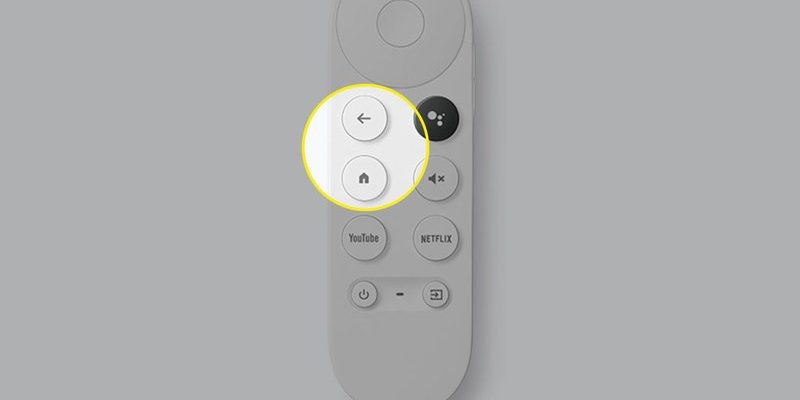Think of Chromecast remote pairing kind of like two people doing a secret handshake. Sometimes that handshake gets fumbled, or maybe you want to break up with your remote (nothing personal, little buddy!). Either way, the process of unpairing the Chromecast remote isn’t as obvious as you’d hope. Whether you’re rocking a first-generation Chromecast with Google TV remote or a newer version, the steps are similar—and honestly, it’s easier than you might think.
Why Bother Unpairing a Chromecast Remote?
Here’s the thing—unpairing your Chromecast streaming device remote from a device isn’t just for the tech geeks or people who love to tinker. It’s super practical. Sometimes your remote just stops responding, or the sync goes out of whack after a battery swap. Maybe you upgraded to a universal remote, or you’re troubleshooting glitches and want to rule out a bad Bluetooth connection.
Unpairing can also give you a fresh slate if the remote was previously paired to a different Chromecast or user. Imagine moving into a new apartment, and your Chromecast remote randomly controls your neighbor’s TV (awkward!). That’s when you realize: resetting those connections isn’t just optional—it’s essential. For the record, Chromecast remotes use Bluetooth to connect, which is great most of the time, until it isn’t. Resetting or unpairing is just like changing the lock on your door—sometimes, you need to make sure only your household has the key.
Understanding How Chromecast Remotes Pair
Let me explain: Chromecast remotes use Bluetooth Low Energy (BLE) for pairing, which means they talk to your Chromecast device through a short-range, low-power connection—not infra-red like traditional remotes. This is awesome because you don’t have to aim and point. But it also means the remote and device need to be specifically “synced” using a special code handshake under the hood.
When you first set up your Chromecast with Google TV, you usually pair the remote automatically by following the on-screen guide. The code is exchanged, and—voilà!—they’re linked. But sometimes, things change. Maybe you get a new remote, or the code exchange goes awry during pairing, leading to connection issues.
How do you know if your remote is paired or not? Simple: the remote controls everything on your Chromecast screen. If you press buttons and nothing happens, it’s probably not paired, or something is out of sync. And if you suspect the code exchange failed, it’s sometimes easier to start fresh by unpairing.
Unpairing Your Chromecast Remote: Step-by-Step Guide
Alright, here’s what you’re actually looking for—how to unpair that Chromecast streaming device remote from your device. This process works for the official Chromecast with Google TV remote (that slim white one with the Google Assistant button), and often for similar Android TV or Google TV remotes.
- Grab your Chromecast Remote: Make sure it has charged batteries. Honestly, dead batteries can mimic all sorts of pairing weirdness, so don’t skip this step.
- Turn on your TV and Chromecast: Switch your TV to the HDMI input where your Chromecast is plugged in. Wait until the main menu or home screen shows up.
- Navigate to Settings: Using a remote that currently works (or a paired Bluetooth device, like a phone with Google TV app), scroll to the top right and find the gear icon for Settings.
- Go to Remotes & Accessories: In Settings, look for the “Remotes & Accessories” section. It might just be called “Remotes” on some devices.
- Select the Remote to Unpair: You’ll see a list of paired Bluetooth devices. Choose the Chromecast remote you want to unpair.
- Unpair or Forget: There’ll be an option labeled “Unpair,” “Forget,” or “Remove.” Select it. Confirm if prompted.
That’s it. The Chromecast device will “forget” the Bluetooth handshake code for that remote, basically making it invisible until you decide to pair it again.
Troubleshooting: When Unpairing Doesn’t Go As Planned
You might be wondering, “What if my remote isn’t responding at all, or I can’t navigate the menu because I have no remote paired?” Yeah, that does happen. If you can’t use the remote, grab the Google TV app on your smartphone. It lets you control the Chromecast using your phone like a remote, which is pure magic when your physical remote is MIA.
Still stuck? Sometimes the Bluetooth stack on the Chromecast device itself gets jammed up. The old-school fix: power-cycle your Chromecast. Unplug it from the wall, give it ten seconds, and plug it back in. Once it reboots, try the unpairing steps again.
If the remote is being especially stubborn and refuses to unpair (or re-pair), you might need to go nuclear and factory reset your Chromecast. This wipes out all connections, including all paired remotes, codes, and settings. Not ideal, but it’s sometimes the only way to clear out deep connection bugs.
What Happens After You Unpair Your Chromecast Remote?
Unpairing doesn’t mean your remote is totally useless. You can always re-pair it by following the original setup process—just like introducing two friends who had an argument and now want to get along again. Usually, holding down the “Home” and “Back” buttons together until the LED lights up puts the remote into pairing mode. Your Chromecast will prompt you to pair a remote the next time it boots if none are connected.
Here’s a little story: My roommate once spilled water on our Chromecast remote. After drying it off and replacing the battery, it wouldn’t pair. Unpairing and re-pairing reset that stubborn connection, and we were back to fast-forwarding through cringe-worthy scenes in no time. The moral? Don’t panic if your remote blanks after unpairing—just give pairing another shot.
When Should You Consider Pairing a New Remote or Using Alternatives?
So, maybe you lost the official Chromecast remote, or it’s chewed up by a pet (it happens more often than you’d think). The good news is, you’re not stuck. You can pair a universal Bluetooth remote, use the Google TV app, or even plug in a USB keyboard to your Chromecast (if it supports it) for basic navigation.
- Universal Remotes: Some universal Bluetooth remotes work, but make sure they list Chromecast with Google TV or Android TV compatibility in their specs.
- Smartphone App: The Google TV app is free, works on Android and iOS, and covers almost every remote function, including voice search.
- Replacement Remotes: You can buy official replacement remotes online. When it arrives, just pair it like the original.
Honestly, sometimes using your phone as a remote is even more convenient. It’s always charged, and you can type long passwords way faster than the remote’s clunky on-screen keyboard.
Why Remote Unpairing Actually Matters (Beyond Annoying Tech Issues)
Unpairing your remote isn’t just about fixing a laggy button or a device that won’t sync. It’s also about privacy and control. If you’re selling your Chromecast, moving out, or letting someone else use your streaming device, unpairing the remote severs your personal connection to that hardware. It’s your digital equivalent of handing back the house keys.
I’ve seen folks hand over a Chromecast to a friend, forgetting the remote is still paired to their Google account or device. Next thing you know, random voice search commands go haywire, or someone’s Netflix profile gets hijacked. Not fun! Taking the time to unpair helps avoid these awkward situations—and honestly, it feels good to leave things tidy.
Tips for Keeping Chromecast Remotes Synced and Healthy
Let’s be real: Remotes don’t really get much love until they stop working. But a little TLC goes a long way. Change the battery the second the LED starts blinking or buttons feel sluggish. Avoid dropping it (no judgment, but they really don’t like hardwood floors). And, if you’re pairing or unpairing, do it near the Chromecast so the Bluetooth signal is nice and strong.
If your remote seems to need frequent re-pairing, check for firmware updates on your Chromecast. Google occasionally sends out code fixes that iron out weird remote bugs. Keeping everything up to date can save you from fiddling with settings in the first place.
The less time you spend wrestling with remotes, the more time you spend actually watching your favorite shows. Trust me, the snacks taste better when you’re not stuck on the setup screen.
Wrapping Up: Chromecast Remote Unpairing Made Simple
Unpairing a Chromecast streaming device remote from a device isn’t rocket science, despite how mysterious some of these menus look at first. Once you know where to look and what buttons to press, it’s a breeze. Whether you’re troubleshooting, upgrading, or just clearing out old connections, these steps will get you sorted without the stress.
Next time the remote acts up, you’ll know exactly what to do. At the end of the day, streaming should be fun, not a tech headache. So breathe easy, grab your popcorn, and let your Chromecast do its job—without any more remote drama.