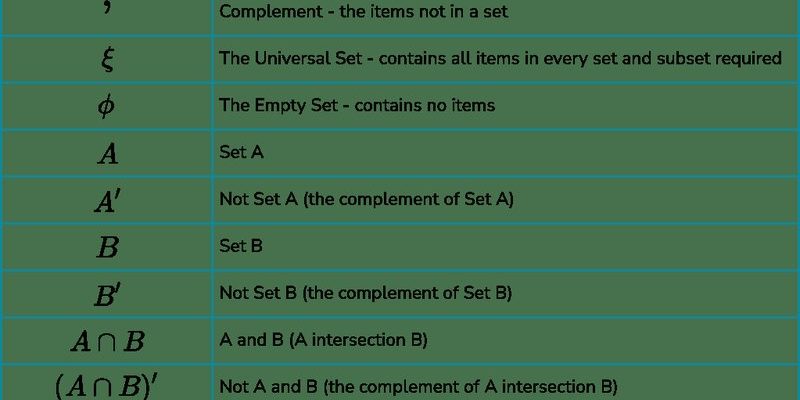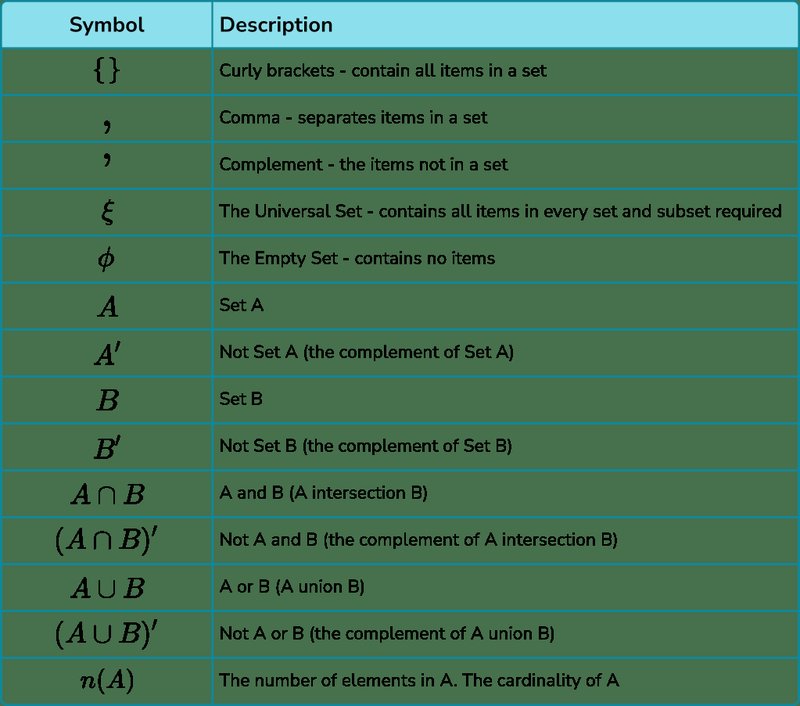
Think of your Honeywell air conditioner remote as the conductor of your home’s comfort orchestra. With just a couple of taps, you can nudge your AC to start or stop at your schedule—no more waking up in a sweat, or returning to a sauna after work. But here’s the thing: if you’ve never fiddled with those tiny buttons labeled “Timer On” or “Timer Off,” the process can feel just a bit mysterious, maybe even intimidating. Don’t sweat it; it’s all way less complicated than your first impression, and I’ll walk you through it step by step, almost like texting a friend directions for the world’s best coffee shop.
By the way, most Honeywell air conditioner remotes look similar: a rectangular gadget with a screen at the top, a big power button, a temperature dial, and a cluster of function keys—including the precious timer. If your remote looks a little different or you’re using a universal remote, don’t stress; the steps are similar, with only minor tweaks. Let’s unravel the magic behind the timer together.
Why Use the Timer Feature on Your Honeywell AC Remote?
Let’s be real—ACs can be energy-hungry beasts. If you’re like me, you probably don’t want to rack up a huge electricity bill for the sake of cool air. The timer feature is your secret weapon for comfort without the guilt trip. Setting a timer means your Honeywell air conditioner will turn on or off at just the right moment, giving you peace of mind and saving money at the same time.
You might be wondering, “Can’t I just use a wall switch?” The difference is huge. With a timer, your AC can cool your room before you even walk in, or shut off after you’re long asleep. It’s like having a tiny assistant whose only job is to remember your comfort. Plus, many smart ACs (and even old-school ones with good remotes) remember these timer settings even after a power cut. Pretty clever, right?
Here’s another thing: timers also help with healthier living. Let’s say you run your AC all night. You might wake up with dry skin or a sore throat. Set the timer so it powers down after you fall asleep, and you get the best of both worlds: cool dreams, happier mornings.
And if you ever try troubleshooting weird AC behavior—like it turning on or off unexpectedly—the timer function is often the culprit. Understanding how it works can save you a wild goose chase through the user manual.
Getting to Know Your Honeywell AC Remote: The Basics
First things first, let’s take a close look at that remote of yours. Honeywell remotes are built with beginners in mind, but all those buttons can still feel overwhelming. Usually, you’ve got a display, a power button, temperature up and down, a “Mode” button for switching between cool, heat, or fan, and—tucked among them—a “Timer” button or maybe even a couple (like “Timer On” and “Timer Off”). If you see a clock icon or the word “Set,” you’re in the right spot.
Battery life is key. If your remote is acting finicky or the display looks faded, fresh batteries are the solution. I know it sounds basic, but you wouldn’t believe how many weird remote issues (like unresponsive buttons or garbled codes) come down to old batteries. Just a friendly heads up—save yourself the headache and swap them out if things look off.
Some remotes can pair or sync with multiple AC units. But for most Honeywell models, you’ll just point it at your unit, and you’ll be good to go. If it’s not working, try resetting it (usually by removing the batteries for 60 seconds), then re-pairing if needed. And if you’re using a universal remote, check the code for your model in the instruction leaflet. It’s honestly not rocket science—just a little patience and maybe some squinting at fine print.
Step-by-Step: How to Set the Timer on Your Honeywell AC Remote
Alright, let’s get practical. Here’s the process, broken down for total beginners. Keep your remote handy (and your AC unit turned on so you can see it respond). I promise, with a few button presses, you’ll start feeling like a pro.
- Find the Timer button. This might say “Timer,” “Timer On,” “Timer Off,” or even just have a clock symbol. Sometimes you’ll need to press “Set” first.
- Set your desired time. Once you’ve hit the Timer, the display may flash or show “00:00.” Use the up/down arrows (sometimes labeled + and -) to adjust the hours and minutes.
- Confirm your setting. Usually, you seal the deal with an “OK,” “Set,” or sometimes just by leaving the remote alone until it stops blinking. Give it a second; don’t rush it!
- Check the display. Your AC display or remote screen should now show a small clock icon or a countdown. That’s it—the timer is live!
Here’s a little personal trick: I like to set my AC to turn off about an hour after I go to bed. It keeps me cozy as I drift off, but I’m not paying for cool air all night. If you forget and need to cancel or reset the timer, just repeat the steps—usually holding the Timer button for a few seconds clears previous settings.
Understanding “Timer On” vs “Timer Off” (Don’t Mix Them Up!)
Honestly, this is where most people (myself included, once) get tripped up. Your Honeywell remote might offer both a “Timer On” and a “Timer Off.” They sound similar, but they do opposite things. Here’s how to keep them straight in your mind.
Timer On is like an alarm clock for your AC. You tell it, “Hey, I want you to start cooling at 5:30 PM.” Perfect for coming home to chill after work. On the other hand, Timer Off tells your AC when to stop. Maybe you want it to shut down at midnight, or after two hours—so you’re not cooling an empty room.
You can even set both for a one-two punch. For example, set “Timer On” for 5:30 PM and “Timer Off” for 10:30 PM. The AC will power up right as you get off your commute, and shut off as you wind down. Just remember: if your remote only has one timer button, it might cycle between the two settings—check your manual or just play around slowly, watching what the display says.
And yes, if you’re using a universal remote paired to your Honeywell AC, these features usually still work! Just make sure it’s synced to the right code, and you’ll be good. A quick reset may be needed if timers act up after a battery change.
Troubleshooting Common Timer Problems
You might be nodding along so far, only to find your timer isn’t working as expected. Don’t worry—most problems have quick fixes. If your AC won’t start or stop at the timer set, your remote might be the culprit.
Here’s the thing: line of sight matters. Remotes use infrared signals, so if something’s blocking the path (like a stack of books or even a mischievous pet), the code won’t reach the unit. Always point the remote straight at the AC receiver.
If your timer is still misbehaving, try this:
- Check if your batteries are running low or need a reset.
- Make sure the remote is properly paired with your Honeywell AC. Universal remotes might need the correct sync code.
- Look for tiny icons—a clock or similar—on the remote or AC display. No icon usually means no active timer.
- If all else fails, remove the remote batteries for 60 seconds, reinsert, and try again. This basically resets the system.
If you ever feel like your timer feature is haunted (turning on or off at odd hours), double-check you haven’t programmed a recurring timer by accident. Clearing all timers and starting fresh usually does the trick.
Cancelling, Resetting, or Changing Your Timer
Say you changed your mind. Maybe your plans shifted, or you realized you want to stay cool all night. Cancelling or resetting your timer is refreshingly simple.
For most Honeywell remotes, just hold down the Timer button for a few seconds until everything clears, or use the “Cancel”/”Clear” option if you see it. If you want to change the timer, repeat the timer setup steps and input your new time. Easy as pie.
Here’s a pro tip: if you’re using a universal remote or you’ve lost track of which code you paired, you might need to re-sync the remote after a reset. Don’t panic—look for your AC model number (usually on the side of the indoor unit), and match it to the codes listed in your remote’s booklet. Sometimes, this step is a real test of patience, but it beats buying a new remote.
Changing the timer mid-way is no big deal, either. You can override the previous setting at any time. This is especially handy if you wake up hot at 3 a.m. and wish the AC would magically start up again—you can just reset a new “Timer On” without missing a beat.
How Honeywell’s Timer Compares to Other Brands (and Universal Remotes)
You might be wondering if Honeywell’s timer features are pretty standard across brands. Honestly, they’re about as straightforward as they come. Some fancier models from other brands might offer weekly schedules or smartphone app control, but for basic daily timing, Honeywell is right up there in terms of simplicity.
Universal remotes can be a mixed bag. Sometimes their timer functions are generic, or buried behind weird button combos. The nice thing with Honeywell’s native remote is how the timer button is front and center, and the code sync is usually rock-solid. But, if you’ve lost your original remote, a well-paired universal one can step in and do the basics, including timer setups, as long as you enter the correct code.
Some new “smart” remotes can connect to Wi-Fi and offer even more scheduling options, but honestly, for most people, the built-in Honeywell timer is more than enough. If you ever upgrade, just remember there’s always a bit of a learning curve. (And if you’re still rocking an old-school remote, hey, if it ain’t broke…)
Real-Life Examples: When to Use the Timer (And Why It’s a Game-Changer)
Let me paint a picture. My friend Sam is notorious for falling asleep watching movies—with the AC blasting away all night. After a few sky-high bills, he started using his Honeywell remote’s timer to shut off the AC at midnight. Guess what? He saves a chunk on electricity, and he doesn’t wake up freezing at 3 a.m.
Another example: early risers who want their room comfy before they get out of bed. Setting “Timer On” for 20 minutes before your alarm? That’s living the dream, honestly. Or if you’re worried about mold or musty smells while you’re away, you can set the AC to run for short bursts during the day—without leaving it on all the time.
The timer isn’t just about convenience. It’s about control, comfort, and cost-effectiveness. Once you weave it into your daily routine, you’ll kick yourself for not exploring it sooner.
Final Thoughts: Mastering the Honeywell AC Remote Timer
So there you have it: setting the timer on a Honeywell AC remote isn’t some cryptic code or magic trick. It’s just a matter of getting to know your remote—and trusting that a couple of button presses can make your life way more comfortable. Whether you’re saving money, planning the perfect temperature for when you get home, or just making sure your AC doesn’t run all night, the timer is your unsung hero.
If your remote feels uncooperative, remember the basics: fresh batteries, proper sync or pairing, and a clear line of sight. And don’t be afraid to reset if something gets funky. Play around, experiment, and pretty soon, your AC will feel like it’s truly working for you—not the other way around.
So, the next time you flop onto your couch after a long day, think of that timer button as your ticket to tailored comfort. And trust me—once you get used to it, you’ll never go back.