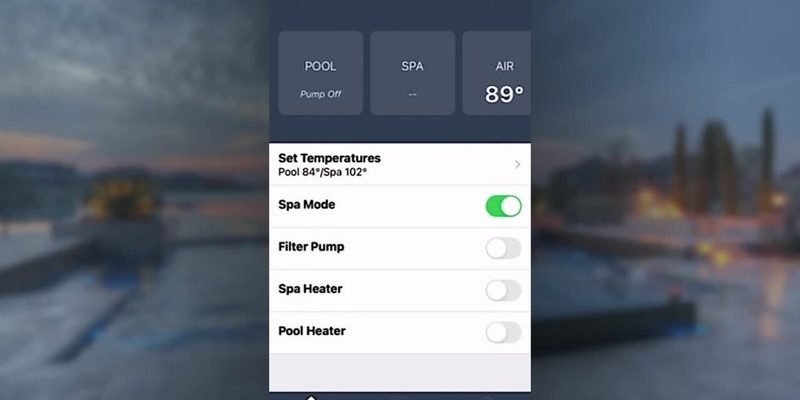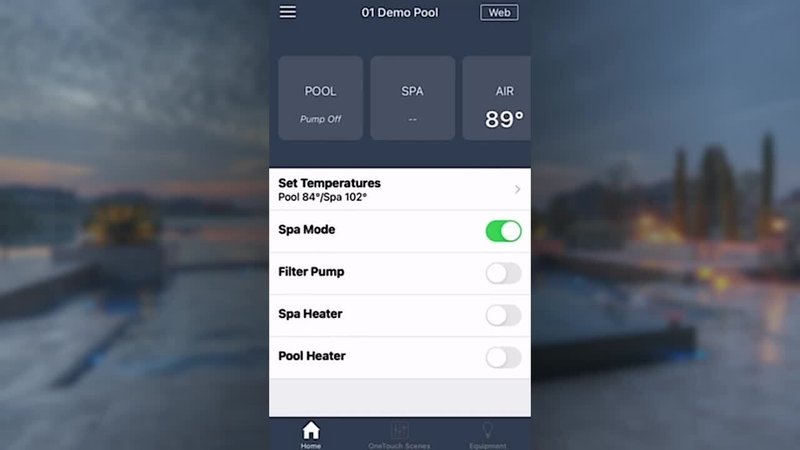
Here’s the thing: Jandy’s pool system remotes are designed for convenience but can feel complicated if you’re new to the whole smart pool scene. You might ask, “Do I need to know code? What if my remote has a hiccup?” Don’t worry. If you can use a basic TV remote or navigate a smartphone, you’re well on your way. Let me walk you through how to set your pool’s temperature remotely with Jandy systems, step by step—without the jargon, stress, or guesswork.
Understanding Jandy Pool Remotes: What You’re Actually Working With
Before you get too excited about remote pool wizardry, let’s get familiar with the gear. Jandy makes several remote types—think handheld units, wall-mounted panels, and even slick smartphone apps. The backbone of it all? The Jandy AquaLink system, which acts as the “brain” for your pool automation.
Most folks have either the classic Jandy hand-held remote (like the AquaPalm), a fixed wall panel, or they use the iAquaLink mobile app. While these remotes look different, their goal is the same: to talk to your pool gear wirelessly or through your home’s Wi-Fi. Here’s where it can get slightly nerdy—when you press a button or swipe in the app, your command zips to the pool controller, which in turn adjusts what you’ve set.
The nice thing is that Jandy built their remotes with everyday users in mind. Honestly, unless something’s really out-of-whack with your system, you don’t need to know how to code or mess with tricky pairings. If your remote’s talking to the pool, you’re mostly in business—no matter which style you own.
How Remote Temperature Control Actually Works
Here’s where the magic happens. When you set a pool or spa temperature remotely using a Jandy pool remote, you’re not just telling your heater to “make it warmer.” You’re commanding a smart system that balances the settings you choose with what’s happening at your equipment pad.
Let me explain with a simple example. Say you want your spa at 102°F tonight. You tap in that number from your couch. The remote sends this request to your pool’s control hub, which checks your current water temperature and decides how hard to work the heater. If you set a higher temp than the current water level, the heater kicks in. If you drop the temp, the system may switch off the heater or redirect energy somewhere else.
It’s all about convenience—but there’s built-in logic too. For instance:
- Safety checks: If the heater can’t turn on (maybe your pump’s off or water’s too low), the remote will often show an error or not let you raise the temp.
- Energy savings: If you try to set a crazy-high temp, the system might flash a warning or refuse your request—saving you from a monster utility bill.
- Real-time feedback: Most Jandy remotes display the current water temperature, so you’re not just setting it blindly.
That’s why, even if you’re new to all this, it’s pretty tough to “break” something just by using the temperature controls.
Step-by-Step: How To Set Temperature Remotely Using Jandy Pool Remote
Ready for the main event? Here’s how to actually adjust your pool or spa temperature from afar with your Jandy remote (handheld or app). If your specific model looks or acts a little different, the overall flow is usually close to this:
- Wake up the remote: For handheld units, press any button and wait for the screen to light up. If you’re using the iAquaLink app, just open it and let it sync.
- Select your body of water: You’ll usually see options for “Pool” and “Spa.” Choose the one you want to adjust.
- Find the temperature setting: This may be a button (“Temp” or “Heater”) or a slider in the app. Bring up the temperature screen.
- Set your desired temp: Use arrow keys, a plus/minus button, or the app’s slider to raise or lower the number to your liking. Don’t be shy—set it exactly where you want it.
- Confirm the change: Some models want you to hit “Enter” or “OK.” In the app, it usually saves automatically.
Pro tip: Most Jandy pool remotes show your current water temp right next to the “set” temperature. If you see a big gap, remember that it can take a while (sometimes hours) for the water to actually heat up—especially in larger pools.
You might be wondering, “How do I know it worked?” Usually, there’s a little icon, a blinking heater symbol, or a message like “Heater ON” to let you know the system got your request. If you don’t see anything change, double-check your Wi-Fi, batteries, or whether the system is in “Service” mode at the control panel.
Common Problems: Why Your Jandy Remote Might Not Adjust Temperature
Let’s be real—sometimes those pool remotes have a mind of their own. If tapping the temp does nothing or you keep seeing error codes, don’t panic. Nine times out of ten, it’s a simple fix.
Here are some classic stumbling blocks:
- Out of sync: Sometimes the remote loses its communication with the main control board. Restarting both the remote and the pool system often does the trick.
- Low battery: If it’s a handheld Jandy remote, weak batteries can cause laggy screens or missed commands. Swap in fresh ones and try again.
- Heater issues: If the heater itself is in “lockout” or needs to be reset, you might need to go to the pad and press the reset button. Beware of error codes—these are clues!
- Wi-Fi or app hiccups: If you’re using iAquaLink, a spotty Wi-Fi signal can cause weird delays or failed commands. Double-check you’re connected, or try restarting the app.
If you’re still stuck, the best next move is to reset your remote. Most models let you do this with a quick press-and-hold combo (check your manual), or there may be a reset hole you stick a paperclip into. This clears out old glitches and helps the remote pair again with your pool system. Still nothing? You may need to re-sync the remote with your AquaLink controller—a process that usually takes just a minute or two.
When in doubt, take a deep breath and work through each step. Pool automation is meant to make life easier, not harder.
Using the iAquaLink App vs. Physical Jandy Remotes: Which Is Right For You?
There are two big camps here: folks who swear by the old-school, button-heavy remotes, and those who love doing everything on their phones. Let’s break down the pros and cons so you can pick what fits your lifestyle best.
- Handheld or Wall-Mounted Remotes: These are rugged, waterproof, and don’t require Wi-Fi. Just pop in batteries, and you’re good to go. The downside? If you lose the remote or the battery dies, you’re out of luck until you find a replacement or some AAAs.
- iAquaLink App: This turns your phone or tablet into a pool remote. As long as you have internet (even if you’re out and about), you can adjust temps, check status, and see live feedback. Honestly, it feels slick—but only if you have strong Wi-Fi and your system is properly synced.
You might be wondering if universal remotes or third-party apps can do the trick. Usually, with Jandy, you’re safest sticking to their official remotes and apps. Their systems use specific codes and syncing methods for security and smooth operation, so other brands might not play nice—or could void your warranty.
Keeping Your Jandy Remote Running Smoothly: Maintenance & Tips
It’s easy to forget, but just like any electronic device, Jandy pool remotes need a little love to keep performing at their best. Picture it like keeping your TV remote working—except these are out near splashy pools, wild weather, and sun.
Here are a few ways to keep your remote in fighting shape:
- Swap the batteries regularly: For handheld models, change the batteries every season—before you get the dreaded “won’t turn on” surprise. Lithium batteries last longer in heat and humidity, by the way.
- Wipe down the remote: A damp (not soaking) cloth keeps the buttons clean and screens readable. Chlorine and sunscreen smudges can build up quickly outdoors.
- Keep your firmware up to date: For the iAquaLink app and newer wall panels, check for updates every few months. New code patches can squash bugs and add handy features.
- Protect the remote from direct sun and rain: Even waterproof models last longer if you stash them somewhere shady when not in use.
A little TLC goes a long way. Most trouble with remotes comes from dead batteries, crusty buttons, or old software—nothing you can’t fix with a quick tune-up.
When To Reset, Pair, or Sync Your Jandy Pool Remote
Technology’s great when it works—until it doesn’t. Every now and then, your Jandy remote may need a little nudge to link back up with your pool system. You’ll hear words like “reset,” “pair,” or “sync” tossed around. Here’s what they mean, plain and simple:
- Reset: This is like turning your phone off and on again when it acts up. Just a fresh start—clears out glitches.
- Pair: This is connecting your remote to the main control board. Most remotes do this automatically, but if you’ve replaced one or had a power outage, you might need to re-pair it manually (usually a button combo or menu setting).
- Sync: Often means making sure your remote and controller are talking in real-time—especially with Wi-Fi-enabled models like iAquaLink. Sometimes a sync happens automatically, other times you need to nudge it by restarting the app or toggling Wi-Fi.
If you change batteries or the remote acts “lost,” start with a reset. If it still won’t adjust temperature or control anything, try pairing or syncing again with your Jandy control box. Detailed steps are always in the manual, but the basic idea is to keep both devices speaking the same digital language.
What To Do If Jandy Remote Temperature Setting Still Won’t Work
So you’ve tried all the basics, but your pool’s temperature still won’t budge from the remote. Now what? Here’s a quick troubleshooting roadmap to save your sanity:
- First, check if the pool panel (the actual box outside) is in the right mode. If it’s set to “Service” or “Time Out,” remote controls are disabled. Flip it to “Auto.”
- Look for error messages or blinking lights on the heater. If you see codes, jot them down—they’re like breadcrumbs for fixing the issue.
- Power cycle the system. Turn off all power at the breaker for a few minutes, then restart. Sometimes stuck relays or software bugs need a total reboot.
- Try resetting and pairing your remote again; sometimes connections just fizz out.
- If you’re on the app, uninstall and reinstall it. Make sure your phone’s software and the app itself are both updated.
If none of this fixes your issue, it might be time to call a pro. It’s rare, but sometimes you have a deeper equipment problem—like a blown fuse, bad relay, or a heater that needs service.
Don’t beat yourself up—Jandy’s systems are designed to be resilient. Most snags are minor and totally fixable with a little patience.
Final Thoughts: Pool Comfort at Your Fingertips
Chasing the perfect pool temperature shouldn’t feel like rocket science. With a Jandy pool remote—whether you’re team handheld or team smartphone—you’ve got that “just right” swimming or soaking experience on demand. The core steps are simple: pick your temp, tap your command, and let the system handle the rest. Sure, things can go sideways (as any pool owner knows), but most hiccups have straightforward fixes: check batteries, reset, pair, or sync as needed.
At the end of the day, remote temperature control with Jandy is about enjoying your pool on your terms—no running outside, no button mashing, no guesswork. Once you get the hang of your remote, you’ll wonder how you ever lived without it. Dive in, warm up, and let the automation do the work for you.