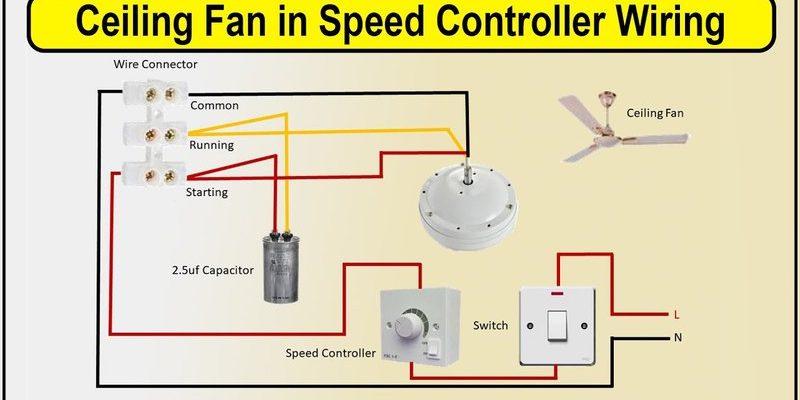Think of the Lutron fan remote as your magic wand for indoor breezes. It’s designed to let you choose fan speeds, turn things off, or even sync with smart home setups. But, getting these controls right—especially setting the perfect fan speed—can be tricky when you’re learning the ropes. Let’s take it one click at a time.
Understanding Your Lutron Ceiling Fan Remote
Honestly, you can’t set the fan speed correctly if you don’t know what each button does. Lutron offers several types of fan remotes, but most share a core layout. You’ll see speed buttons (with symbols or numbers), a power button, and sometimes an indicator light. Some models include extra buttons for features like lights or scenes if your fan has those.
Picture this: you’re holding a Caseta or Maestro remote. The top button is usually power—think of it as your master switch. Underneath, you’ll often find up and down arrows or a cluster of speed settings. Those are your main tools for setting the fan speed. If there’s a light bulb symbol, that one’s for built-in overhead lights, not for adjusting airflow.
If the remote feels confusing, check the back for a model number. Lutron’s website has diagrams that break down what each button does for your exact remote.
Not every Lutron remote looks the same. Some pair directly with smart switches on the wall, while others are standalone. But the core function remains: giving you control from the couch, bed, or wherever’s most comfortable.
How To Pair and Sync Your Lutron Remote With the Fan
Before you worry about speeds, you need to make absolutely sure the remote is talking to your ceiling fan. It’s a bit like syncing Bluetooth headphones—easy once you get the hang of it, but frustrating if you miss a step. Lutron remotes use RF (radio frequency) to communicate, but they need to be “paired” or “synced” first.
Here’s the basic process, which covers most Lutron Caseta and Maestro models:
- Install the remote’s battery. Sounds obvious, but dead or missing batteries trip up more users than you’d think. If the indicator light doesn’t blink when a button’s pressed, swap in a fresh one.
- Press and hold the pairing button. Usually, this is a dedicated link or pair button on the fan’s control switch or on the remote itself. Hold for about 6–10 seconds until a light blinks.
- Press the remote’s main power or speed button to connect. Watch for the fan to jiggle or the remote’s light to flash. That’s your “handshake” moment.
Some Lutron models need a quick code entered on the remote, especially if your home has several fans. Check the instruction booklet for your model if syncing feels stubborn.
If pairing fails, try resetting both the remote and the fan’s receiver by holding the power button for 15 seconds. Wait a minute, and try again.
This pairing step is vital—not just for initial setup, but whenever you change batteries, swap remotes, or move the fan to a new room.
Setting Fan Speed With Your Lutron Remote
Let me explain the part you really came for: changing the fan speed. Once paired, the process is all about the right sequence of button presses. Most Lutron remotes offer either three or four speed settings, often labeled as Low, Medium, High, and sometimes Off or Max.
Here’s a classic speed-setting sequence:
- Press the power button to turn on the fan (if it isn’t already running).
- Identify the speed buttons. These might be stacked arrows (up = faster, down = slower), or three/four separate buttons labeled 1/2/3/4.
- Tap the desired button for your speed. For up/down remotes, keep pressing “up” to cycle through speeds until the airflow feels just right.
You might be wondering, “How do I know which speed I’ve picked?” Great question. Sometimes, Lutron remotes have tiny LED lights that show which speed’s active. Other times, there’s no direct feedback—just listen and feel for the change in fan sound and airflow.
If the speed doesn’t change, try getting closer to the fan or making sure nothing’s blocking the signal. RF remotes work through walls, but distance can matter.
Don’t be afraid to experiment. If high feels like a mini tornado and low is barely a whisper, find your personal sweet spot. That’s the beauty of remote control.
Common Problems When Setting Fan Speed
Trouble comes for everyone, sooner or later. Sometimes the fan ignores your clicks. Other times, nothing happens at all—or you get stuck at one speed. Here’s where a bit of troubleshooting saves the day.
First, check the obvious: Is the remote’s battery fresh? If not, swap it. Dead batteries are the number one culprit behind an unresponsive remote. If the battery’s new but the remote still doesn’t work, try resetting both the remote and the fan’s receiver. Hold down the main power button for 10–15 seconds, then release. This often fixes stubborn syncing issues.
If you only have one speed working, or the fan jumps straight to max (or minimum), there might be a code or compatibility issue. Double-check that you have the right remote for your Lutron fan model. Sometimes, universal remotes won’t play nice with certain Lutron receivers.
If all else fails, re-pair the devices. Hold the sync button on both the remote and the fan’s receiver, and walk through the process again. You’d be surprised how many speed issues are solved by a simple “reset and pair” routine.
Comparing Lutron Fan Remotes With Universal Alternatives
Honestly, there are days when you stumble across a remote and wonder, “Will this work with my fan?” If you’re using Lutron’s remote, you’re dealing with a brand that specializes in seamless integration and reliability—at least when paired with their own systems.
Lutron remotes are engineered to sync with specific receivers. They offer features like multi-speed control, smooth dimming (if your fan has a light), and smart home compatibility. You press a button, and the fan responds—it’s all built to work together.
Universal remotes try to do it all. They support multiple brands, but can be finicky to pair or may not offer every feature. You might lose out on custom speed settings or smart integrations. Some universal remotes work “okay” as a backup, but if you want full control and smooth operation, sticking with your Lutron remote is the safer bet.
If you have a universal remote already, you can try pairing it, but expect to lose some advanced features like precise speed control or “favorite settings.”
If you’re troubleshooting problems, always check which remote you have. Lutron’s own remotes are tailored for their fans—mixing and matching brands can lead to plenty of confusion and limited control.
How To Reset or Reprogram Your Lutron Fan Remote
You might be thinking, “My fan and remote used to work fine, but now they’re out of sync or stuck at one speed.” Sometimes, resetting or reprogramming fixes things. The process is a lot like rebooting your Wi-Fi router after a glitch.
Here’s the typical sequence:
- Turn the fan off using the wall switch, then wait 10 seconds and flip it back on. This resets the receiver.
- Press and hold the sync or program button on your remote and/or fan receiver for 10–15 seconds until you see the indicator light flash.
- Release the button and wait for the fan to “wake up”—you might hear a click or see a light blink.
- Test the remote. If the speed settings work now, you’ve successfully reset the system!
Sometimes, the process requires entering a special code (check your manual). This helps if you have more than one Lutron fan and you don’t want remotes interfering with each other.
Patience helps here—if you rush, the sync might not complete, and you’ll be back to square one.
Use this reset process any time you replace the battery, move the fan, or run into weird issues like lag or “stuck” speeds.
Battery Replacement Tips For Lutron Ceiling Fan Remotes
Batteries seem small, but they make or break your experience with Lutron fan remotes. If your fan isn’t responding, a low battery is often to blame. Lutron remotes typically use a round coin-cell battery or a standard AAA, depending on the model.
Here’s how to swap it safely:
- Locate the battery compartment—usually on the remote’s back or bottom.
- Use a fingernail or a tiny screwdriver to pop open the cover gently.
- Remove the old battery, noting its orientation (+ and – sides). Insert the new one exactly the same way.
- Snap the cover shut. Check if a button press lights up the indicator (if present). If not, check the battery is seated correctly.
Always use the recommended battery type. Using the wrong size or brand can cause signal issues or battery leaks. It’s smart to keep a spare battery on hand—especially if you love lounging under a perfectly tuned fan breeze.
If your battery dies often, check for stuck buttons or damage to the remote. A bad connection can drain power faster than expected.
Troubleshooting Lutron Fan Remote Issues
No one likes fiddling with a remote that doesn’t cooperate. Most problems fall into a few categories: signal loss, interference, or compatibility hiccups. Here’s what you can do:
Signal loss: First, get closer to the fan and try again. Make sure there’s nothing big (like a metal shelf or thick wall) between you and the receiver. Sometimes, moving just a few feet closer makes all the difference.
Interference: Wi-Fi routers, microwaves, and even other remotes can cause cross-talk. If your fan speed changes randomly or misses button presses, try turning off nearby electronics and see if things improve.
Compatibility: Double-check you have the correct model of remote for your Lutron fan. Some older fans might not support every function on a newer remote. If you’ve had the remote for a long time, it may need a firmware update—or it may just be time for a replacement.
If troubleshooting doesn’t solve the issue, reach out to Lutron’s support team or check their online resources. They have diagrams, code lists, and step-by-step guides for every remote and fan model.
Final Thoughts on Setting Fan Speed with Lutron Remotes
Getting comfortable with a Lutron ceiling fan remote is a bit like learning to ride a bike—awkward at first, but easy once you know the steps. Once you’ve paired, synced, and worked out which button does what, you’ll have total control over your fan’s speed. If you run into trouble, most issues stem from batteries, pairing glitches, or using the wrong model.
Don’t be afraid to experiment with different settings until your room feels just right. The point of a remote is convenience—so you can focus on enjoying your space, not wrestling with technology. If you get stuck, a little patience (and maybe a quick reset) usually gets everything spinning smoothly again.