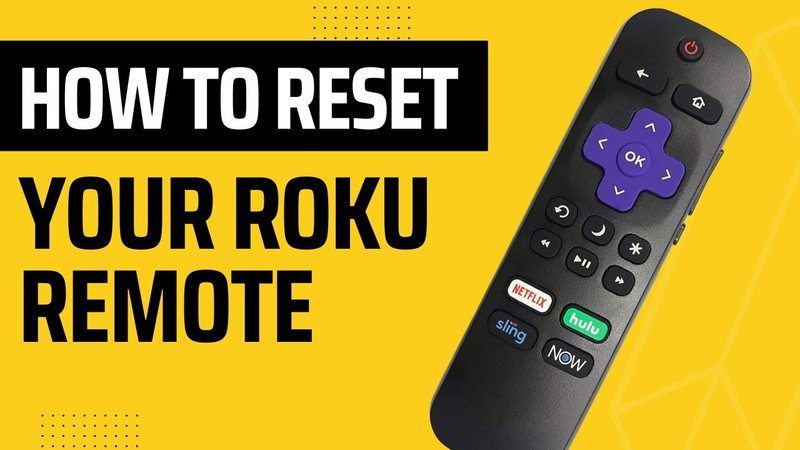
Here’s the thing: remotes (and especially Roku remotes) work hard, maybe even harder than us during binge-watching marathons. They’re dropped, lost in couch cushions, and often neglected when things go wrong. Sometimes, all they really need is a reset—a little pick-me-up to get back on track. Whether your Roku remote is brand new, universal, or the classic purple-tagged model, resetting it isn’t wizardry. It just takes a few steps, a pinch of patience, and (occasionally) fresh batteries. Let me walk you through how this works, why it matters, and what to do when your “clicker” starts acting up.
Understanding Roku Remotes: Simple Tools, Surprisingly Tricky Problems
Let me explain: not all Roku remotes are created equal. There are two main types—the basic IR (infrared) remote and the fancier “point-anywhere” enhanced remotes. The basic ones rely on a direct line of sight, like the TV remotes our parents used, while the enhanced versions use wireless signals, don’t care about obstacles, and even have cool features like voice search.
Each kind has its own quirks when it stops working. For example, if your IR remote stops changing channels, check if something (like your stack of magazines) is blocking the sensor. With enhanced remotes, problems usually come down to a lost connection or a glitchy code that needs to be reset or re-synced.
Honestly, figuring out which type you’ve got is half the challenge. Look for the pairing button under the battery cover. If you see it, congrats—you’ve got an enhanced remote. No button? You’re working with the good old IR model. This little difference decides exactly how you’ll reset things, so keep it in mind as we move forward.
Why Do You Need to Reset Your Roku Remote?
You might be wondering, “Isn’t pressing buttons enough?” Sadly, no. Remotes, like any gadget, can get a little scrambled. Resetting your Roku remote helps when it doesn’t respond, won’t pair, or just acts plain weird (changing channels without you or ignoring you entirely).
Here’s the thing: the reset process clears out errors. Maybe your remote lost its sync with the Roku streaming device. Maybe a software update went sideways, or your toddler decided it was a spaceship. A reset is like a fresh start—it helps your remote and Roku device speak the same language again. If you’re troubleshooting, this is always step one before you buy a new remote or start typing angry emails to Roku support.
- Unresponsive Buttons: The most common red flag. If most or all buttons don’t work, reset is your friend.
- Laggy Controls: Does it take forever to register a press? Resetting can clear old code or pairing errors.
- Can’t Pair or Sync: If your Roku device says “pairing remote” but nothing happens, it’s time for a reset.
Quick Fixes: Basic Troubleshooting Before a Full Reset
Before you go nuclear with a reset, try these quick fixes—sometimes the problem’s smaller than it seems. I’ve lost count of how many times I’ve panicked, only to realize the batteries were simply dead.
First, pop open the battery compartment and swap in fresh batteries. Even “new” batteries can be duds, so use a trusted pair. If that doesn’t do the trick, give your remote a quick clean (sticky buttons can be a sneaky issue). Wipe down the contacts inside the battery tray too—corrosion happens more than you’d think.
If your remote is still acting up, check the path between your Roku streaming device and your remote. Remove anything in the way, especially with IR models—they’re just not built for drama. And one last thing: unplug your Roku device, wait ten seconds, then plug it back in. This “soft reset” can fix minor device hiccups and help with re-pairing.
Honestly, nine times out of ten, it’s a battery or a blocked signal. But if you’re still stuck, reset is the next logical step—and it’s not nearly as scary as it sounds.
How To Reset a Roku Remote: Step-by-Step Guide
Alright, it’s reset time. This is your “clear the stage” moment—no computers or fancy tech skills needed. Here’s how to reset your Roku remote, broken down for both IR and enhanced models.
- For Enhanced Roku Remotes: First, remove the batteries. Unplug your Roku device from power and wait about 10 seconds. Plug it back in and wait for the Roku home screen to appear. Pop the batteries back into your remote. If your remote has a pairing button under the battery cover, press and hold it for about 5 seconds (until you see a flashing light). This will reset the remote and trigger a fresh sync or pairing with your Roku.
- For Basic IR Remotes: Remove the batteries, wait a few seconds, then put them back. There’s no pairing process here—just aim the remote at your Roku device and see if it responds. If it doesn’t, try cleaning the battery contacts or swapping in new batteries again.
Let me explain why this works. Removing power (both from the remote and the device) cuts off all the tiny circuits, basically giving the tech inside a short nap. When you power it up again, it’s like a little brain reboot. The pairing code for enhanced remotes triggers the sync, making sure your remote and Roku device are on the same page. If it works, you’ll see a message on your TV or your remote’s light will stop flashing.
What If Resetting Doesn’t Work? Next Level Troubleshooting
Okay, so you did the reset dance, and—nothing. Super annoying, but don’t throw the remote at the wall just yet. Sometimes, the issue runs deeper.
Start by testing your remote with another Roku streaming device if you’ve got one nearby (maybe a friend or neighbor can help). If it works on another device, your original Roku might actually be the culprit. You can also use your smartphone and the free Roku app as a temporary remote. It isn’t as satisfying as physical buttons, but it’s a lifesaver when your main remote is out of commission.
If you’re still stuck, check for software updates on your Roku device, because outdated code can cause all kinds of weird remote issues. To do this, use the Roku app as a remote and head to Settings > System > System update. Updating can refresh the connection and fix glitches.
Sometimes, tech just needs a little nudge. And sometimes, it just needs a full-on kick in the pants (figuratively). Don’t be afraid to try a second reset or update—technology is stubborn like that.
Pairing a Replacement or Universal Roku Remote
Maybe the reset worked for a while, but you’re still having trouble, or maybe you’ve lost your original remote entirely. Here’s where universal remotes or official Roku replacements come in. Pairing these isn’t much harder than the process I explained earlier, but there are a couple of extra steps.
For official Roku replacement remotes, follow the same reset steps—insert batteries, press the pairing button, and wait for the sync. For universal remotes, you’ll usually need to enter a special code for Roku devices. This is listed in the universal remote’s manual (pro tip: never toss that pamphlet!). Entering the right code lets your new remote “speak Roku.”
A universal remote can be a lifesaver if you’ve got multiple gadgets cluttering your coffee table. But honestly, nothing’s quite as smooth as the real Roku remote—voice search, quick streaming buttons, even that classic purple tag.
Battery Tips: Keeping Your Roku Remote Happy
Let’s talk about batteries for a second. I know, it sounds basic, but battery problems are the number one reason Roku remotes stop working or need a reset. Cheap batteries don’t last long, and once they start to go, your remote gets sluggish or stops working altogether.
Invest in quality batteries—you’ll thank yourself later. Check the battery compartment every couple of months, especially if your remote lives near the window or heater (heat can wreck batteries faster than you’d think). If you notice any rust or white powder in the compartment, clean it out with a dry cloth before popping in fresh batteries.
And if you’re using a rechargeable Roku remote, remember to top it up every so often. A dead rechargeable battery can look like a major glitch, but a simple charge might be all you need.
Roku Remote vs. Smartphone App: An Honest Comparison
There’s this ongoing debate: “Do I need a physical remote, or will the Roku smartphone app do the job?” Both have their pros and cons, and honestly, it comes down to preference—and maybe a bit of nostalgia.
The physical remote? You can grab it, click around by feel, and never worry about unlocking your phone or dealing with touchscreens. If you’re like me and sometimes misplace your phone, the remote is an anchor in a sea of tech chaos.
The Roku mobile app is super handy, especially if your remote is on the fritz. It does everything the regular remote can—plus things like voice search and private listening (plug your headphones into your phone and boom: silent TV bingeing at 2 a.m.). But some folks just prefer real buttons. And you don’t need to scramble when your battery dies.
Troubleshooting Table: Quick Reference for Roku Remote Issues
| Problem | Possible Cause | Solution |
| Remote won’t respond | Batteries dead, lost sync | Replace batteries, reset and re-pair if enhanced |
| Laggy or delayed response | Low batteries, interference | Replace batteries, clear line of sight, reset device |
| Won’t pair with Roku device | Outdated software, Wi-Fi issues | Update Roku, reboot home router, reset and re-pair |
| Some buttons work, others don’t | Dirt or sticky residue, internal damage | Clean remote, reset, consider replacement |
Wrapping Up: Getting Your Roku Remote Back In Action
If you’ve made it this far, hopefully you’re holding a fully functional Roku remote—or at least you know exactly what to try next. Here’s what I always remind myself: technology’s supposed to make life easier, not harder. A Roku streaming device remote that stops working can kill your vibe faster than a TV cliffhanger, but with a little patience (and maybe a new pair of batteries), you can almost always get things back on track.
Remember, resetting your Roku remote is like hitting a refresh button—no secret tech skills required. And if all else fails, the Roku smartphone app or an inexpensive replacement can step in until you’re ready to solve the mystery for good. Happy streaming!
