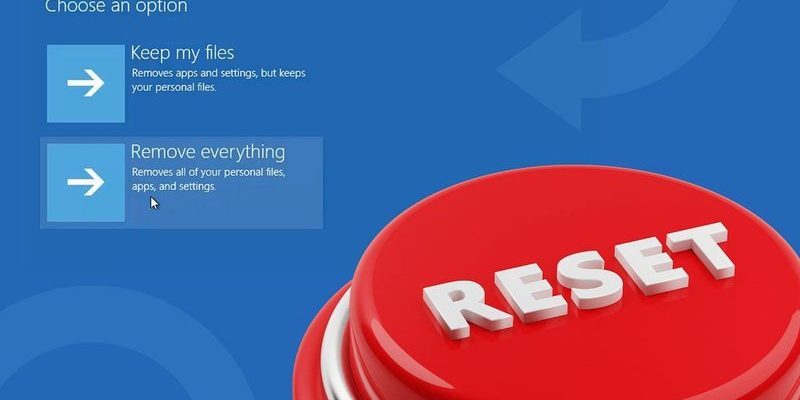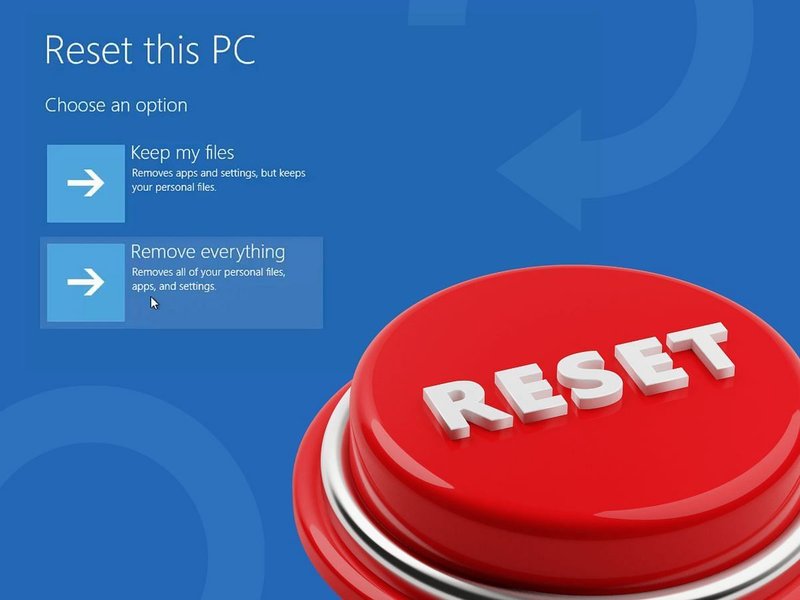
Honestly, these remotes can feel like little puzzle boxes. Maybe you inherited yours with the apartment, or grabbed it because it promises to control everything from your TV to that ancient DVD player. Universal remotes are a kind of peace treaty between all your electronics, and Philips is famous for making them user-friendly. But, like any gadget, sometimes they misbehave. That’s when a reset comes in handy—a hard “refresh” that gets things talking again.
What Exactly Does “Resetting” Mean For Your Remote?
You might be picturing some magical factory reboot, as if you’re pressing Ctrl+Alt+Del on your living room. In reality, resetting a Philips universal remote is just a fancy way of wiping its memory and settings, returning it to the way it was when you first opened the box. Imagine giving your remote a fresh start, like it’s waking up from a long nap with zero baggage—no old codes, no weird glitches, just a clean slate.
Resetting basically deletes all stored pairing codes, forgotten devices, and any weird programming hiccups it picked up along the way. If it’s not talking to your TV, keeps getting confused by new devices, or you just want to start from scratch, a reset is the way to go. This can fix syncing issues, odd button responses, or situations where it seems to forget its job altogether.
Think of it like clearing out junk from your phone—suddenly everything starts working smoother, and you can finally pair it to new gadgets without that “why won’t this work?” headache.
Why Would You Need To Reset A Philips Universal Remote?
Here’s the thing: most people never think about resetting their remote until things go sideways. Maybe you tried programming it a dozen times and it still ignores your TV. Or perhaps after a battery change, it forgets everything and just blinks at you, lost. There are plenty of reasons a reset can help:
- You entered the wrong code too many times and it’s now stuck in limbo.
- You want to sync the remote with a new device, but it keeps clinging to the old settings.
- After troubleshooting pairing issues, nothing else seems to work.
- You picked it up second-hand and want to erase the last owner’s setup.
Resetting is also just a good troubleshooting step before you assume the remote is broken and start shopping for a new one. Sometimes, a fresh start is all it needs.
Basic Types Of Philips Universal Remotes And How Differences Matter
Not every Philips remote is built the same. Some are simple, with just a few buttons and basic code-setup steps. Others look like tiny control panels from a spaceship, letting you juggle multiple devices. The reset process can vary a little between models, so knowing what you have is useful.
There are generally two main types:
- Simple 4-in-1 or 6-in-1 models that use code entry for programming. These usually have a clear “Setup” button and a red LED indicator.
- More advanced models with screens, macro options, or custom device buttons. These sometimes require a slightly different reset method.
Take a look at your remote—does it have a “Setup” or “Code Search” button? Are there labels for “TV,” “DVD,” or “AUX?” The button layout gives away which version you have. And yep, the method for resetting (or re-syncing) can change based on this. So if your remote looks different from the instructions below, check the manual (or keep reading; I’ll try to cover both!).
Step-By-Step: How To Reset A Philips Universal Remote Control
Let me walk you through an example of the classic reset process, which covers most Philips universal remotes. This is the “hard reset,” which wipes all codes and brings everything back to default.
- Remove the Batteries: Start by taking the batteries out of the remote. Wait for at least 60 seconds. This drains any leftover power and helps the reset stick. It’s like letting it “forget” everything for a moment.
- Hold Down the Power (or Setup) Button: While the batteries are out, press and hold down the Power or Setup button (whichever your remote has). Keep holding for about 10 seconds. This step clears out any stubborn memory traces.
- Re-insert the Batteries: Pop the batteries back in while still holding down the button for a couple seconds, then release. You’ve now forced a memory wipe.
- Test for Reset: If you see the indicator LED blink rapidly or it won’t control any device (until re-programmed), you’ve succeeded. Time to enter fresh codes and pair up again.
Sometimes the manufacturer recommends pressing a sequence (like Setup + 9-8-1 or 9-9-9) after the batteries are back in. Double-check your remote’s back panel or user manual for the exact instructions, since there are small differences between models.
Alternative Resetting Methods For Trickier Models
Not every remote responds to the battery trick, especially the fancier ones with extra features. Some require a simple code sequence to trigger a reset.
- Start with the Remote Powered (Batteries In): Press and hold the Setup button until the LED stays solid—usually about five seconds.
- Enter the Reset Code: Type “9-8-1” or “9-9-9” (these are Philips’ common reset codes). The LED should blink a few times—it’s wiping its memory.
- Release and Test: Let go of all buttons. The remote should now be blank, with no devices programmed.
If the LED doesn’t blink or the remote still behaves oddly, try removing the batteries and repeating the process. Sometimes a stubborn remote just needs a little extra encouragement.
After Reset: How To Re-Pair and Sync Your Devices
A reset leaves your Philips remote as blank as a new notebook. It won’t control your TV, soundbar, or streaming box until you re-enter the device codes. This process is where the whole “universal” thing kicks in.
- Find the Right Code: Each device (TV, Blu-ray, etc.) has a unique code. Check your remote’s manual or look up a Philips code list online—usually it’s a 3- or 4-digit number.
- Enter Programming Mode: Press and hold “Setup” until the LED stays on, then choose the device button (“TV,” “AUX,” etc.). Now punch in the code. If the LED blinks or turns off, you’re good.
- Test Each Button: If the TV turns on, you’re synced! If not, try the next code in the list. Sometimes you’ll have to go through a few before you find a match.
Honestly, this part can feel a little like trying different house keys until one finally fits. But it’s worth it for the satisfaction of having everything working in harmony again.
Troubleshooting: What If The Reset Doesn’t Work?
You might be wondering—what if you follow every step and your remote still acts up? Here are a few things to check before blaming the universe:
- Are the Batteries Fresh? Weak batteries can make the remote act possessed. Always swap in brand new ones when troubleshooting.
- Right Code, Wrong Device: Make sure you’re using the correct code for your device’s actual manufacturer and model.
- Stuck Buttons or Hidden Dirt: Sometimes, a button may be stuck or sticky, preventing a clean reset. A quick wipe-down with a cloth (and maybe a toothpick for crumbs) works wonders.
- Physical Damage: If your remote took a tumble onto concrete, there could be internal damage. At that point, no reset will fix it, sadly.
Don’t forget: remotes sometimes just wear out. If you’ve tried everything—and I mean everything—it might honestly be time for a replacement.
Universal vs. Brand-Specific Remotes: Why Resets Matter
It’s easy to assume all remotes are created equal, but universal remotes (like your Philips) are a lot more flexible than the ones that ship with a single TV or streaming device. They store extra codes, juggle multiple pairings, and can get confused faster. That makes resets a more regular maintenance task.
A reset on a brand-specific remote usually just refreshes the connection. But on a universal remote, it wipes all brand codes, synced devices, and even macros. Basically, you’re getting a clean piece of clay every time. That’s especially handy if you love switching up your gear (or you have kids who like to mash every button for fun).
When To Consider Alternatives Or Upgrades
If you find yourself resetting your Philips universal remote every other week, maybe it’s not the remote—it’s your tech setup. Some TVs or devices require constant code updates, or maybe your home theater has gotten more complicated than you bargained for. Sometimes, upgrading to a smart remote with backup features (like app control or cloud syncing) can save you from endless resets.
But if you’re a fan of simple, no-fuss controls (or just want a backup handy), a Philips universal remote is still one of the best options around. Knowing how to reset it just keeps you in the driver’s seat, no tech support calls required.
Bringing It All Together: A Fresh Start For Your Remote
Resetting a Philips universal remote control might sound intimidating at first, but after you’ve done it once, it feels like second nature. It’s a bit like rebooting your computer or changing the oil in your car—an occasional chore that keeps everything running smooth. With the right steps, a little patience, and maybe a fresh set of batteries, you can clear out old codes and get your remote talking to all your devices again. So next time your living room gadgets stop cooperating, remember: sometimes all it takes is a quick reset, and you’re back to ruling your entertainment kingdom from the comfort of your couch.