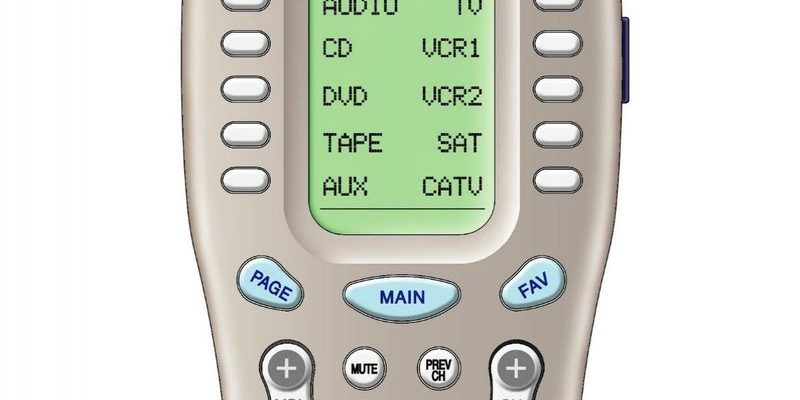Here’s the thing: sometimes, the issue isn’t with your TV or audio system at all. It’s the remote itself acting up. Maybe the buttons aren’t responding, it refuses to pair, or it just won’t obey any commands. A quick reset usually clears out those cobwebs and gets everything back on track. I’ve walked plenty of friends and family through this when they call in mild panic, so trust me, you don’t need to be a tech wizard. Let me break down exactly how to reset your One For All Universal Remote in a way that actually makes sense.
What Is a One For All Universal Remote, Anyway?
Let me paint a picture. Imagine you’ve got three or four remotes scattered across your living room—one for the TV, another for the streaming box, maybe something else for the soundbar. Clutter city. The *One For All Universal Remote* promises to clear up that mess by letting you control all those devices from a single, magical wand. No more hunting for the “right” remote when you just want to change the channel or crank up the volume.
What makes these universal remotes special is their ability to “learn” commands for different devices. They do this using special codes—basically secret little passwords—that tell the remote how to talk to each gadget. Syncing, pairing, and sometimes troubleshooting are all part of the experience. It’s not plug-and-play every time, but once it’s set up, it seriously reduces your daily chaos.
But like any hero, even universal remotes have their off days. Maybe you tried to program it for a new device, and now *nothing* works. Or the battery died and, after replacing it, the remote forgot everything. That’s where the *reset* comes in. It’s like a hard reboot for your remote’s brain.
Why Would You Need to Reset Your Universal Remote?
Before we get our hands dirty, it’s fair to wonder: *why does a universal remote even need a reset?* Aren’t they supposed to just, you know, work? Honestly, even the best universal remotes can get confused over time. Sometimes you accidentally press the wrong sequence, enter the wrong code, or a battery change interrupts its memory. The result? Your remote starts acting like a stubborn cat—ignoring your every request.
Common reasons you might need to reset yours include:
- It stops controlling one or more devices that it used to talk to perfectly.
- The remote is “stuck” in a weird mode (like TV mode when you need soundbar mode).
- You’re trying to sync a new device, but the old codes or settings are getting in the way.
- Buttons aren’t responding or you notice general sluggishness.
Just like restarting your phone fixes 80% of weird issues, a quick reset solves a surprising number of remote control mysteries.
By the way, don’t feel defeated if this happens. It’s pretty common! Think of it as giving your remote a fresh start.
How the Reset Really Works (And What It Actually Does)
Let’s demystify what’s actually happening when you reset a One For All Universal Remote. Imagine your remote as a tiny computer with memory for different codes and settings. Over time, as you program it for more devices or tinker with its setup (guilty!), things get a little cluttered in there. Resetting wipes the slate clean—it’s like erasing a crowded whiteboard so you can start fresh.
Here’s the trick: resetting won’t just unpair it from one device, it’ll clear out all codes and custom settings. Any programming you’ve done is erased. The remote basically forgets everything except its original instructions from the factory (think of those as its “native language”). It won’t damage the hardware or drain the battery faster—it’s just a brain refresh.
You might be wondering: *will I have to reprogram every device all over again?* Yep, that’s the tradeoff. But for most folks, resetting is a last resort after trying other troubleshooting steps. Sometimes, it’s the only way to break a loop of bad settings or failed pairings.
Step-By-Step: How To Reset A One For All Universal Remote
Let’s get down to business. Grab your remote and, if possible, a fresh set of batteries—just in case. There are a couple of slightly different reset methods, depending on your specific One For All model, but the general process is similar. I always double-check my remote’s exact model (it’s usually printed inside the battery compartment) before starting, just in case.
Here’s the most common reset method:
- Press and hold the “Magic” or “Setup” button for about 3–5 seconds. You’ll usually see an LED blink or stay lit—this means the remote is in programming mode.
- Enter the reset code: For most One For All remotes, it’s 9-8-1. Punch these numbers in, one at a time, while holding the button down.
- Watch for confirmation: The LED on the remote will typically blink twice to show the reset was successful.
- Release the button and test a few buttons. If none of your old programming works, congrats—that’s a fresh reset!
Some models use a different code, like 9-8-0, so if the usual method doesn’t work, check the manual or the official One For All website for your specific model’s instructions. Oh, and don’t forget: after resetting, you’ll need to re-sync each device using the right pairing code.
Resetting wipes everything clean—including your favorite programmed combos. Make a note of your device codes before you begin if you don’t want to hunt them down again!
Quick Tips for Programming and Re-Syncing After Your Reset
So, you’ve hit the reset button. Now what? Here’s where most people get stuck: pairing and syncing their remote to all their devices again. It’s not hard, but it does take a little patience.
First up, you’ll need to find the right codes for your TV, soundbar, streaming device, and whatever else you want to control. These codes are like unique passwords—without them, your remote won’t know how to talk to your gadgets.
Most One For All Universal Remotes come with a thick manual that lists hundreds of device codes. If you’ve lost yours (been there!), you can plug your device type and brand into One For All’s online code finder. Once you’ve found the right code:
- Hold down the “Magic” or “Setup” button again to get into programming mode.
- Enter the code for your device. You’ll usually see the LED blink to confirm.
- Test a few buttons (like power or volume) to make sure it works. If not, try the next code until you get it right.
Here’s a tip: write down the codes that work. Seriously, you’ll thank yourself next time you need to reset or re-sync. And if you have a stubborn device that won’t respond to the codes, some remotes have a “learning” mode where you can teach it commands from the original remote. It’s a bit more advanced, but totally worth knowing about.
Troubleshooting When Reset Doesn’t Fix Everything
Alright, so you did the reset, re-entered all your codes, and… something’s still not right. Welcome to the fun world of remote troubleshooting! But don’t panic—most issues are easy to sort out if you go slowly.
Some things to check:
- Batteries: Weak or old batteries can make the remote act flaky. Swap for fresh ones.
- Obstructions: Make sure nothing’s blocking the signal between your remote and devices. Sometimes it’s just the stack of magazines on the coffee table.
- Correct Mode: Universal remotes often have modes for TV, DVD, AUX, etc. If it’s in the wrong mode, nothing will work—even if the codes are correct.
- Device Codes: Double-check that you entered the right codes for each device. It’s easy to mix them up or mistype a number.
If you’re still stuck after all that, the remote itself could be faulty or incompatible with a certain device. Not every universal remote talks to every single gadget—sometimes, a stubborn soundbar or off-brand TV just won’t play nice. At that point, you might have to try an alternative universal remote or stick to the original remotes.
Universal vs. Brand-Specific Remotes: What’s Worth It?
After a few rounds of troubleshooting, some people start to wonder: *Should I even bother with a universal remote? Or just use the one that came with my TV?* Fair questions.
Universal remotes like One For All are fantastic for reducing clutter and centralizing control, especially if you’ve got a lot of different equipment. They’re flexible, usually pretty cheap, and let you customize your setup. But the flip side is, they sometimes don’t offer full compatibility—some advanced features (like voice commands or menus) might not translate.
Brand-specific remotes (the ones that ship with your TV or device) almost always work perfectly, but then you’re back to juggling multiple controllers. Honestly, it comes down to personal preference. If you love a tidy coffee table, universal remotes are worth the occasional hiccup. If you care about 100% functionality and never want to mess with codes or resets, stick with the originals.
Maintaining Your Universal Remote (So You Don’t Have To Reset Again Soon)
Here’s a little secret I wish someone told me sooner: most remote problems come from tiny, everyday issues you can totally prevent. If you want to avoid constant resets, here’s what works:
- Change the batteries regularly—don’t wait for the remote to die completely.
- Keep it clean and dry. Dust, food crumbs, or a splash of coffee can mess with the tiny electronics inside.
- Avoid dropping it. Even one bad fall can loosen components or short things out (ask me how I know!).
- Write down your working codes or snap a phone photo of the code page in your manual—it’s a lifesaver if you ever need to reset in the future.
Most One For All remotes are workhorses—they’ll keep working for years if you treat them right. A little TLC goes a long way and spares you the frustration of reprogramming every few months.
Wrapping Up: Getting the Most Out of Your One For All Universal Remote
So, that’s the full scoop on resetting a One For All Universal Remote—and honestly, it’s not as scary as it sounds. Think of a reset like giving your remote a fresh cup of coffee in the morning: it wakes up, forgets yesterday’s drama, and is ready for a new round of TV marathons.
Just remember, after the reset, take your time pairing everything up again. Don’t rush. Keep your codes handy, check your devices, and swap in fresh batteries if things get weird. If you hit a snag, most issues boil down to modes, codes, or (surprise!) dying batteries.
At the end of the day, a universal remote is all about keeping things simple and stress-free. Once you’ve mastered the reset and programming process, it turns your living room into an easy, effortless zone—no more wrestling with a pile of plastic. So go ahead: press that reset button with confidence. Your couch, and your sanity, deserve it.