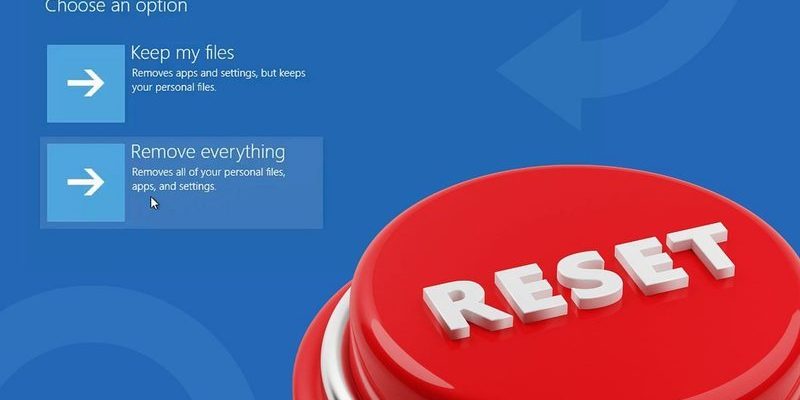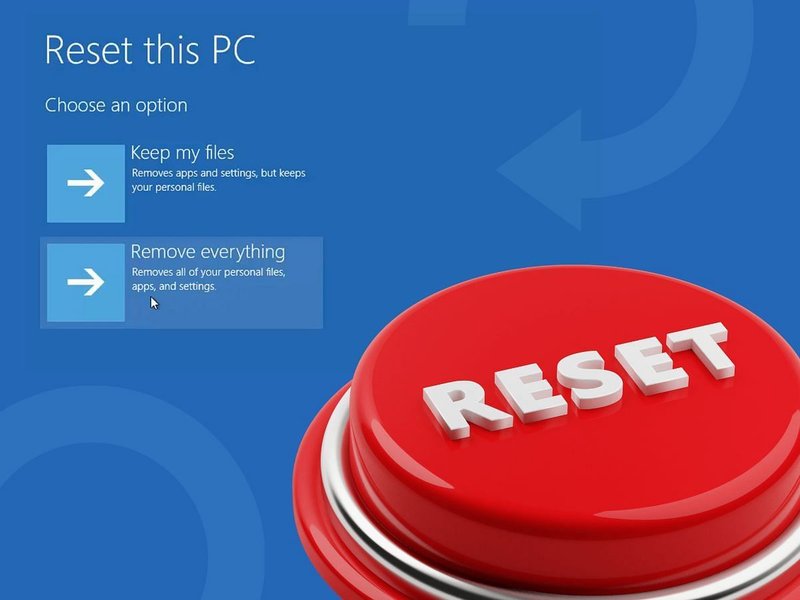
Apple TV remotes (also known as Siri Remotes or Apple TV Remote Controls) have a reputation for being slick and simple, but that’s a double-edged sword. If it doesn’t work, there aren’t a ton of buttons or obvious ways to fix things, which can leave you scratching your head. Maybe you’ve wondered if the battery is dead, if the remote lost its “sync” with the device, or if you pressed something weird by accident. The truth? A quick reset or re-pairing fixes most problems—no secret code or toolbox needed.
Getting to Know Your Apple TV Remote
Before we get into how to reset a Apple TV streaming device remote control, let’s talk about what you’re actually holding. There are a few versions out there, and knowing which you have can make a big difference. Some Apple TV remotes look like tiny silver sticks (the old models), while others are sleek black or silver with a touchpad at the top. The recent ones are often called “Siri Remotes” because you can ask Siri to play your favorite show or fast-forward through the boring bits. But whether you have the classic or the latest, the core reset tricks are pretty similar.
Why does this matter? Well, the button layout can change the steps just a bit. For example, the second-generation Siri Remote (the one with the circular clickpad) uses slightly different button combos for resets than the older ones. Think of it like driving a different model of car—same basic idea, slightly different dashboard and controls. If you’re not sure which version you have, a quick look at Apple’s website or a product photo should clear things up.
If you bought your Apple TV recently, chances are you’ve got the Siri Remote. It charges with a Lightning or USB-C cable (depending on the model), and has that classy Apple minimalist vibe. The older aluminum models, on the other hand, use coin-cell batteries and have a four-way navigation circle. Both can occasionally act up and need a reset.
When and Why You’d Need to Reset the Apple TV Remote
Let’s be honest—most people only think about resetting their remote when something’s wrong. Maybe it’s lagging, not connecting, or just plain unresponsive. Here’s the thing: electronics get confused sometimes, like a cat who suddenly forgets where the door is. Resetting clears out those little glitches and gives your remote a fresh start.
Common reasons you might need a reset:
- Your remote isn’t working at all—no reaction, no lights, nada.
- The Apple TV box isn’t picking up your remote’s commands, even though the battery is full.
- You tried pairing with another Apple TV device and now it refuses to connect back.
- The remote is doing weird stuff (skipping, not scrolling smoothly, random inputs).
Sometimes, it’s not the remote’s fault. Maybe your Apple TV box is buried behind the TV, blocking the signal, or someone else’s remote is confusing things. Whatever the cause, resetting puts all the pieces back where they belong, like hitting the reset button when your computer freezes. It’s the classic IT advice: “Have you tried turning it off and on again?”—except here, you’re resetting the remote.
How to Reset Your Apple TV Remote: Step-by-Step
Okay, let’s get into the nitty-gritty of resetting a Apple TV streaming device remote control. Don’t worry, you don’t need to be a tech wizard. Apple keeps things (mostly) user-friendly, and these steps work for both the Siri Remote and the older Apple Remote.
For the Siri Remote (black or silver, touch surface):
- Hold down the TV/Control Center button and the Volume Down button together. (On older Siri Remotes, use the Menu and Volume Up buttons.)
- Keep holding for about 5 seconds. Your TV screen will go blank and then show a lost connection message.
- Wait for about 10 seconds. The remote will automatically reset and reconnect to your Apple TV. When you see the connection message disappear, you’re all set.
For older Apple Remotes (aluminum or white):
- Hold down the Menu and Left buttons together for 6 seconds to unpair.
- To re-pair, point the remote at your Apple TV and hold Menu + Right for 6 seconds. Look for an on-screen confirmation.
If you’re thinking, “Is this really it?”—yep, that’s truly it. It’s like hitting one of those combo locks at the gym; press the right buttons, and it all clicks back into place. If it doesn’t, there’s a chance the battery needs juice or something else is interfering.
What If Resetting Doesn’t Fix Your Apple TV Remote?
Here’s the part where things get a little annoying—but don’t panic. If the reset didn’t magically fix your Apple TV remote, you’ve still got options. Sometimes, the problem is more stubborn: maybe the battery isn’t holding a charge, or the Apple TV box itself is having a brain freeze.
First, double-check the remote’s battery. For Siri Remotes, plug in the charging cable and let it charge for at least half an hour. If you’re using an older model, swap out the coin-cell battery for a new one (they’re the CR2032 or BR2032 type—tiny and cheap). Low battery power can make remotes act weird, even if the buttons still light up.
If power isn’t the issue, try restarting your entire Apple TV box. Unplug it, count to ten (seriously, don’t rush), then plug it back in and wait for it to fully reboot. Sometimes the code inside the Apple TV just needs a fresh start to resync with the remote.
Worst-case scenario? The remote or the Apple TV itself might need professional help. But honestly, most people never get that far. Usually, a quick reset or battery swap brings everything back from the tech graveyard.
Pairing vs. Resetting: What’s the Difference?
You might be wondering: what’s the line between “resetting” and “pairing”? Here’s the thing—resetting clears out temporary hiccups, while pairing establishes the secure connection between your remote and the Apple TV device. If you move your remote to a new Apple TV box (or vice versa), you might need to pair it, which is kind of like introducing two new friends at a party.
Resetting is just making the remote forget its troubles and try again. Pairing is making sure your remote and TV are actually communicating—think of it like syncing your phone to a Bluetooth speaker. If you unpair a remote, it won’t control any Apple TV until you pair it again.
Here’s a real-world story: I once gave my Apple TV remote to a friend for a movie night, and afterward, it wouldn’t work with my TV anymore. Turns out, it had “paired” with his box instead. I had to reset and re-pair it before it would listen to me again. Slightly embarrassing, but a good reminder about how these things work!
When to Try a Universal Remote Instead
If your Apple TV remote keeps acting up—even after resets, battery changes, or code troubleshooting—it might be time to consider alternatives. Universal remotes (like the Logitech Harmony or even some smart TV remotes) can learn Apple TV commands. It’s not as seamless as Apple’s own, but it works in a pinch.
Why go this route? Well, maybe you keep losing tiny Apple remotes in the couch cushions, or you want just one remote for all your devices (TV, Apple TV, soundbar, the works). Universal remotes can often handle this, and pairing them with Apple TV is usually straightforward—just follow the instructions that come with the universal remote, and use the right code for “Apple TV.”
Keep in mind, though, you’ll lose out on Siri and some fancy touch gestures, but you’ll gain simplicity. For some people, especially in big households, that trade-off is worth it.
Quick Troubleshooting Tips (So You Don’t Pull Your Hair Out)
Honestly, sometimes it’s the little things. Before you go full detective mode or blame the remote, try these classic troubleshooting tips:
- Check for obstacles: Don’t let the Apple TV box get buried behind books, wires, or other electronics—signals need a clear line of sight.
- Try another Apple TV remote: If you have a backup remote, see if it works. This can tell you whether the issue is with the remote or the box.
- Update tvOS: Once your remote is working, make sure your Apple TV software is up to date. Firmware bugs can cause weird problems that disappear after an update.
- Reset Network: Wi-Fi issues can sometimes mess with remote pairing. Restart your router for good measure.
If all else fails, don’t be afraid to reach out to Apple Support. There’s no shame in getting help—sometimes you just need a fresh set of eyes (and maybe some warranty magic).
Keeping Your Apple TV Remote Working Smoothly
Here’s the thing about electronics—they like a little TLC. For your Apple TV remote, that means keeping it charged (or batteries fresh), avoiding spills (no coffee baths), and giving it the occasional reset if it gets moody. Apple TV remotes aren’t known for being especially fragile, but a little care goes a long way.
And don’t forget: remotes have feelings (okay, not really, but humor me). If it starts misbehaving, show it a little patience. Nine times out of ten, a quick reset or pairing will get you back to movie night without having to buy anything new.
Resetting an Apple TV streaming device remote control *shouldn’t* be a stressful event. Now you know the steps, some troubleshooting moves, and even what to do if you want to swap in a different remote. So next time your remote decides to act like a rebellious teenager, you’ll know exactly what to do—no tech degree required. Just a little patience, a couple of button presses, and maybe a reminder to check for batteries before you panic. Happy streaming!