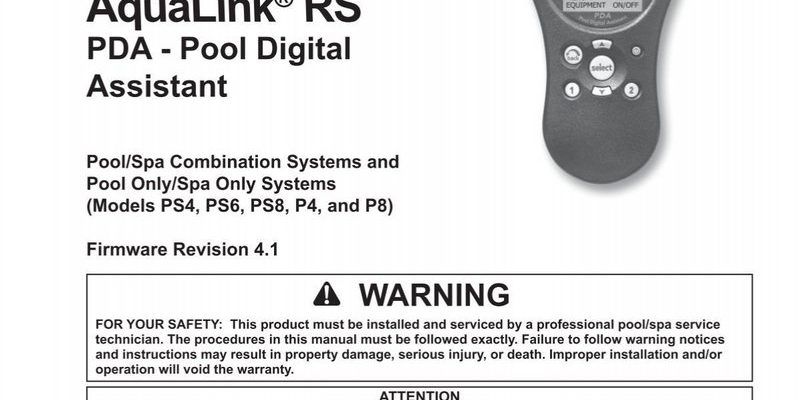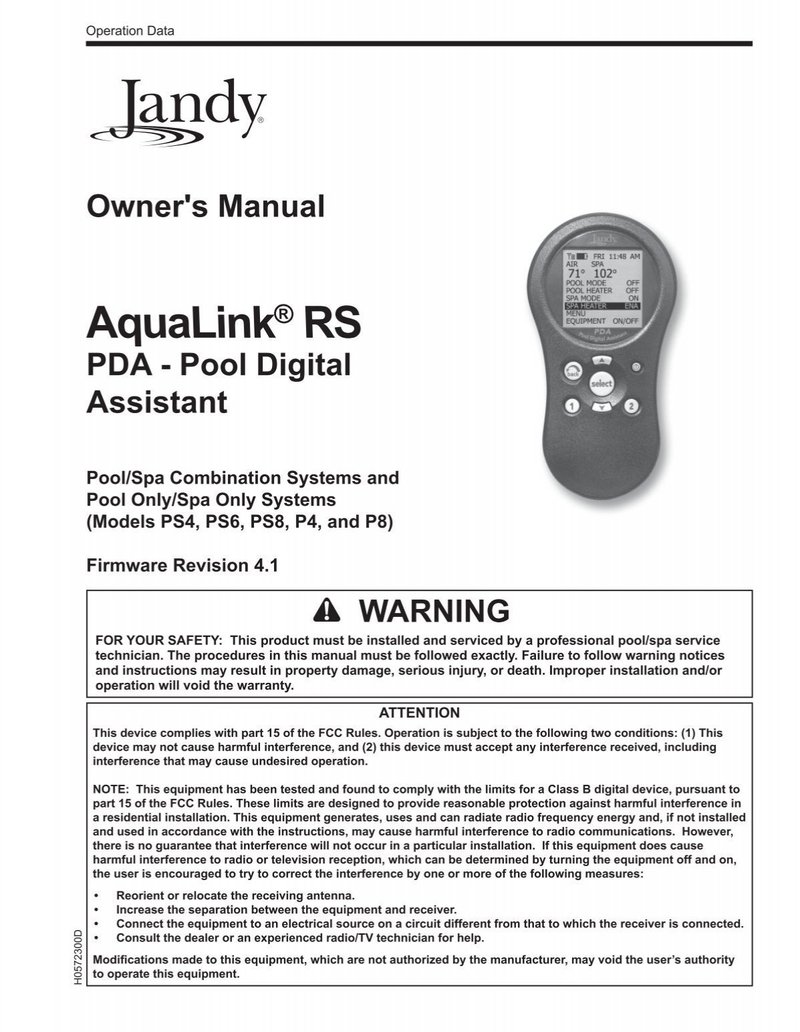
Honestly, most pool owners get their remote out of the box, press a few buttons, and hope for the best. But these remotes—like the Jandy AquaLink series—can handle a lot more if you know how to sync, pair, and reset them properly. Whether you have the classic handheld model or a wall-mounted version, this guide will break down the programming process into bite-sized chunks. Let me show you how to take full control, so your pool listens to you, not the other way around.
What Type of Jandy Remote Do You Have?
Here’s the thing: not all Jandy remotes look or act the same. Before you dive into programming, it’s smart to check which model you’re holding. Most Jandy pool remotes fall into two camps: the older handheld wireless types (think AquaLink RS or PDA) and the newer touchscreen models. Each works a bit differently under the hood.
If you’re staring at a remote with a bunch of labeled buttons (“Pool,” “Spa,” “Lights,” and so on), you’re likely working with a Jandy AquaLink RS. The wall-mounted versions have a familiar digital interface, while the wireless PDA version is rugged and waterproof—handy if you tend to drop things in the pool.
Some folks try to use universal remotes, but with pool systems, brand-matching matters. Jandy’s remotes are designed to “talk” to Jandy control panels—sort of like using a house key made for your specific lock. Mixing and matching often leads to headaches, so stick with genuine Jandy if you want stress-free setup and fewer late-night troubleshooting sessions.
Before You Start: Gather What You’ll Need
Let’s get set up for success. You don’t need a toolbox, but grabbing a few basics will save time and frustration. Here’s what to have on hand:
- Your Jandy pool remote (handheld or wall-mounted)
- Access to your pool’s Jandy control panel
- Fresh batteries for the remote—dead batteries are a silent troublemaker
- A small screwdriver (if your remote’s battery compartment is screwed shut)
- Your pool system’s model number or installation manual (for backup)
Let me explain why batteries matter: even if your remote powers on, weak batteries can cause the remote to lose sync or dropout commands. Swapping in a fresh set is the fastest fix for most random glitches. And while you’re at it, make sure you can reach the main Jandy controller (often found outside by the pool, in the garage, or a utility room). Programming only works if both the remote and system are awake and ready to pair.
Insight: “Half of all ‘broken’ remotes just need new batteries, or a fresh sync with the control panel. Don’t skip the basics!”
Step 1: Resetting and Clearing Old Codes
You might be wondering—why bother resetting your remote before programming it? Here’s why: pool remotes sometimes get “stuck” with old codes or try to sync with outdated settings, especially if you’ve recently moved, upgraded your system, or bought the remote secondhand. Starting fresh clears away any ghost connections.
To reset your Jandy remote:
- Remove the battery cover on the back of the remote. Pop out the batteries.
- Wait at least 10 seconds. This clears the memory cache.
- Reinstall fresh batteries. Make sure they’re in the right direction.
- Power the remote back on. Most models have a simple ON/OFF button or will light up automatically.
Some models offer a “reset” button inside the battery compartment, usually labeled as such. Pressing and holding this for five seconds can help if you’re still seeing weird code errors. Don’t worry—you won’t erase your entire pool system, just the remote’s temporary pairing memory.
Resetting is like giving your remote a cup of coffee in the morning—a clean slate, ready to start fresh.
Step 2: Entering Programming or Pairing Mode
Now for the main event: getting your remote ready to sync up with the Jandy pool controller. The process varies a bit depending on your model, but the general steps go like this:
- Go to your main control panel (usually labeled Jandy AquaLink RS, PDA, or similar).
- Find the “program” or “pair” button—sometimes this is behind a tiny panel or labeled as “Wireless Setup.”
- Press and hold the button until you see the LED light flash or the display say “Ready to pair.” This can take up to 10 seconds.
- Within 30 seconds, activate your remote by powering it on or pressing any button.
On the newer Jandy remotes, you might see “Join” or “Connect” on the touch screen. For old-school button models, try pressing “Menu” followed by “Program Remote,” following the on-screen steps. If you mess up, don’t panic—just restart the process by resetting both the panel and the remote.
It’s kind of like pairing Bluetooth headphones: both sides need to be “looking” for each other to make the connection stick. Timing matters, so work quickly, but calmly.
Step 3: Syncing the Remote with Your Pool System
Once your Jandy remote and control panel are in programming mode, it’s time to let them “shake hands” and agree on the right code. This is where a lot of people get stuck, so let’s go step by step.
- Watch for a flashing light on your remote or control panel. This usually means “searching for connection.”
- When the light turns solid (or the display reads “Paired” or “Success”), you’ve officially synced the remote with your pool system.
- If you see an error message, repeat the reset and pair steps. It sometimes takes a couple tries, especially if your remote is far from the panel or there’s wireless interference.
Tip: “If syncing fails, check the remote’s battery, move closer to the panel, or power-cycle the pool controller. Walls and appliances can mess with wireless signals.”
Sometimes, your remote may ask you to enter a code. This is typically a short PIN or the last few digits of your pool system’s serial number. Check your manual or the sticker on the control box if you’re stumped.
After pairing, test each button—turn on the pool lights, switch between spa and pool modes, or cycle the pump. If everything responds, you’re golden. If not, a second round of syncing often does the trick.
Step 4: Customizing Settings and Assigning Buttons
Getting the remote to connect is only half the battle. The real magic is in customizing what each button or screen does—otherwise, you’re stuck with the factory defaults, which might not fit your pool setup.
Most Jandy remotes let you:
- Rename or reassign buttons (for features like “Waterfall” or “Heater”)
- Set schedules for pumps, lights, or cleaning cycles
- Adjust temperature ranges or timer settings
To start customizing:
- Access the remote’s main menu—usually by pressing “Menu” or tapping the screen.
- Look for “Settings” or “Assign Buttons.”
- Select each button, then pick what you want it to control.
Don’t be afraid to experiment. If you accidentally assign the “Light” button to the pool pump, just swap it back. The system won’t break. Try giving each feature a simple, memorable name—future you will thank you when it’s getting dark and you want to hit the right light switch the first time.
Here’s a micro-story: I once helped a friend who labeled his spa “Volcano” and the pool vacuum “Shark Attack.” Every party guest wanted a turn on the remote because of those silly names. Customization can make your pool experience more fun—and a lot easier to control.
Common Problems and Troubleshooting Your Jandy Pool Remote
Let’s be real—a remote that won’t cooperate is infuriating. Before you throw yours in the pool, here are a few classic hiccups and how to fix them:
- No response – Change the batteries, move closer to the control panel, and repeat the sync process. Nine times out of ten, fresh batteries and a reset solve this on the spot.
- “Link Failed” or “Code Error” messages – Make sure both devices are in pairing mode. If there’s another Jandy remote nearby, turn it off to avoid cross-signals.
- Buttons do the wrong thing – Head into the settings menu and reassign buttons. Someone may have customized the remote for their preferences (or by accident).
- Range is really short – Cordless phones, thick walls, or even metal patio furniture can mess with the wireless signal. Move closer to the control panel and try again.
If your remote still misbehaves, try a full system power-cycle: turn off the pool controller for 30 seconds, then start fresh. Sometimes the electronics just need a moment to reset themselves—kind of like us after a long week.
Quick Fix: “If all else fails, unpair the remote completely and start from zero. It’s not as scary as it sounds, and usually solves even the weirdest glitches.”
Comparing Jandy Remotes: Brand vs Universal Options
You might be tempted by generic, universal pool remotes. In theory, a “one size fits all” remote sounds awesome. But in practice, Jandy’s own remotes tend to work better with its control panels—they speak the same digital language.
Universal remotes often stumble with:
- Full compatibility (losing features like advanced scheduling or one-touch spa mode)
- Sync issues or frequent code errors
- Poor wireless range or slow response times
The upside of sticking with genuine Jandy? You get streamlined pairing, reliable code sync, and all the little bonus features (like battery status alerts or system diagnostics). If your remote ever fails completely, Jandy’s tech support is a lot more helpful when you’re using their hardware.
That said, if you’ve lost your original remote and need a quick fix, a universal model can work—but expect more troubleshooting and fewer bells and whistles.
Keeping Your Jandy Pool Remote in Top Shape
Like any tool, your Jandy remote appreciates a little care. These tips may seem obvious, but they make a difference in how well your remote talks to your pool—and how long it lasts.
- Change batteries yearly, even if the remote seems fine. Weak batteries cause dropouts and weird glitches.
- Keep the remote dry (unless it’s a waterproof model), and store it out of direct sun to avoid overheating or plastic damage.
- Clean contacts gently with a dry cloth if you notice stickiness or button lag.
- Update system firmware if your pool controller offers it—occasionally, new software improves remote sync and fixes lingering bugs.
Think of your Jandy remote like your car keys: regular attention means no panic when you need it most.
Learning how to program your Jandy pool remote might seem a bit daunting at first, but it’s honestly just a handful of straightforward steps. With the right approach—reset, pair, sync, and customize—you’ll take command of every light, jet, or heater from the comfort of your lounger.
Remember, the biggest hurdles are almost always battery issues, out-of-sync codes, or trying to use the wrong remote for your system. Take it slow, follow the steps above, and don’t be afraid to power everything down and start over if things get glitchy.
Soon enough, that Jandy remote will feel less like a mystery gadget and more like the magic wand it’s meant to be—giving you control, comfort, and maybe a little extra time to just enjoy your pool.