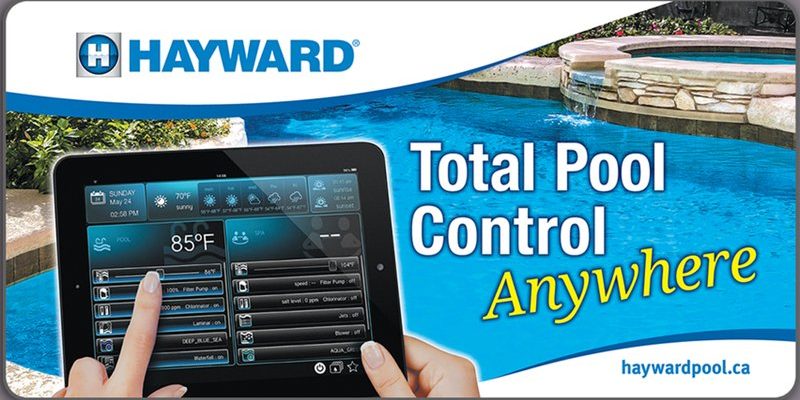Hayward makes several pool remotes, with the most common being the AquaPod, AquaLogic, and ProLogic models. These little gadgets look simple, but under the hood, there’s some clever tech at work—think of it like syncing your phone to a Bluetooth speaker, but with more water and fewer pop songs. If you’re staring at your remote, wondering how to program it or get it working again, don’t worry. Let me walk you through the process, so you’ll get back to splashing in no time.
Understanding Your Hayward Pool Remote: Models and Basics
Before we dive into the programming steps, it helps to know what you’re working with. Hayward offers a few different pool remote controls, and each has its quirks. The most common are the *AquaPod* and the older *AquaLogic* or *ProLogic* handheld remotes. If you’re not sure which you have, check for a model name on the back or inside the battery compartment.
Most Hayward remotes let you control the pool lights, pump, heater, and sometimes even waterfalls or spa settings—all from a waterproof, floating device. Pretty slick! But, like any tech gadget, they sometimes lose their connection or need to be paired with the control panel again, especially after you swap out the battery or if there’s been a power outage.
Here’s the thing: *Programming* (also called syncing or pairing) is what gets your remote and pool controller “on the same page.” It’s a bit like giving them the same Wi-Fi password so they can talk. No programming means no control, so it’s an essential step whether you’re setting up a brand-new system or just troubleshooting a stubborn remote.
Preparing to Program: What You’ll Need
You might be tempted to leap right into pressing buttons, but a little prep saves a ton of frustration later. Start by grabbing your Hayward remote, making sure it’s charged or has a fresh battery. If you just swapped in a new battery, double-check that you put it in correctly and that the contacts are clean. A slightly loose battery can make the whole process fail!
Next, find your pool’s *control panel*—usually a large box mounted near your pool equipment. This is the brain of your Hayward system, and it’s where you’ll do most of the programming. If your control panel has a screen or menu buttons, get familiar with those, since you’ll need to navigate its settings during the pairing process.
Let me explain: Some Hayward systems have a “base station” or transceiver that communicates with the remote. If your model uses one, make sure it’s plugged in and working. It’s also smart to have your pool manual nearby, just in case you need to look up a specific menu or code. Trust me, this little bit of preparation can make the whole experience so much smoother.
Step-By-Step: How To Program (Pair or Sync) Your Hayward Pool Remote
Alright, time to roll up your sleeves and actually program the remote. The basic idea is to put both the control panel and the remote into programming mode, so they can “find” each other and sync up. Here’s how to do it:
- Step 1: Power up the Control Panel. Make sure your Hayward control panel is on and not in service mode. If you see a menu, navigate to the ‘Settings’ or ‘Wireless’ section.
- Step 2: Activate Pairing Mode. Most panels have a “Pair Remote” or “Learn” button, either in the menu or as a physical button inside the control box. Press and hold it until the panel screen says it’s ready to pair.
- Step 3: Prepare the Remote. On your Hayward remote, press and hold the power button (or Menu/Settings, depending on the model) until it enters programming mode. The screen might flash or say ‘Pairing.’
- Step 4: Complete the Sync Process. Once both devices are in pairing mode, they should recognize each other within a minute. The control panel will usually display a code; enter this code on the remote, or simply confirm the pairing prompt.
- Step 5: Test the Connection. Try turning the lights or pump on and off using the remote. If everything works, you’re good to go!
Sometimes, it takes a couple tries—don’t worry, that’s normal. If the remote won’t pair, check the battery, make sure you’re close enough to the panel, and restart both devices. This first successful sync is the key to using all those pool automation features at your fingertips.
Common Issues: Troubleshooting Your Hayward Remote
You might be wondering, “What if it still doesn’t work?” Honestly, even the best pool remotes can be a little finicky. If, after following all the steps, your Hayward remote still won’t sync or program, here are some practical fixes:
- Dead or Weak Battery: Even if your remote seems to turn on, a low battery can ruin the pairing process. Try a fresh battery, and make sure the contacts are clean and corrosion-free.
- Signal Interference: Thick walls, long distances, or even other wireless signals can block communication between your pool panel and remote. Get as close as possible to the panel during setup, and move away from heavy appliances or metal structures.
- Wrong Programming Mode: Double-check that you’re actually in pairing mode on both devices. Sometimes, it’s easy to miss a menu or press the wrong button.
- Factory Reset: As a last resort, you can try resetting the remote. Look for a small ‘reset’ button on the remote’s back (sometimes hidden under the battery cover). Hold it down for 10 seconds to wipe old pairings and start fresh.
If all else fails, flipping the breaker to your pool equipment for a quick reset can sometimes “wake up” stubborn Hayward systems. Just be sure no one’s swimming when you cut the power!
Resetting and Re-Programming: When To Start Over
Sometimes, things get so out of sync that a simple re-pairing won’t cut it. If your Hayward remote is acting strangely—maybe it works only part of the time, or buttons trigger the wrong functions—it could be time to reset both the remote and the control panel. This might sound intimidating, but it’s really just like rebooting a frozen computer.
Here’s how you do a reset:
- Remove the remote’s battery for about one minute. This clears any memory glitches.
- On the control panel, enter the settings menu and look for a ‘Reset Wireless’ or ‘Default’ option.
- After both have reset, repeat the step-by-step programming process described above.
You might be surprised at how often this fixes weird bugs or random glitches. It’s also a good time to check for *software updates*—some Hayward systems let you update their code, which can solve persistent problems or add new features.
Hayward Remote vs. Universal Remotes: What’s the Difference?
Here’s a question that comes up a lot: can you use a universal remote for your pool system? In most cases, the answer is *no*—Hayward’s remotes and control panels use a proprietary code and wireless system. This means that those general-purpose remotes you find online probably won’t work, even if they look the part.
That said, Hayward does offer a few different remotes across their product lines, and most newer models are backward-compatible with older control panels. If you ever need to replace your remote, it’s best to match the exact model, or check Hayward’s compatibility charts before buying. Swapping to a third-party remote usually isn’t supported, and might even void your system’s warranty.
If you lose your remote or it breaks, stick with Hayward-branded replacements to avoid a world of frustration and connectivity issues.
Maintaining and Caring for Your Hayward Pool Remote
Once your Hayward pool remote is up and running, a few simple habits can keep it working smoothly all summer (and beyond). First off, always check the battery every couple of months, especially if your remote starts responding slowly or needs to be reset more often. A fresh battery is the cheapest fix there is.
Don’t forget—these remotes are waterproof, but that doesn’t mean indestructible. If you drop yours in the deep end, fish it out promptly and dry it off. Over time, water and sun can wear down seals, so store your remote in a shaded, dry spot when not in use. If buttons feel sticky or the screen fogs up, wipe it down with a soft, dry cloth, and avoid harsh cleaners that could damage the casing.
Honestly, treating your pool remote with care pays off in fewer headaches and less time spent re-programming. Think of it like your car keys: a little TLC now can keep everything running reliably for years.
When To Call a Pro (And When You Can DIY)
Programming a Hayward pool remote is definitely a *do-it-yourself* job for most folks, especially if you follow the step-by-step guidance above. But there are times when it’s better to let an expert handle things—like if you’re seeing strange error codes on the control panel, or the remote refuses to pair no matter what you try.
If your system is still under warranty, or if you’re dealing with electrical repairs or code updates, calling a licensed pool technician can save you hours of guesswork. They’ll have special tools to diagnose wireless issues, fix broken receivers, or even upgrade your control panel’s firmware if needed.
That said, don’t underestimate your own skills! With a bit of patience, clear instructions, and maybe a quick phone pic of your control panel for reference, most pool owners can reset and program their Hayward remotes without much trouble.
Wrapping Up: Enjoying the Convenience of Your Hayward Pool Remote
Programming your Hayward pool remote may have felt mysterious at first, but really, it’s just about following a few clear steps and not rushing the process. Whether you’re syncing a brand-new AquaPod, fixing a stubborn connection issue, or simply swapping out the battery, it’s all about getting your pool system and your remote speaking the same “language.”
Take your time, trust the process, and don’t hesitate to look back at these instructions if you get stuck. Once everything is up and running, you’ll wonder how you ever managed your pool without the convenience of a remote. Go ahead—kick back, relax, and let your Hayward remote do the heavy lifting. The hardest part is over; now all that’s left is to enjoy your perfectly programmed poolside paradise.