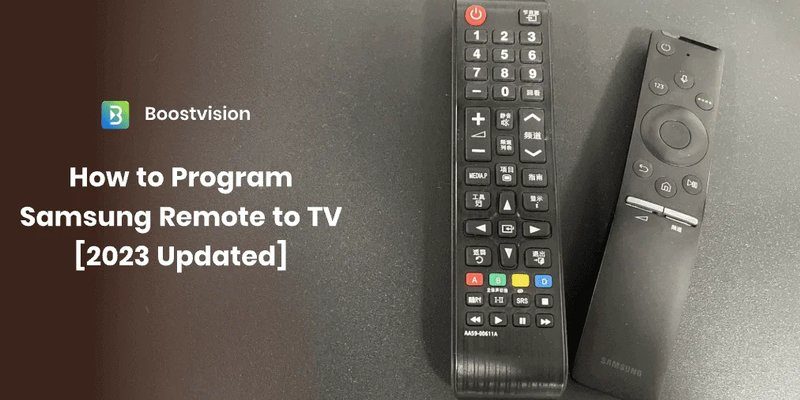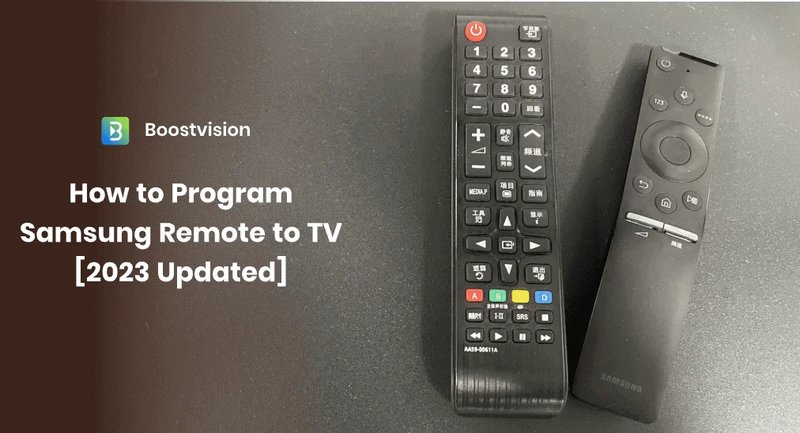
Programming a Samsung TV remote can seem a bit like trying to solve a Rubik’s Cube blindfolded if you’re new to it. But honestly, it doesn’t have to be that way. Modern remotes, especially those smart ones from Samsung or even decent universal brands, often have ways to sync up without hunting down a code booklet or scrolling through endless number combos. I still remember my dad, growing red in the face, trying every code in the manual for our old TV—only to discover later there was a simple shortcut. Trust me, you can avoid that little saga.
Let’s break down what you actually need to know if you want to pair your Samsung TV remote without having to enter some secret code like you’re disarming a bomb. We’ll talk about remote types, common syncing methods, what works (and what doesn’t), and even what to do if things don’t pair up like magic right away.
Understanding Samsung TV Remotes: Smart vs. Universal
Before you start pushing all the buttons at once (we’ve all tried that), it’s important to know what kind of Samsung remote you’ve got. There are two main camps: the official Samsung Smart Remotes and those universal remotes you’ll find in electronics stores or online.
Smart Remotes, especially recent Samsung models, are usually Bluetooth or RF-based. They often come with voice and pointer features, and they’re made to pair quickly with Samsung TVs, sometimes even during setup. They don’t always need a code entry—just a pairing button or a specific key sequence.
Universal remotes, on the other hand, are designed to work with many brands. Some do require code entry, but the better ones have “auto-search” or “auto-sync” features where, honestly, you just press a few buttons and the remote figures out the rest. If you’re like me and hate reading manuals, these can be a lifesaver.
When in doubt, check if your remote has a “Pair,” “Sync,” or “Set” button tucked somewhere. That’s usually your fast track to code-free setup.
So, take a moment to identify if your remote is a Smart Remote from Samsung or a universal model, because the steps can differ quite a bit. No shame in peeking at the label or Googling the model number!
The Easiest Way: Pairing a Samsung Smart Remote Without a Code
Here’s the secret sauce: if your TV and remote are from the same Samsung era (think “came in the same box”), they’re basically made for each other. Pairing is often as simple as holding the remote close to the TV and pressing a couple of buttons.
For most modern Samsung Smart TVs, you just:
- Turn on your TV using the power button on the TV itself.
- Hold the remote close to the TV (about a foot away works best).
- Press and hold the “Return” and “Play/Pause” buttons at the same time for 3–5 seconds.
- Wait for an on-screen message confirming that your remote is now paired.
No code, no confusion. The TV basically says, “Hey, nice to meet you!” and you’re in.
Sometimes, you might need to repeat the step if it doesn’t work right away. Maybe your batteries are low, or you’re standing a bit too far. But nine times out of ten, that quick combo does the trick. If you’re using a new remote with an older TV—or vice versa—things can get trickier, but this is the standard Samsung approach these days.
Auto-Programming a Universal Remote Without Entering Codes
Okay, so maybe you picked up a universal remote because your original one did a disappearing act. Don’t worry, you don’t always need a code list as long as a grocery receipt. Many universal remotes come with an “auto-program” or “search” mode.
Here’s how it usually works:
- Pop in fresh batteries (seriously, don’t skip this—half of setup fails are just dead batteries).
- Press and hold the “Setup” or “Program” button until you see a light blink.
- Point the remote at your Samsung TV and press the “Power” button repeatedly (or sometimes just hold it).
- The remote runs through every possible code until the TV turns off. When it does, you’ve found the right signal. Stop pressing.
- Press “Enter” or “OK” to lock in the code—even though you never had to look it up or type it in.
It’s kind of like playing hot-and-cold, but with blinking lights. Some remotes will even confirm with a double blink or beep. It might take a few minutes; just be patient. Not every universal remote supports Samsung TVs perfectly, so check for compatibility if you hit a wall.
Resetting Your Samsung Remote When Things Go Wrong
Ever press buttons and *nothing* happens? That’s the TV remote’s way of throwing a tantrum. It’s not you—it’s probably just in need of a good reset. TV remotes, especially after a failed sync, can get a bit scrambled in the brain (so to speak).
To reset most Samsung Smart Remotes, just:
- Remove the batteries and wait at least 30 seconds. Some folks even wait a whole minute, just for luck.
- Pop the batteries back in, then press and hold the “Power” button for about 8 seconds.
- This wipes out whatever was confusing your remote and gives it a fresh start.
If you’re dealing with a universal remote, the process can be slightly different. Often, there’s a “Factory Reset” button combo in the manual, or you can hold “Setup” for a long time until the lights flash at you. After that, try pairing again (using the auto-sync method above).
If your remote’s still not behaving, try fresh batteries. Cheap or old ones will make your remote act like it’s possessed—trust me, I’ve seen it.
What To Do If The Remote Still Won’t Sync (Troubleshooting)
If you’ve tried all of the above and your Samsung TV remote just stares back at you (metaphorically), it might be time for some detective work. There are a few classic culprits that can block a successful sync or pairing.
For starters, check if there are any objects between your TV’s sensor and the remote. Even a stack of magazines or, weirdly, direct sunlight can interfere with the signal. Yes, really—sunlight can zap infrared remotes.
Sometimes, the remote wasn’t made for your specific Samsung TV model. Double-check compatibility on the packaging or the manufacturer’s site. If you’re using a universal remote, there’s a chance it just doesn’t support newer Samsung smart features, like voice commands or special menus.
Last but not least, check the TV’s settings. Some Samsung TVs allow you to reset the remote connection directly from the “General” or “System” menu. It might say something like “Remote Control Setup” or “Pair New Remote.” If all else fails, unplug your TV for a minute, then plug it back in—a classic move that fixes way more than you’d expect.
Comparing Your Options: Brand Remote vs. Universal Remote
Here’s where I’ll be a bit honest: nothing beats the smoothness of a real, official Samsung remote. They’re designed to just *work*—no guesswork, no wonky button mapping, and they support all the smart features. But, they can be a bit pricier and sometimes hard to find if your TV is an older model.
Universal remotes are budget-friendly and easy to grab at your nearest store. If you just need the basics (volume, channels, power), and you’re not a big fan of voice search or fancy menus, they get the job done. However, sometimes you’ll lose out on special functions like input switching or app buttons, and auto-programming can be hit-or-miss.
If you’re tired of juggling three remotes for your TV, soundbar, and streaming box, a good universal remote—one with auto-programming—can bring harmony to your living room.
But if you want that sweet, seamless Samsung TV experience, an original remote, programmed without codes, is the gold standard. It’s the difference between a tailored suit and something off the rack.
Keep Your Remote Working: Battery Tips & Maintenance
Here’s a tiny but crucial detail people skip: remote batteries. Weak batteries can turn your remote into a drama queen—randomly disconnecting, not registering button presses, or just dying at the worst possible moment (right in the middle of your favorite show).
Here’s how to keep your Samsung TV remote (or universal remote) running smooth:
- Always use new, high-quality batteries when setting up your remote. Cheap batteries might leak or die early.
- Change batteries every few months if you’re a heavy TV user. Even the best ones drain over time.
- Store your remote away from moisture and direct heat. Weird storage spots (like next to a radiator) can damage the internals.
If your remote still acts up, try a battery reset—remove them, press all buttons a few times (yes, all of them), then reinsert new batteries. This drains any leftover charge and often fixes weird glitches.
Why Programming Without Code Matters
You might be wondering why you’d want to avoid code entry altogether. Isn’t it just a few numbers? Well, yes—but code lists can be outdated, hard to read, or missing your specific TV model. Plus, who wants to sit there pressing in random 4-digit combos, hoping the remote gods smile on you?
Auto-pairing and non-code programming are faster, more foolproof, and—let’s be real—less frustrating. It opens up remote upgrades even for people who’d rather not touch a manual. My grandmother still brags about how she synced her Samsung remote without my help using this trick.
When tech just works, it feels like magic. Non-code remote programming gives you that “aha!” moment without the fuss or guesswork.
So, next time you need to pair a Samsung TV remote, remember: complicated codes are optional. Most modern remotes sync up with just a few purposeful button presses.
Final Thoughts: Get Back to Watching—No Codes Necessary
There’s honestly nothing sweeter than having your TV remote actually do what it’s supposed to—no cryptic codes, no endless button-mashing, just press, pair, and watch. Whether you’re working with a genuine Samsung Smart Remote or a handy universal one, skipping the code-entry drama lets you get back to the important stuff: finding out what happens next in your favorite show.
So, take a deep breath, follow these simple steps, and enjoy your Samsung TV without the hassle. If all else fails, at least you’ll feel a little less lost—even if your remote is still somewhere between the couch cushions.