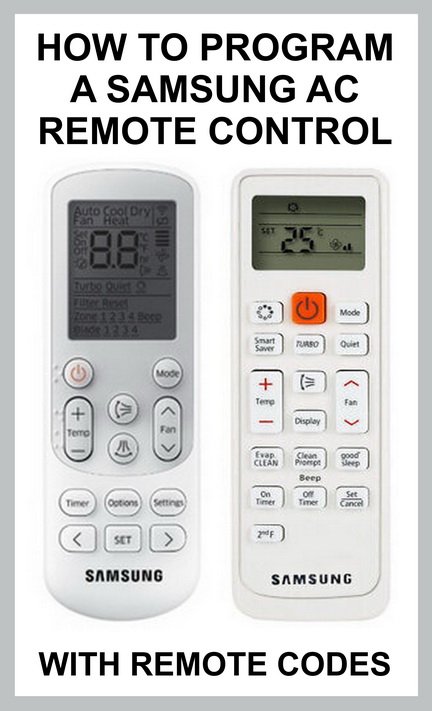
Here’s the thing: programming a Samsung AC remote isn’t exactly rocket science, but it’s also not as obvious as, say, plugging in a toaster. Most of us just want that sweet, chilly breeze without fussing with codes and mysterious blinking lights. But when you lose the manual (or never had it in the first place), that simple wish can feel like a tech puzzle.
Anyway, if you’re standing there clutching your Samsung remote, praying you don’t break your AC with the wrong button, don’t worry. I’ll walk you through this step by step, just like helping out a friend over coffee. No techno-babble. No magic tricks—just clear, friendly instructions to sync, reset, or pair your remote and bring your air con back to life.
Understanding Your Samsung AC Remote
Alright, before pressing anything, let’s talk about what you’re actually holding. Most Samsung air conditioner remotes look pretty similar—a slim wand of plastic dotted with buttons like “Mode,” “Fan,” a temperature control, and maybe some extras like “Swing” or “Timer.” It’s not quite like a TV remote, but the idea’s the same: you’re giving commands from a distance.
Now, Samsung uses several remote models for their AC units, but the process for syncing or programming them is surprisingly consistent. Some remotes have a tiny “Set” or “Reset” pinhole you poke with a paperclip (yep, the old-school method). Others ask you to hold down a special combo of buttons that feels like you’re entering a cheat code on a video game.
Why does this matter? Knowing your specific remote can save you a bunch of time. Take a quick look—do you see anything labeled “Set”? Any tiny holes or unusual symbols? If so, you’re in the right place. If not, don’t stress: the fundamental process is pretty similar for most Samsung AC units.
Fun fact: Samsung didn’t make this stuff overly complicated because they enjoy torturing us. A lot of it boils down to safety and universal compatibility across their products. Just, you know… sometimes it feels like a secret handshake.
What You Need Before You Start
Let me get real: programming your Samsung AC remote without the manual won’t require a PhD, but there are a few things you should grab so you’re not running around mid-sync. Here’s what I recommend:
- Fresh batteries: Dead or weak batteries lead to failed syncing and hours of frustration. Just swap them in first—trust me.
- Clear view of your AC unit: Don’t stand behind a couch or around a corner. Remotes use infrared, so line of sight matters.
- Patience (and maybe a snack): Some units pair on the first try, others make you repeat the process. Breathe. You got this.
You might be wondering, “What about the ‘code’? Do I need a number?” Relax—most Samsung air conditioner remotes don’t use user-entered codes like universal ones do. Instead, they’re designed to sync automatically with the right sequence of button presses. I’ll guide you through that in a second.
If you’re using a universal remote—not the one that came with your Samsung AC—you will need a code, and that’s a whole different rodeo. But for the original branded remote, the process is refreshingly manual-free.
The Step-by-Step Syncing Process
Okay, let’s roll up our sleeves. Here’s how to program your Samsung AC remote without a manual, broken down into friendly, bite-sized steps:
First, make sure the remote has fresh batteries and is aimed directly at the AC unit’s receiver. That’s usually a small, dark plastic rectangle on the main unit—think of it as the AC’s “eye.” No blockers, no weird angles.
Next, look for a “Set,” “Reset,” or “Mode” button. If you see a pinhole labeled “Set” or “Reset,” grab a paperclip and give it a gentle press for a few seconds. If you don’t have those, hold down the “Mode” or “Fan” button along with the power button for 5-10 seconds. You might hear a beep, see blinking lights, or even see the temperature display flicker. That’s your sign you’re in “programming mode.”
Now, point the remote at the AC and slowly tap the temperature up or down. On many Samsung models, changing the temp triggers the unit to search for the right signal. When the unit beeps, turns on, or responds, stop—you’ve found the correct “channel.” Hit “Set” or confirm by pressing the power button again.
If nothing happens, try the process again. Sometimes it takes a couple of rounds—think of it like tuning an old radio. Annoying, but oddly satisfying when it works!
If there’s still no response, double-check your batteries and make sure you’re not too far away. Also, don’t forget about any “child lock” feature—if your remote isn’t working at all, that might be enabled. Hold down the “Mode” button for five seconds to unlock it.
What If You’re Using a Universal Remote?
Here’s where things get a little trickier. Maybe your original remote went missing in the Great Sofa Cushion Disaster of 2022, and now you’ve got a universal AC remote. You might need a Samsung AC remote code to pair it up. These codes are usually four digits and found online or printed on the back of the new remote’s packaging.
Here’s a quick comparison for clarity:
| Samsung Original Remote | Universal AC Remote |
| No code needed; uses button sequence | Requires Samsung device code (e.g., 1004, 2001) |
| Syncs in a couple of steps | May require several attempts and code look-up |
| Features match original functionality | Some special features may not work |
To program a universal remote, press and hold the “Set” button until the display flashes. Enter the four-digit code (check Google for “Samsung AC universal remote codes” if you’re stumped). If the code’s right, your unit will usually beep or turn on. If not, try the next code in the list.
Honestly, if your model is very new or very old, finding the right code can be a mini-quest. Sometimes you have to cycle through 20 codes before you hit the jackpot.
Troubleshooting Common Problems
Let’s be real: technology has its moods. Syncing a Samsung AC remote without the manual sometimes throws curveballs. Here’s how to handle the top hiccups:
1. The remote isn’t responding: Nine times out of ten, it’s the batteries. Swap them for new ones—even if you “just replaced them.” Try aiming closer or cleaning the battery contacts with a cotton swab.
2. AC unit won’t respond to remote: Make sure the AC unit isn’t switched off at the wall or breaker. Sometimes, a power cycle helps—turn the unit off, wait 30 seconds, turn it back on, and try again.
3. Only some buttons work: This one’s sneaky. Check if the remote is locked in a specific mode (like “Timer” or “Child Lock”). Hold “Mode” for a few seconds, or double-check if you accidentally switched modes.
4. Display is flickering or blank: If the remote’s display is acting up, it could be moisture or a dropped remote. Let it dry out, or—if you’re techy—pop it open and gently clean the inside contacts.
Feel free to try the process above several times. It’s like coaxing a stubborn cat: patience, gentle encouragement, and maybe a little snack for yourself when you succeed.
Resetting Your Remote and AC Unit
Sometimes, everything’s just out of whack—wrong temperature, weird settings, or the remote is acting possessed. Here’s where resetting comes in handy. Fortunately, Samsung makes this easy enough.
Remote reset: Take out the batteries, press every button (yeah, really—helps clear lingering memory), then pop the batteries back in. Most remotes flash or beep to confirm the reset.
AC unit reset: Look for the reset button on the main unit; it’s usually a tiny circle or a recessed pinhole. Use a pen or paperclip to press and hold for 3-5 seconds. The unit should beep or switch off and on again, clearing its stored settings.
Resetting brings your remote and unit back to factory settings—like hitting the “undo” button on a big mess.
Be warned: you might have to set the clock and programmable timers again, but at least you’ll start with a clean slate.
Tips To Avoid Future Remote Headaches
Once you’ve got everything paired up and working, it’s tempting to celebrate and move on. But if you’re anything like me, you know that “Where’s the remote?” panic is always lurking around the corner. Here are a few lessons from the school of hard knocks:
- Keep the manual! Even if it’s just a photo on your phone. Trust me, future-you will thank you.
- Label your remotes. If you have more than one AC (or lots of gadgets), a little masking tape with “Living Room AC” saves so much trouble.
- Store remotes high up. Pets, toddlers, and even clumsy grown-ups (cough, me) love knocking remotes onto the floor.
- Change batteries regularly. Don’t wait for the screen to fade.
It may sound basic, but a little foresight goes a long way. Honestly, I’ve wasted hours of my life crawling around furniture, and I’m not proud of it.
When All Else Fails: Alternatives and Next Steps
Let’s be honest: sometimes, even after all this, you’re left with a stubborn remote and a silent, sulking air conditioner. If you’ve tried every trick in the book and your Samsung AC remote just won’t program, consider these options:
Order a replacement Samsung remote: They’re easy to find online—just search your AC model number, and triple-check the listing before you buy. Original replacements are worth the price for guaranteed compatibility.
Use a smartphone remote app: Some newer Samsung air conditioners can pair with your phone via WiFi or Bluetooth. It’s a cool backup, but not an option for every model.
Call in a professional: I know, I know—it’s not the “DIY fix” we all hope for. But sometimes a service tech spots issues you never would (like a busted IR receiver in the AC unit itself).
And finally—don’t forget to treat yourself for making it this far. You’re basically an AC whisperer now.
Final Thoughts: Staying Cool Without the Manual
Programming a Samsung AC remote without the manual is kind of like finding your way home without GPS—it takes a little patience, a hint of trial-and-error, and a willingness to ask for directions (or in this case, read a friendly online guide). The process boils down to fresh batteries, a steady hand, and a good eye for those “Set” or “Reset” sequences. Whether you’re syncing, resetting, or troubleshooting, the steps are straightforward once you know what to look for.
Most important? Don’t overthink it. The technology is designed for real people—confused, manual-losing, button-pushing folks like us. Keep this guide handy, and the next time your Samsung AC remote gives you attitude, you’ll know exactly what to do. Enjoy the cool air—you’ve earned it.
