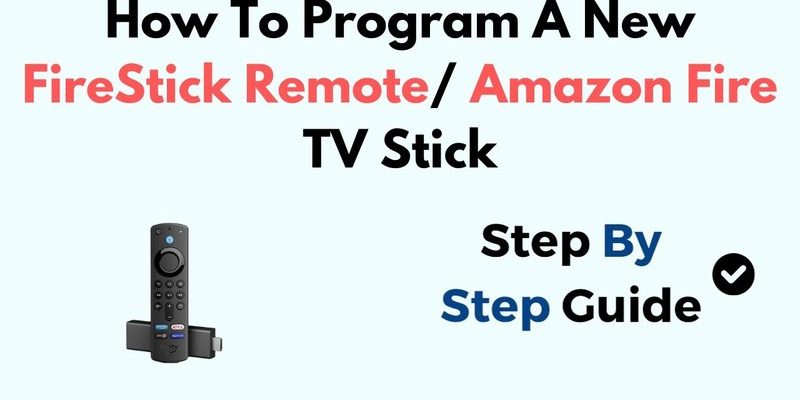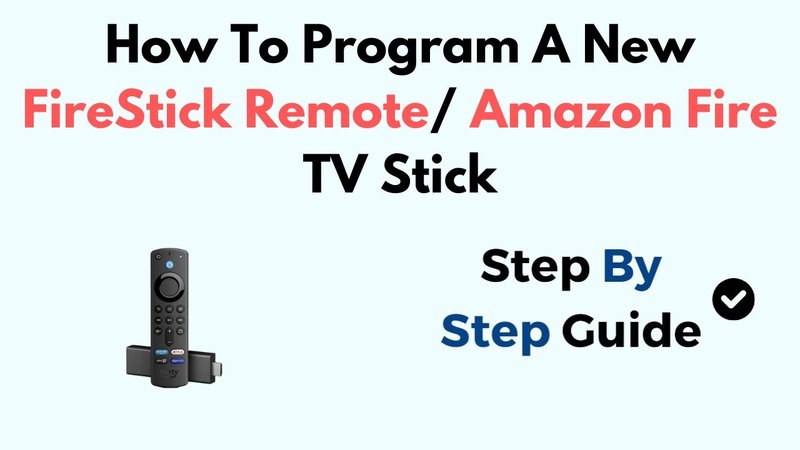
Here’s the thing: a lot of remote controls out there still insist on doing things the old way, making you punch in long codes or squint at user manuals printed in size-6 font. But Amazon took the “nobody has time for that” route. With Fire TV remotes, you can usually sync or pair your remote in just a couple of steps—no code entry required. Whether you’re using the latest Fire TV Stick 4K Max or an older Fire TV Cube, the process is pretty much the same. Still, it can feel a little mysterious if you haven’t done it yourself.
The Magic Behind Code-Free Remote Pairing
Let me explain how this works without throwing you into a tech jargon blender. When you buy an Amazon Fire TV streaming device—say, a Fire TV Stick or Cube—the remote and the device are already chatting out of the box. Imagine it like two pals who already know each other’s secret handshake. But what if you lose your remote, grab a replacement, or things just stop “clicking” (pun totally intended)?
That’s where the real beauty of Amazon’s system shines. Fire TV remotes use Bluetooth, not just infrared (like old-school TV remotes). So, instead of aiming your remote like you’re playing Wii Bowling, Bluetooth lets your Fire TV and remote *find* each other in the room. No code entry. The remote and device literally shake digital hands—no code, no drama.
If things ever get out of sync, you don’t have to panic and search for a 10-digit code. You just have to trigger the pairing process again, usually by pressing and holding a couple of buttons. It feels like a “reset” but friendlier, and way less intimidating.
Step-By-Step: Pairing Your Fire TV Remote (No Codes Required!)
Pairing your Fire TV remote is honestly as easy as brewing coffee—once you know the secret. Here’s how it usually goes if you need to sync a new or replacement remote:
- First, make sure your Fire TV device (Stick or Cube) is plugged in and powered up. The home screen should be visible on your TV.
- Grab your remote and pop in fresh batteries. I know, batteries sound basic, but trust me, low power can mess up the pairing process. Don’t skip this.
- Now, press and hold the Home button on your remote for about 10 seconds. It’s that little icon that looks like a house.
- If all goes well, you’ll see a pop-up message on your screen. It’ll say your remote is “connected” or “paired.”
Still no luck? Sometimes you just need to try again—Bluetooth can be a little moody if other devices are around. Or, unplug your Fire TV device for a minute, then plug it back in and repeat the steps.
Pro tip: If you’re in a room with a lot of Bluetooth gadgets (headphones, speakers, etc.), it can help to move closer to your Fire TV when pairing the remote.
What If My Remote Won’t Sync? Common Troubleshooting Tips
Alright, let’s get real. Sometimes technology just doesn’t want to play nice. If your Fire TV remote refuses to pair, don’t give up yet. Here are some practical steps to try before you start Googling for a universal remote:
- Check the batteries. Seriously. Even brand new batteries can be duds—grab another pair if you’re stuck.
- Unplug and reboot. Sometimes, turning your Fire TV device off and back on shakes things loose, just like when your computer acts up.
- Hold down the Home button longer. Ten seconds is the minimum, but I’ve had stubborn remotes that needed a 20-second press to finally pair.
- Try pairing from the Fire TV Settings menu. If you have an old remote still working or can use the Fire TV app on your phone, go to Settings > Controllers & Bluetooth Devices > Amazon Fire TV Remotes > Add New Remote.
Honestly, half the time, issues come down to weak batteries or interference from other devices in the room. If none of this works, your remote might be faulty, or the Fire TV’s Bluetooth chip could be glitching. At that point, replacement is the name of the game.
Resetting Your Fire TV Remote: When All Else Fails
You might be wondering, “Is there a way to totally reset my remote?” Absolutely. Sometimes your remote gets stuck in a weird software limbo, and a hard reset can be the magic fix. Here’s how you do it:
- Remove the batteries from your remote.
- Unplug your Fire TV Stick or Cube and wait 60 seconds (I know it feels forever—count it out if you have to!).
- With the Fire TV device still unplugged, hold down the Back button, the Menu button (three little lines), and the Left direction on the ring—all at once. Hold for 15 seconds.
- Release all buttons, pop the batteries back in, and plug your Fire TV device back into power.
- Once your Fire TV boots up to the home screen, hold the Home button for 10 seconds again to pair.
This little ritual is like giving your remote a fresh start. No code entry, no drama—just some patience and a bit of finger gymnastics.
Comparing Remote Types: Amazon vs Universal Remotes
Here’s where things get interesting. Maybe you’re tempted to grab a universal remote to control all your devices at once. Sounds great, but let’s pump the brakes for a second. Universal remotes typically require—you guessed it—code entry. You’ll be flipping through a list, entering numbers, and hoping your TV blinks just right when you get it right.
Amazon’s Fire TV remote? No code. You just pair it as described. It’s designed specifically for Fire TV devices, so you get voice search, app shortcuts, and that oh-so-satisfying clicky feel. But—and this is important—if you want to control your TV’s volume or power with your Fire TV remote, you’ll need one of the newer versions that has those buttons built-in. Those features usually use infrared and may need a little extra setup, but still don’t require punching in codes.
Universal remotes are handy if you juggle lots of devices, like Blu-ray players, receivers, and ancient DVD machines. But the Amazon Fire TV remote wins hands-down for *simplicity* and just working, no fuss, no codes.
Why Battery Health Matters When Pairing Remotes
You might laugh, but weak batteries are the villain of so many weird Bluetooth issues. When your Fire TV remote starts dropping connection, lagging, or refusing to pair, 90% of the time, it’s just hungry for new batteries. Some folks (like me, embarrassingly) have spent ages troubleshooting only to realize “Oh… it was the batteries all along.”
Here’s the science bit: when the battery voltage drops, Bluetooth signals get weaker. Your Fire TV device might not “hear” the remote loudly enough to sync. Dropping in two fresh AAA batteries often fixes bizarre issues like missed button presses, unresponsive remotes, or failed attempts to pair or reset.
Just for the record, rechargeable batteries work, too—they just might not last as long as regular ones between charges. So, keep a stash handy.
When Should You Replace or Upgrade Your Fire TV Remote?
Let’s be honest—sometimes remotes just give up the ghost. Maybe you’ve spilled a drink on it, dropped it one too many times, or it’s simply not working even after resets and every battery in your drawer. If your Fire TV remote is gone for good, replacements are easy to find online and on Amazon’s own site.
Upgrading can be smart, too. The newer remotes work faster, have built-in Alexa voice controls, and can even handle your TV’s volume and power. Plus, every new remote follows the same no-code pairing process. So, you don’t have to relearn anything—or mess with codes ever again.
Just make sure to buy a remote that’s compatible with your exact Fire TV generation. There are a few different models, and while most are cross-compatible, there are exceptions (especially for really old Fire TV boxes). When in doubt, check Amazon’s compatibility chart, or look for one that matches your device’s name.
Alternative Pairing: Using the Fire TV App as a Backup Remote
Here’s an underrated trick: the official Amazon Fire TV app (available for iOS and Android) can turn your phone into a full-featured remote. If your physical remote has vanished into the couch vortex, download the app and connect to your Fire TV over WiFi.
Once connected, you can use your phone’s touchscreen to navigate, type passwords, trigger Alexa, and—most importantly—go to Settings to add a new remote. It’s a real lifesaver if your batteries are dead or your remote’s MIA. Plus, the app doesn’t require any code entry either, just a WiFi connection to your Fire TV device.
Insight: I once survived an entire Netflix binge weekend using only the Fire TV app as my remote, after my dog hid the real one. It works surprisingly well in a pinch!
Wrapping Up: Enjoying the Simplicity of Amazon Fire TV Remotes
Getting your Amazon Fire TV remote working without code entry is one of those rare modern tech joys—quick, painless, and almost foolproof. The Bluetooth pairing system skips the old, code-heavy hassle of universal remotes. Nine times out of ten, you’ll be synced up in a minute or two. On the rare occasion things get wonky, most issues come down to batteries, interference, or the need for a simple reset.
The real takeaway? Amazon designed these remotes so regular people—like you and me—don’t have to become tech wizards just to watch our favorite shows. Whether you’re pairing a brand-new remote, troubleshooting a stubborn one, or exploring backup options like the Fire TV app, you’re never stuck hunting for codes. And that, honestly, is a small victory worth celebrating with popcorn and your next streaming marathon.