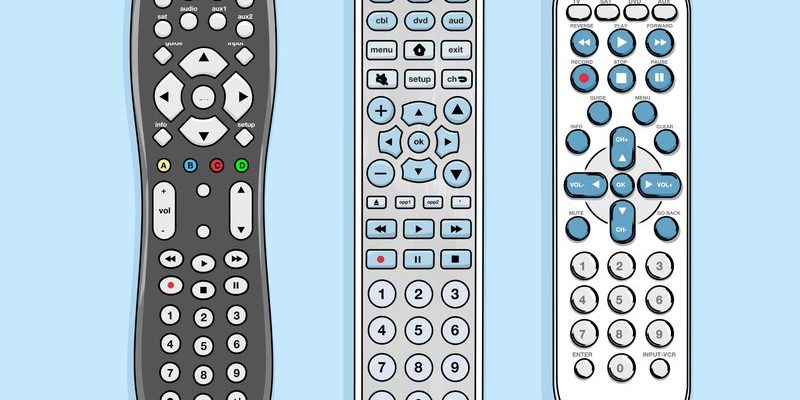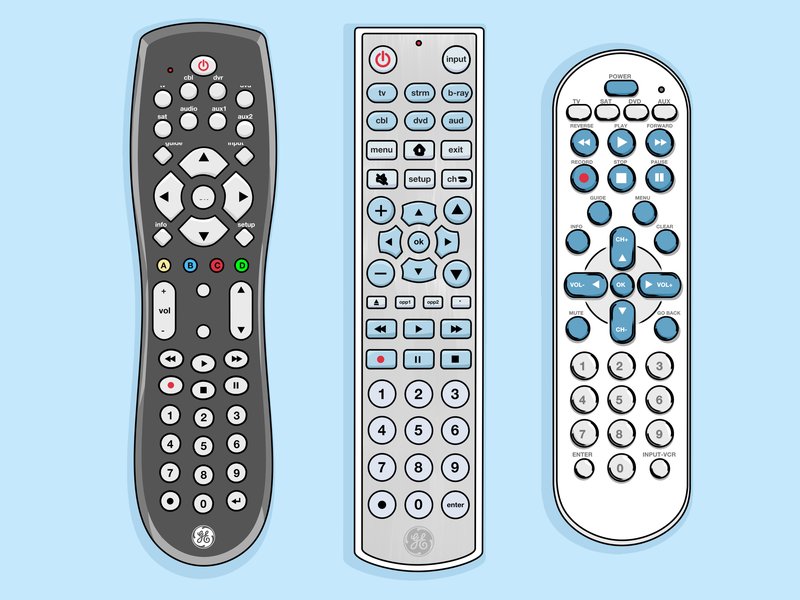
But here’s the catch: programming a GE Universal Remote to your TV isn’t always as self-explanatory as the box makes it sound. It’s like setting up IKEA furniture—looks easy until you’re holding a tiny screw with three leftover pieces and wondering where you went wrong. I’ll walk through the process, break down every step, and share some honest advice, so you don’t have to learn the hard way (like I did, after three cups of coffee and a mild existential crisis).
What Is a GE Universal Remote and How Does It Actually Work?
Let me explain what makes a *GE Universal Remote* special. Instead of having a separate clicker for each device, you can program this one remote to control multiple gadgets around your entertainment center. It’s a real game-changer for anyone who’s ever searched under the couch cushions for “the other remote.” The genius comes from the way universal remotes use unique *codes* to ‘talk’ to different TVs and devices—even if they’re from different brands.
So, when you press the ‘Power’ button on your GE remote, it doesn’t just send some random signal out into the abyss. It uses a stored code that your TV recognizes, kind of like a secret handshake. Each brand—and honestly, sometimes individual TV models—have their own codes. Your universal remote can store several of these codes at once, which is how it “syncs” or “pairs” with a new device.
It’s not magic, but it does feel pretty close once you get it working. Plus, if you ever upgrade your TV or pick up a soundbar, you can just reprogram the remote instead of buying a new one. That’s where the ‘universal’ part really comes in handy.
Before You Start: Things You’ll Need and What To Check
Alright, first things first—don’t even think about pairing or programming until you double-check a couple of basics. Here’s the thing: if your GE Universal Remote hasn’t seen a fresh set of *batteries* since smartphones had buttons, change them now. Weak batteries can make programming feel like you’re shouting into the void. Every button press counts, and a dying battery makes the remote seem haunted (“Why isn’t anything working?!”).
Another quick tip—make sure you have a clear line of sight between your remote and your TV. These remotes use infrared (IR) signals, so they need a straight shot to your television’s sensor. If you’re aiming at the wall, the ceiling, or your sleeping dog, nothing’s going to happen except maybe a confused look from the dog.
Lastly, it helps to find the *code list* that came with your GE Universal Remote. If you tossed it out (no judgment—I do it, too), you can look them up online. You’ll need the correct code for your TV brand, and sometimes even the specific model. Otherwise, be prepared for some trial and error.
The Main Methods To Program Your GE Universal Remote
So, how do you actually program a GE Universal Remote to your TV? There are a couple of classic approaches: the *Direct Code Entry Method* and the *Auto Code Search Method*. If you’re the type who likes having all the answers up front, direct code entry is for you. If you’d rather let the remote do the heavy lifting, auto search might be the way to go.
Direct Code Entry Method is all about entering the specific code that matches your TV. You’ll need that code list I mentioned earlier. Once you’ve got it, you pop in the right numbers, and you’re basically done. This method is fast and usually reliable. But if you’ve got a rare TV brand, or you accidentally use the wrong code, you might need to try a few different ones.
Auto Code Search Method is what I like to call the “trial by remote.” Here, you’ll put the GE remote into a special mode and let it cycle through all possible codes one by one. When your TV suddenly turns off (or on), you know you hit the jackpot. This takes a little patience but is super helpful if you don’t know your TV’s code—or just lost that pesky instruction manual.
Both methods work, so pick the one that feels less intimidating. Don’t worry, I’ll guide you through the exact steps for each below.
Direct Code Entry: Step-by-Step Instructions
Here’s the nitty-gritty of using the Direct Code Entry method on your GE Universal Remote. Grab your code list (printed or on your phone), your remote, and let’s do this:
- Turn on your TV manually (use the power button on the TV itself—don’t rely on the remote yet).
- Hold down the “Setup” button on your GE Universal Remote. Usually, a red indicator light will stay on. Hold it until it glows steady—like a tiny robot’s eye saying, “I’m ready!”
- Tap the button for the device you want to program—usually “TV.” The light should blink and then stay solid.
- Now, enter the first code for your TV brand using the number buttons. If the code is correct, the light will turn off after you finish entering it.
- A quick test: point the remote at your TV and press “Power.” If the TV turns off, congratulations! You’re a remote pairing champion.
- If not, repeat the steps with the next code on the list.
Pro tip: If your remote’s light flashes several times and then turns off, you probably entered an invalid code. Don’t panic—just try the next one.
Sometimes, you get lucky and the first code works. Other times, it takes a little patience. I had to go through three codes before my old living room TV finally decided to listen. It’s all part of the process—like trying out new coffee shops until you find “the one.”
Auto Code Search: Let the Remote Do the Work
If you couldn’t find your TV’s code, don’t worry. The Auto Code Search method is built for moments like these. Here’s how you can put your GE Universal Remote into search mode and let it scan for the right code all by itself.
- Start with your TV on. Hold down the “Setup” button until the red light stays on.
- Press the “TV” button. The light should blink, then stay steady.
- Now—the magic part—press and release the “Power” button every five seconds or so. Each time, the remote sends a different code to your TV.
- Once your TV suddenly powers off, stop pressing. This means the remote found a code your TV responds to.
- Quickly press the “Enter” (or sometimes “Setup”) button to lock in that code.
- Turn the TV back on manually, and test the other buttons (volume, mute, input) to make sure everything works. If some don’t, repeat the process. Sometimes you need a different code for full functionality.
Honestly, this method can feel like you’re playing a weird game with your TV. “Did it work? Nope. Wait…now? Still nothing.” But stay patient! It usually pays off with persistence.
This method is a lifesaver if your TV is a lesser-known brand or if your code sheet is missing in action. Just remember: slow and steady wins the race here.
Testing and Troubleshooting: What If It Doesn’t Work?
Okay, so what if you’ve tried both programming methods and your TV is being stubborn? Here’s where some patience (and a tiny bit of troubleshooting) comes into play.
First, double-check that you entered the code correctly. Even a single digit off means your remote’s sending gibberish to the TV. It’s like trying to unlock your phone with the wrong PIN—no luck. Next, make sure your remote’s *batteries* are fresh. A weak signal can totally mess up the pairing process. I once spent half an hour cursing my remote before realizing the batteries were basically on life support.
If the remote works for some buttons (like “Power”) but not others (like “Volume”), it probably means the code is only partially correct. Try another code from the list—sometimes, one code will unlock all the TV’s features, while another only does the basics.
And, just in case, make sure you’re pointing the remote directly at the TV’s IR sensor. If there’s something in the way (like a lovely but inconvenient houseplant), it can totally block the signal.
Resetting and Reprogramming Your GE Universal Remote
So maybe you’ve messed up, or maybe you want to use your GE Universal Remote for a new device. Good news: you can always *reset* and start over. Think of it like erasing a whiteboard for a fresh start.
To reset your GE Universal Remote, remove the batteries and press any button for 10-15 seconds (with the batteries still out). This clears any lingering codes or quirks the remote may have picked up. Pop the batteries back in, and your remote should be back to its “brand new” state.
If you’re just looking to reprogram it for a new TV (say, you upgraded during Black Friday sales), simply repeat the programming steps above. The remote can handle multiple devices, but you can also “swap” devices as needed. Just remember to choose the correct device button (“TV,” “DVD,” “AUX”) during setup, so you don’t accidentally unpair your soundbar when setting up your new TV.
Resetting is like hitting the ‘undo’ button for your remote—super handy if you’re troubleshooting or just want a fresh start.
Comparing GE Universal Remotes To Other Options
A lot of people wonder why bother with a GE Universal Remote when there are other remotes (or even apps) on the market. Here’s the thing: universal remotes are designed to be versatile and budget-friendly, especially for folks who don’t need every bell and whistle.
Original brand remotes (say, the one that came with your Samsung or LG TV) might seem easier, but the downside is obvious—one lost remote means a scramble on eBay or Amazon for a replacement. Plus, they only work with that specific brand or sometimes even just that model.
Universal remotes, especially GE models, work across *dozens* of brands and devices. They’re great if you have an older TV, a newer streaming box, or even a Frankenstein setup from yard sale treasures. And while there are “smartphone remote” apps out there, they usually need a Wi-Fi TV and aren’t nearly as tactile—sometimes you just want to feel real buttons in your hand!
If you have a mix of old and new equipment (like me), a GE Universal Remote can really simplify life. No more searching for three remotes before you can even find your Hulu queue.
Keeping Your Programming Skills Sharp: Tips for Future Pairings
After you’ve programmed your GE Universal Remote once, the next time feels much less intimidating. Here’s a tip—keep your code list handy. Tape it inside a cabinet door, save a screenshot to your phone, or email it to yourself. The next time your remote loses its sync (say, after a battery change), you won’t have to go hunting for it all over again.
If you add another device (like a new soundbar or streaming box), you can repeat the same programming steps for each one. GE Universal Remotes are designed to handle two, three, or even four devices at once—each button along the top (“TV,” “DVD,” “AUX”) can be paired separately. Just remember, if you’re pairing something new, go slow, double-check your codes, and don’t be afraid to reset if things get weird.
And if you ever get totally stuck? There’s always the manufacturer’s website or support line. Sometimes, just knowing help is out there can save a Saturday afternoon from total frustration.
Wrapping It Up: Enjoy Your Newly Synced Remote
There’s a real sense of satisfaction when you finally hit “Power” and your TV actually listens. If programming your GE Universal Remote felt a bit confusing at first, you’re not alone. I’ve fumbled more than one code and spent ages repeating steps, but once you get it, it’s like riding a bike—you don’t forget, and suddenly, your living room feels a lot less complicated.
Universal remotes are about making life easier, not harder. With a little patience, some fresh batteries, and the right code, syncing up with your TV is absolutely doable—even if you’re totally new to this “tech stuff.” Next time you sit down to watch your favorite show, you’ll have just one remote in hand, and trust me, that’s a pretty nice feeling.