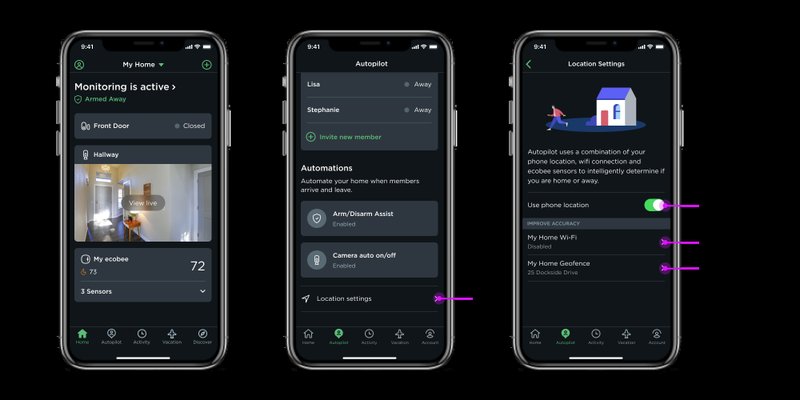
The Ecobee Smart Remote (sometimes called SmartSensor or Room Sensor, depending on your model) is designed to make temperature comfort more personal. Instead of relying on the thermostat on the wall, the system listens to wherever you put the remote—whether that’s your chilly bedroom or the room nobody uses but still complains about. To get all that magic working, though, you’ve got to pair the device correctly. Let me explain how this works, why it matters, and every step along the way.
Understanding the Ecobee Smart Remote: Types and Setup Basics
Let’s start at the beginning: what exactly is the Ecobee Smart Remote? It comes in a couple of flavors. There’s the older *Room Sensor* and the newer *SmartSensor*. Both do the same job—they tell your main hub what the temperature (and in some cases, occupancy) is in rooms away from your actual thermostat. The technical differences aren’t massive for basic users, but SmartSensors have a sleeker look and better battery efficiency.
For a beginner, it’s easy to mix these up with universal or third-party remotes, but really, Ecobee remotes are designed only for Ecobee thermostats. Trying to pair one with a random smart hub? Honestly, it’s like trying to use a car key on your neighbor’s garage. If you’re holding an Ecobee-branded remote and your main thermostat is Ecobee too, you’re in the right ballpark.
Most remotes come with a battery pre-installed, usually a coin cell. The sensor will “wake up” when you pull the plastic battery tab or pop the cover. If you’re looking at a blinking light or a small screen, you’re on the right track—the device is ready to sync as long as that battery is fresh.
Before You Start: Getting Ready To Pair Your Remote
It might sound obvious, but a lot can go wrong before you even touch the pairing button. Double-check that your Ecobee hub (the main thermostat unit) is fully installed and powered on. That’s your orchestra’s conductor—everything needs to report back there first.
Next, inspect your remote. Some folks try to pair with a dead battery, which is a little like trying to start a car with no gas. If that battery tab is still there, pull it. If you’ve already pulled it and nothing’s lighting up or happening when you press or hold the device, try popping in a fresh battery. These remotes usually take a CR-2032 cell, which you can find at most supermarkets.
If your home Wi-Fi is acting up or the Ecobee hub isn’t showing a strong connection, fix that before you start pairing. The remote doesn’t connect directly to Wi-Fi, but the hub controls how everything talks to each other. Think of it as the main gatekeeper. If the hub’s not happy, nothing else will be either.
Step-by-Step: How To Pair Your Ecobee Smart Remote With Main Hub
Pairing your Ecobee Smart Remote is a bit like introducing two people at a party. There’s a process, a bit of patience, and occasionally a stubborn guest. Here’s exactly how to do it:
- Access pairing mode on your Ecobee thermostat: Go to your Ecobee’s main screen. Tap ‘Menu’ > ‘Sensors’ (on some models, it’s called ‘Room Sensors’ or ‘SmartSensors’). Look for an “Add Sensor” or “Pair Sensor” option and select it.
- Activate the remote’s pairing mode: For SmartSensors, press and hold the sensor until the LED blinks. For Room Sensors, insert the battery or pull out the battery tab. The sensor will flash a light, meaning it’s ready to sync.
- Wait for the hub to detect the sensor: Your Ecobee hub will search for available sensors. It might take 30–60 seconds. If nothing pops up, don’t panic; sometimes, you’ll need to try holding the remote closer to the thermostat.
- Finish the pairing on the screen: The thermostat should display a code or identification for the new remote. Confirm the connection, then assign the sensor to a room (name it “Bedroom,” “Office,” or whatever fits).
It’s not rocket science, but if you skip a step, things usually don’t work. If at any point the sensor stops blinking or the hub doesn’t recognize it, try resetting the sensor by removing and reinserting the battery. That’s the smart home equivalent of a deep breath.
Troubleshooting Common Pairing Problems
You might be wondering what could possibly go wrong with such tiny gadgets, but trust me: smart home tech has a sense of humor. If your remote isn’t syncing, don’t worry—most issues are easy to fix once you know the usual suspects.
Dead battery? Weak signal? These are top offenders. If your sensor doesn’t flash or show up, put in a brand-new battery. Keep the remote within a few feet of the thermostat hub when pairing. Thick walls or metal objects can mess with the radio signal, so move closer just for the setup.
Already paired elsewhere? Sometimes sensors are “tied” to an old thermostat or setup. If you got your device second-hand or reset your Ecobee hub, you may need to unpair or factory reset the remote. For most sensors, this means holding down the button for about 15 seconds (until you get a long flash or blinking pattern).
Too many sensors? Ecobee thermostats allow a set number of sensors (usually up to 32). If you’ve hit the max, you’ll need to remove one to add a new one. Check your sensor list on the thermostat; if the list looks full, clear out a sensor you’re not using.
How The Ecobee Smart Remote and Main Hub Communicate
Here’s the thing: understanding the tech behind all of this might seem nerdy, but it’ll save you a headache later. The Ecobee Smart Remote doesn’t use Wi-Fi or Bluetooth like some remotes; it uses a low-power radio frequency (usually 915 MHz in North America) to talk to the thermostat hub.
Why does this matter? Direct Wi-Fi connections can chew through batteries quickly. By sticking to this special radio band, the remotes last over a year on a single cell, and you don’t have to worry about Wi-Fi dropouts breaking the connection.
All temperature data—and sometimes motion or occupancy reports—go straight to the hub. The hub then decides how to heat or cool your house. So, if you’re seeing out-of-sync temps or rooms that don’t feel right, it’s smart to check the sync status and battery of your remotes before blaming the main thermostat.
Resetting and Re-Pairing Your Ecobee Smart Remote
Sometimes, a remote just won’t play nice. Maybe you moved houses, bought a used device, or tried pairing it and things went sideways. Whatever the case, resetting is your friend. It’s the “off and on again” of the smart home world.
- To reset: Remove the battery. Press and hold the pairing button (or just press for Room Sensors) as you reinsert the battery. Hold it until you see a long blink or flashing light. Release. This wipes previous codes and lets you start fresh.
- Pair again: Go back to your hub and follow the pairing instructions above. Usually, after a full reset, your Ecobee hub will see the sensor as a brand-new device.
Resetting can also help if your sensor keeps dropping out or showing odd temperatures. If that doesn’t fix things, try a new battery before deciding the hardware itself is faulty. Honestly, a surprising number of “broken” remotes just need a fresh start.
Battery Tips and Remote Placement For Best Performance
Remote batteries don’t last forever, even in the best conditions. If you’re always swapping out cells, you might have a placement or usage issue. Try these tips for keeping your remotes running smoothly:
- Use high-quality batteries: Cheap coin cells drain quickly. Stick with known brands—or at least avoid the bargain-bin ones.
- Avoid extreme cold: If you put a sensor in a drafty attic or near a window, colder temps can sap battery life. Even though the Ecobee is all about comfort, your remote wants a cozy spot too.
- Check placement: The remote should face into the room, not hidden behind furniture or electronics. Clear sightlines aren’t required for the radio signal, but less interference means a stronger, more reliable sync.
A battery that lasts a year is typical, but heavy use or poor placement can cut that in half. If you notice your sensor going offline or needing frequent resets, swap the battery and move it somewhere less “tech-crowded.”
Comparing Ecobee SmartRemotes to Universal and Third-Party Remotes
You might be tempted to try a universal smart remote, especially if you’ve got a pile of gadgets at home. Unfortunately, Ecobee’s sensors don’t play with most universal or third-party smart home ecosystems, at least not directly. They’re locked into the Ecobee system for security and performance reasons.
Here’s a quick comparison:
| Ecobee Smart Remote | Fully integrated, no extra setup, native features (motion, occupancy) |
| Universal Remote | Controls lots of devices, but rarely communicates with Ecobee thermostats |
| Third-Party Sensor | Might work with other brands, usually needs a bridge or code workaround, limited features |
So if you’re aiming for the best sync, easiest code-free setup, and most reliable pairing, sticking with the Ecobee-branded remote is the way to go.
Wrapping Up: Getting The Most From Your Ecobee Remote Pairing
Pairing your Ecobee Smart Remote with the main hub isn’t just tech busywork—it’s how your thermostat truly starts to “listen” to you and your home. Think of every remote you add as another set of eyes and ears for your system, helping it know when the bedroom’s cold or the living room heats up in the afternoon sun.
If you run into trouble, don’t sweat it. Most pairing issues come down to the battery, distance, or a quick code reset. Take your time, follow each step, and remember—these gadgets are here to make life simpler (not make you want to throw them out a window). Once you’re all synched up, the comfort boost is real, and the satisfaction is sweet.