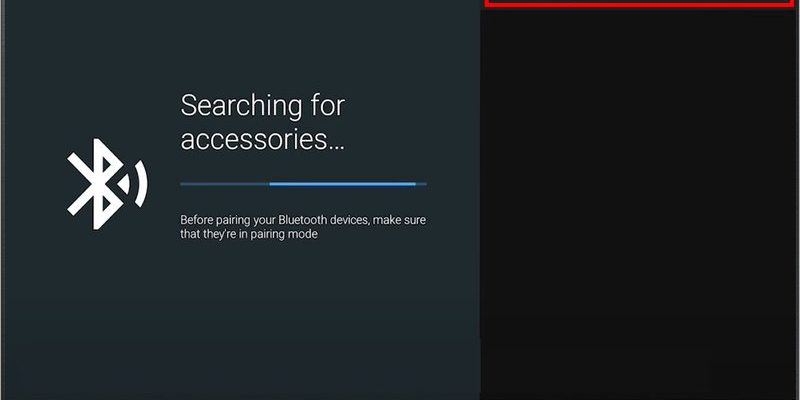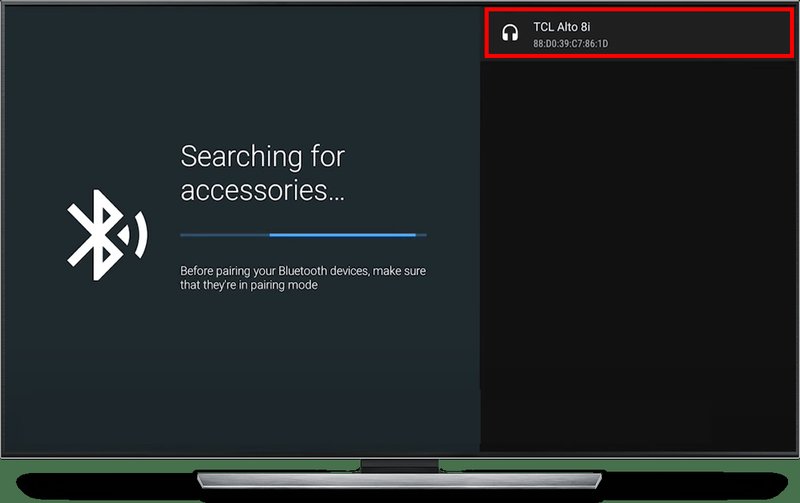
Maybe you’ve just unboxed your shiny new TCL TV or maybe your soundbar has been sitting there, quietly mocking your technological prowess. Either way, figuring out how to pair your TCL TV remote to a soundbar doesn’t have to feel like deciphering an ancient code. You just need to know the right steps, a bit about batteries, and what to check if things get fussy. Let’s break it down so anyone—even if tech isn’t usually your thing—can get your remote and soundbar talking to each other like old friends.
Why Pair Your TCL TV Remote With a Soundbar?
Here’s the thing: TVs keep getting slimmer, and that means there’s not much room left for booming speakers inside those thin frames. Soundbars are like the superhero sidekicks for your TV’s sound, popping in to save the day with richer bass and clearer dialogue. But juggling two (or more) remotes can turn movie night into a mini scavenger hunt. Pairing your TCL remote with your soundbar lets you adjust the sound without ever leaving the couch—now, that’s living.
Besides making your living room look a lot less like a remote control graveyard, syncing your remote and soundbar keeps things super convenient, especially for guests, kids, or grandparents. Who wants a technology lesson before every show? Plus, if you ever misplace your soundbar’s remote (and let’s be honest, it happens), you won’t miss a beat.
The bonus? TCL remotes, especially the ones paired with Roku TVs, are designed with *compatibility* in mind. That means, with a little setup, they can handle more than just changing channels. Think of it as giving your remote a mini promotion!
Getting to Know Your TCL TV Remote
Before we jump into the world of codes and pairing, it’s worth getting familiar with your TCL TV remote. There are different types—some are more basic, others have streaming buttons or voice search. If you’ve got a TCL Roku TV remote, for example, it might look simple, but it can do a lot behind the scenes. Others might be universal remotes, or even “smart” remotes with Bluetooth.
Take a quick peek at your remote: Is it a standard infrared (IR) remote, or does it use Bluetooth? This matters because IR remotes send signals using a little red light you can’t see, while Bluetooth remotes work wirelessly—almost like magic, and don’t need a line-of-sight. Most TCL TVs, especially the budget-friendly ones, use IR, but newer models might include both.
You might notice buttons labeled “Audio,” “Settings,” or even icons that look like speakers. These are your new best friends when you’re syncing with a soundbar.
Pro tip: If you’re not sure what you’ve got, check the battery compartment or the model number on the back. A quick search online can help you figure out your remote’s superpowers.
Making the Connection: Physical Hookups Matter
Let me explain why your TV and soundbar’s physical connection is a big deal. Think of it like a friendship—communication works best when it’s clear and direct. That means the way your soundbar plugs into your TCL TV will affect how well your remote can control it.
- HDMI ARC (Audio Return Channel): This is the gold standard. If both your TV and soundbar have an HDMI ARC port, use it! You only need one HDMI cable, and it lets your TV send sound both ways. Plus, most TCL remotes can control soundbars over ARC using something called CEC (Consumer Electronics Control). Easy, right?
- Optical cable: Still good, but sometimes your TV remote can’t control soundbar volume unless your soundbar supports it. Check your soundbar’s manual to confirm compatibility.
- Analog (RCA): Basic and reliable, but you’ll probably lose the ability to control the soundbar with your remote.
- Bluethooth: Great for wireless music, but rarely allows direct remote control for power or volume.
Here’s where people trip up: They plug in their soundbar using whatever cable is handy, but don’t realize that ARC is the true hero if you want remote pairing magic. If you’re not using HDMI ARC, you might be missing out on the easiest pairing experience and you’ll have to try a few extra steps.
How To Pair TCL TV Remote To Soundbar: Step-By-Step
So, you’ve got your soundbar plugged in, your remote ready, batteries fresh (because honestly, nothing is worse than troubleshooting for an hour only to find out it was dead batteries). Here’s how you get everything synced up:
Step 1: Set Up HDMI ARC or Optical
Make sure your soundbar is properly connected to the TCL TV. If you’re using HDMI ARC, plug your HDMI cable into the port labeled “ARC” or “eARC” on both devices. If you’re going with optical, plug the cable into the “Optical Out” on your TV and “Optical In” on your soundbar. Power both on.
Step 2: Enable CEC (HDMI Control)
Grab your TCL TV remote. Head to the TV’s settings (usually under “System” or “Control Other Devices”). Find a setting called CEC, T-Link, or “HDMI-CEC” and turn it on. This lets your TCL TV remote send control signals to the soundbar automatically, like volume up, down, and mute. Some TVs might call this feature “T-Link”—don’t ask why, companies just love funky names!
Step 3: Test The Volume
Try changing the volume with your TCL remote. If you hear that satisfying change in sound from the soundbar, you’re golden. If you’re still stuck using two remotes, don’t worry—sometimes you need to tweak the soundbar’s settings or try another cable.
A quick story: I once spent 45 minutes on my friend’s setup only to realize the HDMI cable was in the wrong port. A ten-second switch and everything synced right up. Sometimes it’s just a tiny detail.
Programming Codes: When Things Get Tricky
You might be wondering, “But what if my soundbar isn’t responding to my TCL TV remote, even after all that?” Some soundbars (especially non-TCL brands like Samsung, LG, or Sony) need you to manually sync the code between your remote and the soundbar.
- Universal Remote Setup: If your TCL remote is one of those universal types, you’ll need to enter a pairing code. Look in your soundbar’s manual or check online for a TCL remote code list. It might look like a 3- or 4-digit number.
- Code Entry: Usually, you hold down a button labeled “Program,” “Setup,” or even just “TV” and enter the code. The lights will blink (kind of like Morse code for electronics), confirming you did it right.
- Test and Repeat: After entering the code, try adjusting the volume or power. If it works, congrats! If not, try another code—sometimes it takes a few tries.
Honestly, digging up these codes can feel like hunting for buried treasure, but once you get the right one, everything just “clicks.” If you’re stuck, TCL’s website or the soundbar brand’s support page is your best bet for the latest codes.
Troubleshooting: What If It’s Not Working?
Sometimes, even when you follow the steps perfectly, things refuse to work. Technology, right? But don’t panic—here are some *real* fixes.
Check Batteries and Inputs
First up, those batteries. Swap them out if your remote feels a bit sluggish. Sometimes dirty battery contacts or just old batteries can make everything act weird.
Verify CEC is Enabled Everywhere
Make sure both your TV and soundbar have CEC enabled. On the soundbar, this might mean a setting called “Auto Power Sync” or “CEC Control.” If you’re using HDMI ARC, the TV needs to know to direct the audio AND the control signals.
Reset and Restart
Unplug both your TCL TV and soundbar from the wall for a full minute. It sounds silly, but a hard reset actually clears any communication hiccups. Plug them back in, then try the pairing steps again.
Double-Check Cable Placement
Remember that quick story earlier? Double-check those ports. If your HDMI cable isn’t in the ARC port on both devices, your remote’s code and CEC features won’t work as intended.
Universal Remotes vs Brand Remotes: Which is Better?
Let’s be real—sometimes the remote that comes with your soundbar can feel kind of… cheap. Or you lose it. Or the dog chews it (RIP). So, is it better to use a universal remote, or stick to the branded TCL TV remote?
- TCL TV Remotes: Great for plugging-and-playing with compatible TCL soundbars or those supporting HDMI ARC/CEC.
- Universal Remotes: These can control just about everything, but you’ll have to enter codes manually for each new device. It can be a little fiddly, but once set up, it’s super convenient to rule your whole entertainment setup from one handheld gadget.
- Soundbar Brand Remotes: If your remote goes missing, don’t feel guilty about using a universal remote as a backup—it’ll work with a little setup.
If you want absolute simplicity and never touch codes, use the TCL remote with CEC (as long as your soundbar’s compatible). If you love tinkering and control every box in your living room, universal remotes are the way to go. Just remember: pairing codes are your friend.
Battery Tips, Maintenance, and Reset Advice
Pairing isn’t just a one-time thing—sometimes your remote might lose sync after a power outage, or when batteries die. Here’s how to keep things running smoothly:
Keep Fresh Batteries Handy
Weak batteries can cause your TCL TV remote to send “garbled” signals, so a quick swap can solve weird issues.
Resetting Your Remote
If something’s glitched, try removing the batteries, pressing every button for ten seconds, then putting them back in. This can “clear” old codes and let you start fresh.
Soundbar Resets
Most soundbars have a tiny reset button or a process like holding “Power” for 10 seconds. This can help if it stops responding to your remote out of nowhere.
*Think of maintenance a bit like brushing your teeth—it only takes a moment, but saves a world of frustration later on!*
When All Else Fails: Alternatives and Support
If you’ve tried everything—cables, codes, resets—and your TCL TV remote still won’t pair to the soundbar, don’t throw in the towel. Here are your next moves:
- Check for Firmware Updates: Both TVs and soundbars get updates that fix bugs. Check TCL’s settings menu, and your soundbar’s app or manual for details.
- Contact Support: Sometimes there’s a weird compatibility issue only TCL or your soundbar’s brand can help with. Their support chat can walk you through advanced troubleshooting.
- Try a Different Remote: If your current remote is busted, consider grabbing a universal option, or download a TCL remote app if your TV supports it.
- Manual Sync: Many soundbars have a “learning” mode—hold a button, then program it to recognize your TCL remote’s volume commands. Check the soundbar manual; it’s not always obvious, but it’s worth a shot!
If something feels impossible—take a breath. Even the trickiest setups become second nature once you know the quirks. And hey, there’s always popcorn while you troubleshoot!
Wrapping Up: Enjoy Your Simpler Setup
Once you’ve paired your TCL TV remote to your soundbar, everything just works—like flipping a switch from chaos to calm. No more shuffling through a pile of remotes or missing your favorite line because you’re wrestling with the volume control. A single, synced-up setup is less about showing off and more about giving you back those tiny moments of peace (and let’s be honest, more time to actually watch your shows).
Remember, cables matter, codes aren’t as scary as they seem, and sometimes the only thing standing in your way is a tired old battery. Whether you’re a movie buff or just want your sitcoms to sound better, pairing your TCL TV remote to your soundbar is one of those little home upgrades that feels way bigger than it looks. Happy pairing—and here’s to louder laughs, sharper action scenes, and a living room that finally makes sense!