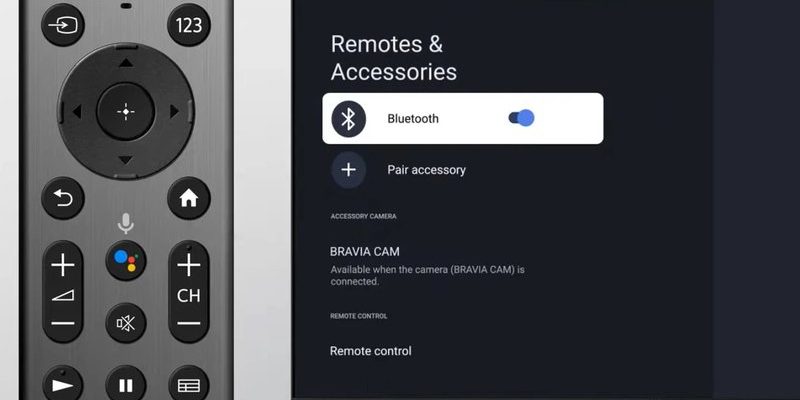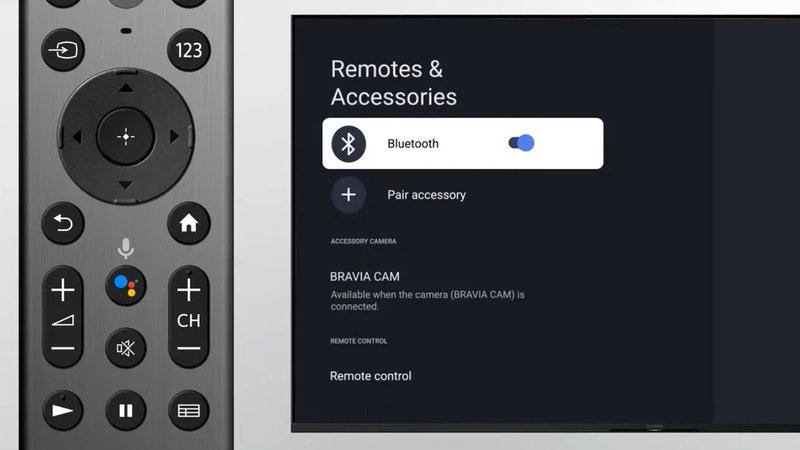
Pairing your Sony TV remote with a soundbar isn’t about showing off, it’s about peace of mind (and not losing the remote under cushions). Most Sony remotes—especially those that come with Bravia TVs or the classic black “Smart Remote” with the Netflix button—can be synced with soundbars, so you’re not stuck playing musical chairs with batteries. It might sound a little techy, but I promise, it’s more like assembling Ikea furniture with a really good manual. Stick with me, and I’ll break down everything—step by step, no remote left behind.
Why Pairing Your Sony TV Remote to a Soundbar Matters
Let’s face it: remotes multiply like bunnies. Every new gadget means another clicker, and before you know it, your coffee table looks like it’s hosting a remote control convention. Pairing your Sony TV remote to your soundbar slices through that clutter like a hot knife through butter.
Here’s the thing: when you sync your remote and soundbar, you can control your TV’s power, volume, and mute—all from one place. No more frantically switching remotes when you’re trying to mute commercials, or awkwardly leaning over the table just to change the sound. For parents, movie lovers, or honestly anyone with hands, it’s just easier.
There’s also this little detail: many Sony remotes use HDMI-CEC (Consumer Electronics Control) to send commands through a single HDMI cable. When it works, it feels like magic. You just turn your TV on, and the soundbar wakes up, stretching and ready to go. But when it doesn’t? Well, that’s what I’ll help you fix.
What You Need Before You Start Pairing
Let me explain what you need before jumping in. You don’t need to be an engineer—but you do want a few things ready.
- Your Sony TV remote (usually labeled with “Sony” at the bottom, often with a Home button or Netflix shortcut)
- A compatible soundbar (Sony, Samsung, Bose—most major brands play nice, but I’ll focus on Sony for smooth sailing)
- HDMI cables that support ARC/eARC (Audio Return Channel)—you’ll usually see this written above one HDMI port on both the TV and soundbar
- Fresh batteries. Seriously. If the remote’s acting sluggish, pop in new AAAs or CR2032s—I’ve been tripped up by dead batteries more times than I’d like to admit.
You might be wondering: Do I need a universal remote? Nope! As long as your TV and soundbar are both relatively modern (let’s say made after 2015), the Sony TV remote will probably handle the basics. Universal remotes are nice, but for most people, the original does just fine.
Step-By-Step: How To Pair Sony TV Remote To A Soundbar
Honestly, the main “magic” here is setting up HDMI-CEC (Sony calls it Bravia Sync). It’s not rocket science, but there are a few key steps—and a little patience goes a long way.
-
Plug your soundbar into your TV’s HDMI ARC/eARC port.
Look on the back of your Sony TV—there should be an HDMI port labeled “ARC” or “eARC.” Plug the HDMI cable from your soundbar into that port. Many soundbars also have ARC/eARC labels. Using the correct port is what lets the remote talk to the soundbar. Don’t just use any HDMI port! -
Turn on Bravia Sync (HDMI-CEC) in your TV settings.
Grab your Sony TV remote, press “Home,” and navigate to Settings > Watching TV > External Inputs > Bravia Sync Settings. Turn on “Bravia Sync Control.” This tells your TV to let remotes control other connected devices—like that shiny new soundbar. -
Enable CEC or Anynet+ on your soundbar.
If it’s a Sony soundbar, this is usually on by default. For other brands, check their manual for a setting like “Control for HDMI,” “CEC,” or “Anynet+” (Samsung’s term). You might need to poke a button on the soundbar’s remote, or tweak a setting in its menu. -
Restart both devices.
This is underrated but crucial. Power off your TV and soundbar, wait 10 seconds, then power them back up. This helps them “see” each other and sync up. -
Test your remote.
Use the Sony TV remote to change the volume or mute. If you see the soundbar’s volume go up or down (you might see a soundbar icon pop up, or just the TV volume bar moving), you’re golden!
If the soundbar isn’t responding, don’t panic. Double-check you’ve used the ARC port, CEC is enabled on both devices, and cables are snug. Sometimes just swapping to a different HDMI cable does the trick—a little troubleshooting goes a long way.
What If Pairing Doesn’t Work? Troubleshooting Tips
So, your Sony TV remote is giving you the silent treatment and your soundbar just sits there, sulking? I’ve been there. Troubleshooting is part art, part science, and part “Did I really just forget to turn it on?”
First, check your batteries. Yes, seriously. Weak batteries can make commands flaky. If that’s fine, unplug and replug the HDMI cable on both ends. Sometimes the handshake between TV and soundbar just needs a fresh start.
Next, reset your Bravia Sync settings (Settings > External Inputs > Bravia Sync Settings > “Device List” and refresh it). If your soundbar shows up, select it. If not, try turning everything off for a minute and powering up again.
If you’re using a universal remote, make sure you’ve entered the right code for your soundbar (usually found in the manual or online). Sony remotes should work automatically, but universals need a little extra love.
Sometimes, older HDMI cables can’t handle ARC/eARC features—swap in a newer cable if in doubt. And if your devices are older than 2015, compatibility can get a bit weird. That’s when a universal remote or a simple optical connection might be the best route.
How HDMI-CEC and ARC Make Remote Pairing Possible
You might be thinking, “Wait, how does pressing Volume Up on my TV remote magically control my soundbar?” Well, it’s not magic, but it’s pretty slick once you get it.
HDMI-CEC essentially lets devices “talk” over a shared HDMI connection. So when you tell your TV to crank up the sound, the TV sends that command through the ARC/eARC cable to your soundbar. It’s a bit like a relay race—your remote hands the baton to your TV, which then hands it off to the soundbar.
Here’s an analogy: Think of HDMI-CEC as a group chat. Your remote is the person typing, your TV is the main admin, and the soundbar is another participant. As long as everyone’s in the chat (and the chat is enabled), messages get through. But if someone leaves (read: HDMI-CEC is turned off), messages get stuck.
This is why pairing only works when both the TV and soundbar have CEC/ARC enabled. If you skip this step, you’ll be stuck yelling at your soundbar like it’s your younger sibling—no response.
Alternatives: Universal Remotes and Remote Apps
Let’s say your soundbar is a stubborn old model, or it’s not playing nice with HDMI-CEC. That’s when you might consider a universal remote or even a smartphone app.
Universal remotes like the Logitech Harmony series are like tech superheroes—they learn codes for almost any device, from dinosaur-era DVD players to the latest soundbars. You’ll have to enter a code (sometimes it takes a few tries), but once it’s set, you can run everything from one gadget.
Sony also has remote control apps for smartphones. If your TV and soundbar are on the same WiFi network, you can use your phone as a remote. Not as tactile as a real remote (I do love real buttons), but handy when you can’t find the physical one.
Personally, I prefer sticking with the Sony TV remote whenever possible. Fewer gadgets, fewer codes, less tech chaos. But if all else fails, a universal remote or app is a solid backup.
When You Should Reset or Re-Pair Everything
Sometimes, even after you’ve set everything up, stuff just stops working. No rhyme, no reason. Maybe an update rolled through, or maybe your soundbar just woke up on the wrong side of the bed.
If this happens, don’t stress. Here’s what usually fixes it:
- Power everything down, unplug for a minute, then plug back in (classic but effective).
- Go into your Sony TV’s Bravia Sync settings and “refresh” the device list.
- If you’ve switched out HDMI cables or ports, double check you’re still in the ARC/eARC port on both devices.
- Factory reset your soundbar as a last resort. It’s usually a combination of button presses shown in the manual.
Most of the time, one of these steps nudges your tech back to life. If nothing works, there may be a deeper compatibility issue—especially with really old equipment.
Comparing Sony Remotes to Universal Remotes for Soundbars
A quick note: if you’ve ever wondered whether it’s worth investing in a high-end universal remote, here’s my two cents. Sony TV remotes are awesome for basic volume, mute, and power. If you only ever use your TV and soundbar, you don’t need a universal remote. Save your cash for better speakers or, let’s be honest, more snacks.
But if your setup looks like an AV showroom—multiple consoles, Blu-ray, streaming boxes—you might enjoy the convenience and flexibility of a universal remote. Just know they require more setup and code syncing. Sometimes, less is more.
Final Thoughts: Enjoy Simplicity With Fewer Remotes
There’s something truly satisfying about clicking volume up on a single remote and hearing your whole setup respond. It makes watching movies or TV feel a little more seamless, and saves you from the annoying scavenger hunt for lost remotes. If you ever get stuck, remember: it’s usually just one forgotten HDMI setting, a missed button press, or (seriously) dead batteries.
Pairing your Sony TV remote to a soundbar isn’t just about showing off to friends—it’s about making life at home just a little bit easier. You’ll have more time to focus on the show, the music, or whatever moves you. So go ahead: reclaim your living room, one remote at a time.